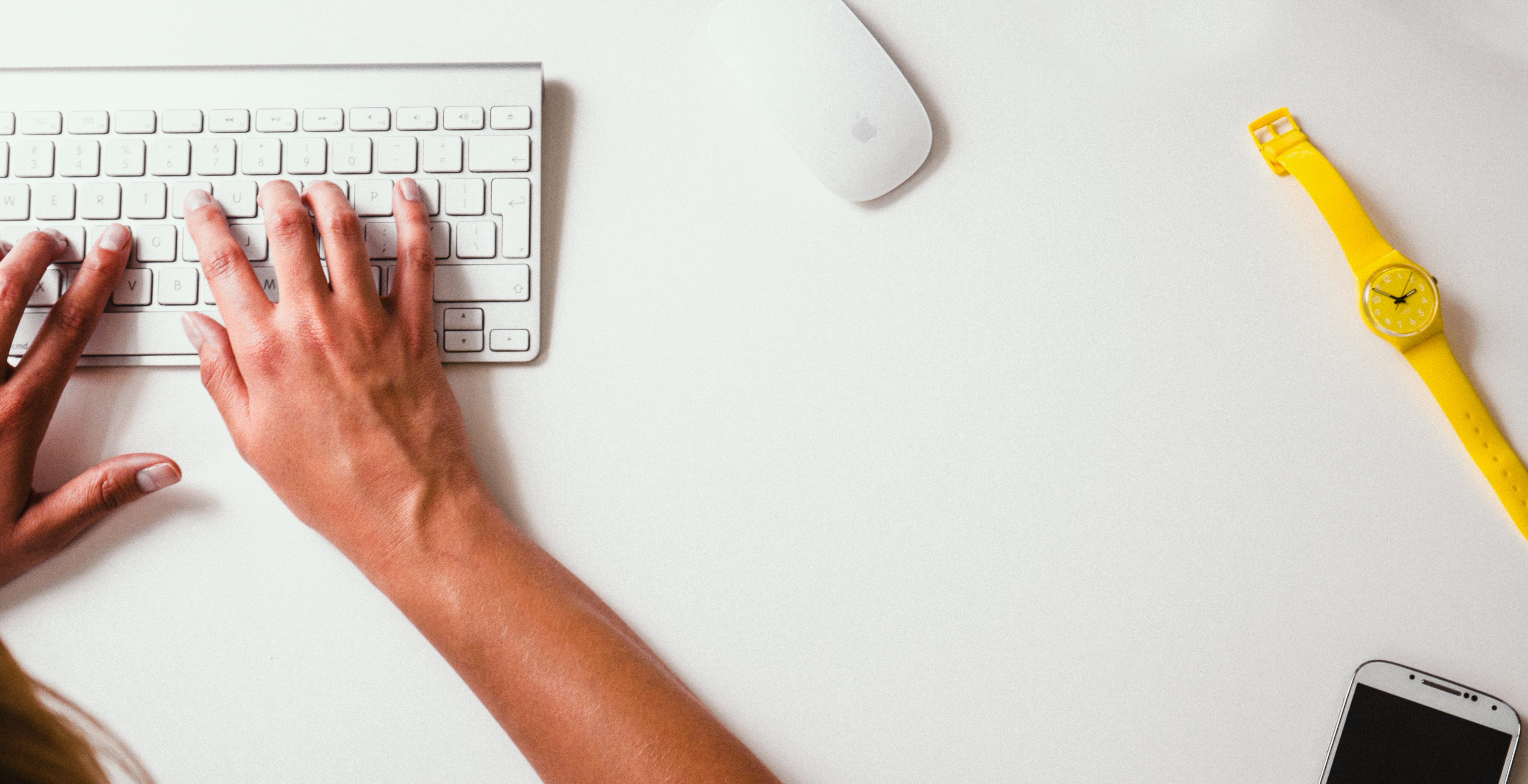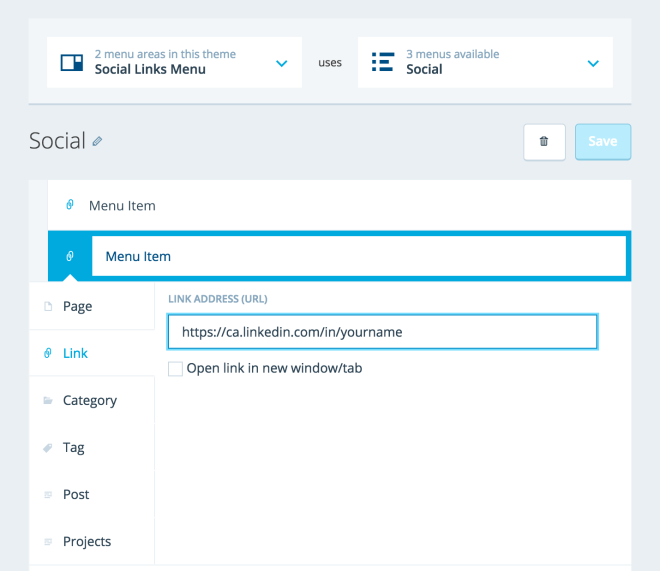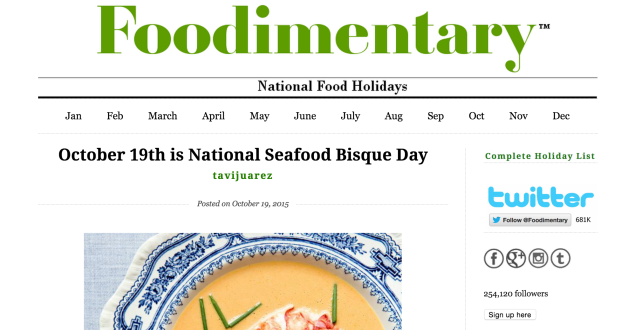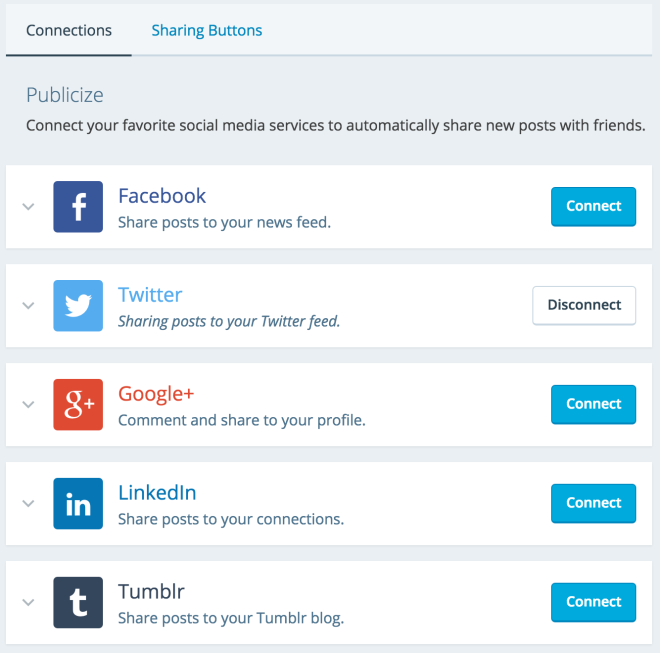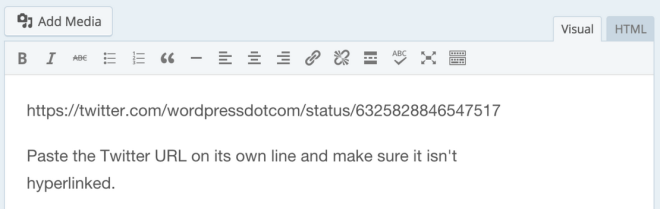Looking for more traffic? Social media is your best friend. Every Facebook like and retweet helps you grow your audience and attract more customers. To ace your online strategy, optimize your website for social media. From widgets to share buttons, here are five ways to integrate social media into your WordPress.com site.
Social Media Icons
Your website is an important sales tool, but it shouldn’t be the only way you reach and engage customers. If you’re on Facebook, Twitter, Instagram, and Pinterest, add Social Media icons to your sidebar or footer where visitors are sure to see them.
There are three ways to add social media icons to your WordPress.com website or blog. First, some themes offer a special custom menu for social media icons. The menu generates icons designed for your theme and are easy to update if your social media accounts change in the future.
Another way is to use Widgets — tools or content that you can add, arrange, and remove from the sidebar(s) of your blog. Select the social media icons widget from the Widgets section in your Customizer to connect the most popular social media networks to your website or blog.
Third, if you have your own social media buttons, you can upload your icons to your media library and use the Text widget with a little HTML to control how they display.
For example, The Foodimentary, a blog dedicated to food-related holidays and holiday-related food has added custom social media icons in the widget area of their landing page.
Sharing Buttons
Make it easy to like and share your content by activating sharing buttons at the bottom of your posts and pages.
To customize your blog’s sharing options, go to My Sites ? Sharing in the sidebar. You can control the order and look of your social media buttons. You can disable the sharing option and/or like button on specific posts or pages by using the checkbox(s) in the Advanced Settings for a post.
Widgets
Use Widgets to showcase your real-time Twitter timeline, latest Instagram pictures, and other social media activity. Go to Widgets in your Customizer to view, test, and add widgets to your website. Depending on your theme, you may be able to choose where your widget appears on your site. Try different combinations to see what works best.
Recording artist and performer Tae Phoenix used the widget area on her website to embed a Facebook badge, her Twitter Timeline and Instagram photos. Her homepage now features all her social media activity in one central place.
Publicize
How many marketers do you need to change a lightbulb? None, they automate it!
With Publicize, you can broadcast and share your content across your favorite social media accounts as soon as you hit publish. To connect your social networks like Facebook, Twitter, Google+, LinkedIn, Tumblr, Path, and Eventbrite, go to My Sites ? Sharing. Try it out now!
Embedding Content
Blend your social media activity and website content by embedding tweets, Facebook posts, Instagram photos, and more right into your blog posts and pages.
To embed content, copy and paste the link into the text or visual editor.
Don’t let your website live in silence and solitude! Integrate your social media activity and watch it come alive. We want to hear from you. Share your stories of how you’re sharing your WordPress content below.
Planning on turning your website into a lean mean marketing machine?
Consider upgrading to WordPress.com Premium or Business to unlock features like advanced customization, more space for your photos and videos, and stellar customer support.
Our Premium and Business plans also include a custom domain and access to premium themes. Try it out for 30 days. (Note that for the domain registration-related portion of the upgrade, the refund window is 48 hours.)