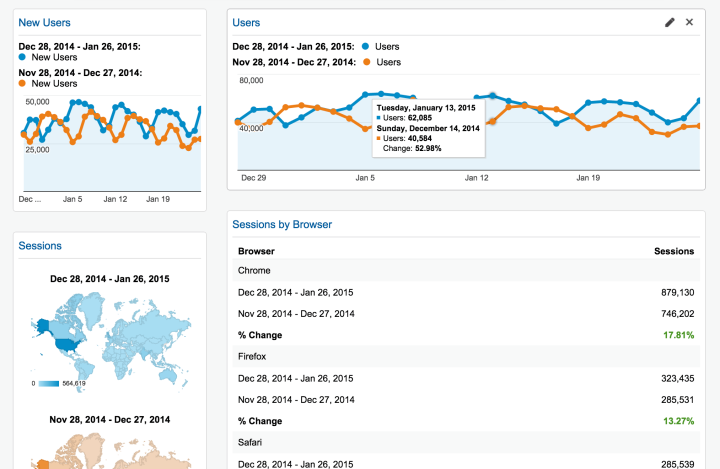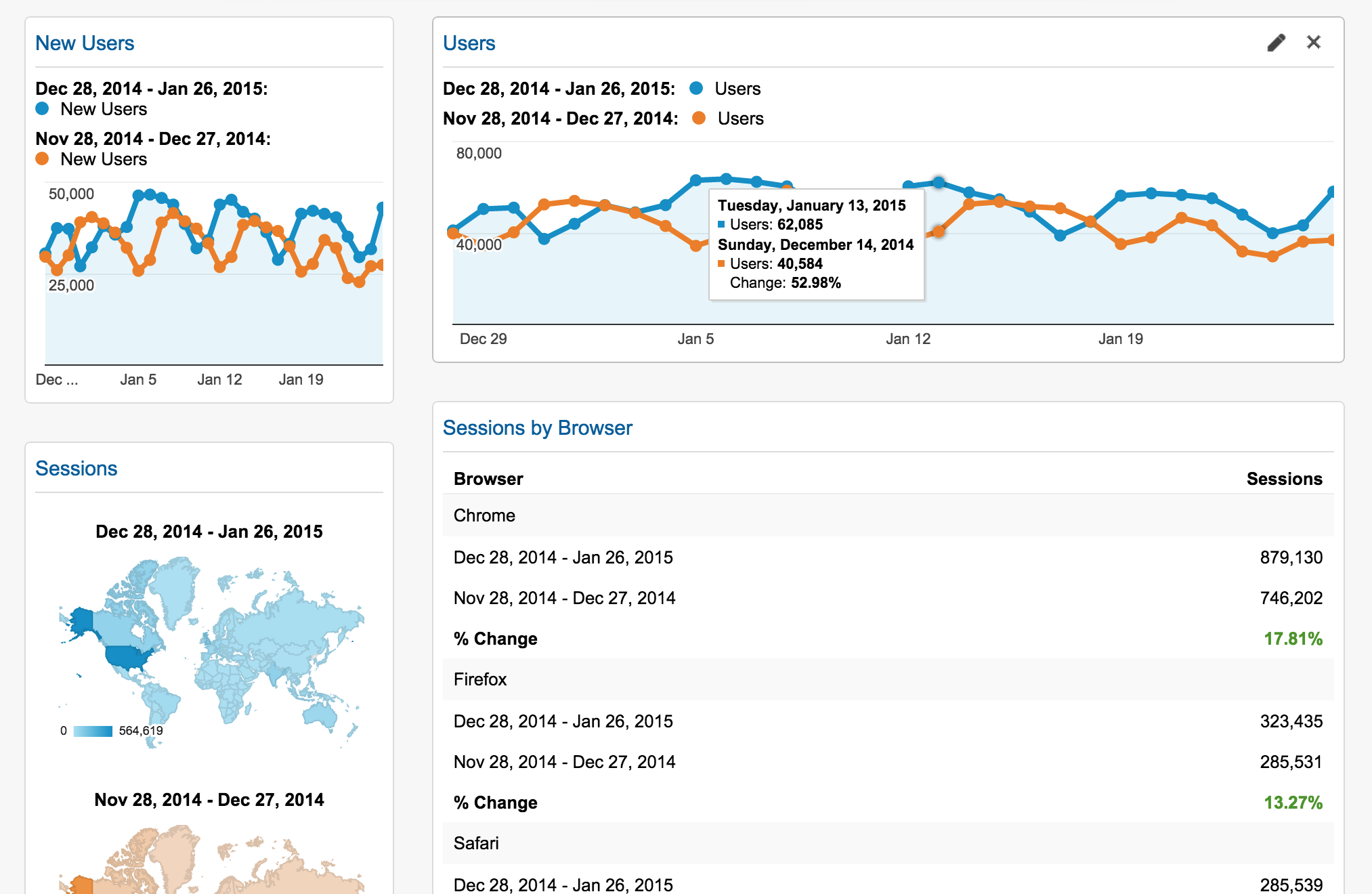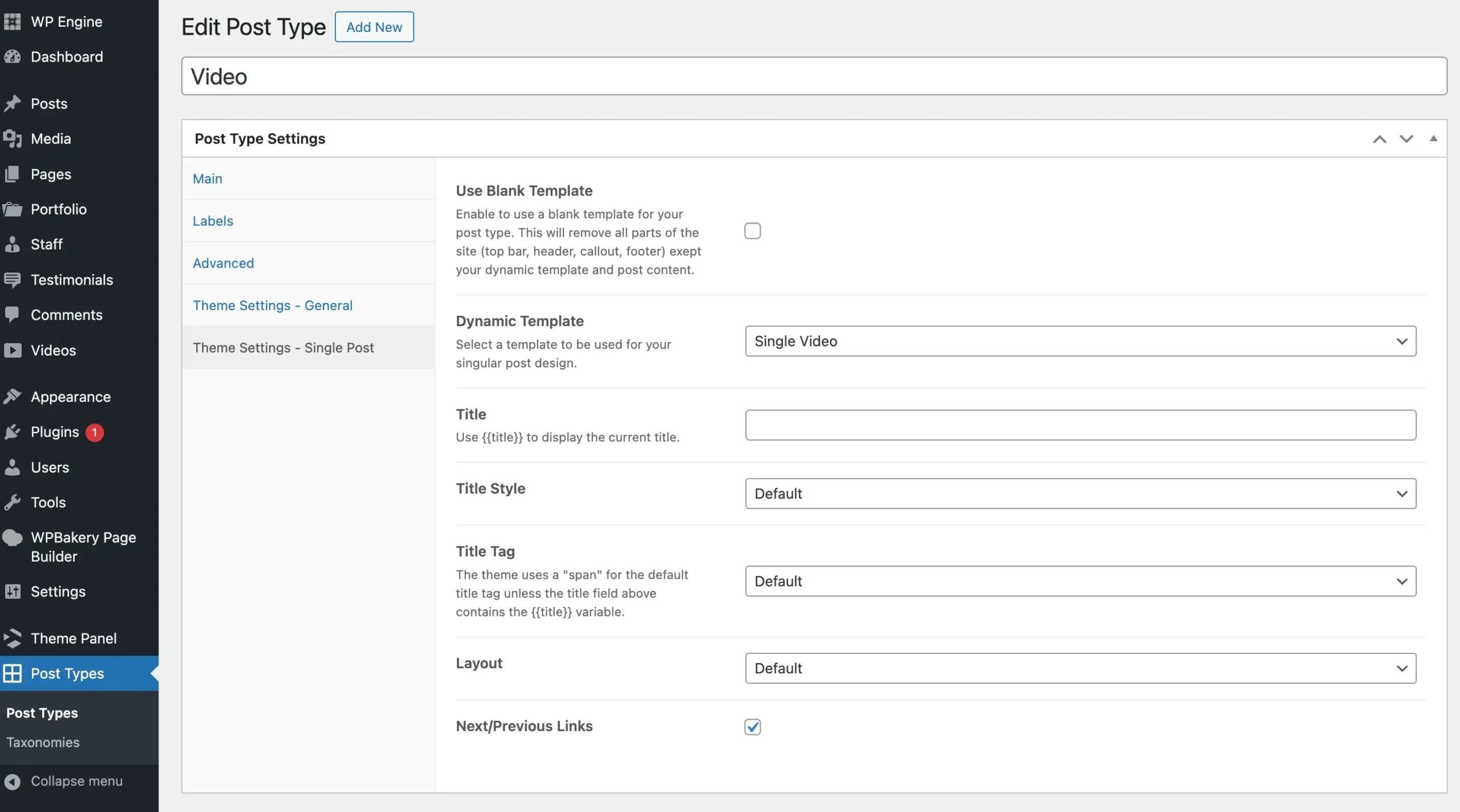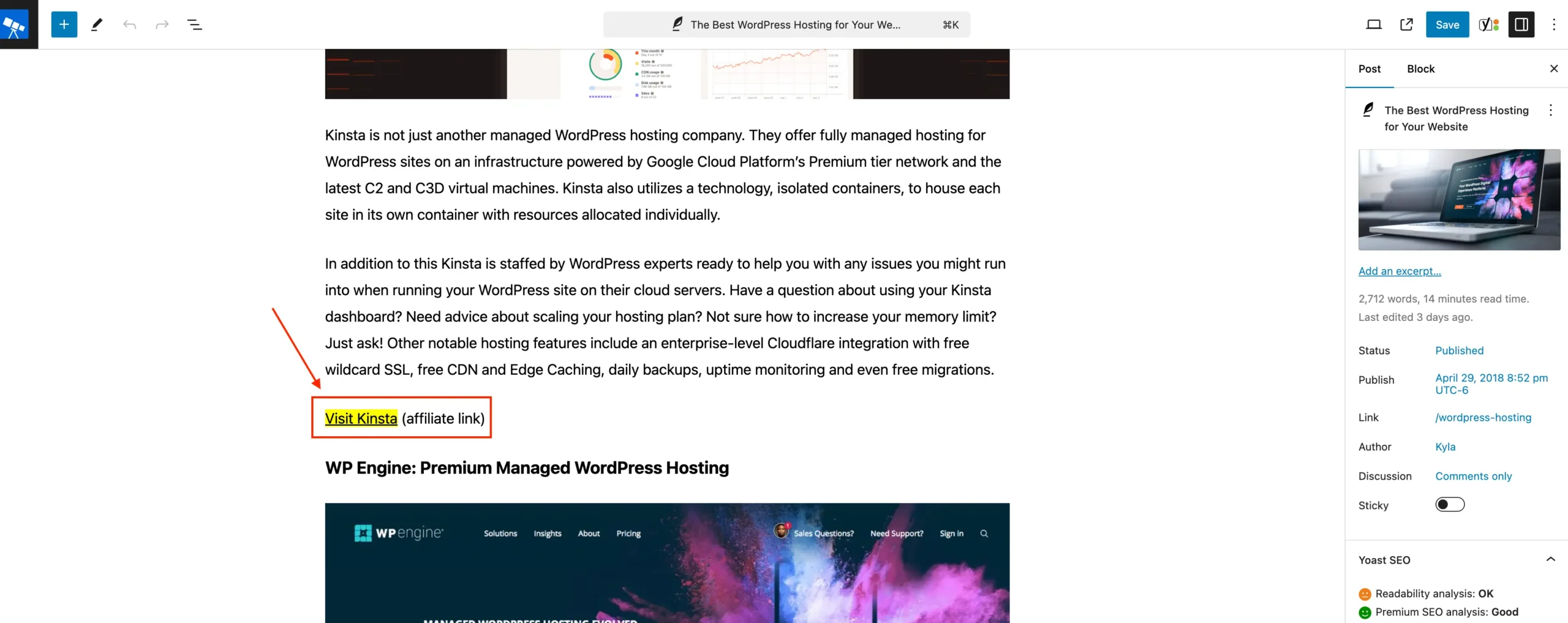Update: Google Analytics settings are now available from My Sites ? Tools ? Marketing ? Traffic. You can use Google Analytics on your site with a Premium plan or above.
The Stats on WordPress.com are a special favorite of many site owners — it’s our second-most visited screen. At a glance, you can see when you get the most traffic, which posts are making the biggest impact, who your most frequent commenters are, and more. It’s a great way to gain insights into your visitors and your site.
To complement our built-in stats and to give you even more information about your traffic, you can now use Google Analytics with WordPress.com, as part of the WordPress.com Business plan.
Add the Business plan to your site and get everything you need to build a great website, including support for Google Analytics. If you already added the Business plan to your site, start using Google Analytics today, from the Settings ? Analytics screen. Read on for more information about Google Analytics and using it with your site.
Getting started with Google Analytics on WordPress.com
Google Analytics is a free service that offers a complementary view of your traffic to our built-in Stats feature. For example, funnel reports help you track the path visitors take through your site, and goal conversion lets you measure how visitors complete specific tasks (such as reaching a product page or contact form).
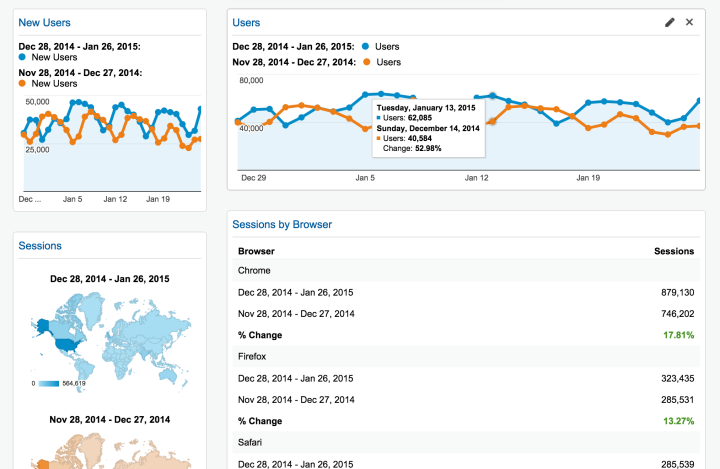
Comparing trends for different time periods using Google Analytics
You can add many different sites to Google Analytics and view reports about them in a unified dashboard, making it very easy to see how all your projects are doing.
To get started, sign up for Google Analytics and create a new “property” to collect data for — this will be your WordPress.com site. A Tracking ID will be issued, looking something like UA-123456-12.
Back on WordPress.com, navigate to the My Sites screen and choose a site with WordPress.com Business. Go to Settings ? Analytics and enter the Tracking ID issued earlier by Google Analytics.
When you save the changes, your site will be connected to Google Analytics and start sending data to Google. It could take a few hours before this data starts showing up in your reports on Google Analytics.
See our support section for more information about using Google Analytics on WordPress.com.
Google Analytics is now available for all sites with the WordPress.com Business plan. Check out our plans.