Imagine deliberately corrupting a Microsoft Exchange server only to restore it effortlessly. Today, we delve into the depths of a remarkable tool known as “Stellar Repair for Exchange.”
While transparency is essential, it’s important to note that this exploration is based on a paid engagement. However, we strive to present an unbiased view of its capabilities.
Stellar Repair for Exchange: An Overview
With a remarkable Trustpilot rating of 4.9/5 from 273 reviews, Stellar Repair for Exchange is a game-changing tool designed to recover and repair dismounted and offline Exchange EDB files. Its capabilities extend to recovering individual email items, attachments, contacts, calendars, notes, tasks, journals, and even public folders. In addition you can also export recovered mailboxes to Live Exchange, Office 365 or PST.
Stellar Repair for Exchange supports a wide range of Exchange versions, including 2019, 2016, 2013, 2010, 2007, 2003, 2000, and even the classic 5.5. This comprehensive coverage ensures that users across different Exchange environments can leverage its powerful recovery features.
Building a Realistic Lab Environment: Virtual Machines and Testing Infrastructure
To ensure a thorough evaluation of Stellar Repair for Exchange, we have taken the necessary steps to create a realistic testing environment.
For this lab environment, I have setup the following infrastructure as virtual machines:
- STELLARDC1 – Windows Server 2019 Standard: Active Directory Domain Controller
- STELLAREXCH1 – Windows Server 2019 Standard: Exchange 2019 Version 15.2 (Build 1258.12), Stellar Repair for Exchange
Stellar Repair for Exchange: Installation Process
One of the remarkable aspects of Stellar Repair for Exchange is its seamless installation process. With just a few clicks, you can have the tool up and running in under a minute. Let’s take a glimpse at what the installation wizard looks like:
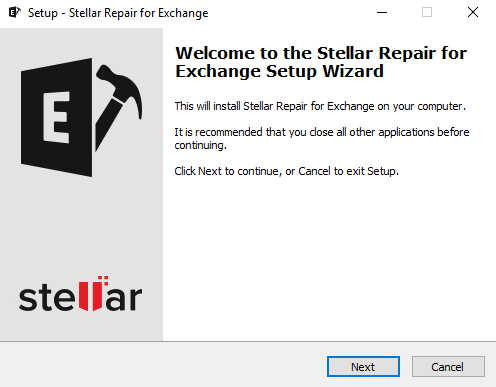
The user-friendly interface of the installation wizard ensures that even users with limited technical expertise can effortlessly set up the tool. Once the installation is complete, you can proceed to unleash its powerful capabilities.
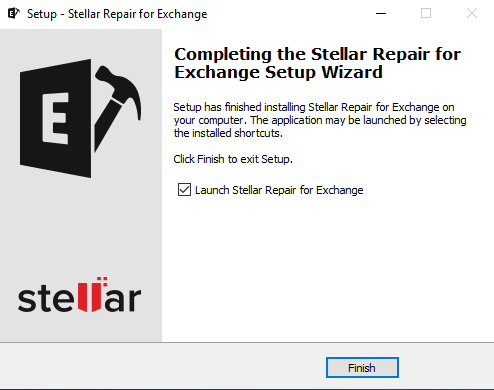
Corrupting our Exchange 2019 Server
In this lab setup, we have configured three demo users and facilitated email communication among them. This approach allows us to populate the mailboxes and generate Exchange logs, providing a genuine scenario for testing the recovery capabilities of Stellar Repair for Exchange. These activities involved exchanging a few test emails back and forth between the three demo users, as well as sending calendar invites.
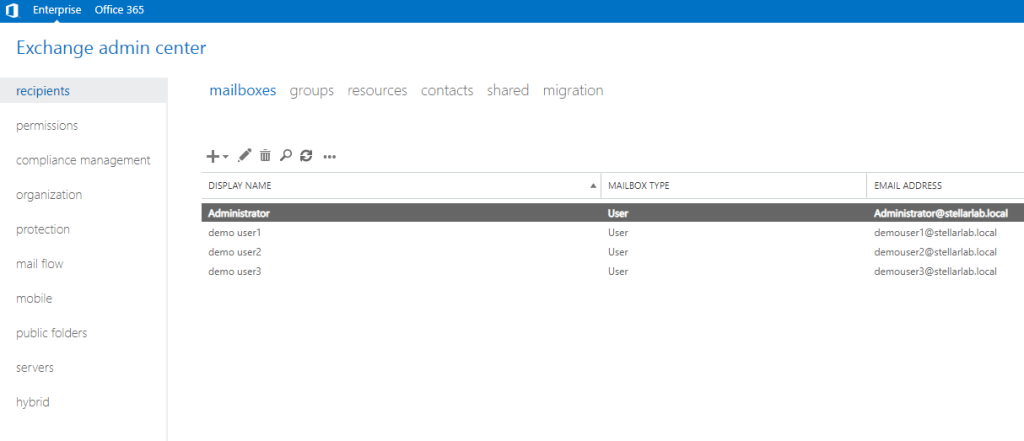
By replicating such typical user interactions, we aimed to generate a diverse range of data within the Exchange environment. This ensured that our evaluation of Stellar Repair for Exchange encompassed various data types, including email messages and calendar entries. The inclusion of calendar invites further allowed us to assess the tool’s ability to recover and preserve critical scheduling information.

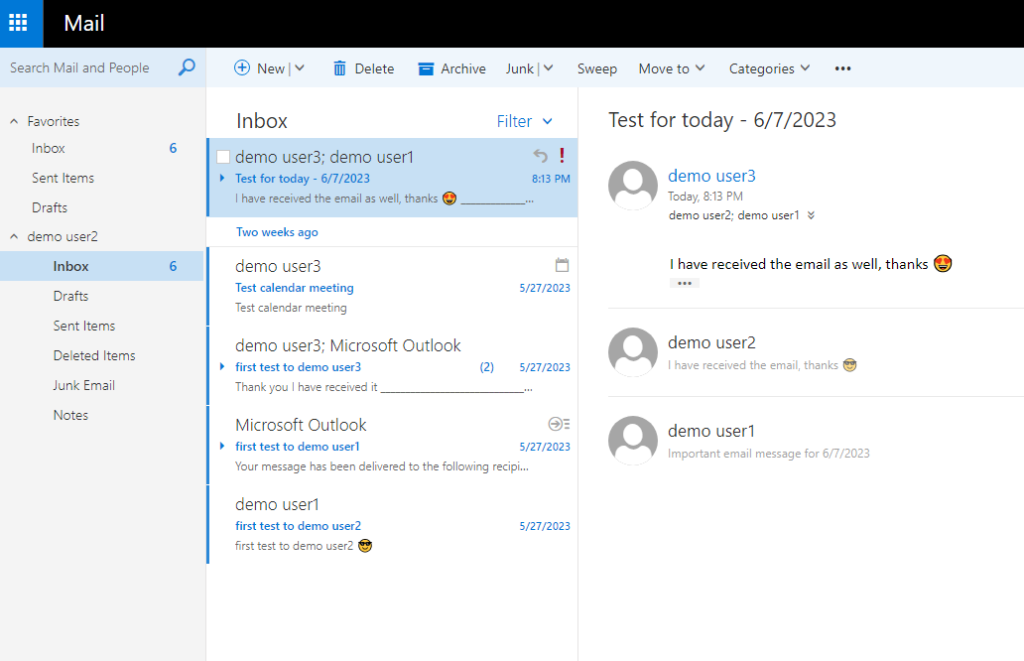
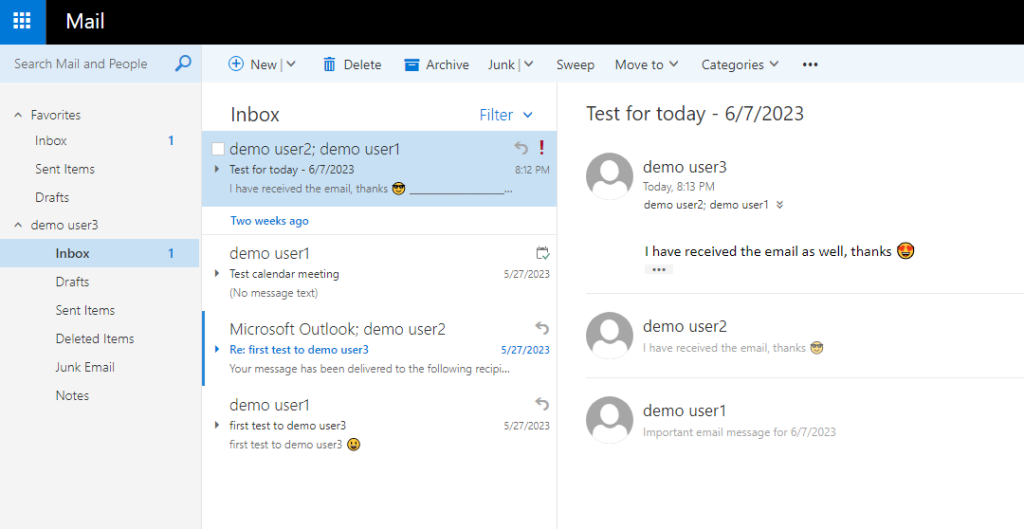
Using PowerShell for Exchange, we can gain valuable insights into our Exchange Database. By leveraging the power of PowerShell commands, we can retrieve crucial information that sheds light on the state and health of our database.

When exploring the Exchange mailbox log location, located at ‘C:Program FilesMicrosoftExchangeV15MailboxMailbox Database 1560386034’, we discovered a total of 82 log files that have been generated. These log files play a crucial role in maintaining the integrity and consistency of the Exchange Database.
Exchange mailbox log files are essential for ensuring data durability and recoverability. They record every transaction and modification that occurs within the database, allowing for point-in-time recovery and restoration.
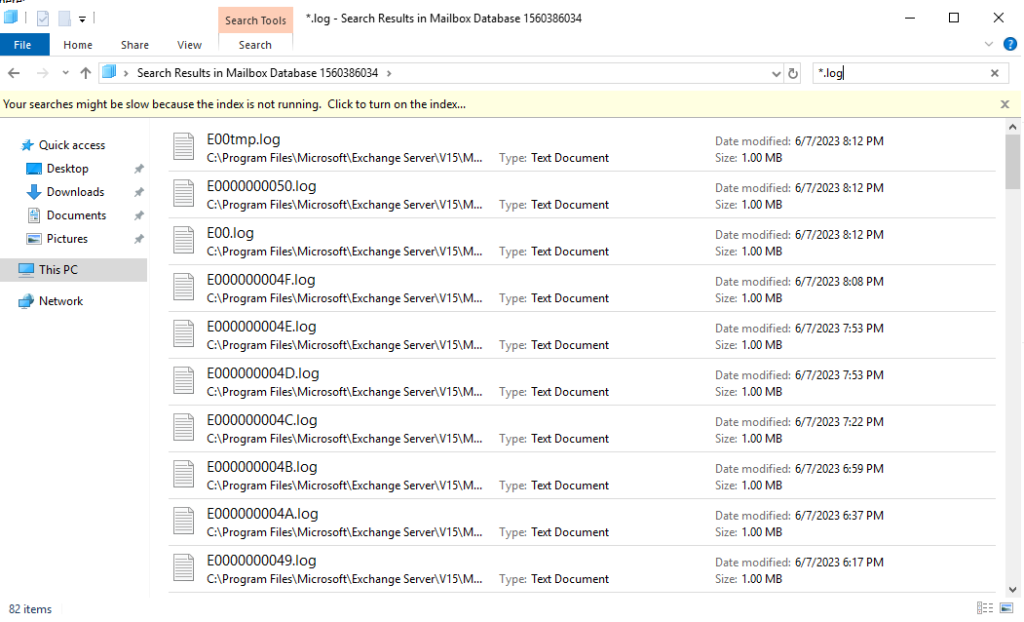
Now, brace yourselves for a bit of mischief! It’s time to inject some excitement into our testing process. In the spirit of adventure (and with a mischievous grin), we’re about to embark on a mission to intentionally corrupt the database and put it in a “dirty shutdown” state. How, you ask? Well, by deleting half of those log files we just discovered and mischievously terminating the “Microsoft Exchange Information Store” service.
Of course, these actions are purely for experimental purposes and are performed in a controlled environment. Don’t try this with your production Exchange servers!
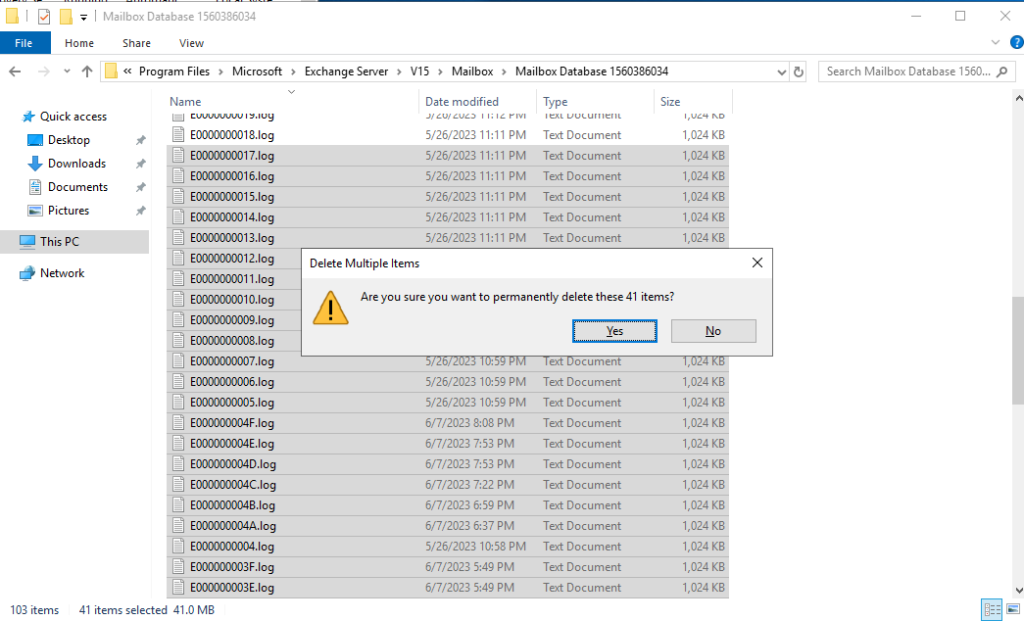
Within the Exchange Management Shell, we take a peek at the database location and run a command that reveals the current state of the database.
eseutil /mh '.Mailbox Database 1560386034.edb'
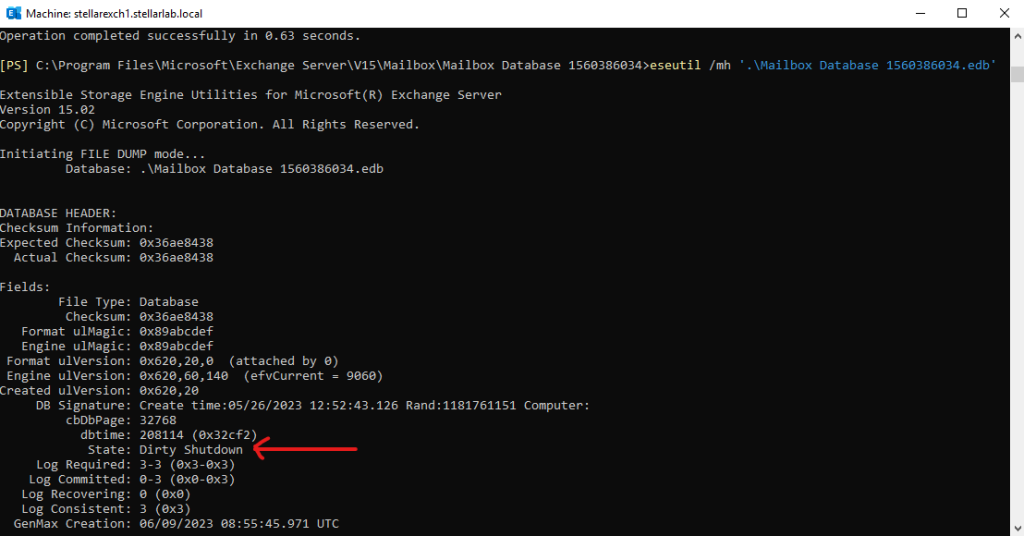
Let’s now proceed to start the Microsoft Exchange Information Store service and assess the current state of the Mailbox Database.
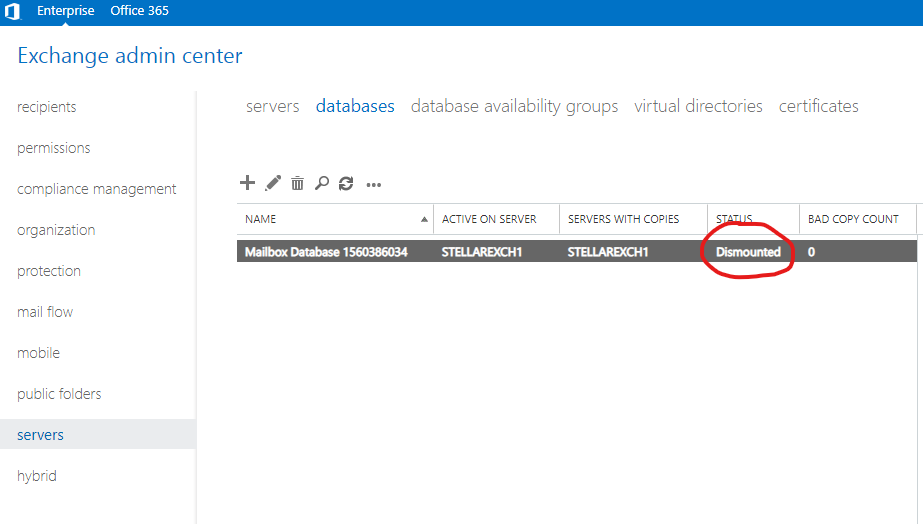
As we continue, it becomes evident that due to the dirty shutdown state, the Mailbox Database is unable to mount. This expected outcome arises from the intentional corruption we introduced earlier, which disrupted the normal functioning of the database.
In a dirty shutdown state, the Exchange Server recognizes that the database was not properly closed during its last operation. This can occur when critical log files are missing or damaged, preventing the database from reaching a consistent and mountable state.
Effortless Exchange Database Recovery with Stellar Repair for Exchange
In our quest to restore the Mailbox Database and overcome the hurdles posed by the dirty shutdown state, we are fortunate to have the assistance of Stellar Repair for Exchange. This robust tool enters the scene with its impressive repertoire of recovery capabilities, ready to guide us towards successfully recovering our precious database.
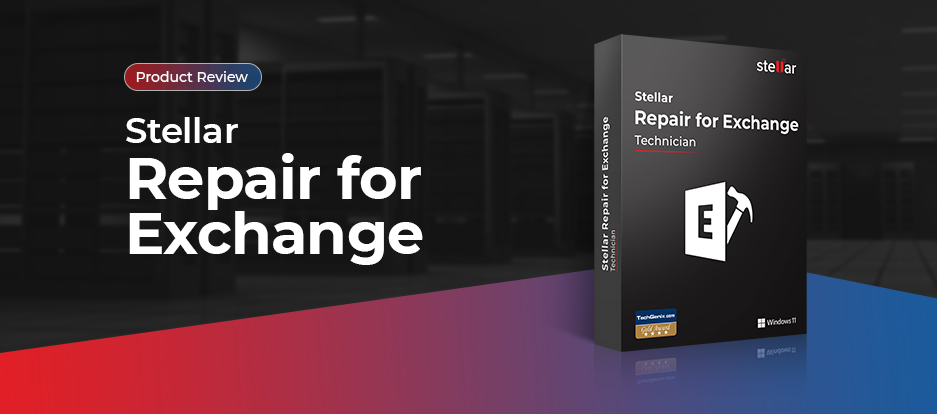
To commence the recovery process using Stellar Repair for Exchange, we begin by launching the tool and navigating to the location of our Exchange Database EDB file. If you’re uncertain about the exact location, don’t fret! Simply select a drive letter within the ‘Look In’ field and click the Find button. This will help locate the EDB file for you.
As we embark on this recovery journey, it is important to take note of the Temp path specified within Stellar Repair for Exchange. During the recovery process, temporary files will be stored in this location. Therefore, it is crucial to ensure that you have sufficient available space in the designated Temp path to accommodate these files.
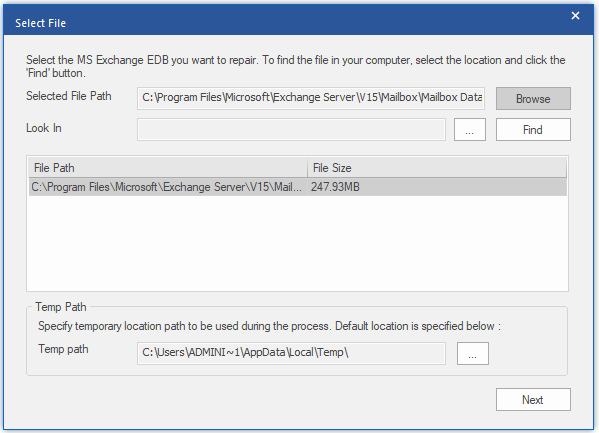
Clicking Next, will lead you to a pivotal moment, where you will be presented with two distinct options: Quick Scan or Extensive Scan.
The Quick Scan option is designed for situations where the EDB file exhibits minimal corruption. This method offers a faster and less exhaustive scan of the database. While it can efficiently handle less severe cases of corruption, it may not be as effective when dealing with more extensive damage.
On the other hand, for optimal recovery results and a thorough restoration of your Mailbox Database, we recommend selecting the Extensive Scan option. This method, although it may take longer to complete, employs more powerful and comprehensive techniques to delve deep into the database structure and repair any intricate issues it encounters.
In this demo, we will be demonstrating the usage of the Extensive Scan option. This choice ensures that we leverage the full potential of Stellar Repair for Exchange, maximizing our chances of successfully recovering the Mailbox Database and restoring it to its original state.
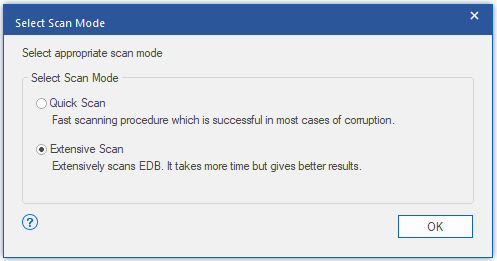
And in a moment of awe-inspiring recovery magic, all the mailboxes and their precious items are now readily available for our recovery. As depicted in the screenshot below, we can celebrate in the fact that we have regained access to the mailboxes of our 3 demo users. This means that our important emails, contacts, calendars, and other essential data are now within reach, ready to be retrieved and restored.
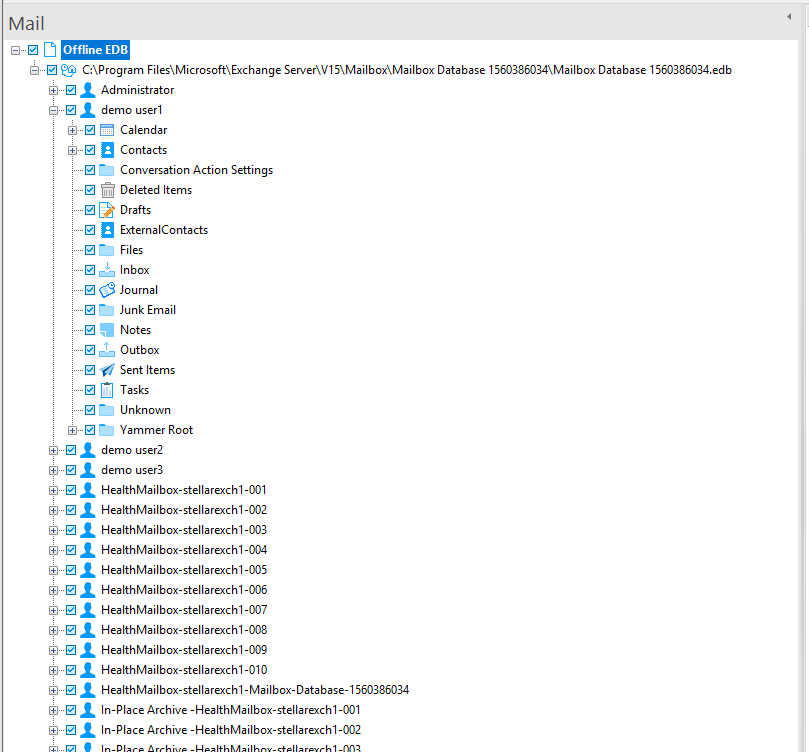
Recovery Options
Now that we have successfully regained access to the mailboxes and their important items, it’s time to explore the various options available to us for performing a restore.
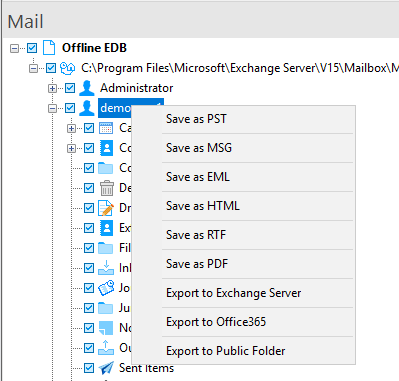
- Save as PST: This option allows us to export the mailbox contents to a PST (Personal Storage Table) file. Saving as a PST provides a convenient way to access and manage mailbox data outside of the Exchange environment. It enables us to preserve the structure and integrity of the mailbox while ensuring portability and compatibility across different platforms.
- Save as MSG, EML, HTML, RTF, PDF: These formats are primarily used for saving individual mail items rather than an entire mailbox. By choosing one of these options, we can export specific emails or other items in formats such as MSG, EML, HTML, RTF, or PDF. This flexibility enables us to meet diverse requirements for archiving, sharing, or importing specific mail items into different systems.
- Export to Exchange Server: This option allows us to export the entire mailbox to the same Exchange Server, but in a different mailbox database than the one affected by corruption. Alternatively, we can export the mailbox to an entirely different Exchange Server altogether. Please note that exporting to Exchange Server requires Microsoft Outlook.
- Export to Office365: With this option, we can export the mailbox to an Office365 mailbox. This feature also proves useful when transitioning to a cloud-based environment or migrating mailboxes to Office365. As with the previous option, Microsoft Outlook is required for exporting to Office365.
- Export to Public Folder: This option facilitates the export of the mailbox and its items to public folders within Exchange Server and Office 365. By leveraging public folders, we can make mailbox data accessible to a wider audience or consolidate it for collaborative purposes.
In this demo, our focus is on the recovery of the three demo user mailboxes using Stellar Repair for Exchange. We will be creating these mailboxes on a new recovery mailbox store.
Recovery Process
Within Exchange 2019, I have taken the initiative to create a fresh Mailbox Database Recovery store. As depicted in the screenshot below, the newly created database is mounted and currently devoid of any content. This serves as a blank canvas, eagerly awaiting the resurrection of our mailboxes.
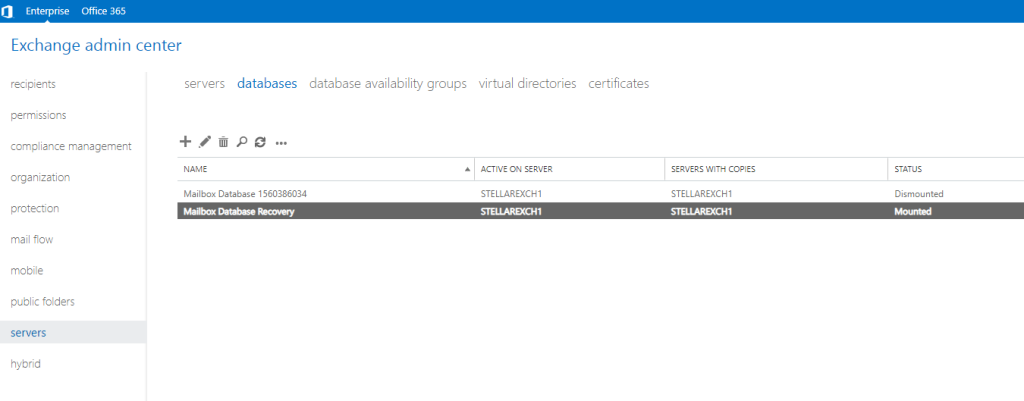
It’s important to note that in order to perform mailbox recovery, Outlook must be installed on the same server as Stellar Repair for Exchange. In this lab environment, I have conveniently installed Outlook on my Exchange server. However, I must stress that this approach is not suitable for production environments, as it is not supported. In a production setting, it is advisable to create a separate virtual machine, install Stellar Repair for Exchange and Outlook on it, and either access the EDB file via the network or work on a local copy of the file.
Now, within the Exchange admin center, specifically under the “Recipients” section, we can still observe the user accounts associated with the corrupted Exchange Mailbox store.
To preserve the user accounts in Active Directory while removing the mailbox from Exchange, I will select the mailbox, click on the 3 dots and select “Disable.” This action ensures that the user accounts remain intact, while disassociating it from the corrupted mailbox.
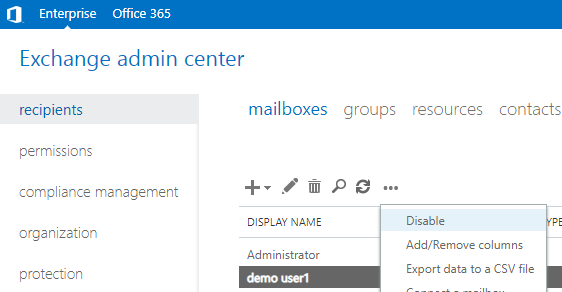
Now, let’s move forward by creating new mailboxes and linking them back to the same Active Directory account. This approach allows us to establish fresh mailboxes that are seamlessly connected to the existing user accounts. By doing so, we can effectively restore the mailbox contents from Stellar Repair for Exchange into these newly created mailboxes.
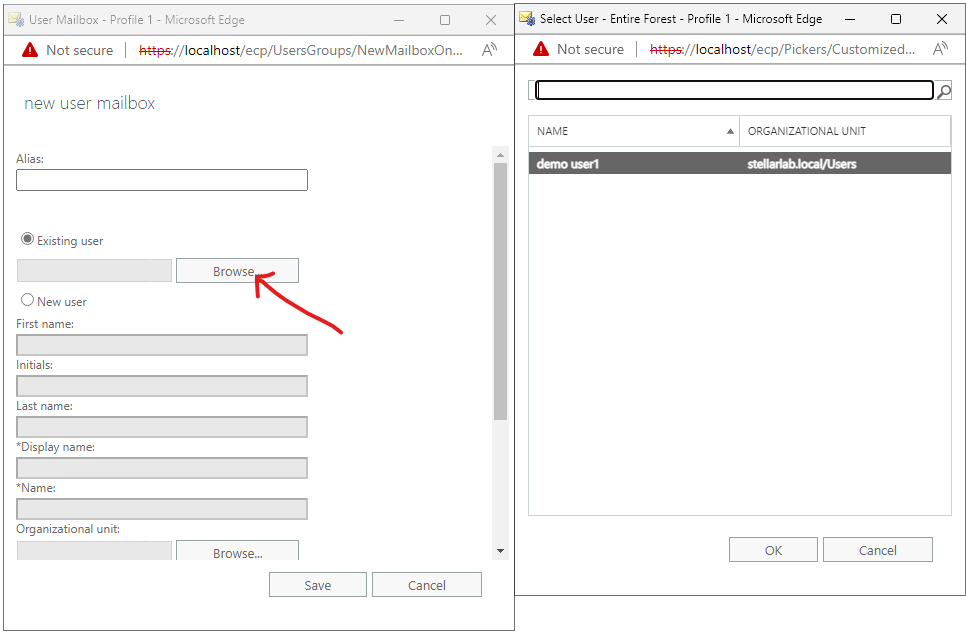
As a visual indicator, I have appended “_restored” to the new mailboxes, ensuring clarity that these mailboxes are fresh.
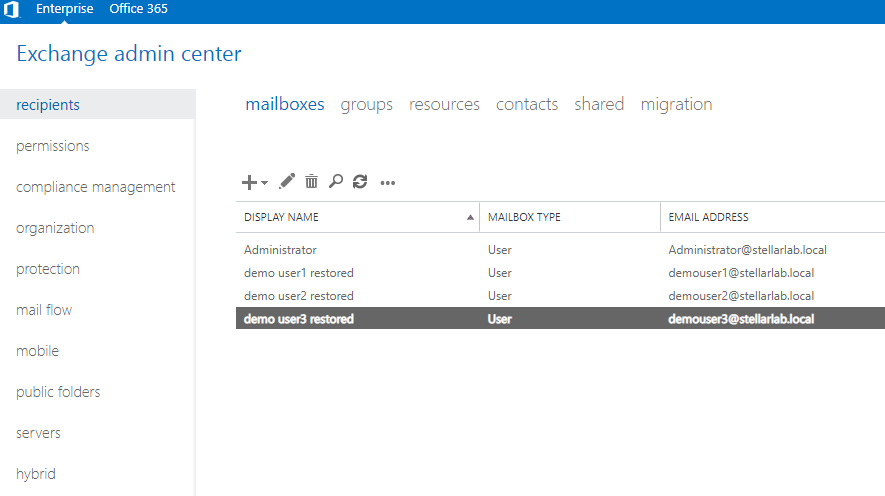
As we proceed further, let’s log into each mailbox and witness the transformation from an empty state to a promising clean slate, ready for our recovered data.
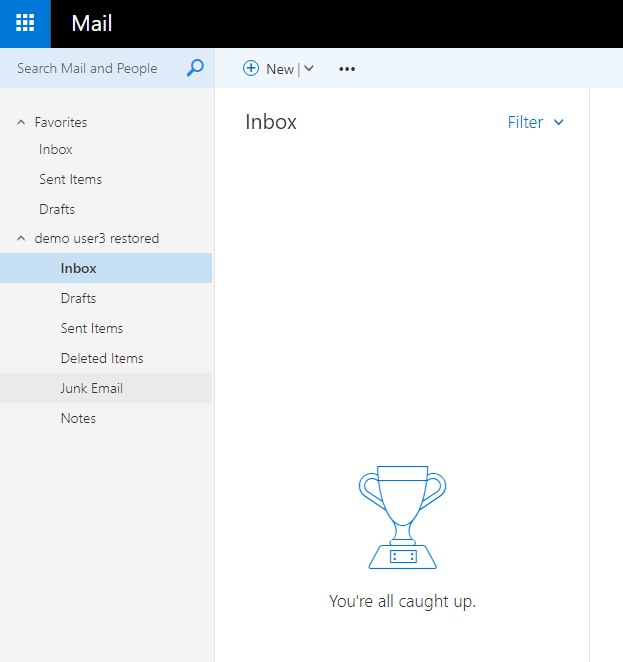
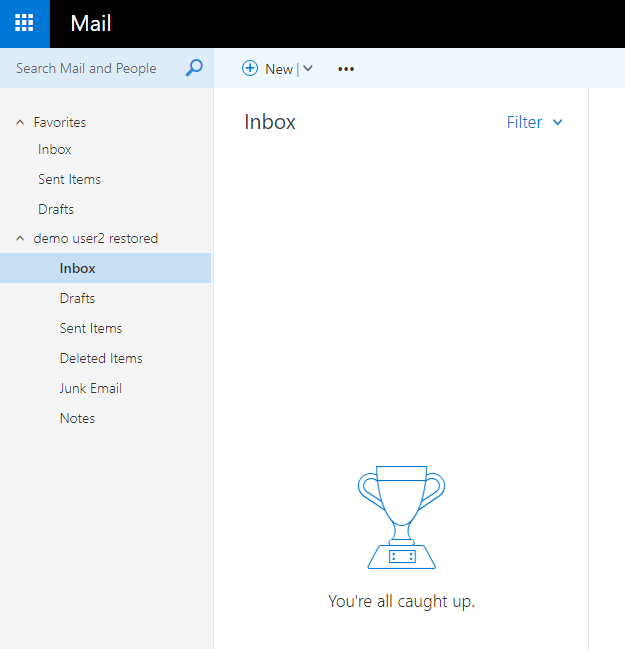
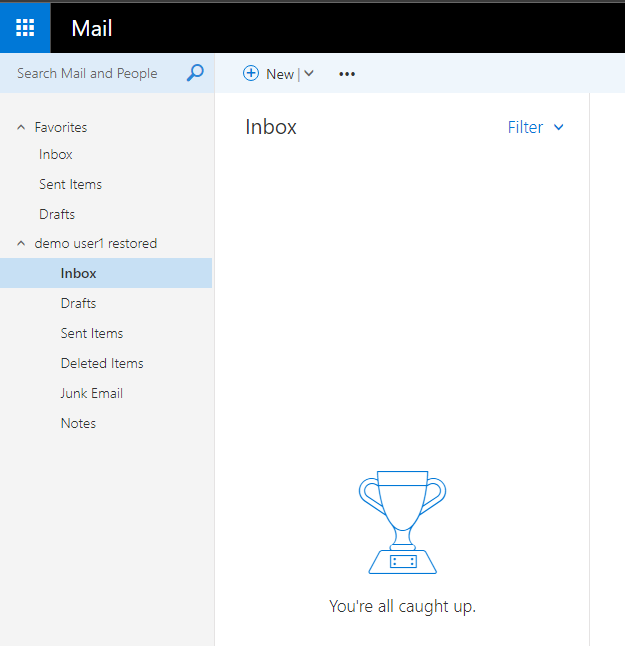
Within the user-friendly interface of Stellar Repair for Exchange, I will initiate the restoration process by right-clicking on our first mailbox, demo user1, and selecting the option “Export to Exchange Server.”
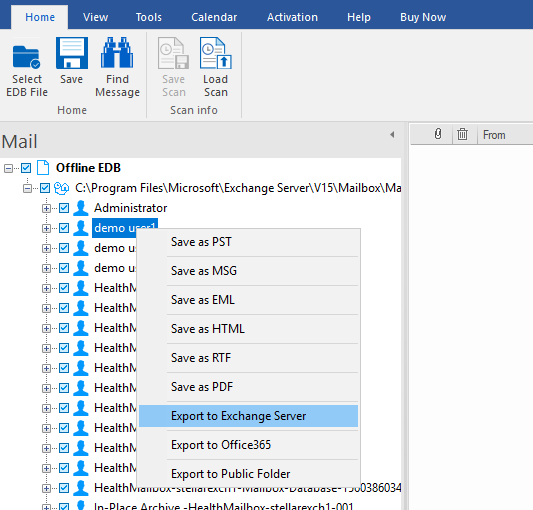
Since we are running Exchange 2019, I will choose the appropriate selection for “MS Exchange Server 2010 and higher.” Subsequently, I will provide the necessary details such as my Email ID, Server Name, and User Password.
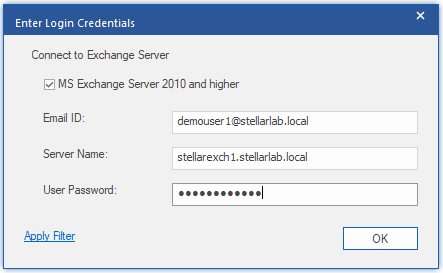
With a click on OK, the enchanting recovery process is set into motion. The powerful algorithms of Stellar Repair for Exchange work diligently to retrieve and restore the mailbox contents.
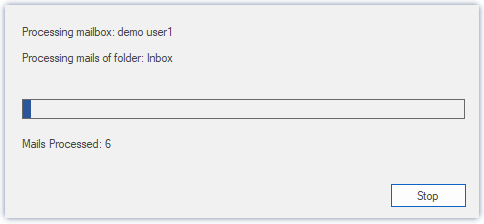
The powerful algorithms of Stellar Repair for Exchange work diligently to retrieve and restore the mailbox contents.
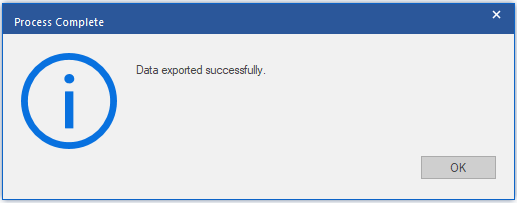
In just a short while, the mailbox of demo user1 will be successfully recovered, filled with its original mail items. A testament to the efficacy of the recovery process.
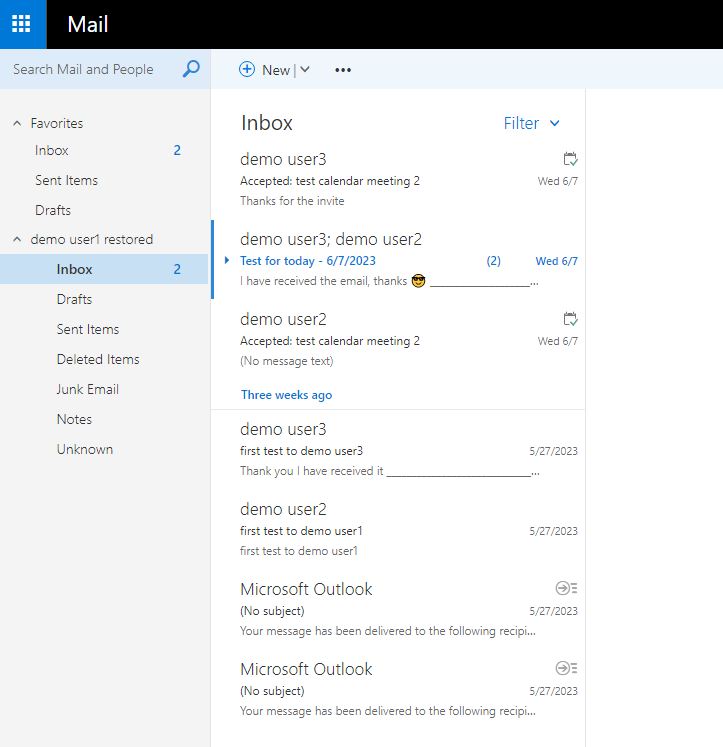
With the same fervor, I will repeat the process to restore the mailboxes of demo user2 and demo user3. This meticulous approach ensures that all our users regain access to their precious mail items and other valuable data.
As we can see in the visual representation below, all the mail items, including calendar appointments, have been fully restored. The comprehensive recovery capabilities of Stellar Repair for Exchange leave no room for doubt, instilling confidence in the successful restoration of our Exchange mailboxes.
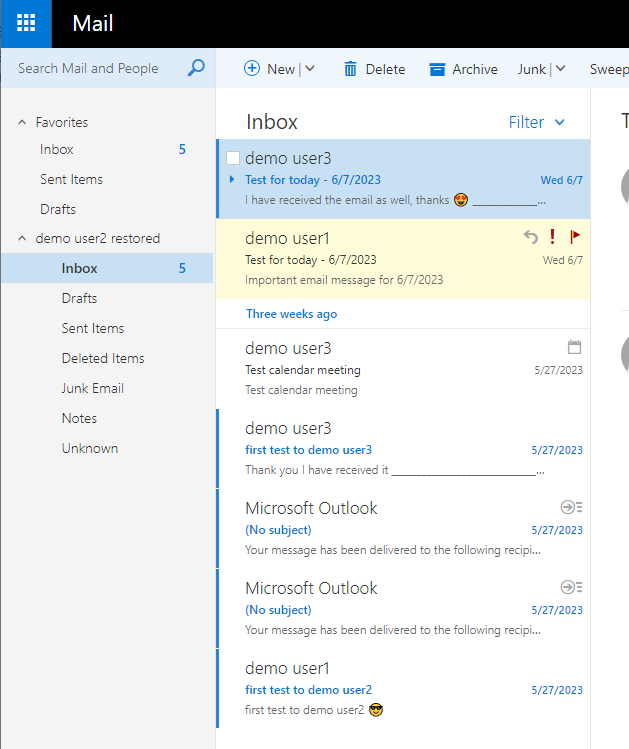
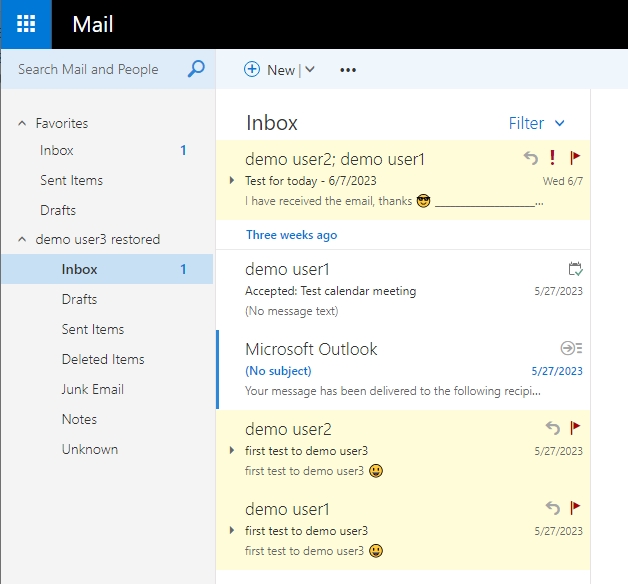
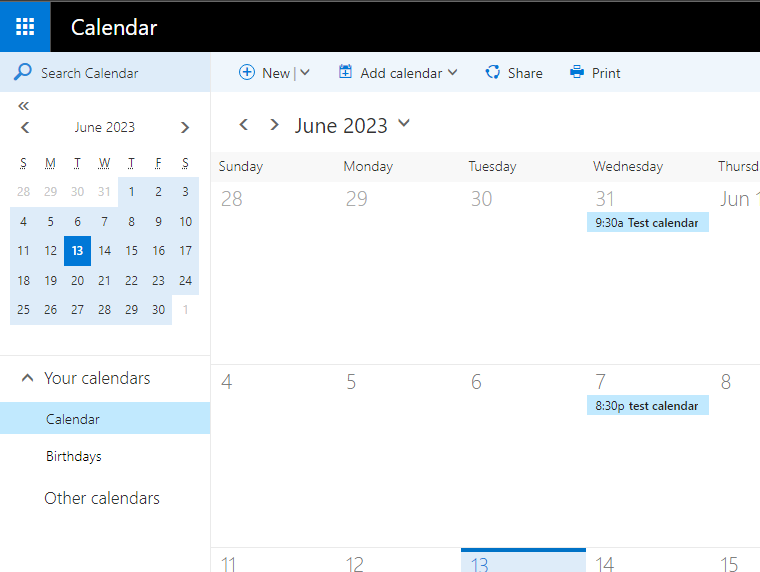
Conclusion
In conclusion, we have embarked on a remarkable journey of resurrecting Exchange databases using the powerful tool, Stellar Repair for Exchange. Through this blog post, we have witnessed the incredible capabilities of this software in recovering and repairing dismounted and offline Exchange EDB files.
With an easy installation process and an intuitive user interface, Stellar Repair for Exchange proves to be a reliable companion in times of data crisis. Its ability to recover granular items such as emails, attachments, contacts, calendars, notes, tasks, journals, and even public folders showcases its versatility and comprehensive approach to mailbox restoration.
Its user-friendly interface, extensive scanning capabilities, and multiple recovery options make it a go-to tool for administrators and individuals dealing with Exchange-related data loss or corruption.
As you venture into the world of Exchange database recovery, consider leveraging the potential of Stellar Repair for Exchange to safeguard and restore your invaluable mailbox data. Empower yourself with the ability to recover, repair, and revive your Exchange databases with confidence, knowing that Stellar Repair for Exchange is by your side.
The post Rescuing Your Exchange Database: A Comprehensive Review of Stellar Repair for Exchange appeared first on SYSADMINTUTORIALS IT TECHNOLOGY BLOG.


