If you’re looking to create your own membership website, our hands-on MemberPress review will help you decide whether this plugin is the best tool for your needs.
MemberPress is one of the most popular and feature-rich plugins for creating a membership site with WordPress. It doesn’t have a free version like some other plugins, but it does offer everything that you need to create a fully functioning membership site, even down to its own built-in course builder.
But is it right for you? Well, that’s the topic of this post. I’m going to dig into MemberPress in depth to help you decide.
Here’s everything that we’ll cover in our MemberPress review:
By the end, you should have a good idea of whether MemberPress can do what you need it to do and if it’s right for you.
MemberPress Review: A Look at the Features
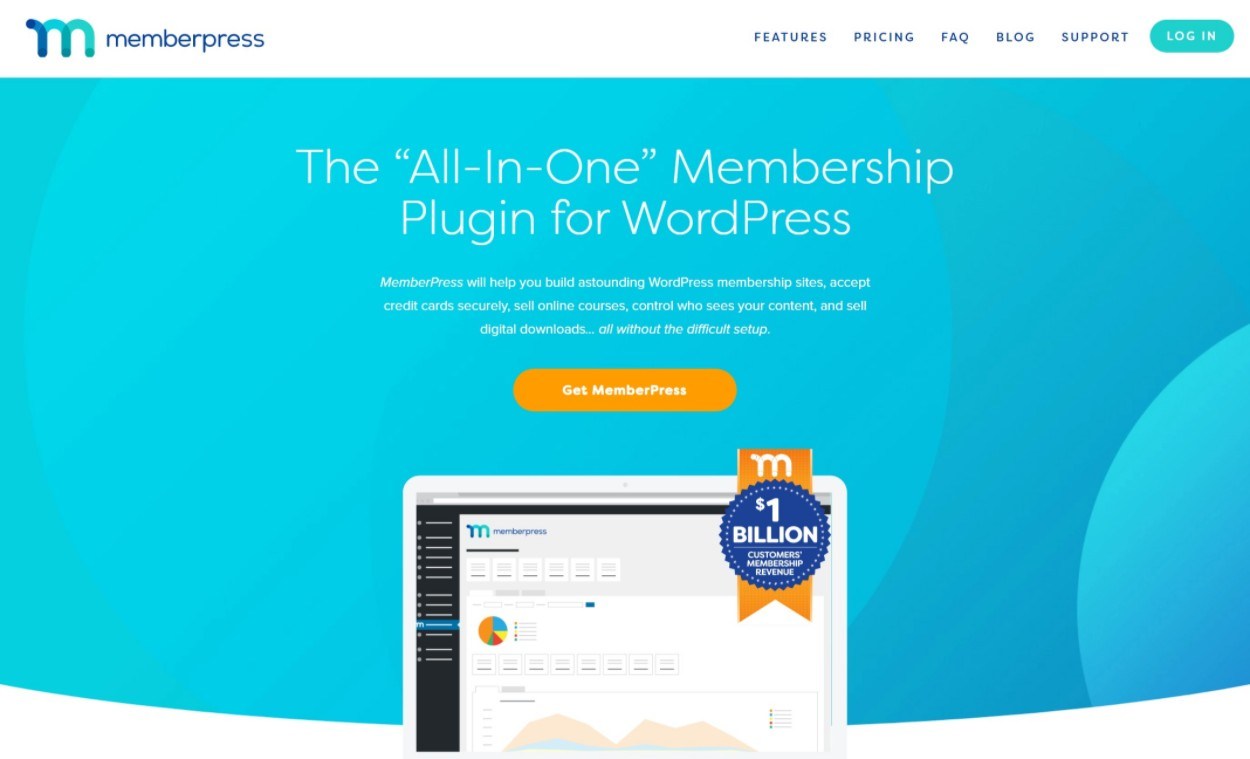
To kick off our MemberPress review, let’s take a very brief look at the features. I’m going to keep this brief because I’ll cover all of the key features in much more depth below when I go hands-on with the plugin.
My goal here is just to give you a high-level understanding of the plugin, in case you haven’t dug too deeply into the MemberPress website yet.
Here’s a high-level look at what you get:
- Unlimited membership levels – create unlimited free or paid membership levels to organize your users.
- Content restriction – use your membership levels to restrict access to some/all of your site. You can also drip out content over time or set custom expiration dates.
- Built-in payment integrations – choose from popular payment processors like Stripe, PayPal, and Authorize.net.
- Flexible payment plans – charge one-time or recurring fees, give free trials, offer payment plans, charge one-time signup fees, and more.
- Group memberships – sell memberships to groups, such as selling an employee training plan to corporate clients.
- Coupons – use flexible coupons to market your site.
- Course builder – create courses for your members via the built-in course builder.
- Flexible emails – send emails to your members to engage them at key points.
- Useful integrations – easily integrate with Zapier and other tools, as well as popular WordPress plugins like bbPress and Blubrry PowerPress.
- Detailed reporting and member management – view reports to see how your site is doing and easily manage members and their subscriptions.
Don’t worry – you’ll get a much deeper look at all of those features in a second.
How MemberPress Works for Your Frontend Members
Before we get into the backend setup and management, let’s take a look at what the member experience will be like for your members.
To get started, MemberPress makes it easy to create front-end pricing tables. You can customize all of the headings and feature points according to your needs:
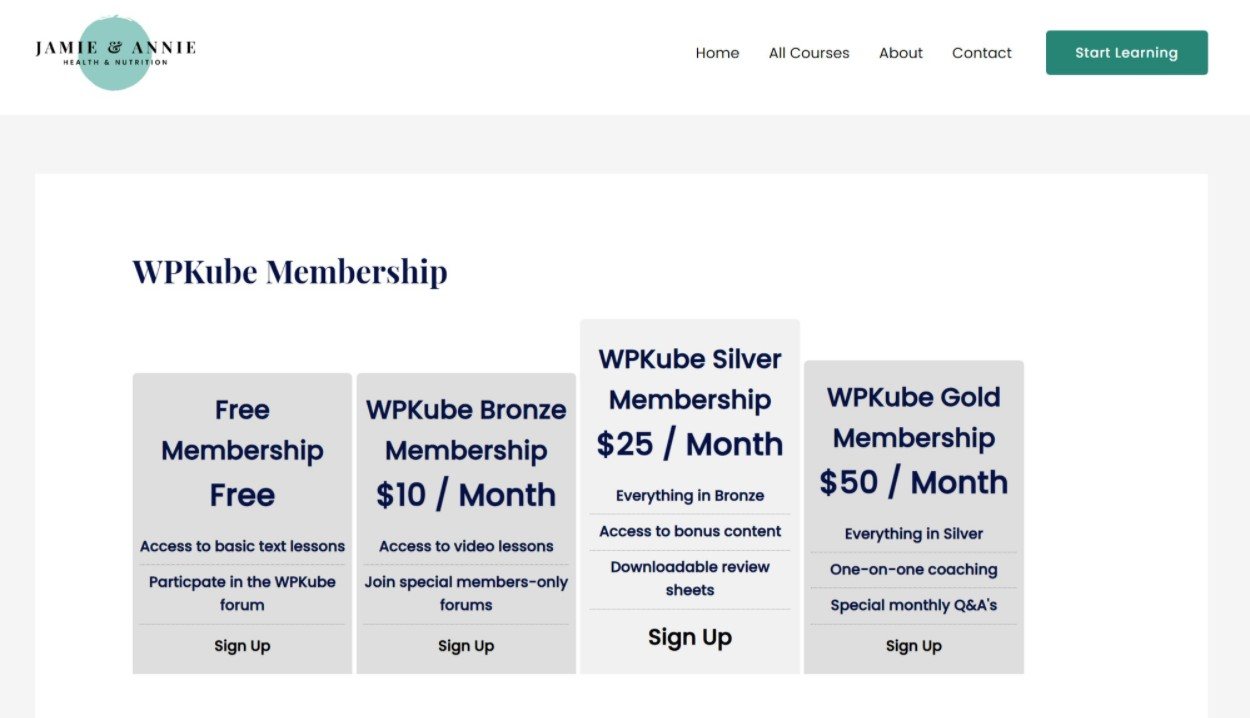
Once people choose a membership level, they’ll be prompted to register for an account (and pay for the membership, if applicable).
You can also customize the fields on your registration form if needed:
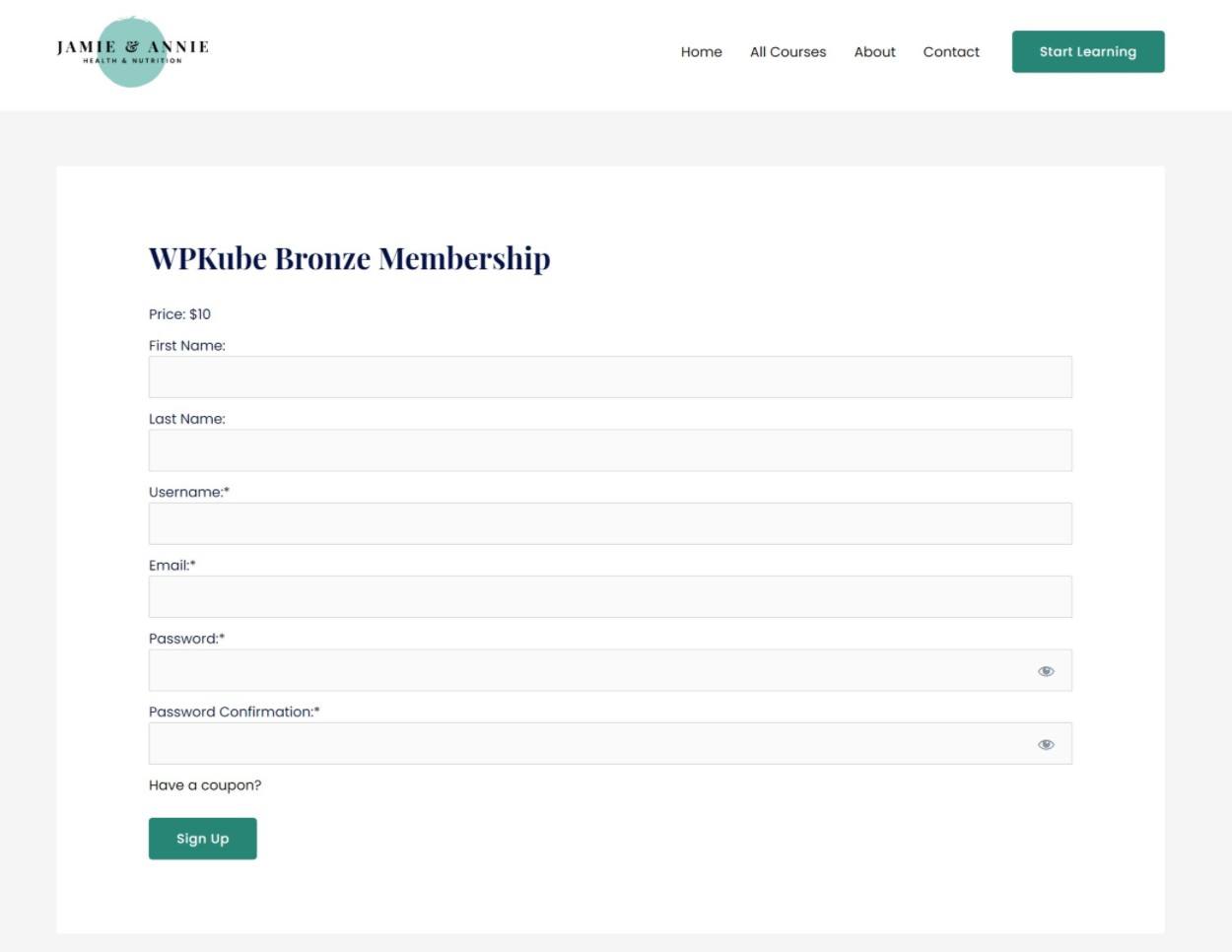
Once people sign up, they’ll be able to access all of the restricted content for their level.
They’ll also get their own frontend dashboard where they can manage their profile details, subscriptions, payment methods, courses, and so on.
If enabled, members will also be able to change and cancel their subscriptions by themselves, which is nice because you don’t need to manually intervene for basic subscription management (though you can when needed):
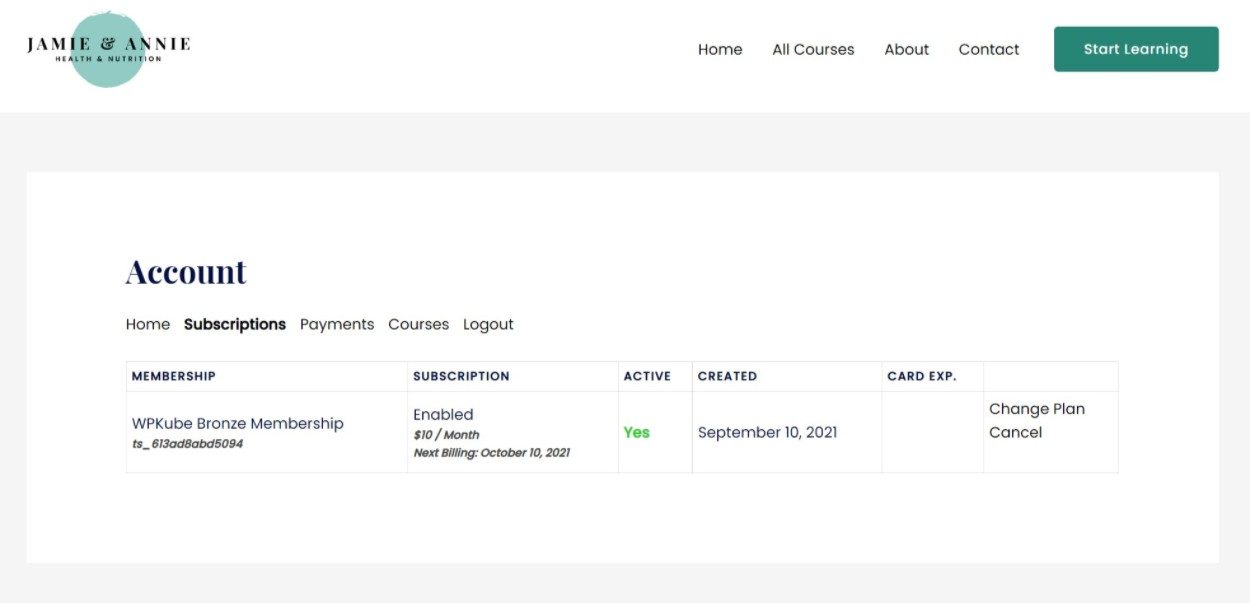
That’s a quick look. But in general, MemberPress does a pretty good job of creating a stellar frontend experience for your members.
Personally, I think one of the strong points is how easy MemberPress makes it to create good-looking pricing tables, as this is a feature that not all membership plugins offer.
How to Set Up MemberPress on the Backend
Now, let’s go hands-on with the backend and I’ll show you what it’s like to set up a membership site with MemberPress. Of course, I can’t show you every single setting, but I will try to cover the high points so you can get a good idea of what it’s like to work with MemberPress.
Setting Up Payment Methods
Unless you’re only offering free memberships, your first step is to set up your payment methods, which you can do from the settings area.
Out of the box, MemberPress supports five different payment methods:
- Stripe
- Authorize.net
- PayPal Express Checkout
- PayPal Standard
- Offline Payments
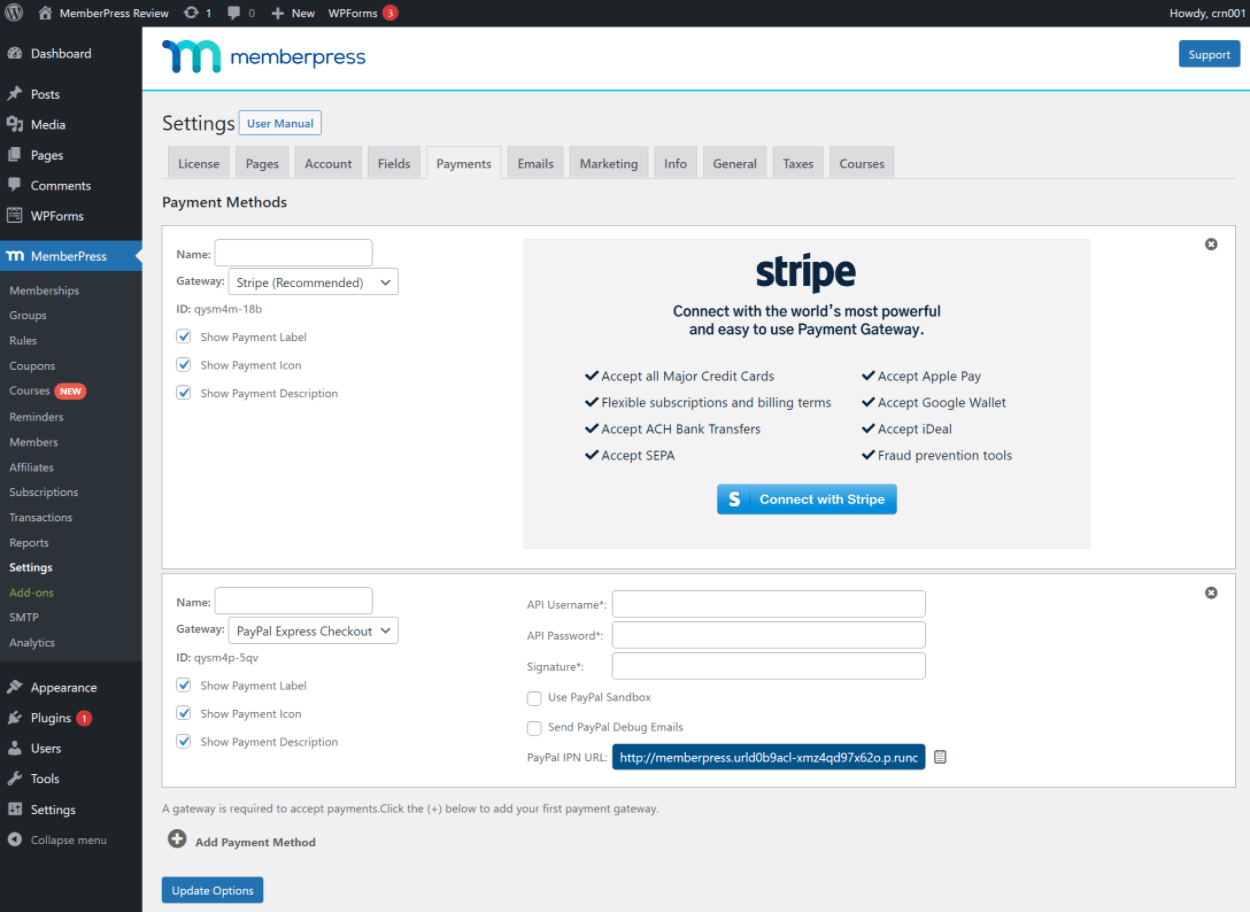
One nice thing is that you can set up multiple gateways and let members choose.
In addition to the built-in integrations, you can also find third-party plugins to add more payment options. For example, the MemberPress WooCommerce Plus plugin lets you use WooCommerce to process MemberPress payments, which opens up all of the payment gateways available to WooCommerce.
Setting Up Membership Levels
Once you’ve set up your payment gateways, the next step is to create your membership levels.
MemberPress lets you create unlimited membership levels. You can make them free or charge one-time or recurring fees for access.
To get started, you head to MemberPress ? Memberships ? Add New.
First, you can enter the name and description. Then, you can use the Membership Terms box to control pricing and duration:
- Price – enter zero for a free membership or any price for paid memberships.
- Billing Type – one-time or recurring.
For one-time payments, you can choose how long to grant access for that payment. You have three options:
- Lifetime
- Expire – expire X days, weeks, months, or years after the member’s signup date.
- Fixed expire – expire on a certain date no matter what. E.g. membership until December 31, 2024.
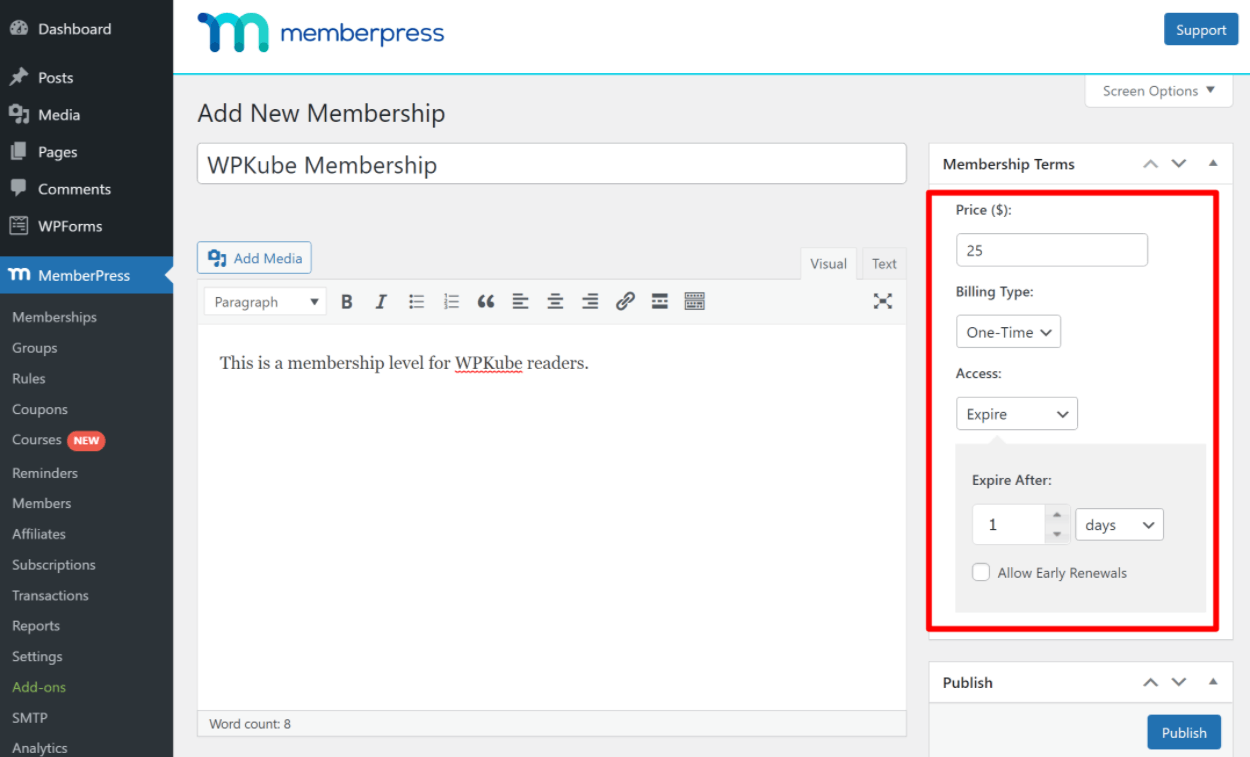
For recurring memberships, you can set the billing interval but you also get two new options:
- Trial period – offer a free or paid trial period before it starts.
- Limit Payment Cycles – you can set a max number of payments and then expire access or grant lifetime access. This is a useful feature for payment plans. For example, three payments of $297 for lifetime access. You could combine this with content dripping to make sure people stick around.
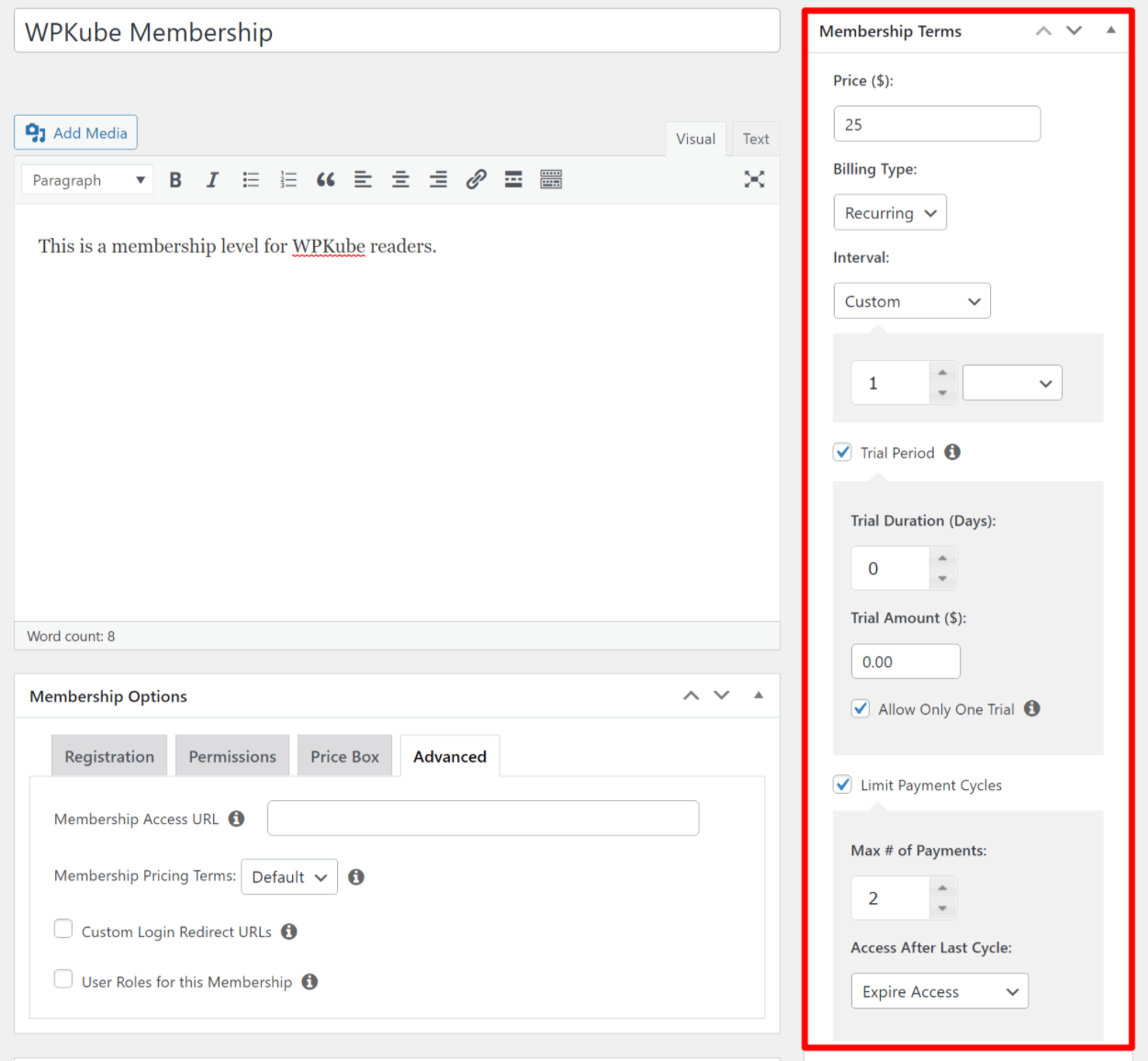
Below the description editor, you’ll get a Membership Options box to configure some additional settings for your membership including:
- Registration – customize the signup message, offer specific payment methods, customize the fields on the registration form.
- Permission – choose who can purchase this membership. For example, you could make it so that only people who are already subscribed to another membership can subscribe to this one.
- Price – you can customize how this level appears on your price table/list, including highlighting it to draw attention to it and listing specific features. This is a pretty unique feature that most other plugins don’t offer.
- Advanced – you can set a custom user role for this membership, add an after-login redirect, and a few other misc settings.
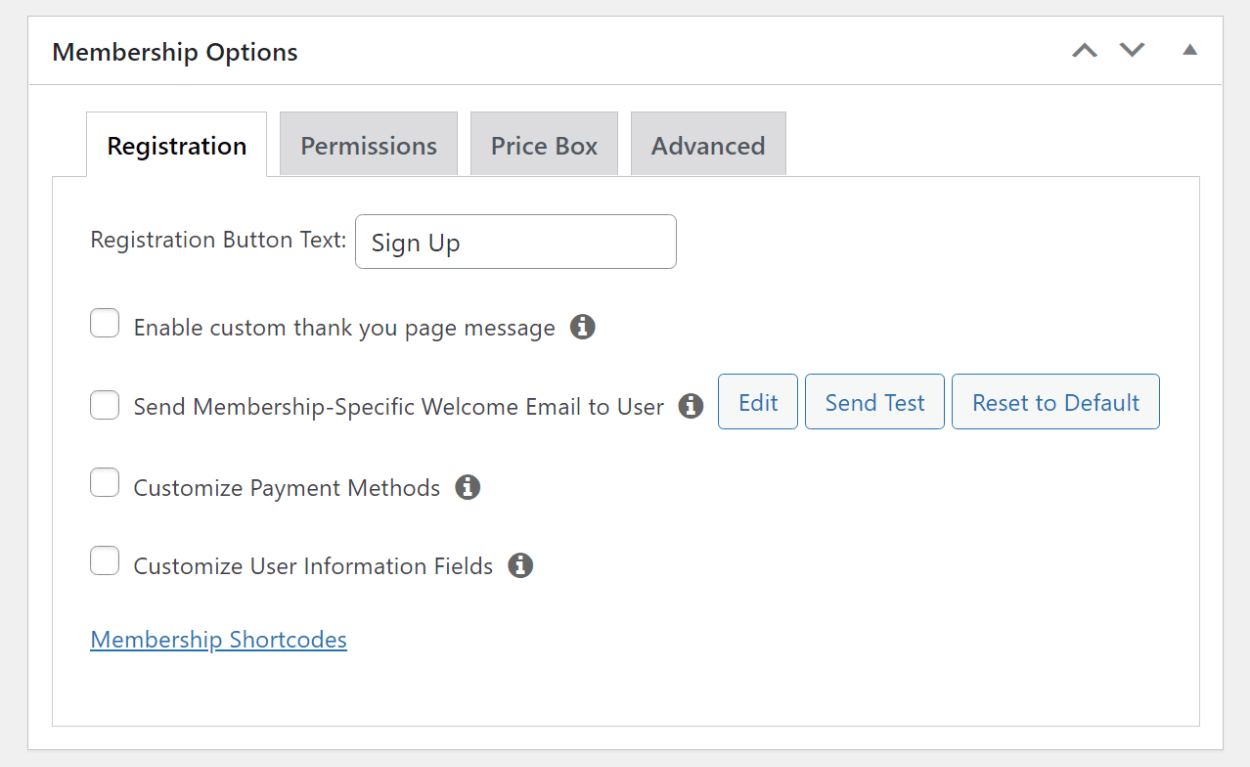
And that’s it! Once you publish it, you officially have a membership level. You can repeat the process to add more levels.
Creating Tiered Membership Upgrade/Downgrade Paths
If you offer different membership tiers, you might want to link your membership levels together to create upgrade or downgrade paths. That is, people can upgrade their membership from the entry-level tier to the higher-priced tier. If you set this up, your members can easily upgrade and downgrade from their frontend dashboard.
To set this up, you can use what MemberPress calls “Groups” by going to MemberPress ? Groups ? Add New.
You can create the hierarchy for your plans and you can also configure other important details such as whether or not to reset the billing period if someone upgrades to a new plan:
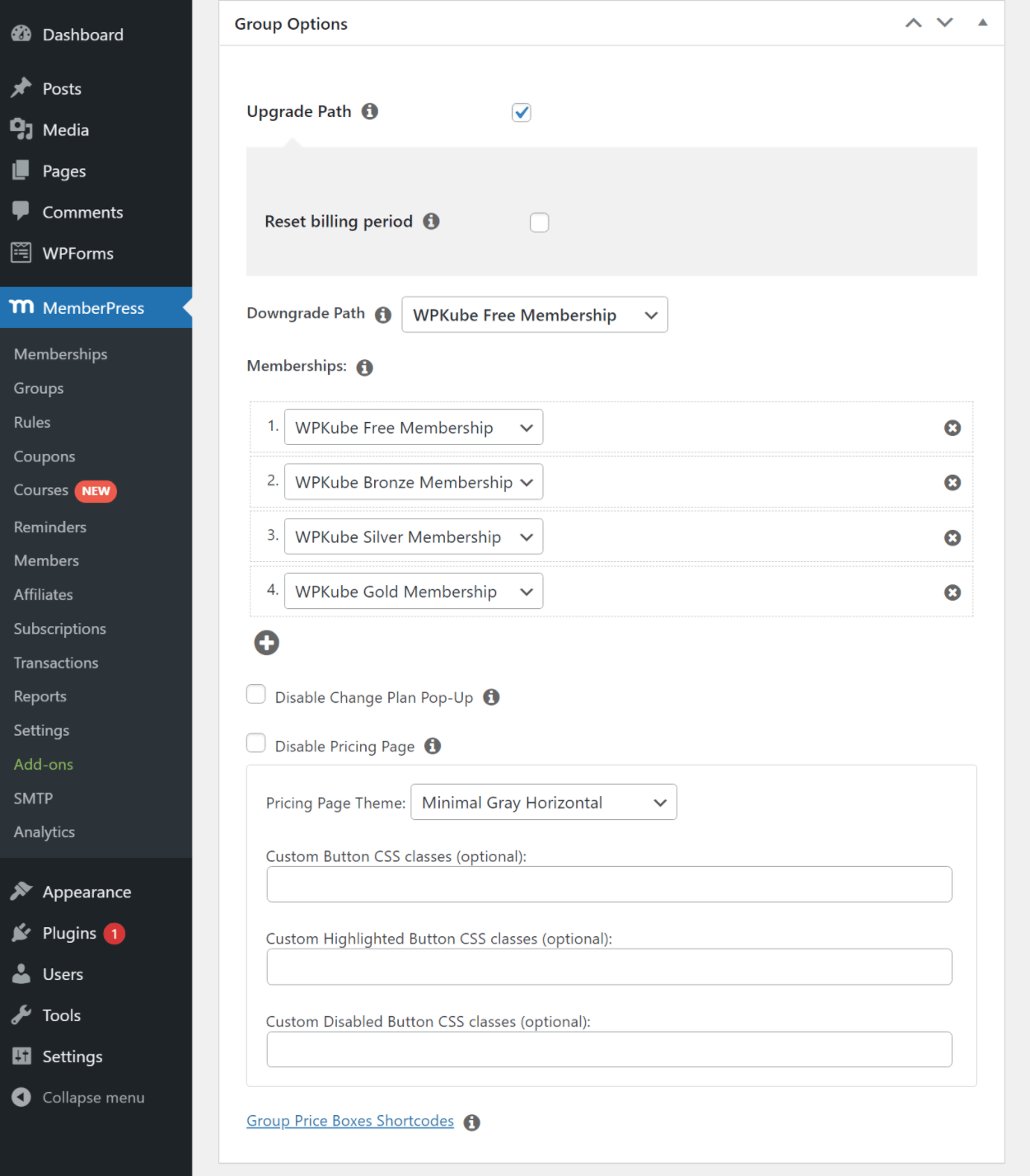
You can also create a dedicated pricing page for all of the plans in this group. This is what I did for the frontend examples from earlier in the review.
Restricting Access to Content
Once you’ve set up your membership levels, the next step is to start restricting your content.
MemberPress gives you two high-level ways to restrict content:
- You can set up rules to protect entire pieces of content or bulk restrict content, like all of the posts in a certain category.
- You can restrict specific portions of content using a dedicated block, shortcodes, or page builder integrations (more on those later).
To fully restrict access to content, you’ll set up “rules” (MemberPress ? Rules).
The restriction rules area is very flexible – more flexible than a lot of other membership plugins that I’ve used.
There are two main parts to a rule:
- Protected Content – the content that you want to restrict.
- Access Conditions – who should be able to access that content.
Protected Content
You get a lot of options for targeting the protected content:
- All content.
- All content with a certain category – from any post type.
- All content with a certain tag.
- All posts – the “Posts” post type, AKA blog posts.
- A single post – choose an individual post.
- Posts with a certain category.
- Posts with a certain tag.
- All pages – the “Pages” post type.
- A single page – choose a specific page.
- Child pages of.
- All groups.
- A single group.
- Child groups of.
- Partial – set this up with shortcodes or blocks.
- Custom URI – enter any URL (as long as it’s part of your WordPress site).
If you’ve created any custom post types, you’ll also get the same options as the “Posts” type but for your custom post type.
For each rule, you also get an “Except” option, which lets you exclude specific pieces of content by entering their IDs.
For each rule, you can only set up one type of protected content. For this reason, you’ll want to ensure you’re making smart use of categories and tags to simplify your restriction rules. For example, creating one category for all the content for a certain membership level.
For partial content restriction, you can use shortcodes or the dedicated block. With the block, you just add the block once and then nest the blocks that you want to restrict inside it. You can then use the block’s settings to link it to a rule:
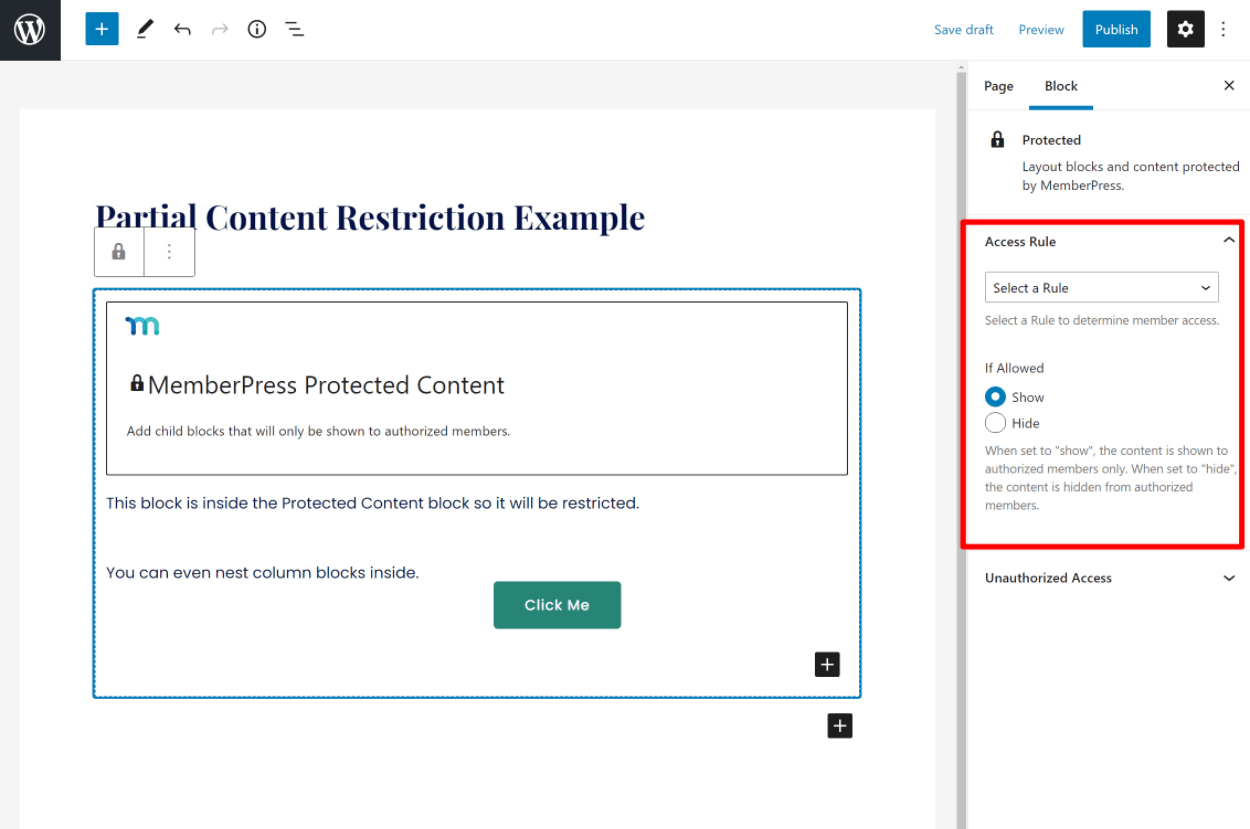
You also get some special options if you’re using a page builder plugin – more on that later.
Access Conditions
Once you set up your protected content, you can configure your access conditions – i.e. who can access the content. Here, you do get the option to set up multiple rules if needed.
You get four access conditions:
- Membership – choose one of your membership levels.
- Member – choose specific member(s).
- Role – choose specific WordPress user roles.
- Capability – choose users whose accounts have a specific capability (part of the WordPress role system).
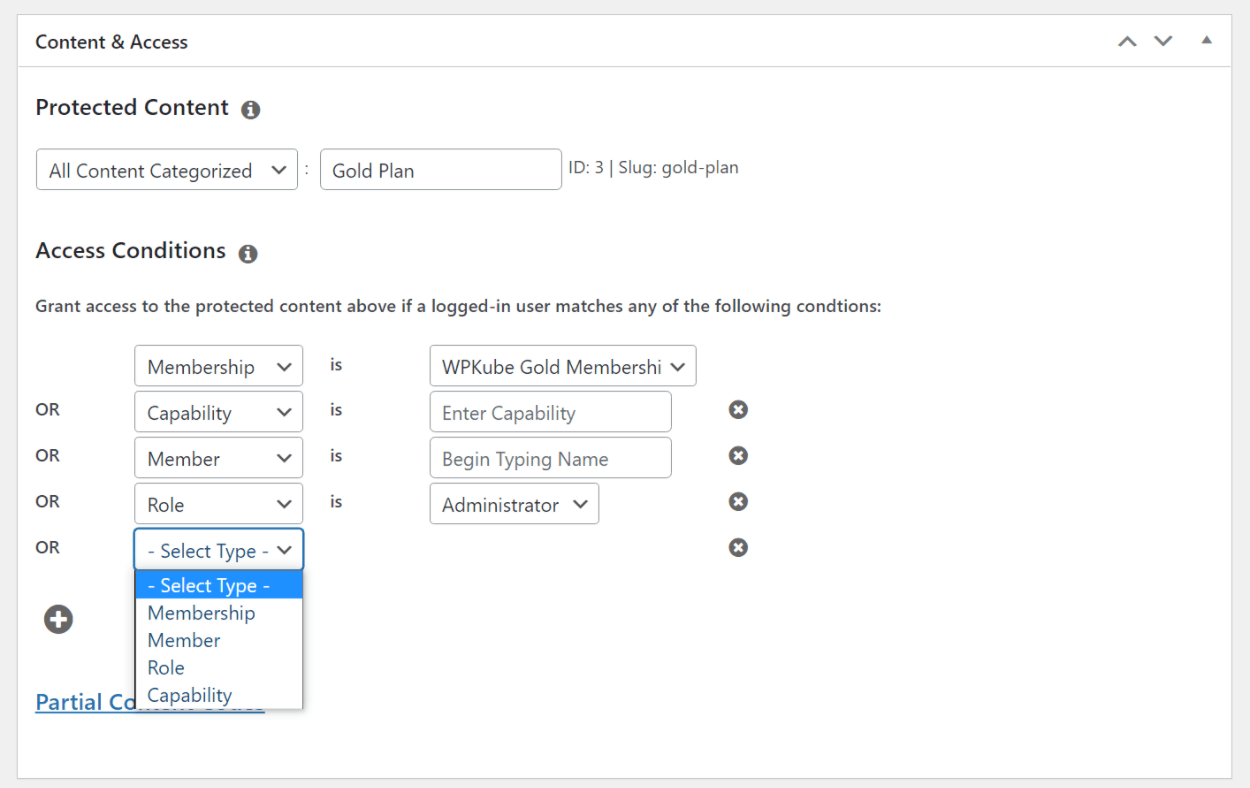
Having all of these options gives you a lot of flexibility, and I think it’s a strong point of MemberPress.
Content Dripping and Expiration
Further down the page, you can set up content dripping and expiration for this rule:
- Drip – make the content available at this time.
- Expiration – make the content unavailable at this time.
For both drip and expiration rules, you get multiple time targeting options. You can do it X days, weeks, months, or years after a member…
- Registers.
- Purchases any membership that’s eligible for this rule.
- Purchases a specific membership.
You can also drip or expire content on a fixed date.
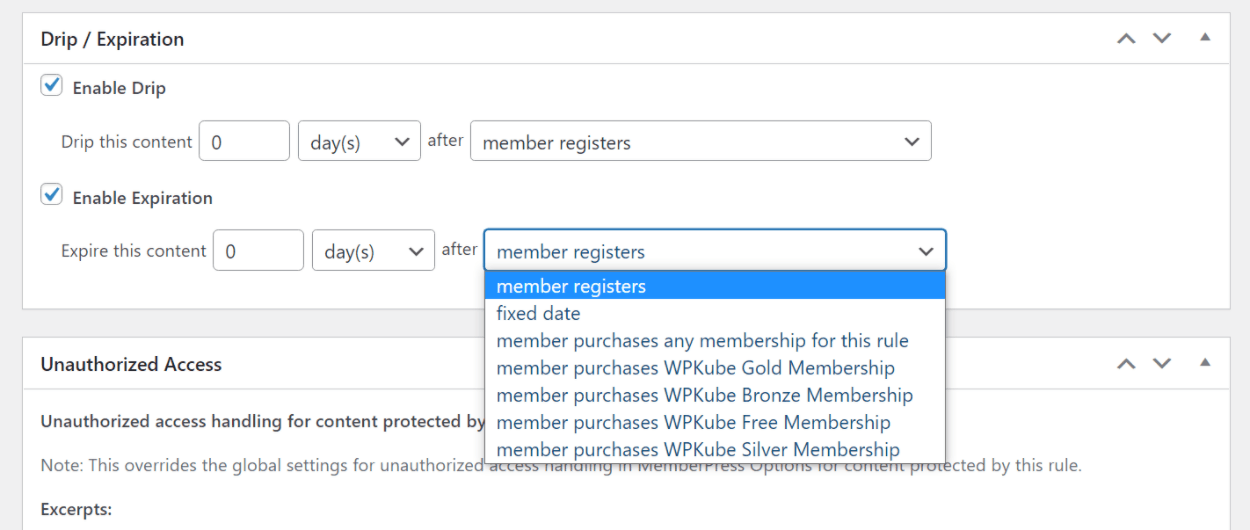
Configuring Emails
Membership sites need to send a lot of emails to members. To help you control those emails, you can go to the Emails tab in the settings.
For each email, you can enable or disable it according to your preferences. If you click the Edit button, you can also use the Classic editor and merge tags to customize the content of the email:
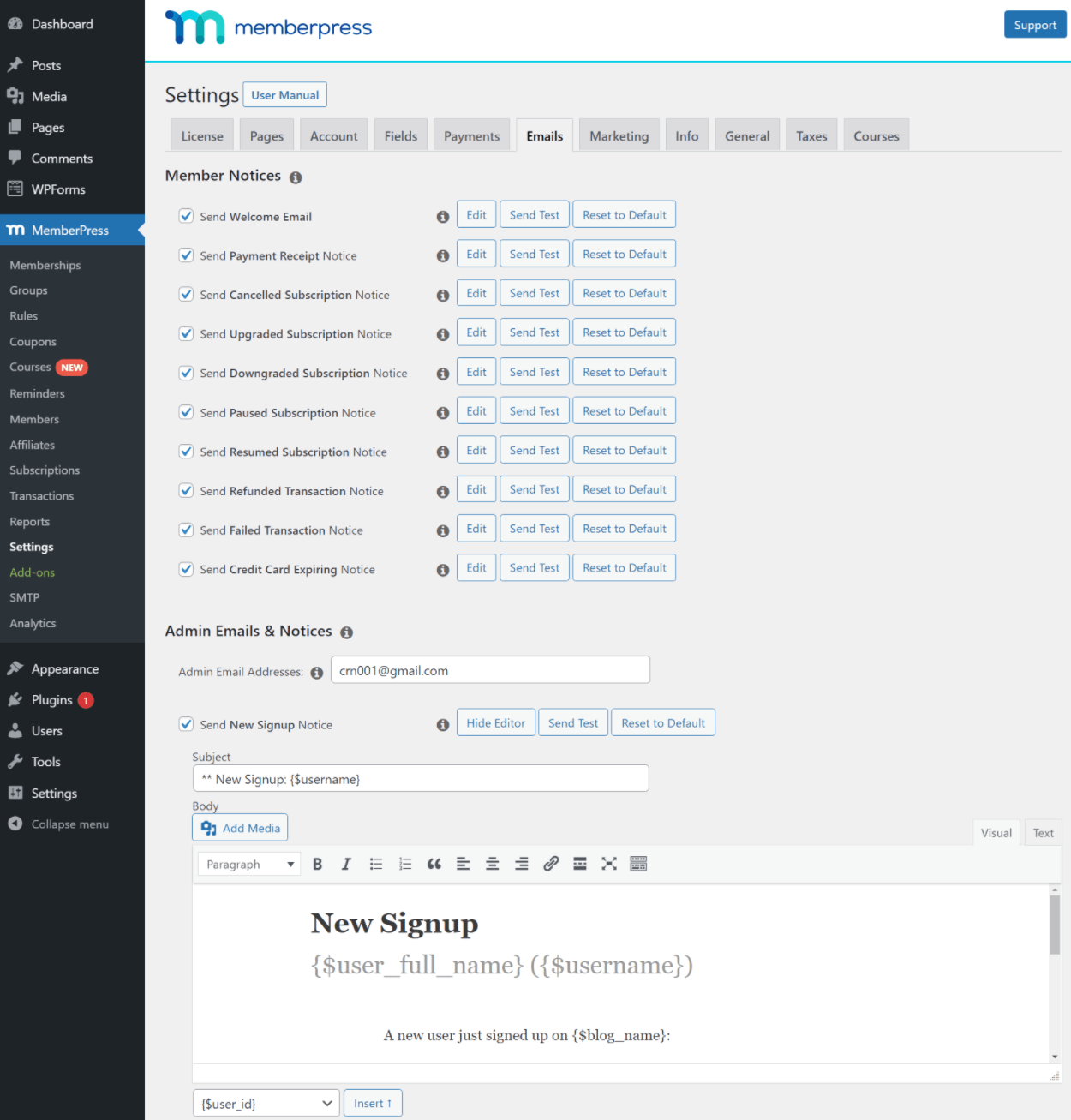
You also get a separate interface to set up “reminders” by going to MemberPress ? Reminders. Reminders let you notify people before key actions, such as their membership expiring, an upcoming automatic renewal, an expired credit card, and more.
For each type of reminder, you can choose how many days before the event to send it. You can also limit it to specific memberships and choose whether to remind the user, the site admin, or both.
Like the other emails, you can also customize its content using the editor:
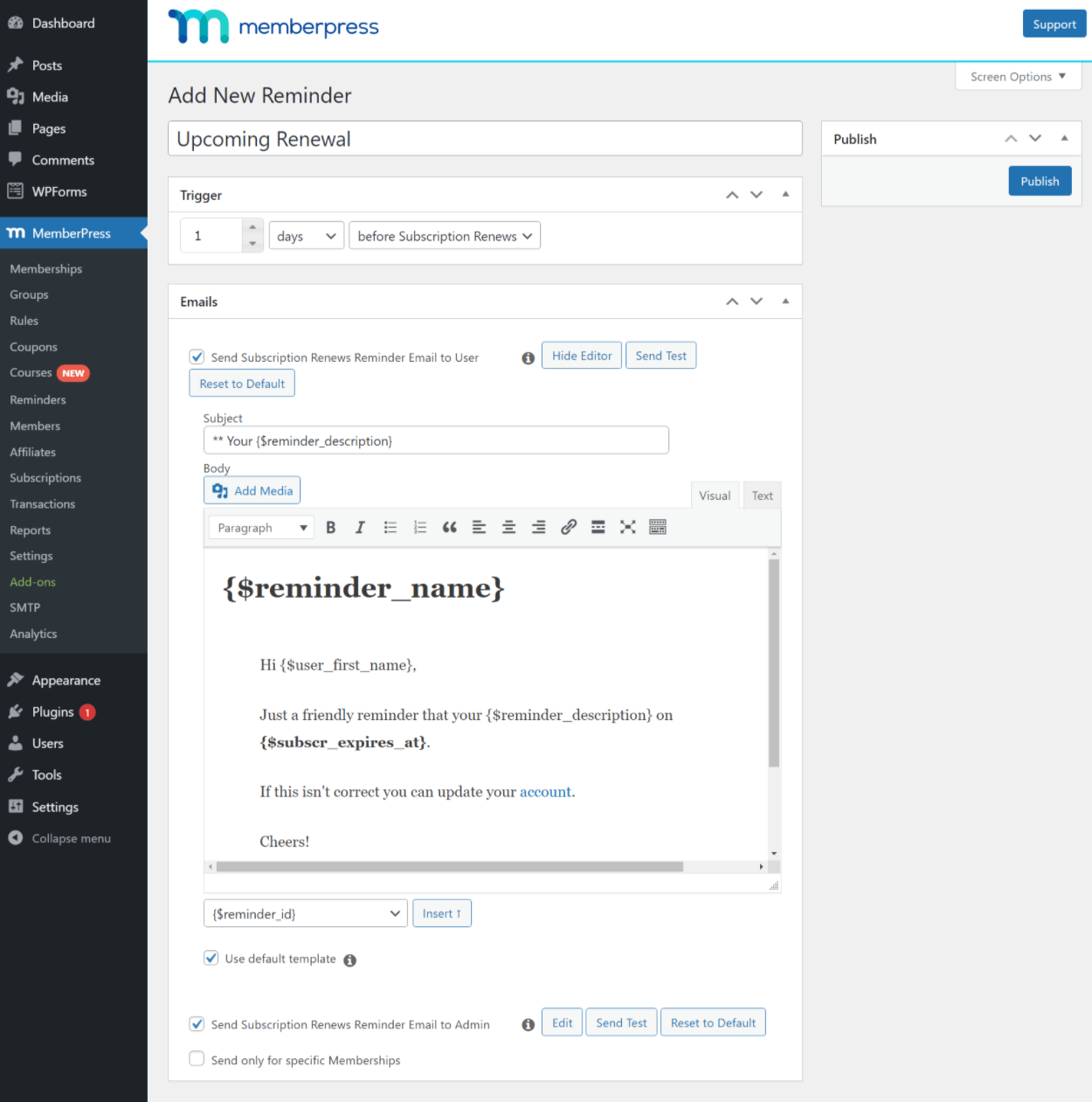
To make sure all of these emails make it to subscribers, I recommend setting up an SMTP plugin and service such as Post SMTP or WP Mail SMTP.
For marketing emails, MemberPress offers built-in integrations with a number of popular plugins and email marketing services including the following:
- MailPoet
- Mailchimp
- ActiveCampaign
- AWeber
- Campaign Monitor
- Constant Contact
- Drip
- GetResponse
- Mad Mimi
- Mailster
- Sendy
You can automatically sync your members to the service, including tagging them based on their membership level (or other data).
If you want to set up even more advanced automation, you can use webhooks or Zapier, as well as self-hosted WordPress automation solutions like Uncanny Automator and WP Fusion.
Exploring Some Other Setup Options
Of course, there are plenty of other setup options, but I just wanted to hit the key details. If you go to the settings area, you’ll be able to access lots of details including:
- Registration.
- Custom user fields.
- Member dashboard.
- Member abilities – e.g. should they be able to pause and resume their own memberships?
- Paywalls.
- Taxes.
- Etc.
Here’s an example of the detailed options that you get in the Account settings area:
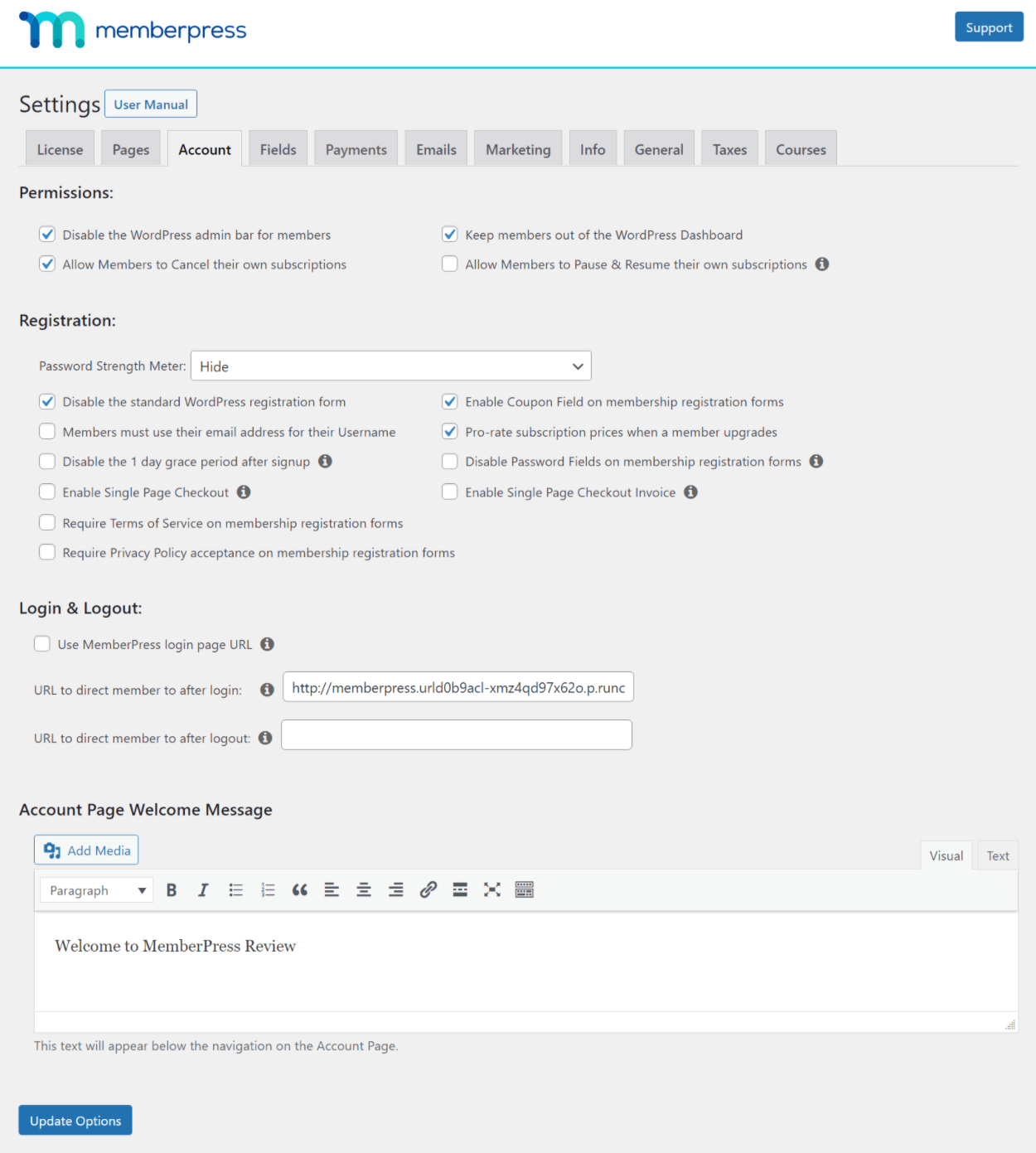
How to Manage Your Membership Site
Above, I tried to give you an idea of what it’s like to create and customize a membership site with MemberPress.
Now, let’s shift into what it’s like to manage your membership site on a day-to-day basis.
Member Management
To manage your members, you can go to MemberPress ? Members.
Here, you’ll see a summary of each member, along with details such as their subscriptions, transactions, lifetime value, etc.
You can use filters at the top to find specific members and you can also export all of the data as a CSV if needed:
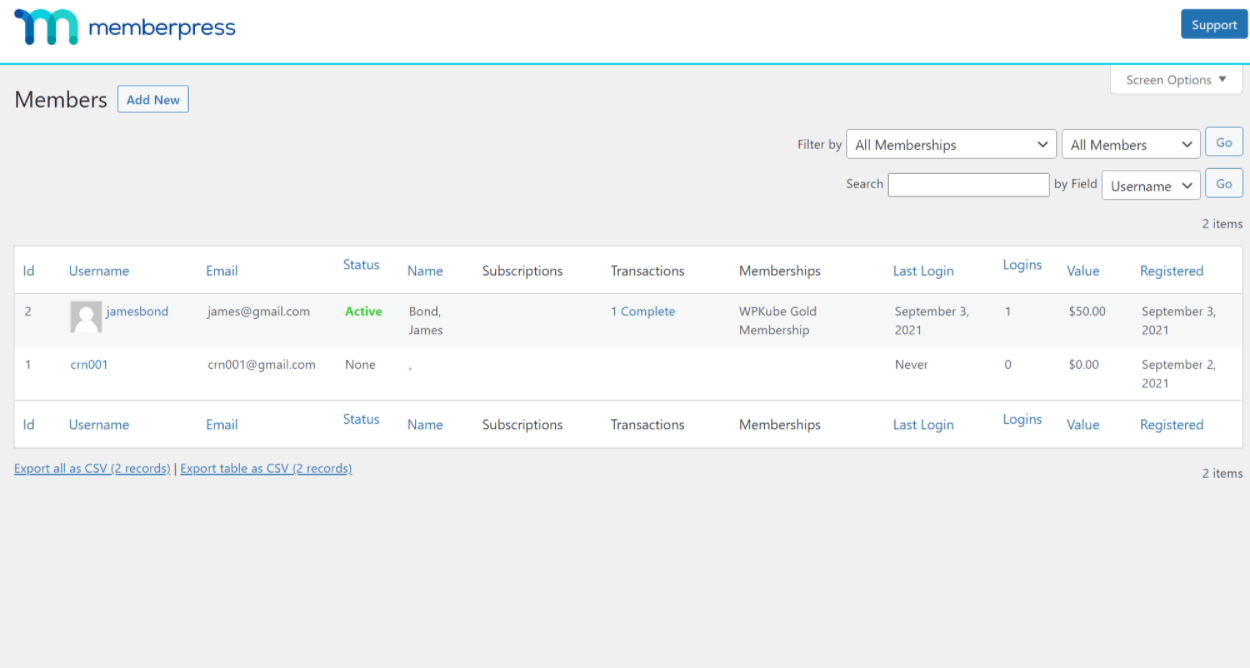
If you click on a specific member, you’ll be able to edit all of the normal WordPress profile information. You’ll also get new MemberPress-specific fields to manage their subscriptions, re-send their welcome email, and so on:
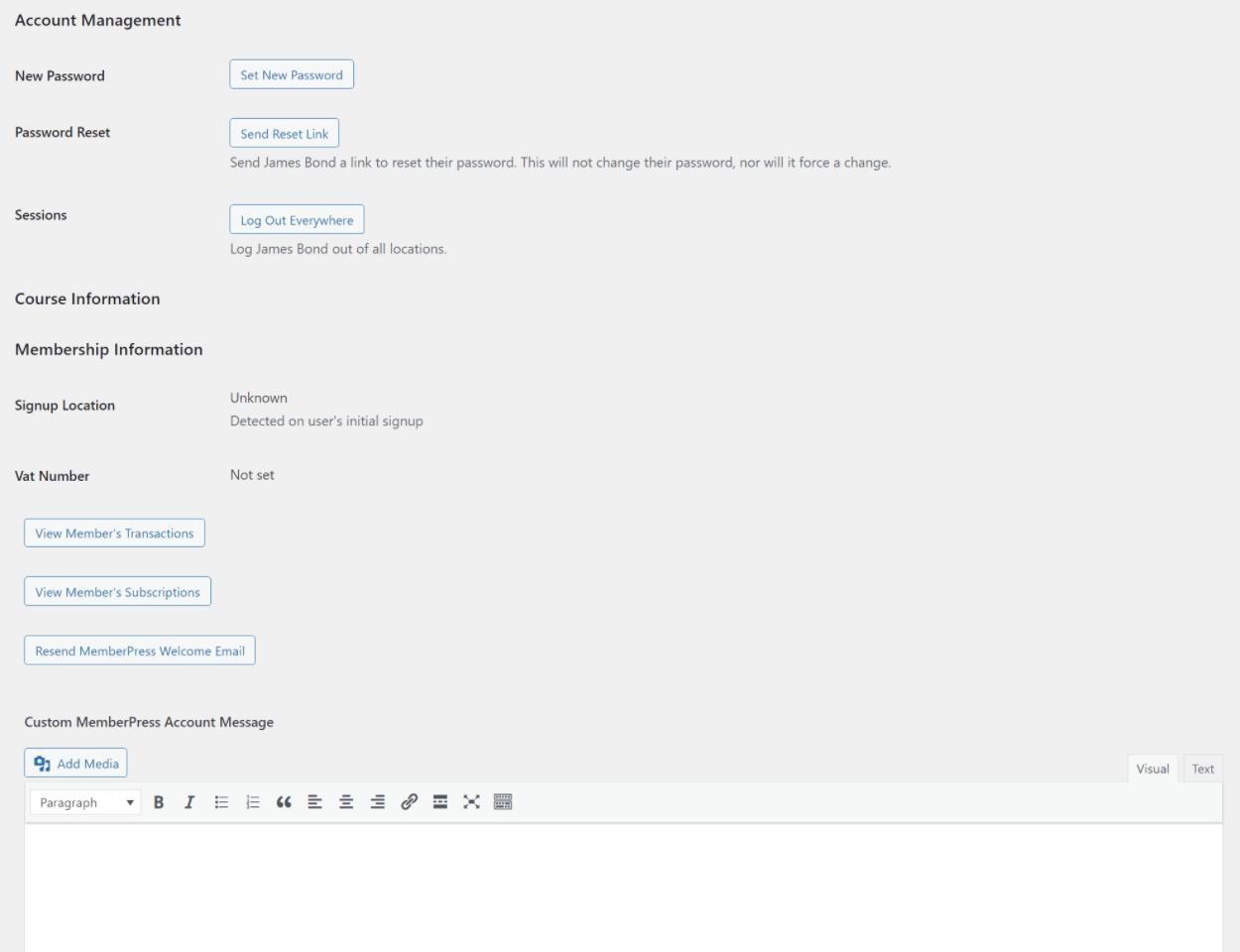
Subscription and Transaction Management
To manage and create subscriptions and transactions, you’ll get two areas – Subscriptions and Transactions.
In the Subscriptions area, you can view all of the subscriptions on your site, with different tabs for recurring and non-recurring. You can also quickly edit details, such as disabling auto-rebill:
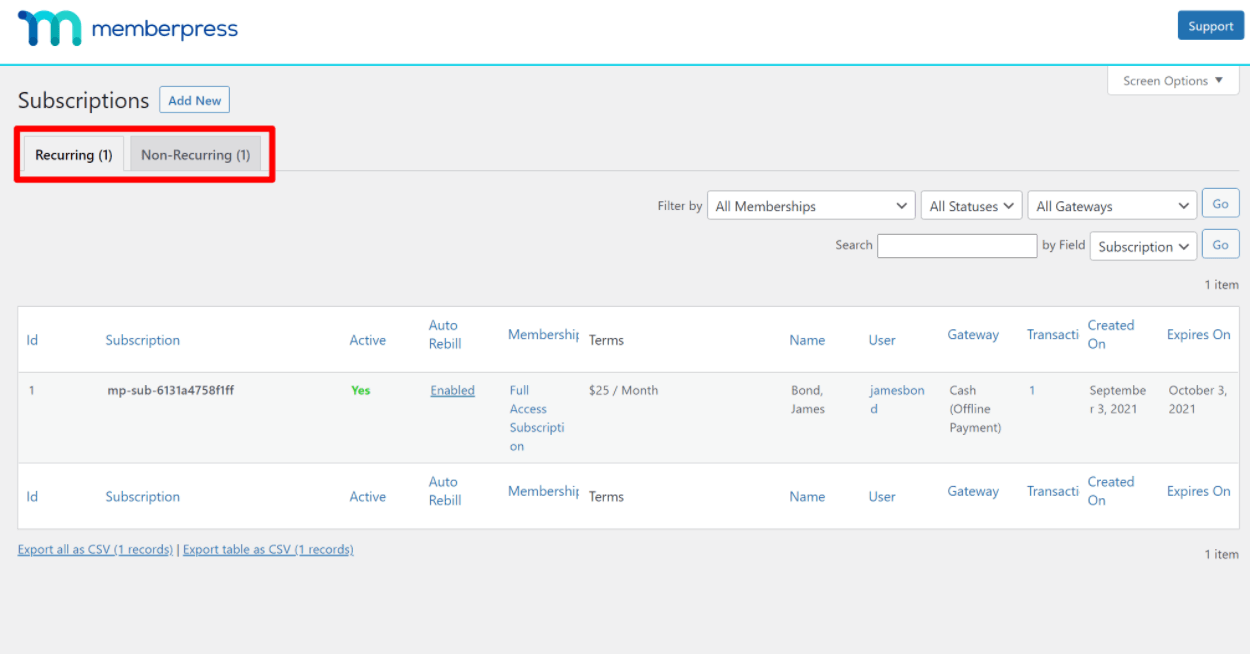
If you edit a subscription, you can manually override all of the details, including changing the price, adding a custom trial, etc.
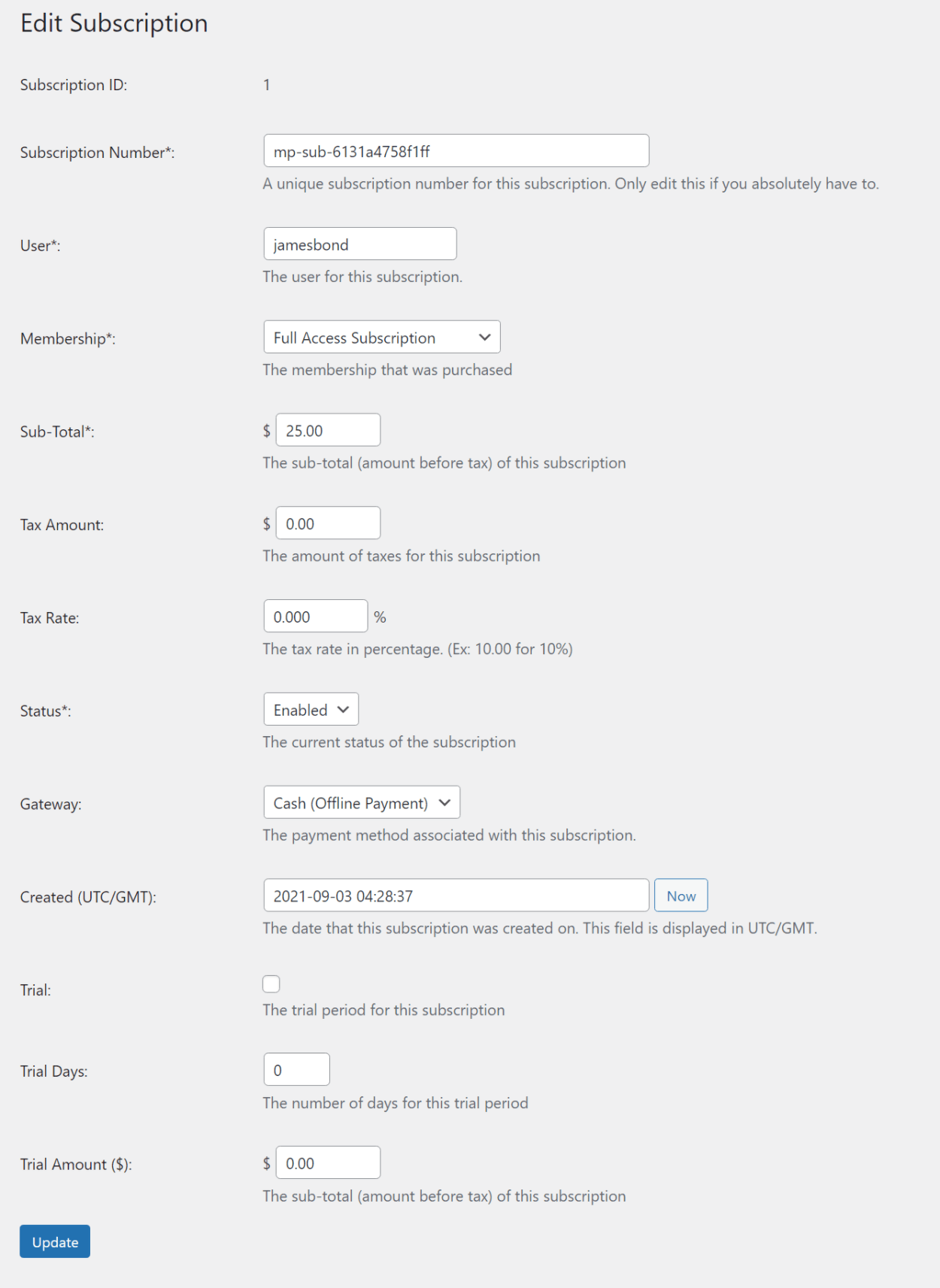
In the Transactions tab, you can see the individual transactions on your site, along with their associated membership level:
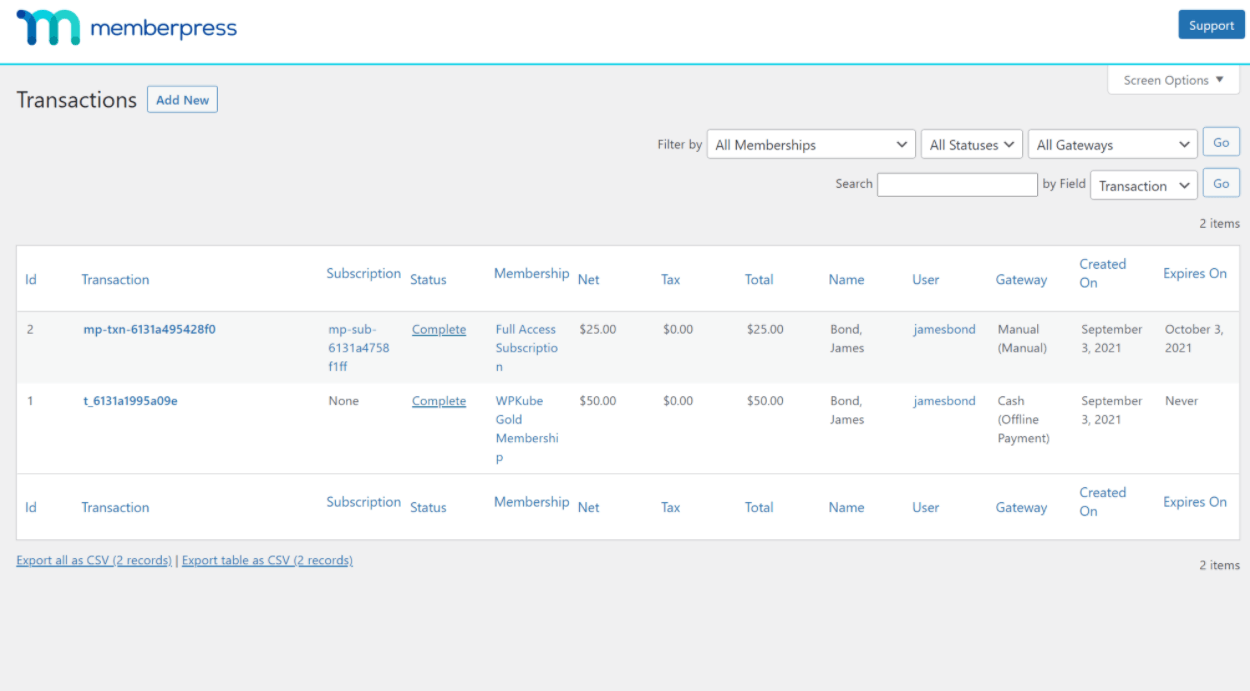
You can also manually create transactions just like you can subscriptions.
And, as with the member management area, you can easily filter and export all of this data as a CSV, which can be useful for reporting and compliance (e.g. taxes).
Reports
To help you understand how your membership site is doing, MemberPress comes with its own reporting suite:
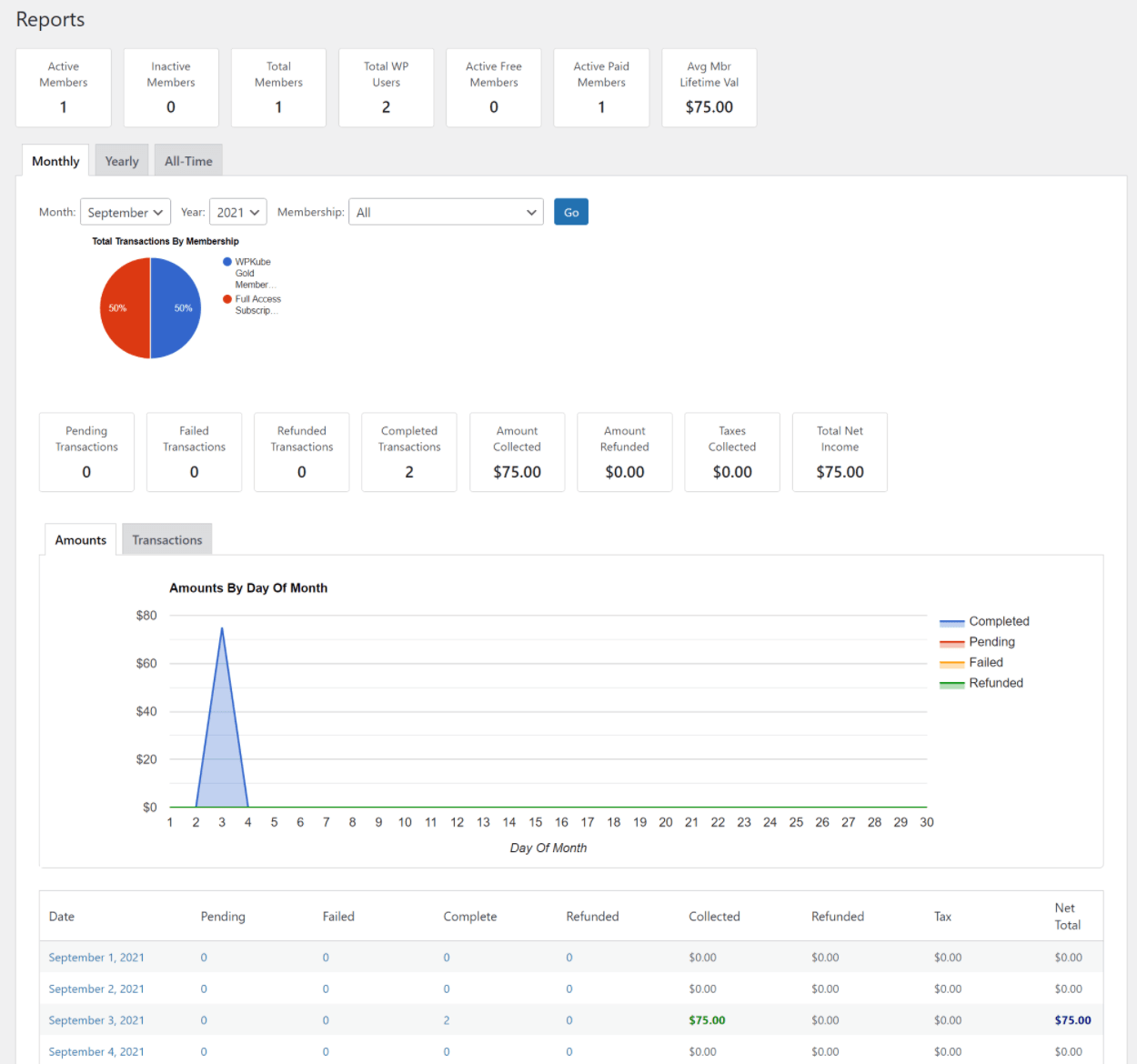
If you want more detailed reporting, MemberPress also works well with third-party plugins or tools. For example, the free Pro Reports for MemberPress plugin or SaaS tools like ProfitWell or ChartMogul.
Exploring Some Unique Features in MemberPress
So far, a lot of the features that I’ve covered are pretty standard for a WordPress membership plugin. Don’t get me wrong – MemberPress does them very well. But being able to create membership levels and restrict content isn’t exactly unique – every membership plugin can do that in some form or another.
However, MemberPress does have some unique tricks up its sleeve, and that’s what I want to cover in this section.
Built-In Course Builder (No Need for an LMS Plugin)
One of the most unique things about MemberPress is that it includes its own built-in course builder, which eliminates the need to use a separate LMS plugin to deliver online courses.
If you wanted to deliver courses with pretty much every other WordPress membership plugin, you’d need to pay extra for a dedicated LMS plugin like LearnDash or LifterLMS.
MemberPress does still integrate with those tools if you want to use them, but you can also now design your own courses with the official MemberPress Courses add-on.
To set up the structure of your course, you can use the drag-and-drop builder:
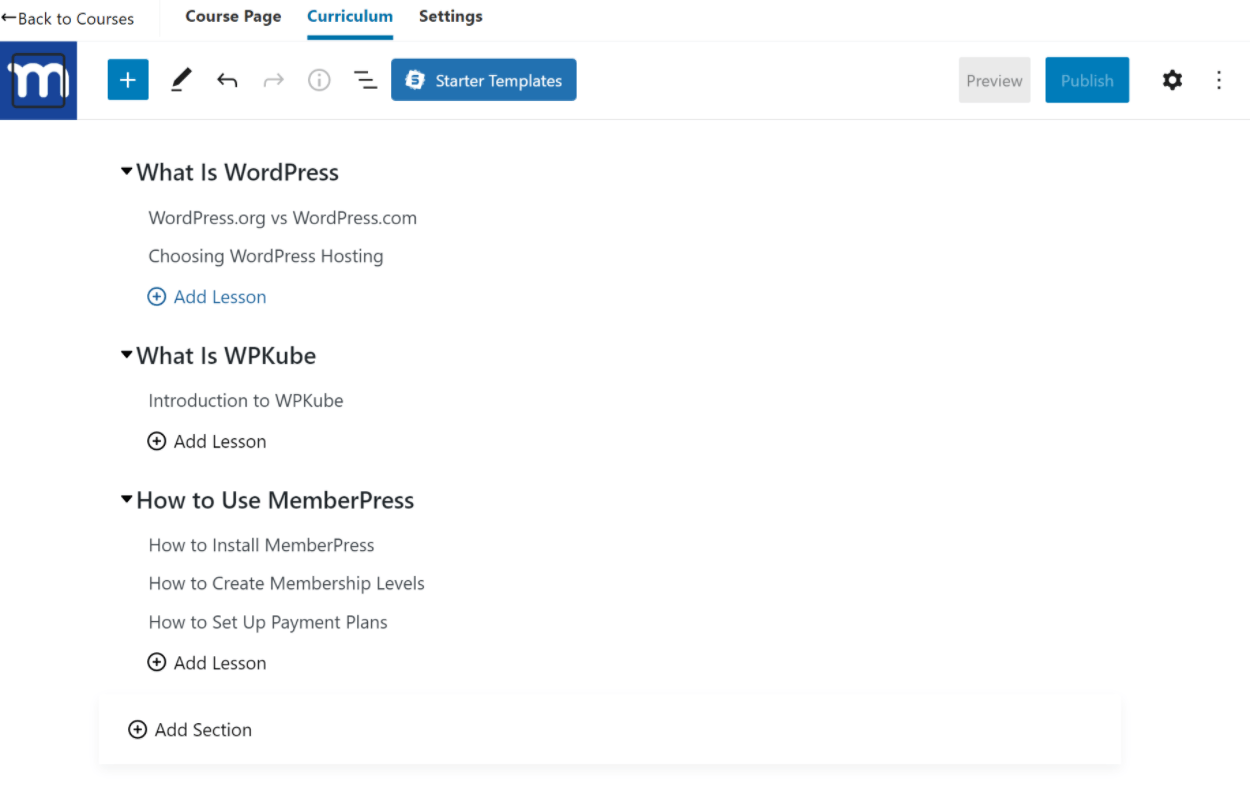
Then, you can set up lesson content using the block editor.
Is it as flexible as a full LMS plugin? No. It doesn’t have quizzes or assignments, nor does it have advanced support for media content (like requiring people to watch the full video to advance).
But for most people who just want to deliver simple text or video content, it’s got all the features that you need, which is why I think this is still a valuable add-on.
Page Builder Integrations
If you’re designing your site with a page builder plugin, you’ll be happy to know that MemberPress has built-in integrations for four of the most popular page builders:
- Elementor (our review)
- Divi (our review)
- Beaver Builder (our review)
- WPBakery Page Builder
With these integrations, you’ll be able to partially restrict content in your page builder designs.
For example, with Elementor, you’ll get a new MemberPress tab in any Elementor section that lets you restrict everything inside that section by linking it to one of your MemberPress restriction rules:
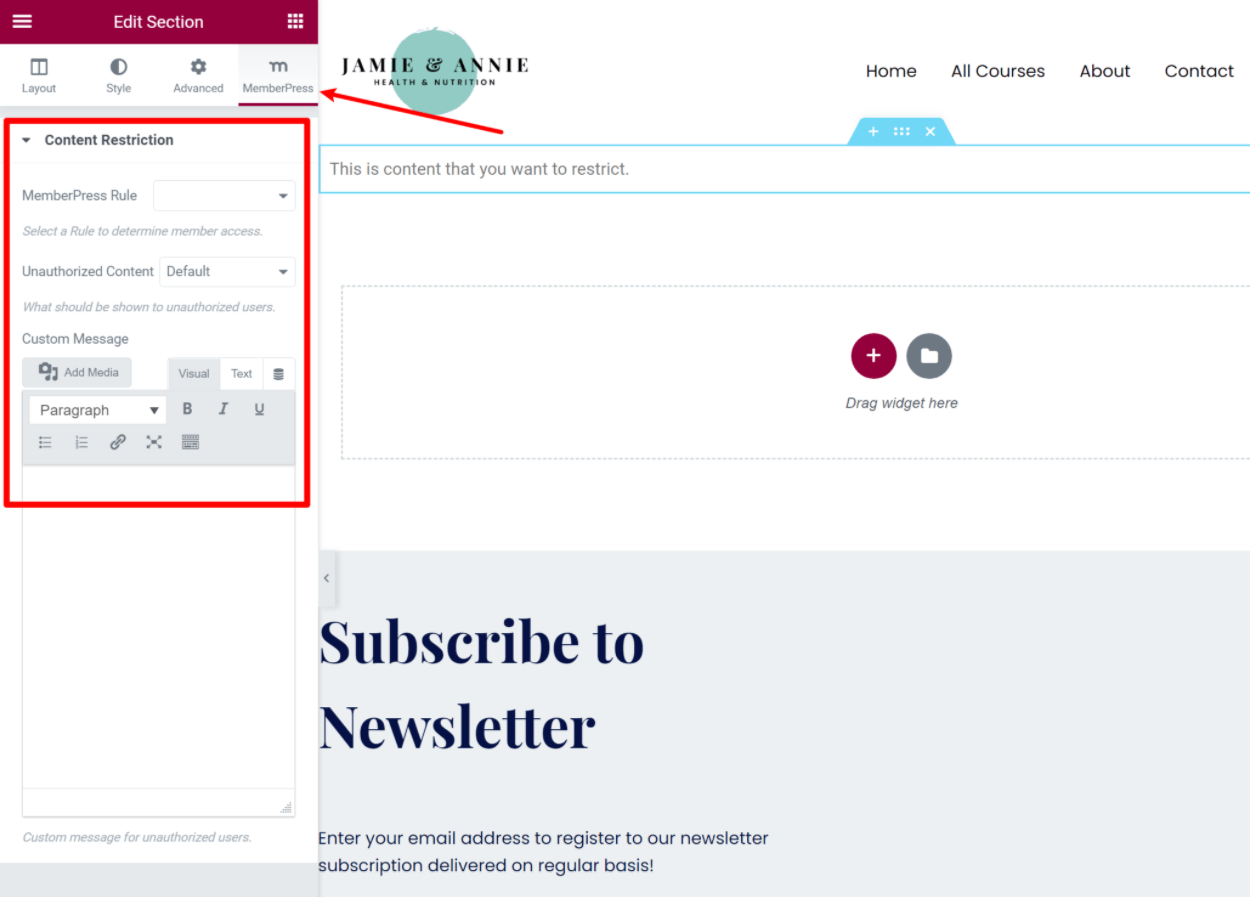
You can also use the widgets to include MemberPress login or signup forms in your Elementor designs.
Built-in AWS Integration for Secure File Storage/Delivery
If you use video or audio content as part of your membership site, you need a way to securely store and deliver those files. You can use third-party video hosting services such as Wistia or Vimeo Premium, but some people would rather self-host the files.
Unfortunately, self-hosting files on your WordPress site’s server isn’t really a good option, which is why MemberPress’ Amazon S3 integration is so useful.
With the integration, you can store your files on Amazon S3 and then use them on your site while still restricting access to files. For example, you can protect files from being downloaded and create expiring links.
You can also still embed video and audio players via the open-source MediaElement Player.
Blubrry PowerPress Integration for Podcast Member Sites
This is a more niche feature, but if you’re creating a membership site for your podcast, then you’ll love MemeberPress’s integration with the popular Blubrry PowerPress podcasting plugin.
Essentially, this integration lets you create private podcasts and/or episodes that are only available to specific membership levels.
MemberPress Pricing
MemberPress only comes in a premium version, but all plans do offer a 14-day money-back guarantee.
There are three different pricing tiers – each tier comes with a different set of features/add-ons, as well as different limits on the number of sites that you can use the plugin on.
Here’s what you’ll pay to get started and for the first year of updates and support:
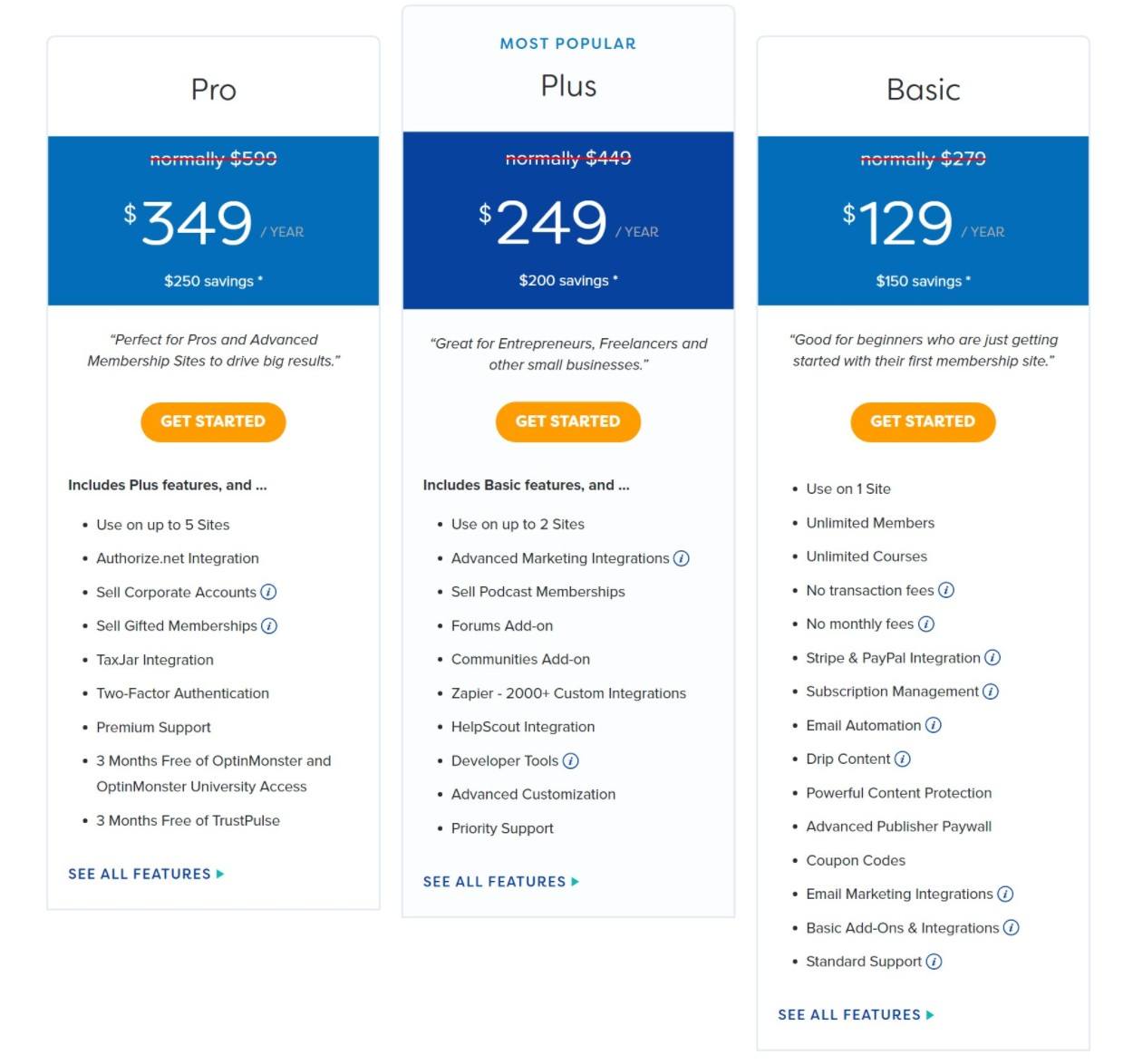
Which MemberPress plan should you use? Well, you can see a detailed feature comparison at this link, but in general, I think that the cheapest Basic plan should be fine for most sites.
Here are the main reasons to consider higher-tier plans:
- Group memberships – get the Pro plan.
- Podcast memberships – get the Plus plan.
- Marketing automation – higher-tier plans integrate with Zapier, ConvertKit, and some others for improved marketing automation. Alternatively, you could just pair MemberPress with WP Fusion.
- Gifted memberships – get the Pro plan.
- Authorize.net payments – get the Pro plan (Basic only supports Stripe and PayPal).
- Custom development – the Plus plan gives you access to the MemberPress API for custom development.
- File hosting on Amazon S3 – if you want to self-host files on Amazon S3 (e.g. video or audio), you need the Plus plan.
So unless you have one of those needs, you should be fine with the Basic license.
First-Year vs Renewal Prices
One important thing to note is that the prices above are special introductory prices that only apply to your first year. If you want to renew your license after the first year to continue receiving support and updates, you’ll need to pay the regular price, which is quite a bit higher.
Here’s what the MemberPress pricing looks like when you go to renew after your first year:
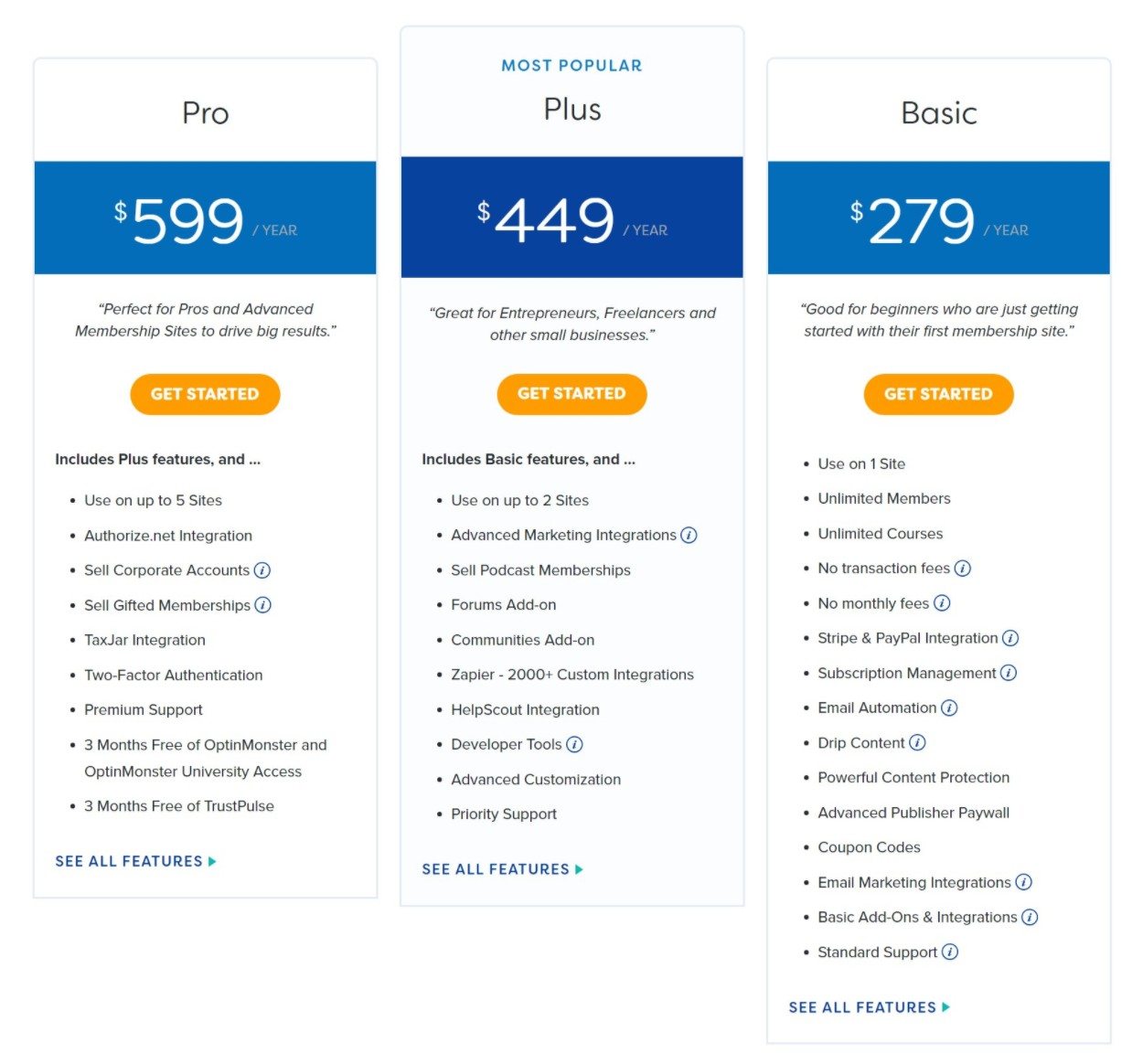
Just keep this in mind when you’re thinking about your budget.
No Lifetime Usage (Dashboard Locks If License Expires)
Another important pricing detail to understand is that you need an active license to continue using MemberPress.
If your license expires, your frontend membership content will continue functioning as it was before, but MemberPress will lock your access to the MemberPress dashboard.
While this means that your users won’t experience any immediate interruption, not having access to the MemberPress dashboard would not be a viable long-term solution.
Basically, if you want to use MemberPress, you need to be willing to pay the yearly license fee at the regular price. As such, it’s important to factor this into your decision making.
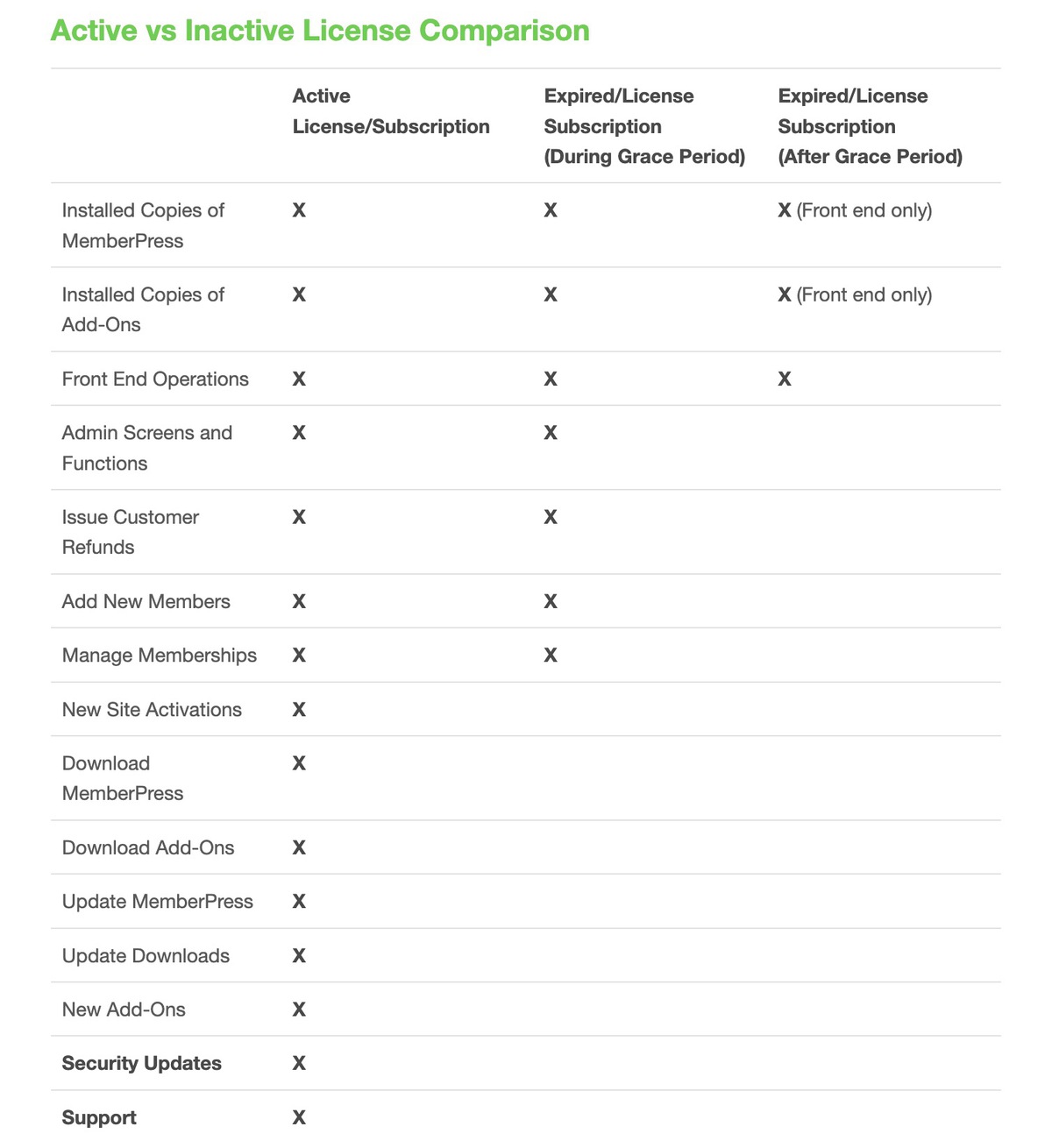
MemberPress FAQs
As we finish our MemberPress review, let’s go over a few FAQs.
No – there’s no free version, but there is a 14-day money-back guarantee.
Yes! MemberPress will work with any WordPress theme and it will try to automatically mimic your theme’s styling by default.
Yes! MemberPress offers a dedicated Elementor integration so that you can restrict access to Elementor sections (and all the content inside those sections).
Yes! MemberPress lets you restrict access to WooCommerce products to create a members-only store.
With a third-party add-on, you can also use WooCommerce as a payment processor and sell memberships as WooCommerce products.
Yes! LearnDash includes its own MemberPress integration so that you can use MemberPress to grant access to your courses. You’ll be able to take advantage of all the features including assigning courses to membership levels, offering coupon codes, selling course bundles, and more.
You can learn more about LearnDash in our LearnDash review.
MemberPress does not have its own mobile app, but it does integrate with VidApp (a third-party tool) to help you easily create a video-focused mobile app without requiring any technical knowledge.
Yes! While MemberPress doesn’t include this as a built-in feature, it integrates with most popular WordPress affiliate plugins including EasyAffiliate (from the same developer as MemberPress) and AffiliateWP (our review).
If your MemberPress license expires, your frontend membership content will continue to function normally. However, you won’t be able to access the backend MemberPress admin screens or functions. Basically, you need to plan to keep your license active for as long as you use MemberPress.
Final Thoughts on MemberPress
Overall, I think that MemberPress is definitely one of the top WordPress membership plugins.
It nails the core features that you need in a membership plugin when it comes to creating subscription levels, restricting content, etc.
It also creates a nice frontend experience for your members, giving them options to easily manage their own memberships.
Beyond doing the core features well, MemberPress also goes above and beyond in some areas when it comes to features such as pricing tables, the course builder, the Amazon S3 integration, and so on.
What’s more, you can easily integrate MemberPress with most of the third-party tools you might be using via either official integrations or integrations with plugins such as Uncanny Automator or WP Fusion.
At full price, its pricing puts it towards the higher end of the space. But honestly, for a serious membership site, I don’t really think a hundred dollars on a yearly license fee should really affect your decision that much.
Yeah, saving money is always nice, but in the grand scheme of things paying a little extra to get the right functionality is a no-brainer investment for a serious membership site.
Additionally, I think most sites will be fine with the Basic license, which is still competitively priced.
So – overall, I definitely think that MemberPress is a great one to consider for your membership site.
Try MemberPress Now
Of course, while MemberPress is a great option, it’s not the only quality membership plugin. So – if you want to see some more options, you can check out our full roundup of the best WordPress membership plugins.
Still have any questions about MemberPress or our MemberPress review? Let us know in the comments!


