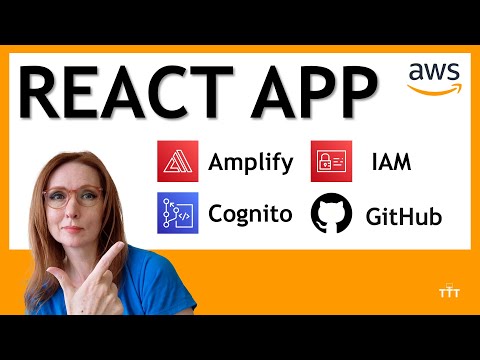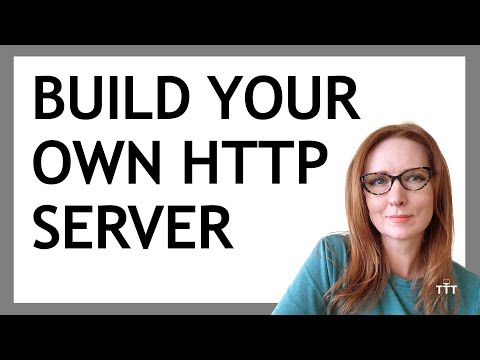In an earlier video (https://youtu.be/HbOCs7sqcLM), we saw how to create an animated progress bar in PowerPoint, using it on a single slide. But what if you want a progress bar that spans multiple slides and/or the entire presentation? This can be really helpful as you’re talking to your slides, knowing how to pace the presentation.
Unfortunately, there’s not an “easy button” to make this work, but in this hands-on tutorial, I’ll show you how to create a video from your progress bar, and then play that video across the entire presentation.
00:00 – Previewing the final progress bar, playing across slides
00:33 – Overviewing the steps required to create the multi-slide progress bar
00:56 – Setting the duration for the overall progress bar
03:41 – Saving the progress bar as an MP4 video file
04:23 – Inserting the progress bar video into the final presentation deck
05:32 – Configuring the video to play across multiple slides
06:49 – Viewing the completed progress bar in the presentation deck
If you like this kind of content, check out the other videos in my PowerPoint playlist: https://youtube.com/playlist?list=PLwyXYwu8kL0ysu1QR0BJSo7NxK7o2pB7V