When the same question crops up again and again, it’s time for a blog post!
Changing your WordPress theme can be a scary prospect if you’ve already invested a lot of time and effort building your site – what if you click the button and ‘poof!’ your site becomes dust?!
So here’s a guide to what will and won’t change about your site when you switch themes. Depending on the specific themes you are switching between your experience may be more or less tricky.
The overarching rule is that anything that is a core WordPress feature will remain, and all plugins and their features will remain, but anything that is theme-specific will no longer be available to you.
So let’s dig a little deeper into what this means.
(click images for full size versions)
You won’t lose content….
All the pages and posts you have created will still exist.
…Unless…
Pages and Posts are core WordPress features so they will always be there. But if your theme has created custom post types for things like Portfolios, or a Slider – if you switch to another theme, that content will be gone.
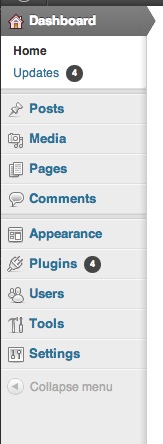
These are the standard menu items WordPress will always have.
You won’t lose your custom menus
But you will probably have to re-associate them on the Menus screen. The new theme may have designated different areas for menus and will have labelled them differently so your menu isn’t sure where to show up. Just go into Appearance > Menus, choose the location for your menu and save.
You shouldn’t lose your widgets…
But you will have to re-assign them to your theme’s new sidebars on the widgets screen. Similar to the menus, your new theme may have different widget areas available, with different names, so the widgets you had before will most likely end up in Inactive Widgets at the bottom. All you have to do is re-drag them to the new sidebar areas. This is the case about 90% of the time, however I have encountered themes that do not put them in the Inactive section, and you therefore have to remember what widgets you were using. So before changing themes, consider making a note of what widgets you are using and in what order you have them arranged.
…Unless…
Your theme created specific widgets for you, in that case those will be gone. You’ll have to find plugins that provide the features you lost, unless the new theme provides its own set of widgets that are similar.
Re-configure theme options
Anything that you configured in your theme options panel you’ll have to re-configure. The most common one will be to re-upload your logo file. If you uploaded it to the media library it will still be there but you will still have to tell the new theme where to find it.
You will lose custom scripts
A lot of themes provide a box for you to paste in additional scripts, the most common of which would be your Google Analytics tracking code. If this is the way you set up your Google Analytics tracking it will be lost when you switch themes. You can add it back using a plugin, or perhaps your new theme will provide a similar area you can paste the code in.
So basically anything you did in the theme options panel will have to be reconfigured in the new theme options panel.
Formatting shortcodes will be gone
These days many themes provide a slew of shortcodes allowing you to easily add buttons, columns and other fancy styling features into your content. Well you can say bye-bye to those…anywhere your current site was using them, the formatting will be removed and you’ll be left only with the shortcode.
Functions.php
Some of the braver among you may have modified your theme by adding some code to functions.php – that is a theme specific file, so if there’s something you added there that you will continue to need, you’ll have to copy/paste the code into your new theme’s functions.php.
If you’re following along here you may be figuring out right about now that there’s a heck of a lot of stuff that themes do that can be extremely convenient, until you want to switch and then it’s a pain in the youknowwhat. So while a theme may be packed with features, it’s actually preferable to get those features via plugins rather than the theme itself since plugin features will be available no matter what theme you are using.
Some theme developers are wising up to this. For example WooThemes has some features they have developed over the years such as custom sidebars, a testimonials manger and more. These features used to be baked into their themes but recently they have separated them out into free plugins. This means that you can not only use these features with any theme even if it’s not a WooTheme, but that if you change themes, you won’t lose anything cool. This is the way that smart WordPress developers are moving.
Switching back again…
Theme options that you configure are stored in the database. So if you switch from one theme to another and then decide to go back to the original one, your previous settings should be remembed so you wouldn’t have to reconfigure from scratch.
Preserve your modesty
I don’t know about you, but I wouldn’t want someone watching me get dressed. So when switching themes, if you don’t want your readers to watch a live performance of you figuring out all the theme options, you may consider putting your site into maintenance mode while you futz around with things. You can use a plugin such as Ultimate Coming Soon to do this. A good practice would also be to test out the theme switch first on a sandbox site.
Questions? Have I forgotten something? Leave a comment!
header image courtesy: http://www.flickr.com/photos/sakyune/429572481/










