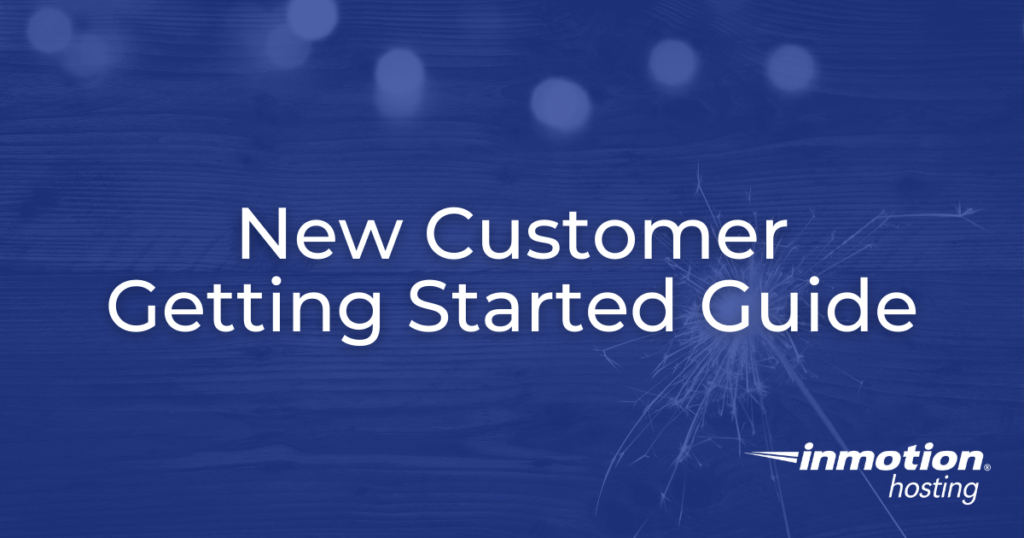
Welcome to InMotion Hosting! Now that you have a new web hosting account, it’s time to achieve your web goals. Getting started is easy — even if you have never set up a website before. No matter your experience level or needs, the below guide will help you get started with your new web hosting account. For most users, this means setting up email addresses, creating a website or moving an existing website over to your new hosting account.
In this article, we’ll explore:
- cPanel and AMP
- Account and Server Access
- Websites
- Backups
- Product Guides
- Website Transfer Requests
- Launch Assist
- Other Best Practices
- Education Channels
- Getting Help
cPanel and AMP
cPanel and the Account Management Panel (AMP) allows you to control and manage your hosting account with us. cPanel is your hosting control panel and gives you the ability to make changes and customize your InMotion Hosting account. With cPanel, you’ll be able to create new email accounts, change email passwords, configure new domains, and more.
AMP handles all billing related items associated with your hosting account. With AMP, you’ll be able to complete tasks like registering a new domain name or upgrading your hosting account. Overall, AMP helps you manage billing-related items on your account and cPanel helps you manage all other aspects of your hosting account. To get started with cPanel and AMP, check out our AMP vs. cPanel article.
Account and Server Access
The first step of adding a new site, utility, or platform to your online workflow is figuring out how to consistently access it. Running a website requires you to keep track of many different passwords and logins. Buying a new account and setting up a WordPress site, you’ll need to keep track of:
- AMP for your billing, financial, and server info
- cPanel to manage your account and create emails
- Any email addresses you create on your account
- WebHost Manager (WHM) if you have a Shared Reseller, VPS, VPS Reseller
- The logins to site dashboards for WordPress, Joomla, Drupal, or other CMSs
- Any SSH keys needed to directly connect to your site on the command line
- Lastly, you will need to set up root access if you want it and it is available on your account (VPS, Dedicated)
First things first — change your cPanel password! By default, your AMP and cPanel will start with the same password on a newly created account. You should immediately change one of them to follow best practices.
AMP
- How to Login to AMP
- How to change your AMP Password
- I Forgot my Account Management Panel (AMP) Password
cPanel
- How to Login to cPanel
- Changing your cPanel Password
- How to Create a Super Secure cPanel Password
WHM
- How to Log into your WebHost Manager (WHM)
- How to Log into WHM on your Dedicated Server
- How to Change your root Password in WHM
Email & Webmail
- How to Login to Webmail
- How to Change an Email Password in cPanel and Webmail
WordPress
- How to Login to WordPress
- How to Reset your WordPress Admin Password
- Changing your WordPress Admin password via Softaculous
- Reset WordPress User Password Using WP-CLI
SSH & SSH Keys
- Do you Provide SSH Access?
- How to Connect to Your Server with SSH
- How to Connect to Your Dedicated Server via SSH
- How to SSH into Your Shared/Reseller Server
- Connecting to a Shared Server SSH with a Mac
- How to Enable SSH Through WHM
- Manage SSH Keys for your Server
Root Access
- Root Access and How to Obtain it
- How to Request Root Access to your Dedicated Server
- Root Access FAQ
Websites
After purchasing a new hosting plan, most users fall into two categories: users that need to create a new website, and users that need to migrate an existing website from their previous hosting company. No matter which category you fit into, you’ll want to review our New Customer Website Getting Started Guide which will walk you through creating a website and migrating a website from a previous host.
Backups
Start creating and saving secure, reliable backups from day one. Make backups a habit from the beginning and you’ll always have them if and when you need them. Check out how they work— maybe even create a test site just so you can restore it from a variety of backups. That way, if an emergency ever arises, you’ll know what to do ahead of time.
Our Complete List of Backup Resources
- Backups and Restorations
InMotion Hosting’s Backup Manager
- Backup Manager, Set It and Forget It
- How to Purchase Backup Manager Using the AMP Marketplace
- How to Add the Backup Manager to an Existing Account
- How to Enable/Disable Backups Using the Backup Manager
cPanel Backups
- The Complete Guide to cPanel Backups
Scheduling cPanel Backups via WHM
- Scheduling cPanel Backups in WHM
- Backup Manager WHM Guide for VPS/Dedicated Servers
- Storing Your Backups with Amazon S3 via WHM
WordPress Backups
- WordPress Backups — Protect Your WordPress Website
All of our hosting plans include email addresses. Whether you need sales@example.com or Bob@example.com, you’ll find that setting up email addresses is quite easy. No matter if you’re creating these email accounts for the first time or they currently exist on your previous host, you should start with our Email Getting Started Guide.
Product Guides
Product Guides are online manuals that help you learn more about the product and its main features and functions. They were created to help guide you through managing a dedicated server or becoming a reseller, for example. The guides answer common questions with the goal of making it easier for you to be successful.
Website Transfer Requests
All new customers get at least one free website transfer, which can include either an entire cPanel or one website and database. Reseller, VPS, and Dedicated Hosting plans come with additional free cPanel to cPanel migration based on current promotions, with more website transfers available via Launch Assist (see below). Be sure to request this transfer early, so that there is plenty of time for the team to get the site up and running. This will let you point the domain and avoid any downtime.
- Ensure a Successful Website Transfer
- How to Migrate Your Website FROM Another Host TO InMotion Hosting
If you’re comfortable transferring your own site, here are some guides on the practices and tools that make it easy!
- Easily Move WordPress Site to a New Server
- Perform Your Own Website Transfer
Remember, you can check the performance and status of your site on InMotion Hosting even before you point your domain at our servers! See these articles on Hosts File Modification for more details.
- How to Modify Your hosts File Using Windows
- How to Edit your Hosts File on a Mac
Launch Assist
There is more to transferring a website than simply copying and pasting site data! If you’re moving your business’s site and need help to get things up and running, Launch Assist is here for you. Use Launch Assist to configure your new server, optimize your site, and make sure everything is running smoothly. New VPS, Dedicated Server, and R-3000 Reseller plans will have a set amount of Launch Assist hours included by default, and any plan can purchase further help through our Managed Hosting team.
- Launch Assist
- What is Launch Assist?
- How to Use Launch Assist for Website Transfer Requests
- Managed Hosting
Other Best Practices
Still getting started? Go ahead and enable your Free AutoSSLs right away. That way, they’ll be ready when you need them!
Education Channels
Education Channels are a repository of educational articles on software, topics, and trends for your additional learning. Take a deep dive into WordPress or learn about the eCommerce plugin WooCommerce. The education channels are a great resource to help you get the most out of your web hosting plan.
Getting Help
You’ve signed up with the right host! We understand that many people need web hosting and a website, but not everyone is an expert. We pride ourselves in offering excellent support and being available to you when you need us. If you need help, you can browse our extensive knowledgebase, which includes WordPress Tutorials and Domain Name Setup Info. You can also view tutorials in our Education Channels or ask a question in our Community Support area.
If you don’t find what you need, then call or chat with our live Technical Support team or Customer Service team. Both are available 24/7.


