Despite the varied number of ways to create and design your WordPress website, there’s still much confusion over getting your files from a local computer to your live server. If you’ve ever wanted to migrate your WordPress website, you’ll know what we mean.
WordPress has a number of moving parts, and each of these need some setup on your new server. As such, there are a number of plugins available, but you’ll still need to get stuck into some of the options.
In this post, we’ll show you how to migrate your WordPress website, and pull from a previous article on the subject. However, we’ll also look at your options for getting the job done, and why you’d want to migrate your site in the first place.
Why You’d Want to Migrate Your Website
There’s a lot of (correct) advice that says, “Don’t develop a live site”. In reality, this isn’t strictly followed. For example, we all update plugins, and make tiny CSS tweaks here and there, and carry out many more small changes.
However, this is a calculated risk. any one of these changes can ruin the User Experience (UX). For example, take a plugin update. If there’s a compatibility issue, this can take out the front end of your site, which means traffic can’t get to you.
Given this, a better idea is to develop on your computer – i.e. locally – or in some instances, on a staging site. This lets you make any changes you like without impacting your live site. What’s more, you can edit to perfection before releasing it to the masses.
This works in reverse too. You’ll usually need to migrate your live site to work on it locally. However, this isn’t as common – most developers will work on a staging version of a live site because there are more flexible options for migrating some dynamic data (comments, for example).
What You’ll Need Before Migrating Your WordPress Website
Depending on your overall goals with regard to migrating your WordPress website, there are a few prerequisites you’ll need. Here is the list of what you’ll need:
Most of these elements will already be in place. However, if you don’t have a suitable plugin in mind, this may need some further attention.
Choosing a Suitable WordPress Migration Plugin
There are two ways to source a migration plugin for WordPress: the ‘decisive’ way, and the ‘considered’ way. In reality, neither are wrong, and both will get you to your desired location. Let’s quickly summarize them:
Which one you choose will be down to whether this is a one-time migration, or a tool for your workflow. Even so, there may be some cross-over.
For a one-off migration, you’ll arguably want to pick the most straightforward tool and get on with the task in hand. However, even here, you may need to do some research.
For example, Duplicator is a ‘go-to’ WordPress migration plugin:

It’s one we’ve covered previously on our blog. However, All-In-One WP Migration also has a huge number of fans:
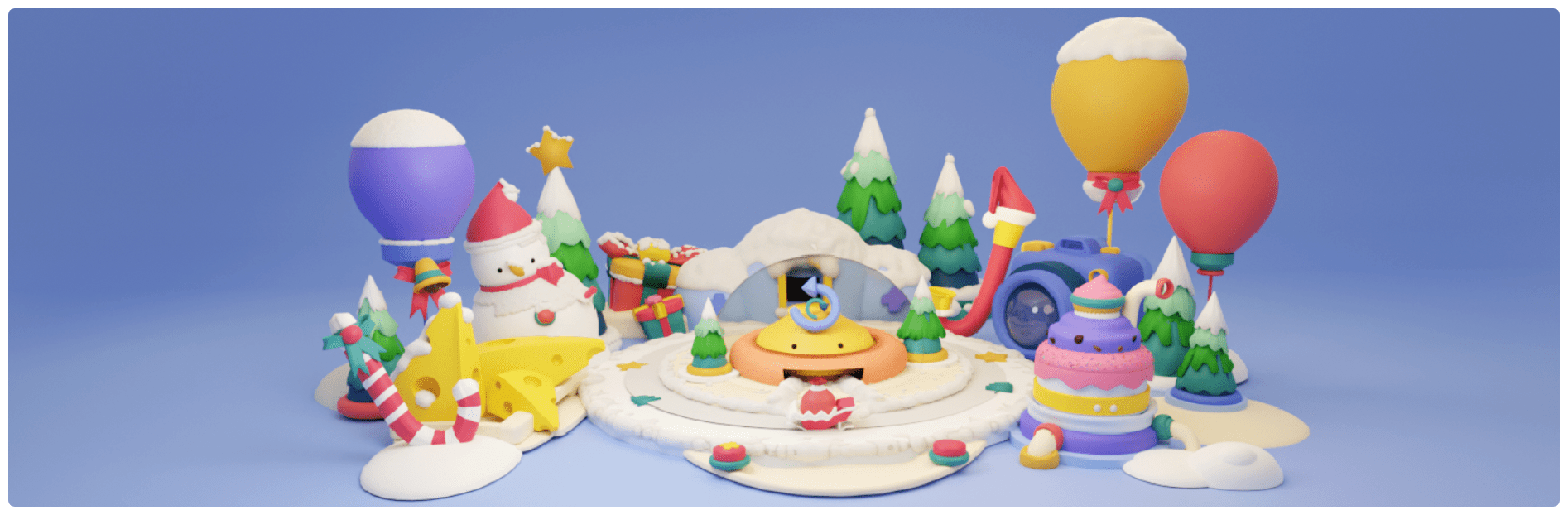
There are also a few premium solutions that come with rave reviews. If you’re already using the UpdraftPlus plugin to backup your site, you’ll be pleased to know this offers a migrator as a premium add-on.
For development-focused migration, WP Migrate DB Pro by Delicious Brains also comes with great user feedback. It’s well-coded, and looks to make the migration process easy:
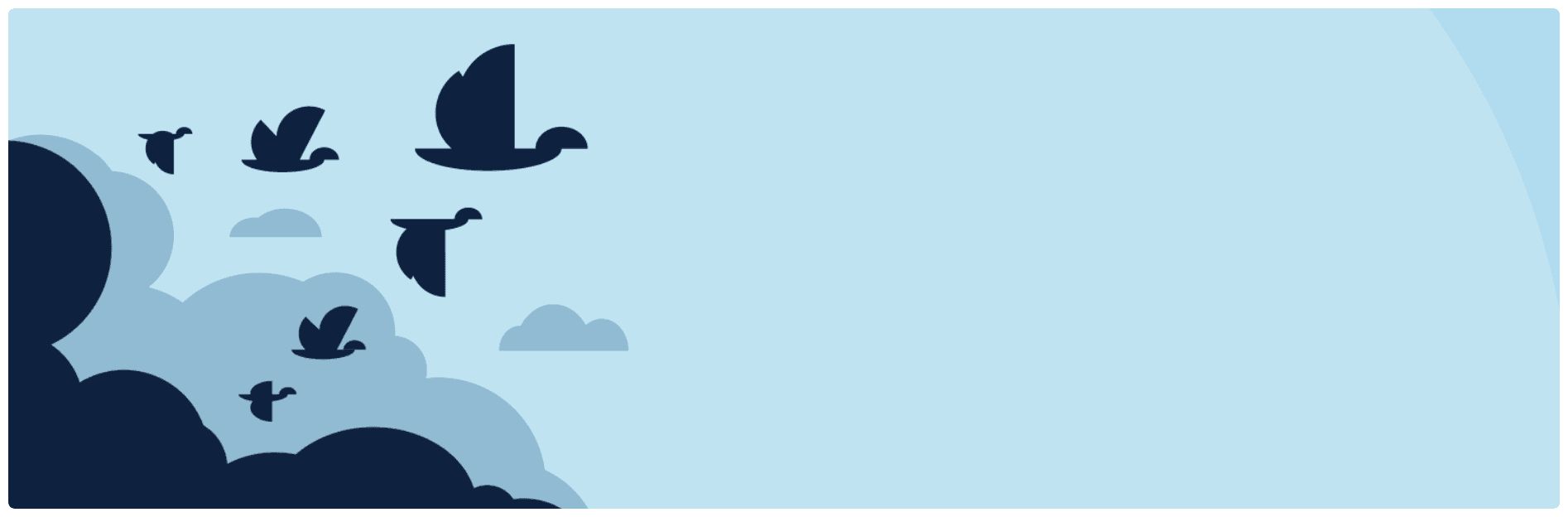
Overall, if you’re looking to migrate your WordPress website, there are plenty of plugins available. The whole process should take around an hour at the most. However, it may be that you won’t need to touch your site at all, depending on your circumstances.
How to Migrate Your WordPress Website (3 Methods)
Usually, we’d walk you though how to migrate your WordPress website using a step-by-step approach. However, we’ve covered some of the methods below in detail elsewhere.
Instead, we’ll go over some of the methods you’ll want to consider, and where to find the information to get up and running. Let’s quickly look at the methods we’ll feature:
- Consider whether your host can migrate your WordPress website.
- Install and activate a WordPress plugin to carry out the migration.
- Manually migrate your site (if you have the skills).
Note that depending on why you want to migrate your WordPress website, some of the methods here might not fit your needs. If this is the case, feel free to skip to a method that suits!
1. Let Your Host Migrate Your WordPress Website
First, your WordPress hosting provider could help you migrate your site. However, it’s worth noting that this isn’t going to be a good fit if you want to take your site to your local machine.
Under most circumstances, hosts will only help you migrate your site from a competitor’s service for free. Some hosts will offer a premium migration service. For example, Kinsta (our review) offers a free migration service for selected hosts, but also provides a premium migration service too.
Often, migrations are offered as a signup perk. Even where they’re a part of your overall hosting plan, you should be able to carry out migrations too. However, some hosts such as WP Engine (our review + 20% off coupon) offer a dedicated plugin to help you get your site to its platform:
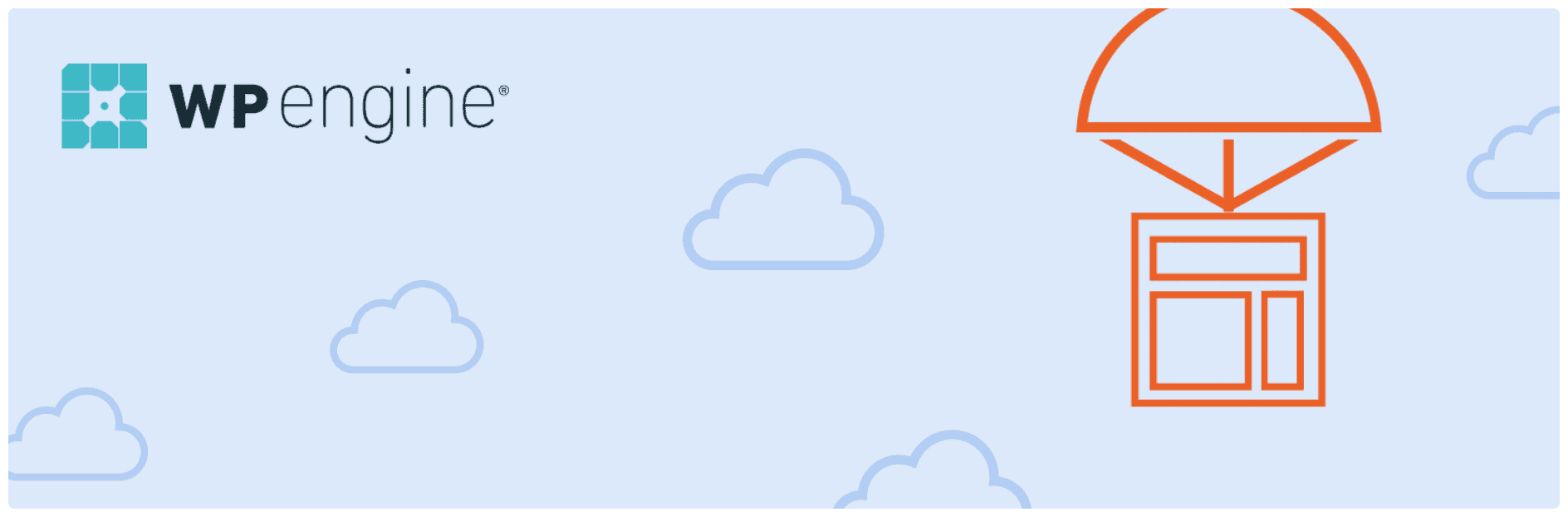
Similarly, SiteGround offers a migrator plugin to help get your site from one live server to another:
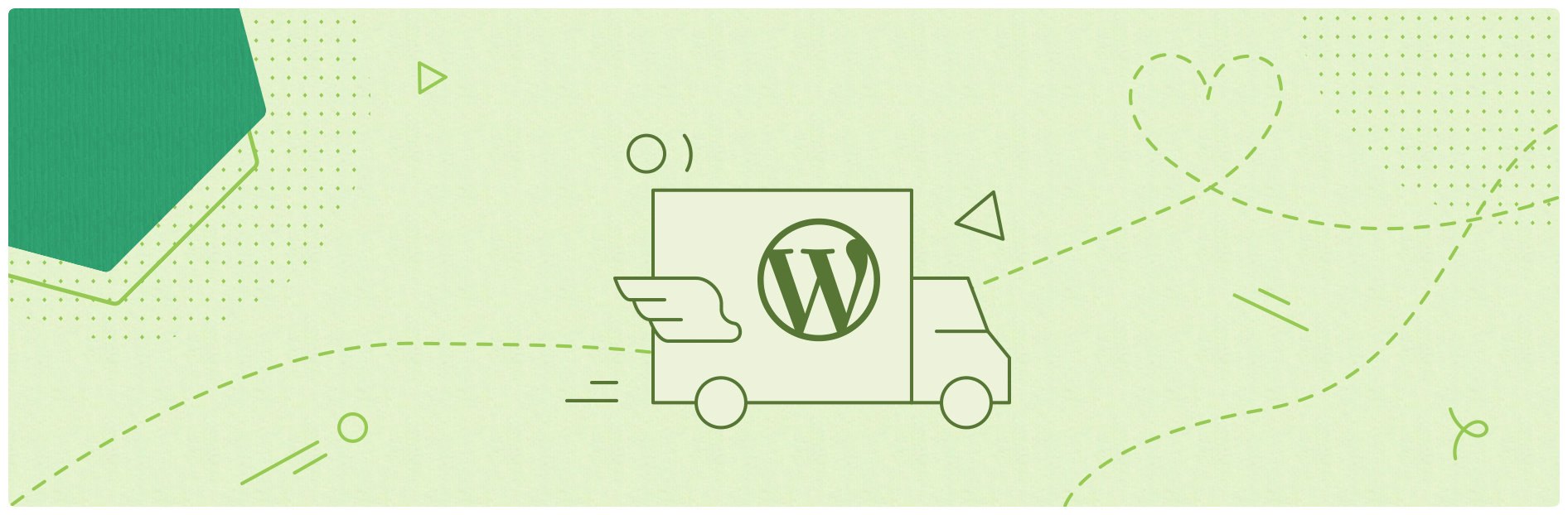
However, these solutions don’t normally let your move from a local host to a live server. For this, you’ll need a different plugin.
2. Use a Dedicated Plugin to Migrate Your WordPress Website
Most of the situations where you’ll need to migrate your WordPress website will involve going from your local computer to a live server. As such, you’ll need a plugin to help you.
As we’ve noted throughout the post, WPKube has featured several of these tools previously:
In fact, we’ve even covered how to use WP Migrate DB Pro (our review) in its dedicated review. Generally, the process follows a few similar steps:
- You’ll install and activate your chosen plugin on your current site.
- The plugin will create ‘packages’ of your site, and let you download them.
- You’ll upload the packages to your live server.
- You access a URL that takes you through the rest of the steps.
It’s simple in most cases, but it’s worth pointing out a few snags that may railroad your progress.
Troubleshooting a Failed Migration
Quite often – especially if this is your first time migrating your WordPress website – you’ll hit a roadblock. This can be frustrating, especially as the whole process is sold as ‘hassle-free’ with the right plugin.
However, most issues in this author’s experience are related to a database problem. In lots of cases, you’ll get a permissions error. This could be for two reasons:
- You haven’t set up a database. It’s something that’s often missed, but some plugins require you to manually create a database under certain circumstances.
- Your database credentials are incorrect. This is common, because the guidance can be confusing. Essentially, if you’re getting this error, check that the credentials are for your new database, and that the wp-config.php file is updated accordingly.
Ideally, you wouldn’t need to do this; however, there are circumstances where you need to step in. In any case, starting with your database credentials will resolve the majority of migration failures you’ll come across.
3. Migrate Your WordPress Website Manually
With all of the tools at your disposal, you might be wondering why a manual site migration is worth considering. In some cases, your host may restrict the plugins you can use. Alternatively, you may be more comfortable using MySQL and an SFTP client.
In any case, carrying out a manual migration consists of the following steps:
- Back up your site’s files, usually by copying them straight to your local computer.
- Export your WordPress database. The simplest way for most is by using Adminer or phpMyAdmin. However, Using MySQL from the command line is also good.
- Create the WordPress database on your new server.
- Edit your wp-config.php file to reference the new database.
- Import the new database.
- Upload your site’s files to the new server.
- Update references to your domain for your new site, and remove them for the old one.
If this seems like a lot, it is! However, we covered all of these steps in our definitive guide to site migration. We recommend taking a look at that article for the full details.
Wrapping Up
While your site has a domain name and a permanent host, it’s not always going to stay in the same place. For example, if you need to work on its design, or enhance the functionality, working with it on your local computer is a sound strategy.
In this post, we’ve looked at three methods to migrate your WordPress website. Let’s recap them:
- If you’re moving your site from one host to another, your new provider may carry out a migration for you.
- For the majority of tasks, installing a dedicating plugin such as Duplicator (our step by step guide) or All-In-One WP Migration will be the most efficient and effective approach.
- Manually migrating your site is only recommended in very specific circumstances, usually if there is a major problem with either your site or your host. However, it’s not an option you’ll consider in most cases.
Is there a way to migrate your WordPress website we haven’t covered here? Share it in the comments section below!


