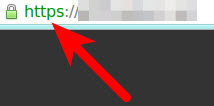
In this tutorial, we will show you how to enable https in WordPress, so you can connect to your website securely using an SSL certificate. For more information, see our guide titled “What is SSL and why is it important?“
Note: You will need an SSL Certificate before attempting to complete this tutorial.
An SSL Certificate is just one way to protect your WordPress website. Be sure to check out the many features WordPress Hosting by InMotion Hosting includes and host your customized website in an environment developed for optimal security.
Enabling HTTPS in WordPress
- Log into the WordPress Dashboard.
- Roll your mouse over Settings in the navigation menu, then click General.
- In the WordPress Address (URL) field, enter your https address.
- Enter your https address in the Site Address (URL) field. WordPress advises that you enter the address here if you want your site homepage to be different from the directory you installed WordPress.
- Click the Save Changes button on the bottom of the screen. When the changes have been saved you will see a confirmation message.
Remember that the SSL Certificate you are using is only good for the URL of your site. If you use any media assets or coding references on your site that use a different URL that is not secure, then your site will be detected as insecure. This detection is common in internet browsers and the padlock icon in the address bar will not show as green or locked if there are insecure references on your site. There are several online services that can check your site to determine why your site may be insecure. For example, you can use Why No Padlock? to see if there are insecure links on your site.
Congratulations, now you know how to Enable SSL in WordPress! You will now be able to connect to your WordPress site over an SSL connection. Looking for more guides? Check out our WordPress How To Articles!




