The latest trends have revealed that one of the major driving forces behind digital marketing success is customer engagement. However, generating interesting content can be challenging. Learning how to embed videos in WordPress gives you more options for reaching your audience.
These days, nothing seems to capture consumers’ attention better than social media content. This is why you may want to consider incorporating your feeds into your WordPress website as well. Apart from driving engagement, embedding videos and social media feeds can also help you optimize site performance and increase your brand’s reach.
In this post, we’ll show you how to embed videos and social media feeds manually and with the help of a WordPress plugin called EmbedSocial. However, let’s first consider the benefits of doing so!
The Benefits of Embedding Videos and Social Media Content in WordPress
Typically, Content Management Systems (CMSs) such as WordPress enable you to add content to your site by simply uploading it directly. This way, you store all your files on your hosting provider’s server. However, there are a couple of limitations to this option.
Considering how heavy high-quality multimedia files such as videos can be, adding them to your site means you have to use up your server’s storage more quickly. Likewise, there are other interesting content types – such as social media posts – that you may not be able to upload directly. In such cases, embeds are a perfect workaround.
By embedding, you place content on your website without actually storing it directly on your server or merely linking to an external resource. In other words, you can keep visitors on your site longer while improving its User Experience (UX).
Additionally, if your site visitors decide to follow up on your embedded content, they can easily click on a button to reach the source. Although you can embed almost any type of content on your site, you may find yourself using the feature for videos and social media feeds especially, for a few different reasons. For instance:
- It’s predicted that by 2022, 82 percent of all consumer internet traffic will be generated from video consumption.
- Generally, embedded content attracts more engagement because it stands out and offers more value.
- You can optimize your site performance by embedding your videos instead of uploading them.
- Thanks to their sharability, embedded social content can also increase your brand’s reach.
Now, let’s consider a few practical ways to embed content in WordPress.
How to Embed Videos and Social Media Feeds in WordPress (2 Easy Methods)
Nearly every major video and social media platform enables you to add content to your website by simply embedding posts. The process works similarly across all the most popular sites, so we’ll use YouTube as an example throughout this post.
Without further ado, here are two ways you can embed videos and social media content in WordPress.
1. Embed Your Videos and Social Media Posts Manually
By default, the WordPress Block Editor enables you to embed any type of content using an HTML block. To do so, you need to first locate the content’s embed code.
You should be able to find it in the sharing options for the specific post or video you want to embed. For YouTube, click on the Share button beneath the video:

Then select Embed from the list of options:

This will display a short code snippet that you can copy:

Then, navigate to the back end of your WordPress site. Open the page or post where you want to embed your video or social media post and paste the code into a Custom HTML block in the Block Editor:

You can also click on the Preview button in the toolbar to preview the post or video:

Another equally straightforward way of manually embedding content in WordPress is to simply copy and paste the URL into an Embed block:

Finally, you can publish your embedded content on your site once your post or page is ready.
2. Use a WordPress Plugin to Embed Social Media Feeds
Although WordPress includes an embedding feature by default, there are plugins that help to extend this functionality. One of the options we recommend is EmbedSocial:

This plugin makes it possible for you to seamlessly control all your embedding operations in one place. The major benefit you’ll enjoy using it is that you can easily connect your social media feeds or an entire YouTube playlist or channel to your site. This way, each time you post new content, the embedded feeds on your site will update automatically.
To use EmbedSocial, you first need to create a new account:
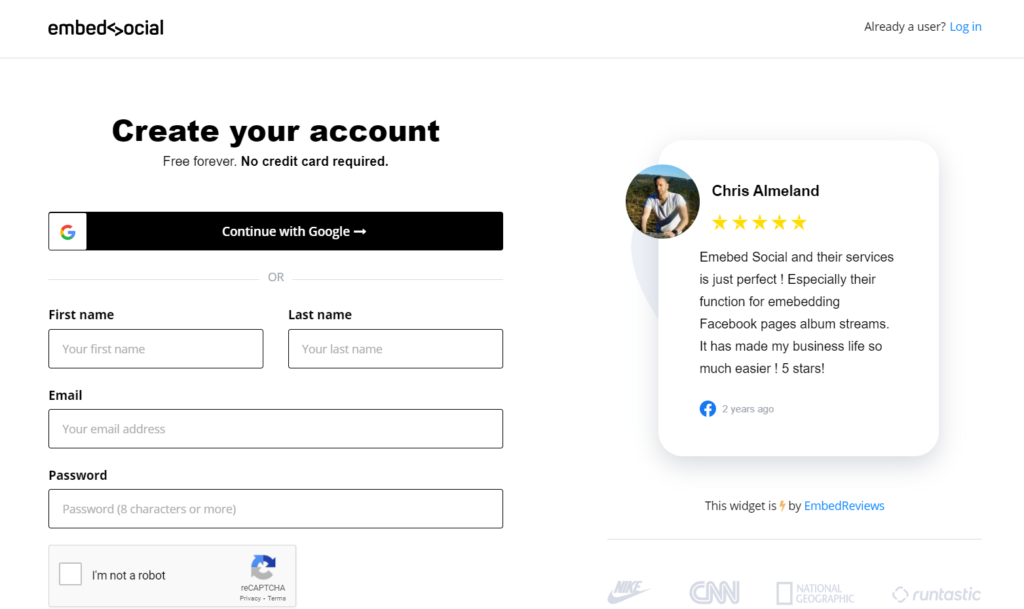
After registering your new account, you’ll be redirected to the product homepage. Here, you can choose from EmbedSocial’s four tools that can help you embed reviews, social media feeds, albums, and Instagram stories on your website:
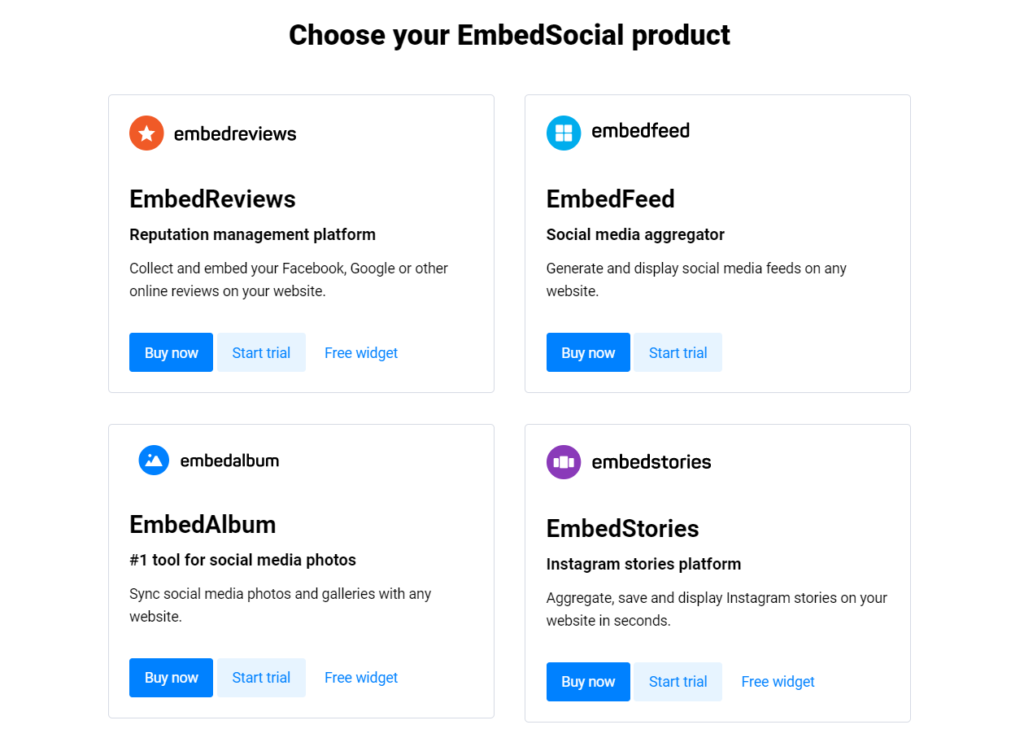
To add videos and social media feeds, select EmbedFeed. EmbedSocial offers a 7-day free trial for you to test the product. Once you’re done setting up your account, you can access your user dashboard:
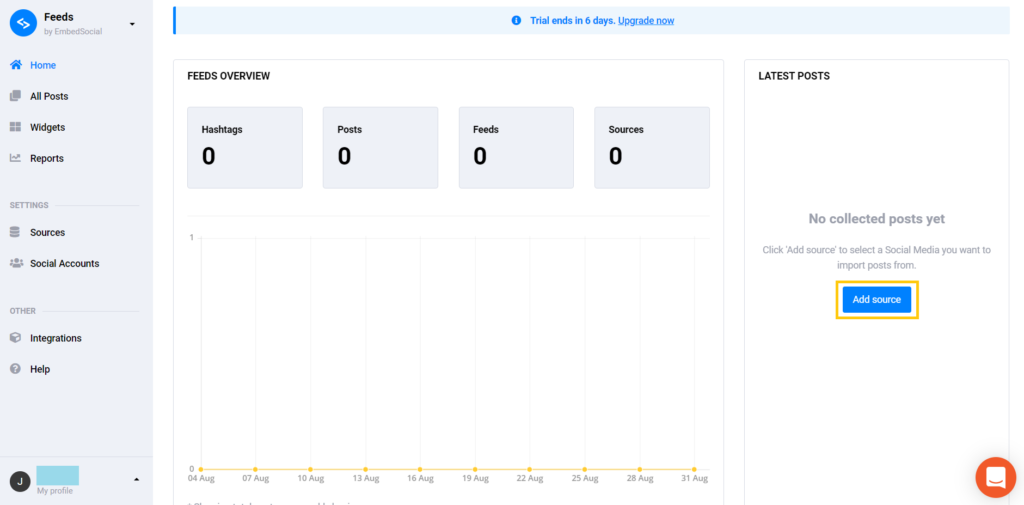
In the dashboard, click on the Add source button to add a social media feed or YouTube playlist. Alternatively, you can also navigate to the Sources tab in the left menu bar and click on Add New Source.
On this page, you can choose your content source from any of the popular platforms on display:
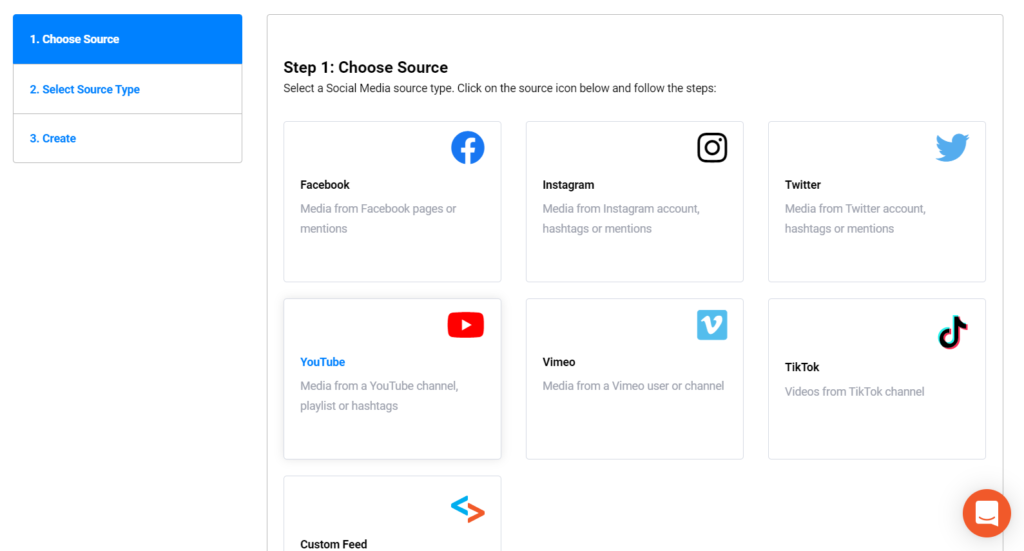
Likewise, you can create your own custom feed. Having selected the platform, you’ll be required to also choose the content type. For example, a YouTube feed can either be a playlist, channel, or hashtag:
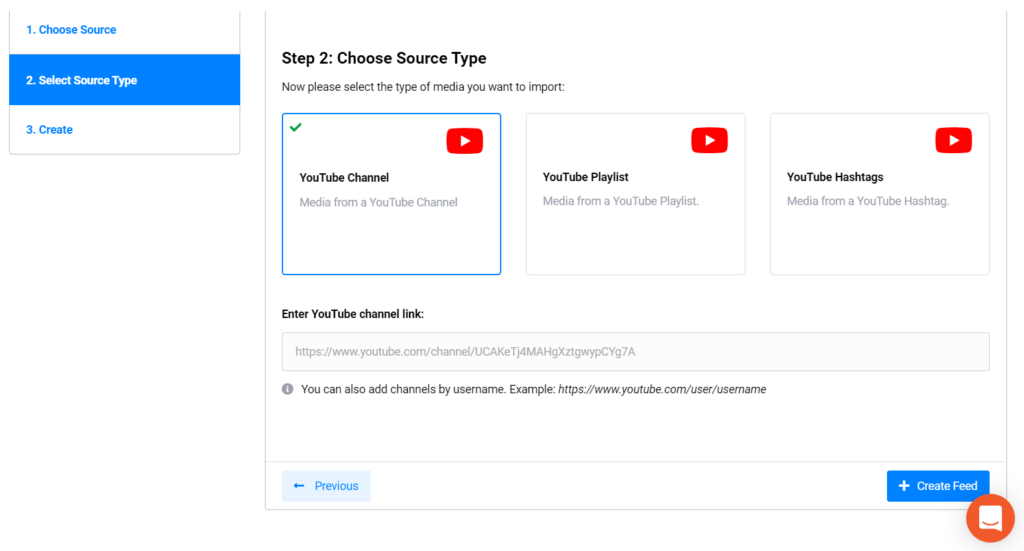
After choosing the content type, paste the link or fill out the necessary information in the box provided. Then click on the Create Feed button.
Now you need to navigate to Plugins > Add New in your WordPress dashboard to install and activate the EmbedSocial plugin:

With the plugin installed and activated, you can now easily embed feeds in WordPress by copying the shortcode from your EmbedSocial dashboard and pasting it in your posts or pages.
Conclusion
Rather than uploading videos directly to WordPress, you can maximize your server resources and site performance by embedding them on your site instead. Likewise, incorporating your social media feeds is an effective way to drive engagement and reach a larger audience.
You can easily accomplish all of these goals in either of two ways:
- Embed your videos and social media posts manually.
- Use a WordPress plugin such as EmbedSocial to embed social media feeds.
How are you using embedded videos and social media feeds to boost your engagement? Let us know in the comments section below!
The post How to Embed Videos and Social Media Feeds in WordPress appeared first on Torque.


