In our detailed Envira Gallery vs Modula comparison, we’re going to help you decide between these two WordPress gallery plugins.
Both are popular and well-rated options. As a quick summary, Envira Gallery is generally better for photographers and other users with advanced needs because it has unique features like e-commerce support and dynamic galleries, while Modula can make a better option for users just looking for a simple, stylish way to display photos or videos.
In our full comparison, we’ll help you understand where those conclusions come from and which of these two plugins is the best WordPress gallery plugin for your needs.
In total, we’ll compare Modula vs Envira Gallery in the following categories:
By the end of this post, you should be able to decide whether Envira Gallery or Modula is better for your site.
Envira Gallery vs Modula: Gallery Content Options
In this first section, we’re going to look at the basic options that you get for creating a gallery with both plugins.
For example – what type of content can you create a gallery from? Images? Videos? Other content?
Envira Gallery
Envira Gallery is very flexible when it comes to which types of galleries you can create.
Let’s start with the basics. You can create a gallery from both images and videos, including both self-hosted videos and embedded videos from YouTube, Vimeo, Wistia, and more. You can also add audio files to gallery items.
For image galleries, you can insert images from your WordPress Media Library. Or, you can also insert images from external sources including:
- Dropbox
- Adobe Lightroom – you can sync your albums/galleries with your collections on Lightroom.
There’s also a dynamic content add-on that lets you automatically create an image gallery from the images that are attached to a post.
One area where Envira Gallery really excels as compared to Modula is that Envira Gallery also lets you create galleries from your WordPress content – including posts, pages, and all custom post types (including WooCommerce products).
For example, you could create a “gallery” of the most recently published posts in a certain category. The gallery would include the posts’ featured images and link to the full blog posts.
Or, if you have a WooCommerce store, you could create a gallery that showcases your latest products or the products in a certain category.
Modula doesn’t let you create these types of galleries, so you’ll want to pick Envira Gallery if you want this ability.
You can see this feature in more detail in this section of our full Envira Gallery review.
Modula
As compared to Envira Gallery, Modula is not as flexible when it comes to the content that you can include in your galleries.
You only get two content sources:
- Images
- Videos (requires the premium version) – supports both self-hosted videos and embedded videos from YouTube, Vimeo, etc.
Envira Gallery vs Modula: Layouts and Album Support
Now that you know what kinds of content you can put in your galleries, let’s go over the different gallery layout options and styles, including lightbox and album support.
Envira Gallery
With the premium version of Envira Gallery, you’ll get access to five different gallery options:
- Justified grid (called Automatic)
- Masonry
- Grid
- Square
- Blogroll
You can get a general idea of the layout of each type in the image below:
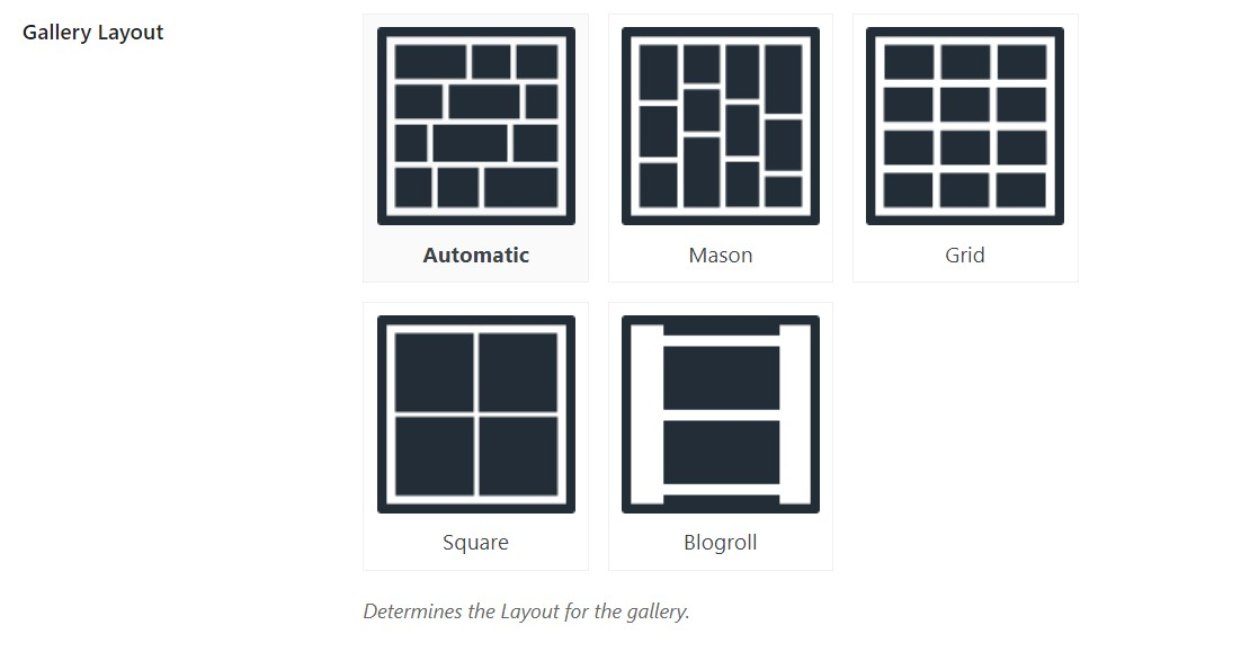
No matter which gallery layout you choose, you’ll get full lightbox support. You can also create albums, which let you list multiple galleries in one spot.
Some other notable features here include:
- AJAX Gallery filters – let users filter out specific gallery items by clicking on a filter.
- Sliders – in addition to the layouts above, you can also create sliders from your galleries. You could technically call this a “sixth” gallery layout option.
Modula
In terms of pre-set layouts, Modula is a little more limited than Envira Gallery. You get two preset options:
- Masonry gallery (called Creative Gallery). Modula says that it “uses an intelligent algorithm that organizes and resizes thumbnails to occupy the available gallery space in the most advantageous way. In a way, you could say that our Creative Gallery algorithm has a ‘brain of its own’”
- Grid (called Columns)
Modula does have one unique layout option over Envira Gallery – a custom drag-and-drop grid builder, which is the third layout option.
With the custom grid builder, you can use drag-and-drop to design the exact grid that your images will use. For example, you could create your own custom masonry or justified grid layouts:

If you like this feature, that’s definitely a big advantage in Modula’s favor.
Like Envira Gallery, Modula also lets you turn any gallery into a slider, which is kind of like a fourth layout option.
In addition to the flexible layouts, Modula also excels when it comes to adding image hover effects. These change the appearance of the gallery item when a visitor hovers over them.
Like Envira Gallery, you also get:
- Album support to group multiple galleries together.
- Lightbox galleries.
- Ajax gallery filters to let visitors filter the items in a gallery without reloading the page.
Envira Gallery vs Modula: How to Create a Gallery
To give you a better idea of how these two plugins work, let’s look at what it’s like to create a gallery with both Envira Gallery and Modula.
Envira Gallery
When you create a new gallery in Envira Gallery, you’ll first choose the source for your images. You can either upload/choose files from the WordPress Media Library. Or, you can use the other content sources that we mentioned above.
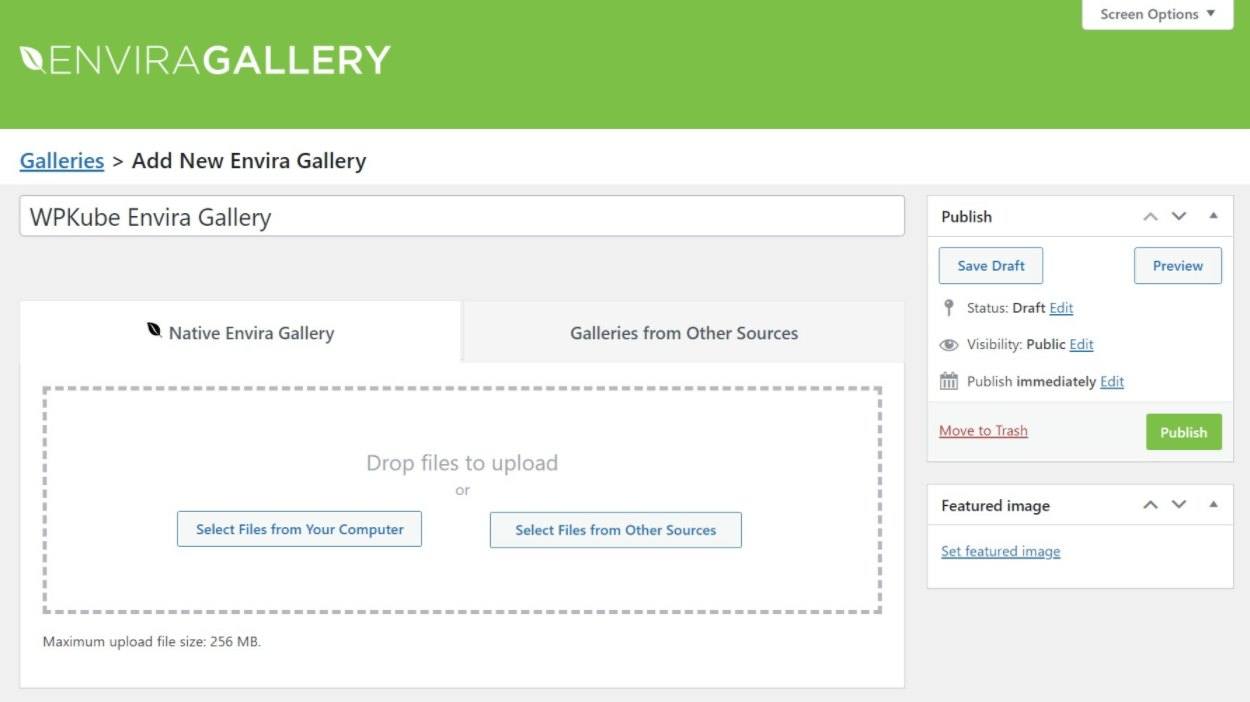
Once you choose the images/content, it will appear in the box below. If needed, you can use drag-and-drop to rearrange the order of the images.
From there, you can use the options in the sidebar to configure the rest of your gallery. The exact options that you’ll see here depend on which add-ons you have installed. Our test site only shows the options for the core Envira Gallery Pro plugin, but you would have a much larger list with all the add-ons installed:
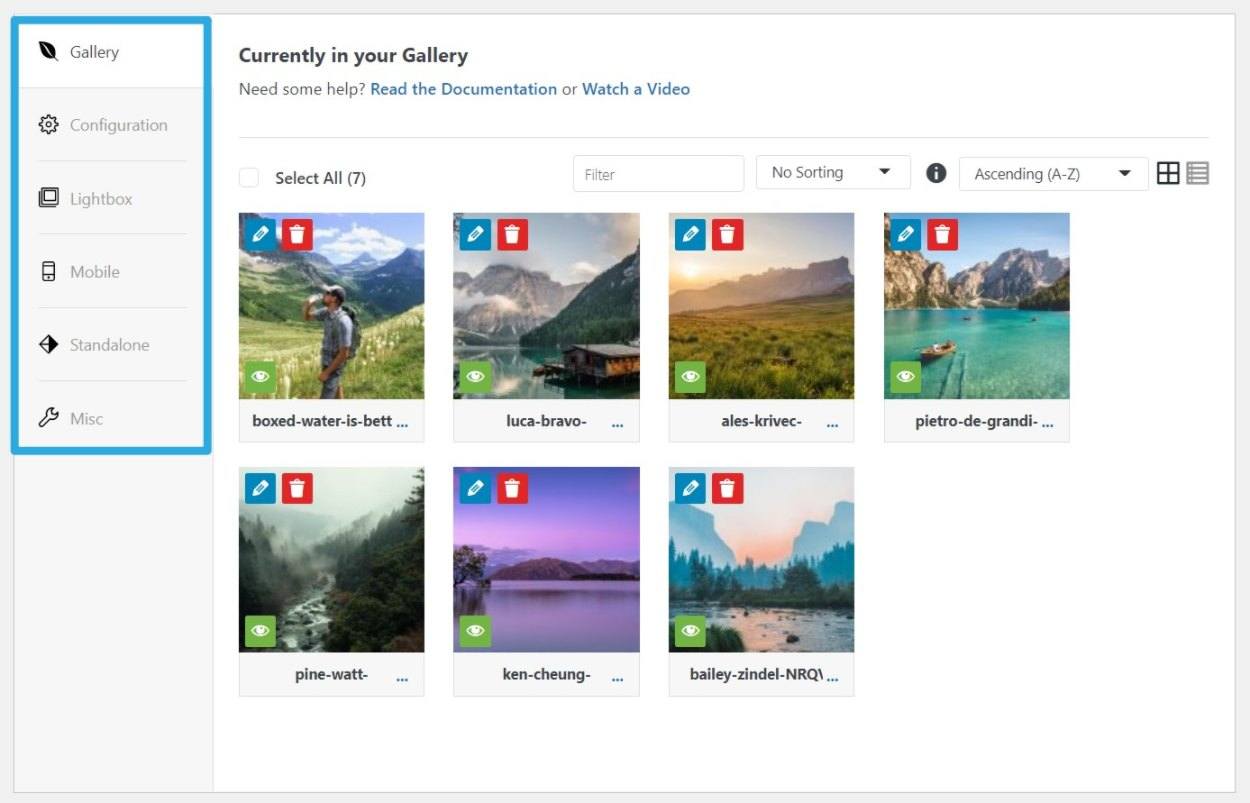
For example, in the Configuration area, you can choose the gallery layout, control sizes, descriptions, etc.
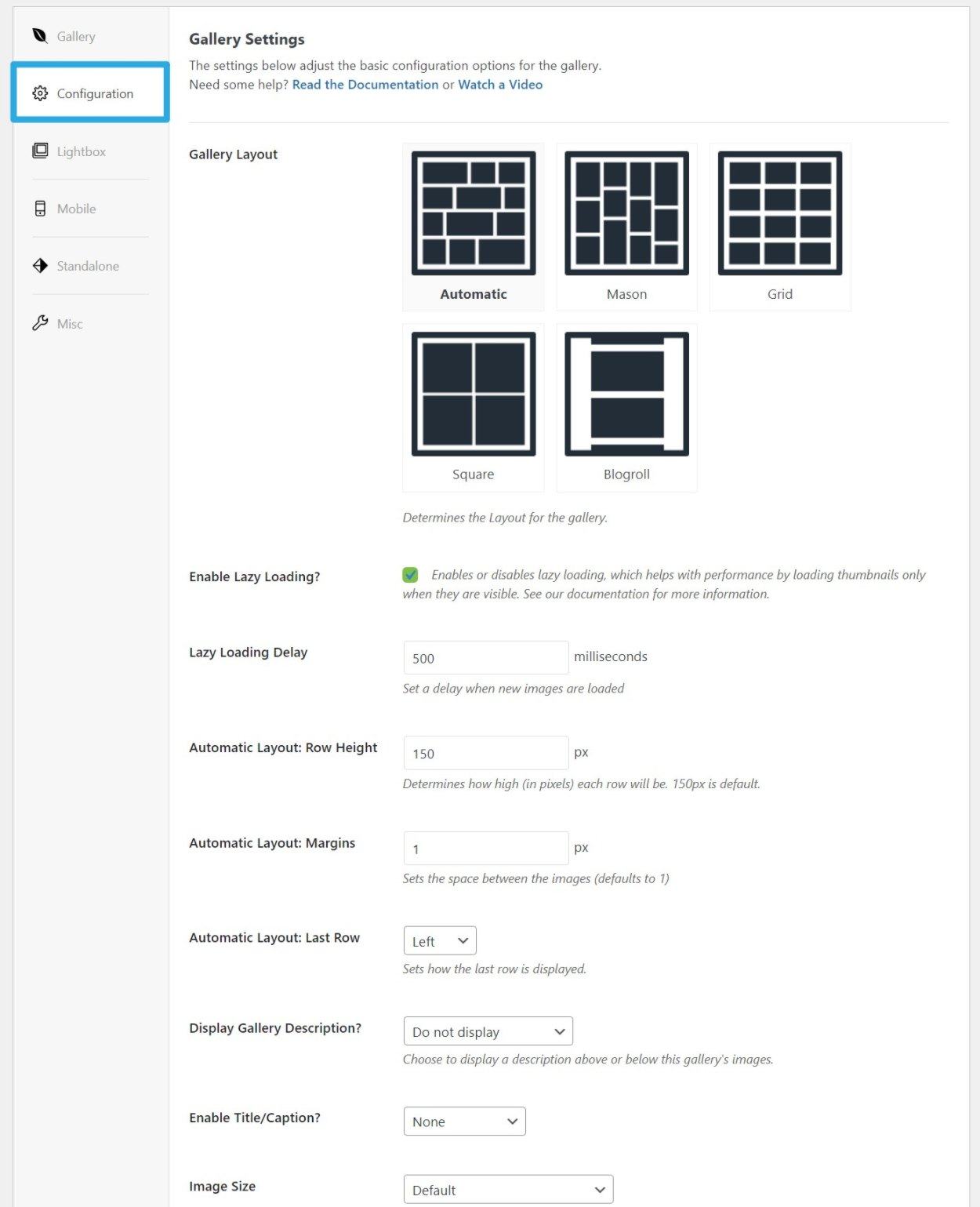
Similarly, the Lightbox tab lets you control the lightbox gallery settings (or disable it if needed):
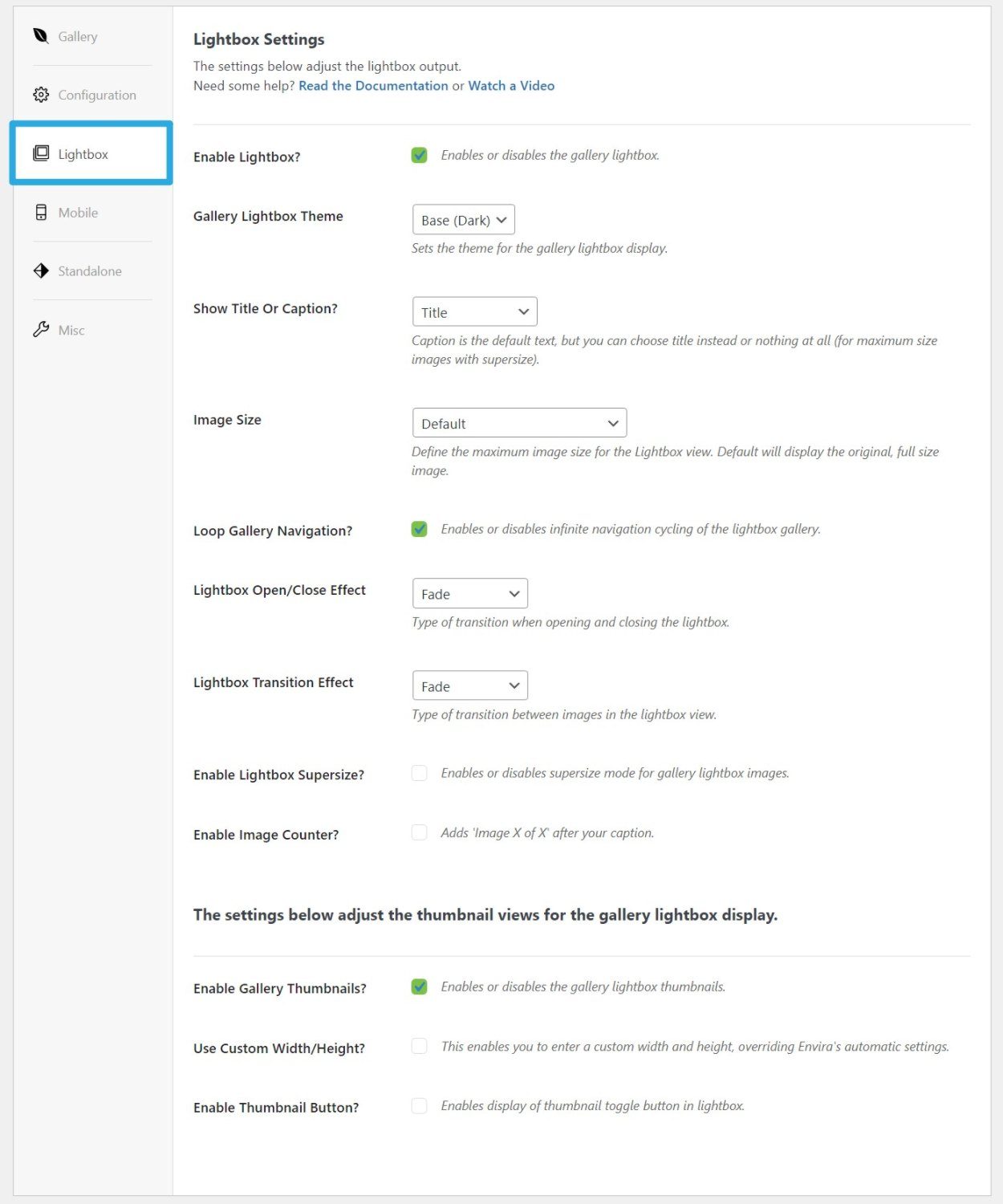
When you’re ready to publish your gallery, you can embed it using either a shortcode or a block. The dedicated block is nice because you can change the layout and other settings without leaving the editor. You can also upload new images if needed:
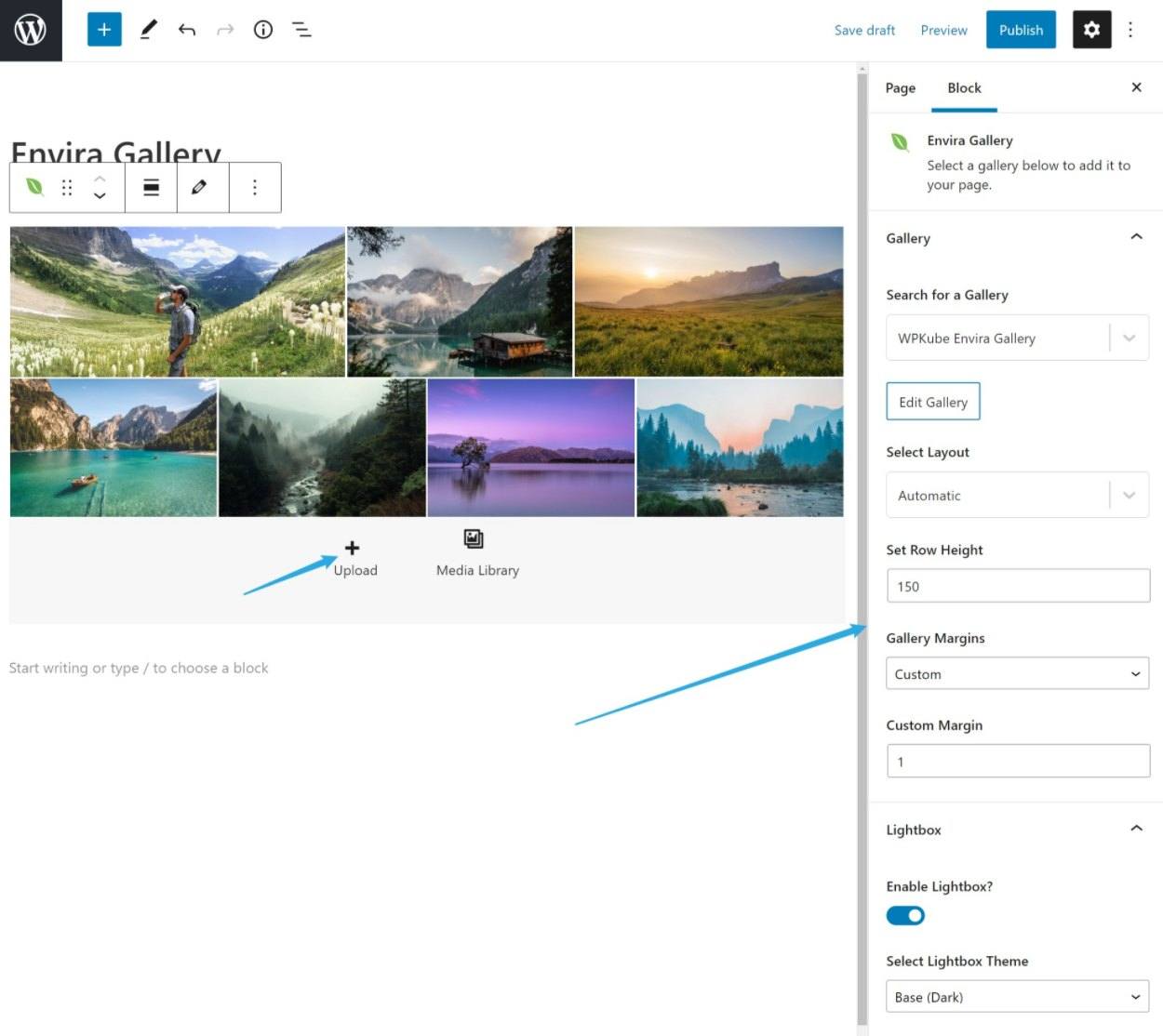
If you like to be able to work from the WordPress block editor, that’s an advantage that Envira Gallery has over Modula.
Modula
To create a gallery with Modula, you’ll first either upload the images to your Media Library or choose existing images. From there, you can use drag-and-drop to change the order of the images. You also get sort options in the sidebar:
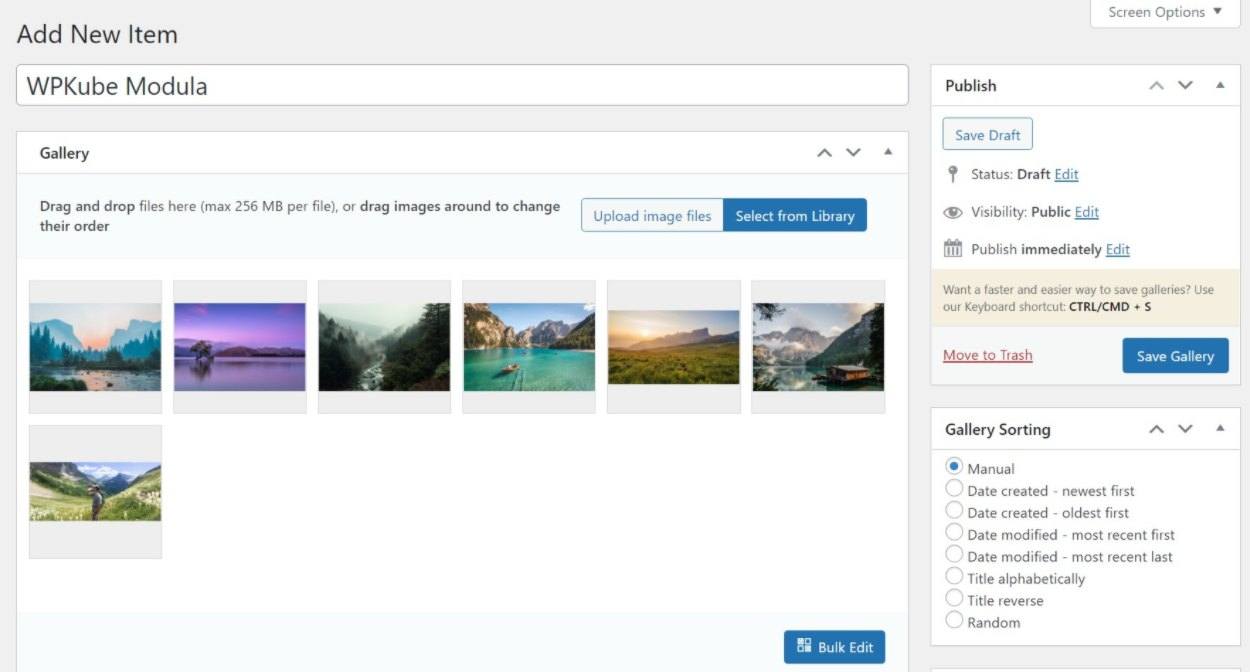
To configure the rest of the options, you’ll use a similar interface to Envira Gallery, where you can access different settings from the tabs in the sidebar.
For example, in the General tab, you can configure your gallery type, sizing, etc:
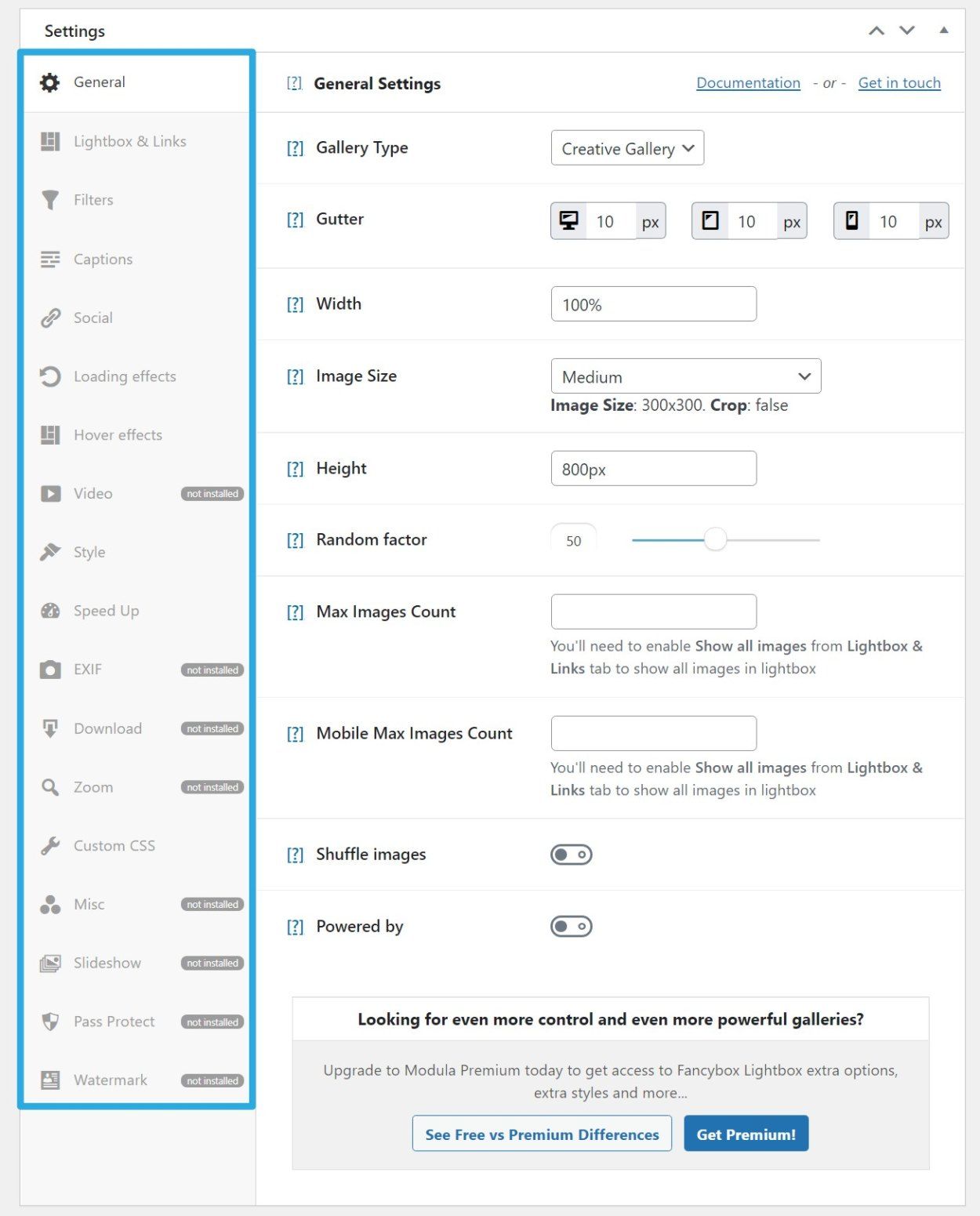
If you want to set up real-time AJAX filters, you can do that from the Filters tab, including customizing how they look:
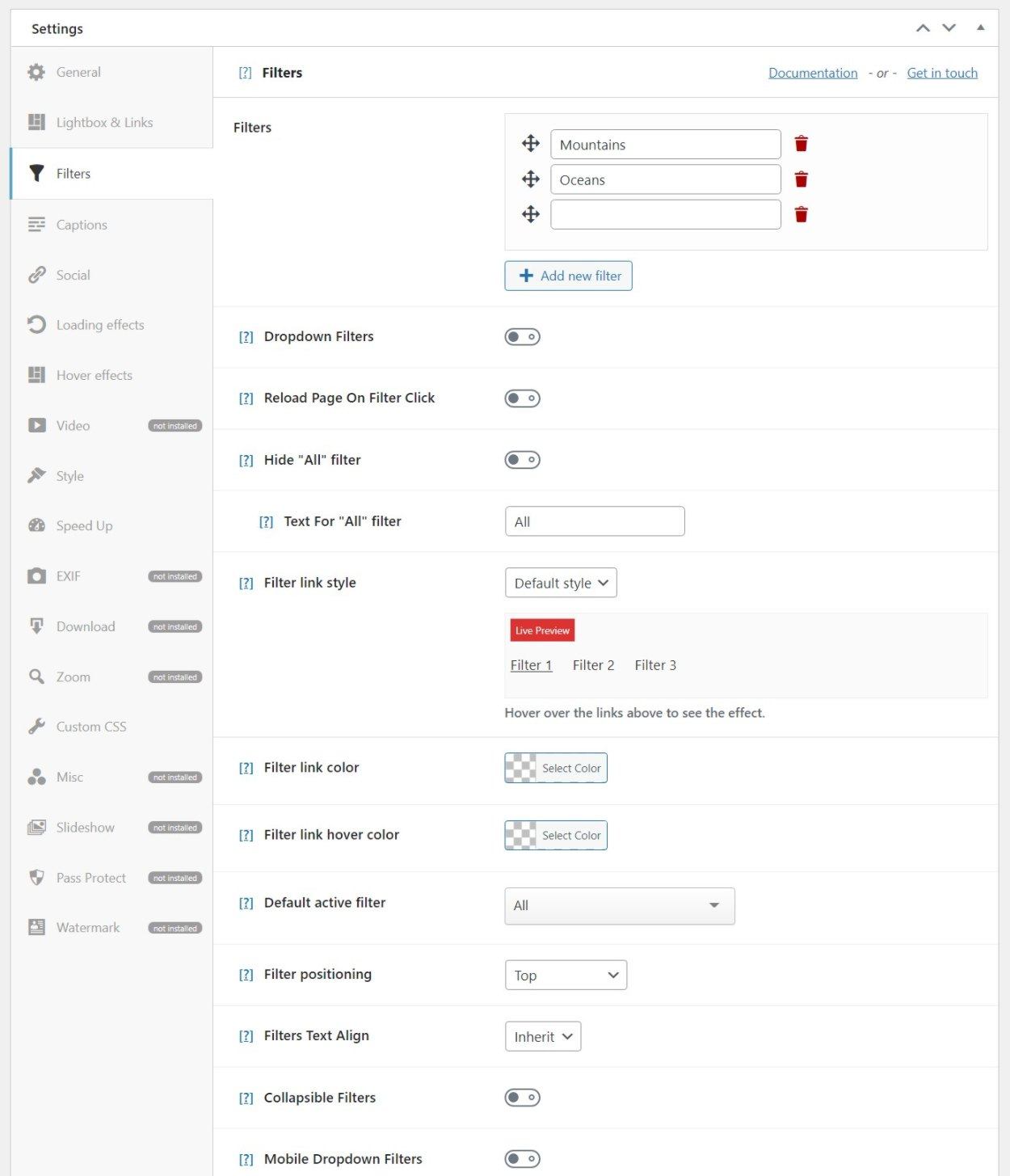
Modula shows the full list of options in the sidebar, but you’ll need to install some of the add-on plugins to access them all.
When you’re ready to display your gallery, you can embed it using either a shortcode or a block. However, the block doesn’t let you configure the gallery from the WordPress editor, so we’d say that Envira Gallery has a better user experience in this respect.
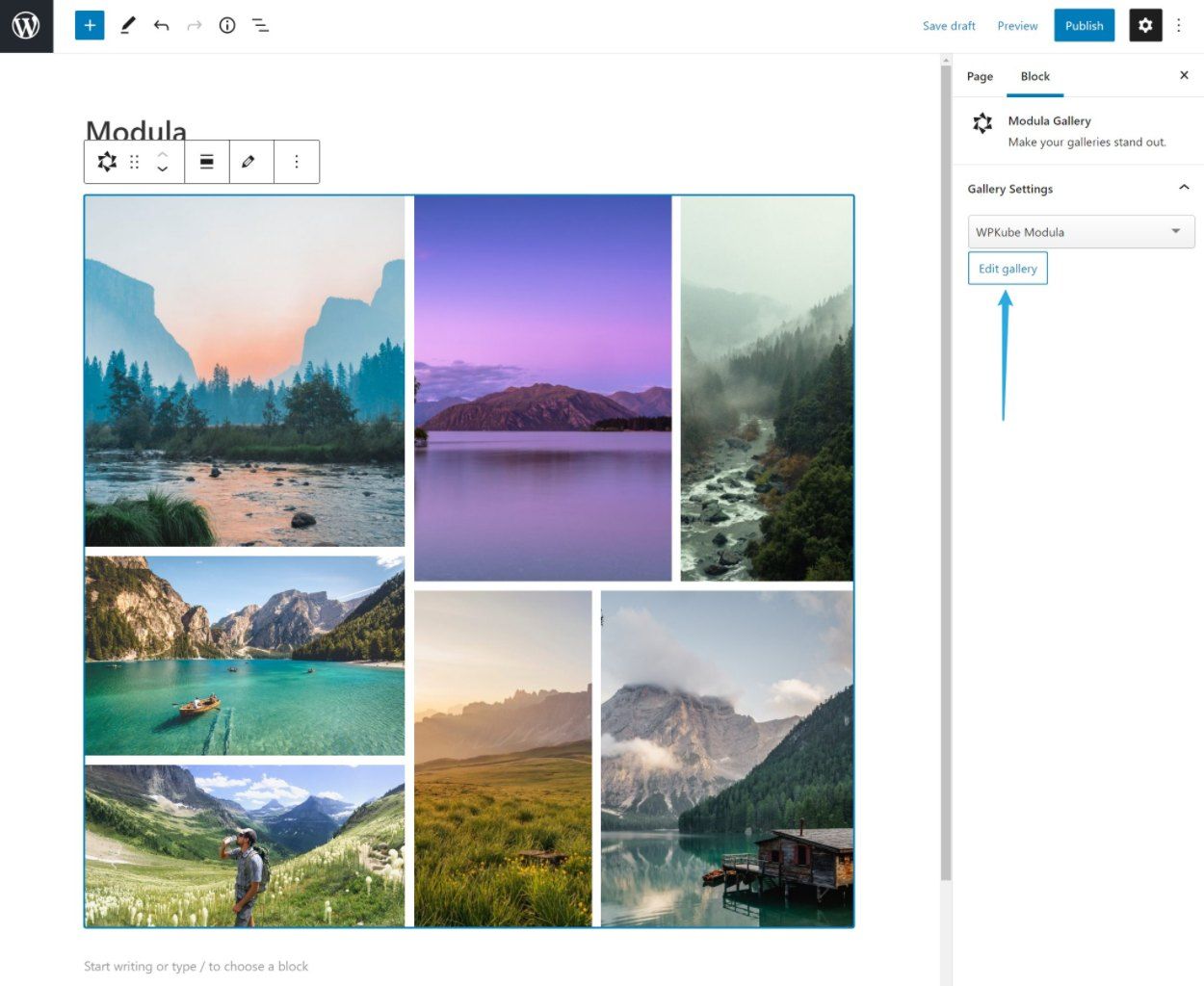
Envira Gallery vs Modula: Content Protection Options
If you’re a photographer or an artist, you might be worried about people stealing the images in your galleries. To help you combat this, both Envira Gallery and Modula offer options to protect your content.
Overall, both plugins offer similar features when it comes to content protection, so you probably won’t notice a difference either way. Let’s go through them…
Envira Gallery
With Envira Gallery, you can:
- Automatically add watermarks to gallery items.
- Password protect galleries or albums.
- Disable right-click on gallery items and in the lightbox.
- Display a popup alert when someone tries to copy a gallery image.
Modula
With Modula, you get a similar set of features. You can:
- Automatically add watermarks to gallery items.
- Password protect galleries or albums.
- Disable right-click.
The only difference is that Modula doesn’t give you the option to display a popup when someone tries to copy a gallery item.
Envira Gallery vs Modula: Features for Photographers or Artists
In terms of features for photographers, there’s really no comparison – Envira Gallery is clearly the better option.
Modula doesn’t really offer any photographer-specific features, beyond the basic gallery features that are useful for anyone.
That’s not the case with Envira Gallery, though. Envira Gallery provides tools to help photographers streamline their workflows and even sell items if desired.
In terms of workflows, there are two notable features…
First, Envira Gallery integrates with Adobe Lightroom so that you can sync your Lightroom collections with your WordPress site.
Second, Envira Gallery offers a built-in client proofing feature to let clients choose which prints they want to order. Here’s how it works:
- You create a gallery like you normally would, maybe including password protection to make sure only your client can see it.
- You enable the Proofing settings.
- Clients can browse your gallery on the frontend of your site. As they browse, they can click on the photos that they want to order and then submit an order when they’re finished.
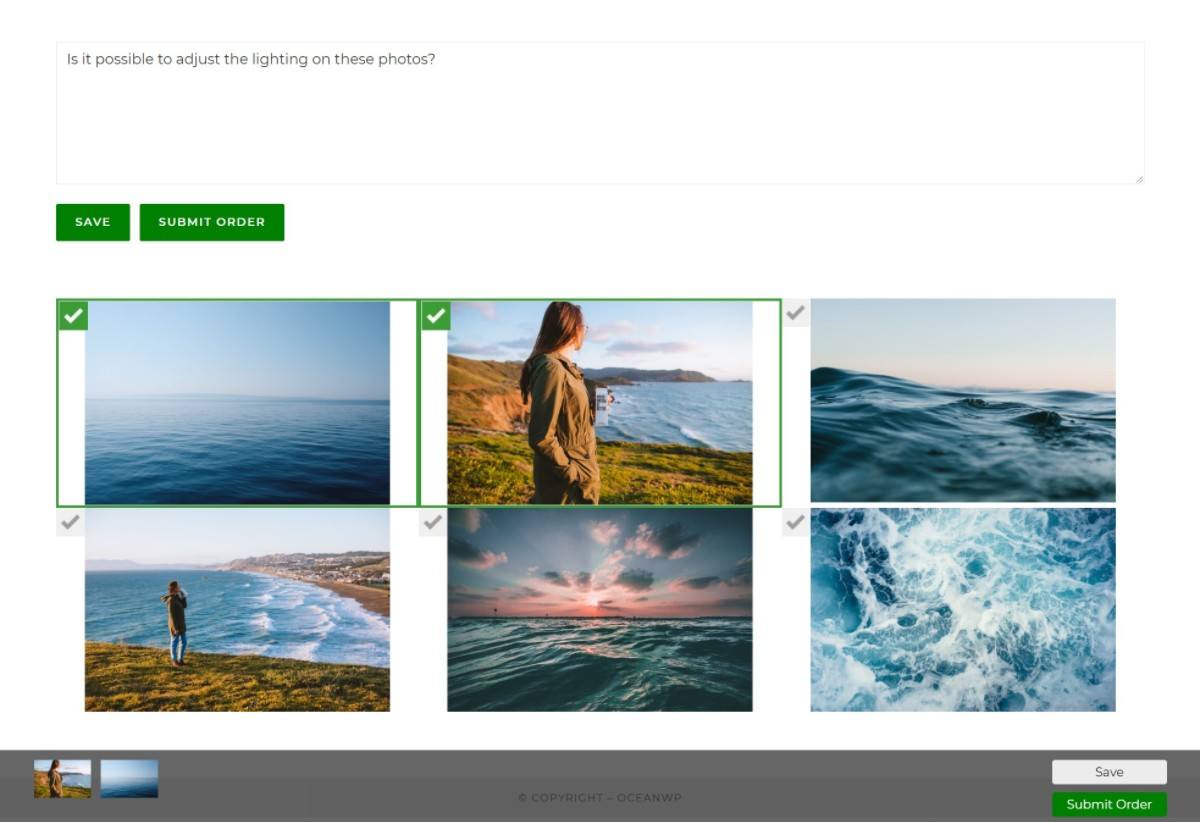
To manage client orders, you’ll get a new Orders tab in your dashboard:
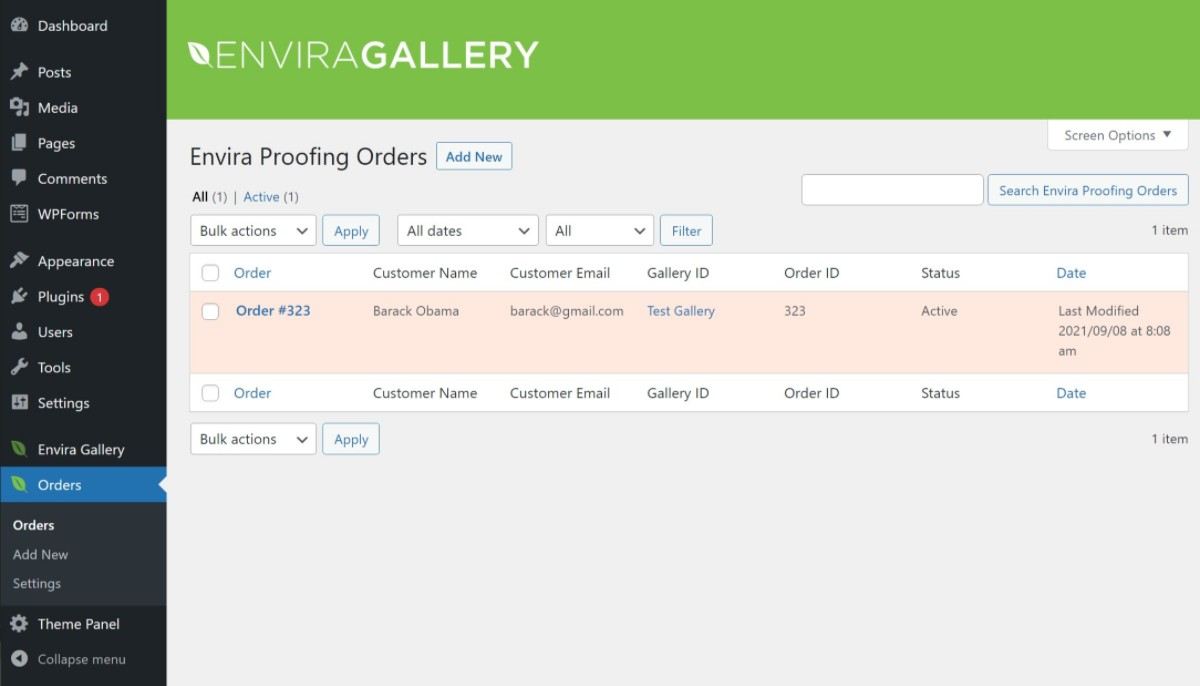
E-Commerce Support
Beyond those improved workflows, Envira Gallery can also help you sell your gallery images directly to visitors via its WooCommerce integration – as physical prints, digital downloads, or both. With the WooCommerce integration, you can either:
- Automatically create a new WooCommerce product for each image in a gallery.
- Manually link gallery images to existing WooCommerce products.
Visitors can then check out and purchase the image(s) using the regular WooCommerce features.
Envira Gallery vs Modula: Performance
Another important consideration in choosing a gallery plugin is the effect that the plugin will have on your site’s load times. However, when it comes to real-world performance, you won’t really notice much difference between Envira Gallery vs Modula.
To assess both plugins’ performance, we created an identical gallery with the premium version of both plugins. We also created an identical gallery using the native WordPress Gallery block to get a good performance baseline.
Then, we ran a test to analyze the page size and HTTP requests to see the weight that each plugin adds.
Here are the results for the gallery page with each plugin. Note – these numbers include the images, theme, and plugins on our demo site, which is an OceanWP demo powered by Elementor. These numbers are for the total gallery page, not just the plugins.
| Page Size | HTTP Requests | |
| Native Gallery Block (Baseline) | 552 KB | 34 |
| Envira Gallery | 614 KB (+62 KB) | 38 (+4) |
| Modula | 619 KB (+67 KB) | 39 (+5) |
Overall, you can see that both plugins add a little bit of weight vs the built-in WordPress Gallery block, but not too much. And in terms of the plugins themselves, there’s really not much difference.
Beyond the raw data, both plugins also offer features to help you optimize your galleries for performance. Both offer:
- Lazy loading for galleries. By waiting to load below-the-fold gallery images, you’ll speed up your load times.
- Pagination controls. By limiting how many gallery items to show on a page, you can speed up the load times for the initial gallery.
However, Modula goes one step further with its premium version, where you get access to a dedicated Speed Up add-on that lets you compress your images with on-the-fly optimization and deliver them via a content delivery network (CDN).
Under the hood, this add-on uses ShortPixel for the image optimization and StackPath for the CDN.
Compressing your gallery images and delivering them via a CDN are useful optimization strategies, but there’s an important drawback – the optimization only applies to the images in your galleries (and not to the other images on your site).
This leads to an odd situation where you’re loading some images via a CDN and others via your WordPress server, which isn’t ideal.
Rather than doing this, a better option is to just use tools to optimize all of your site’s images. For example, you could use the ShortPixel plugin with our discount to optimize all of your images for cheap and then you could set up your preferred CDN for all of your images.
Envira Gallery vs Modula: Other Features
To finish out our Modula vs Envira Gallery comparison, let’s look at a few other features that might be relevant. Here are the other notable features that we haven’t covered so far.
Envira Gallery
- Scheduling – schedule your galleries to only be available at certain dates/times.
- Image download support.
- Social share buttons, including a dedicated Pinterest add-on.
- EXIF display option.
- Custom CSS.
- ZIP importer – upload a ZIP file of images and easily import them to a gallery to bulk upload photos.
- Print button – let visitors print photos with a single click.
- Zoom and fullscreen support.
- Elementor integration.
- Deeplinking.
- Pagination.
You can get a deeper look at these advanced features in our full Envira Gallery review.
Modula
- SEO deeplinking.
- Password protected galleries.
- Social sharing buttons.
- Image download support.
- White labelling – a nice feature for agencies or people building client sites.
- User role management – control which types of users can create galleries.
- EXIF display option.
- Zoom functionality in lightbox.
- Deeplinking.
- Pagination.
Envira Gallery vs Modula: Pricing
To start, both Envira Gallery and Modula offer free versions at WordPress.org. You can find them below:
However, to unlock all of the features that we’ve covered above, you’ll need to purchase the premium versions.
For both premium versions, you’ll get access to different add-ons based on the tier that you purchase. That is, you get more features on the higher-tier plans.
When it comes to the premium versions, the pricing is almost identical. You can view it below:
Envira Gallery pricing:
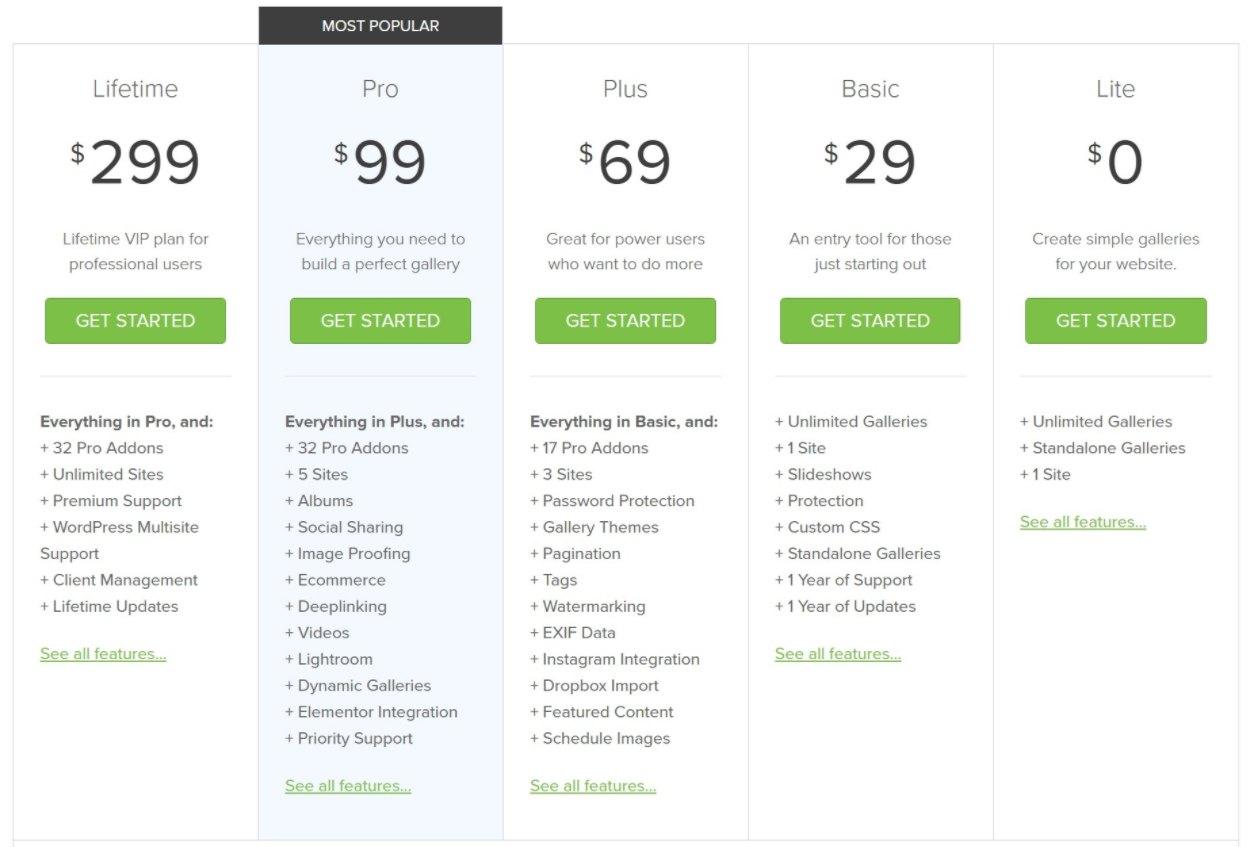
Modula pricing:
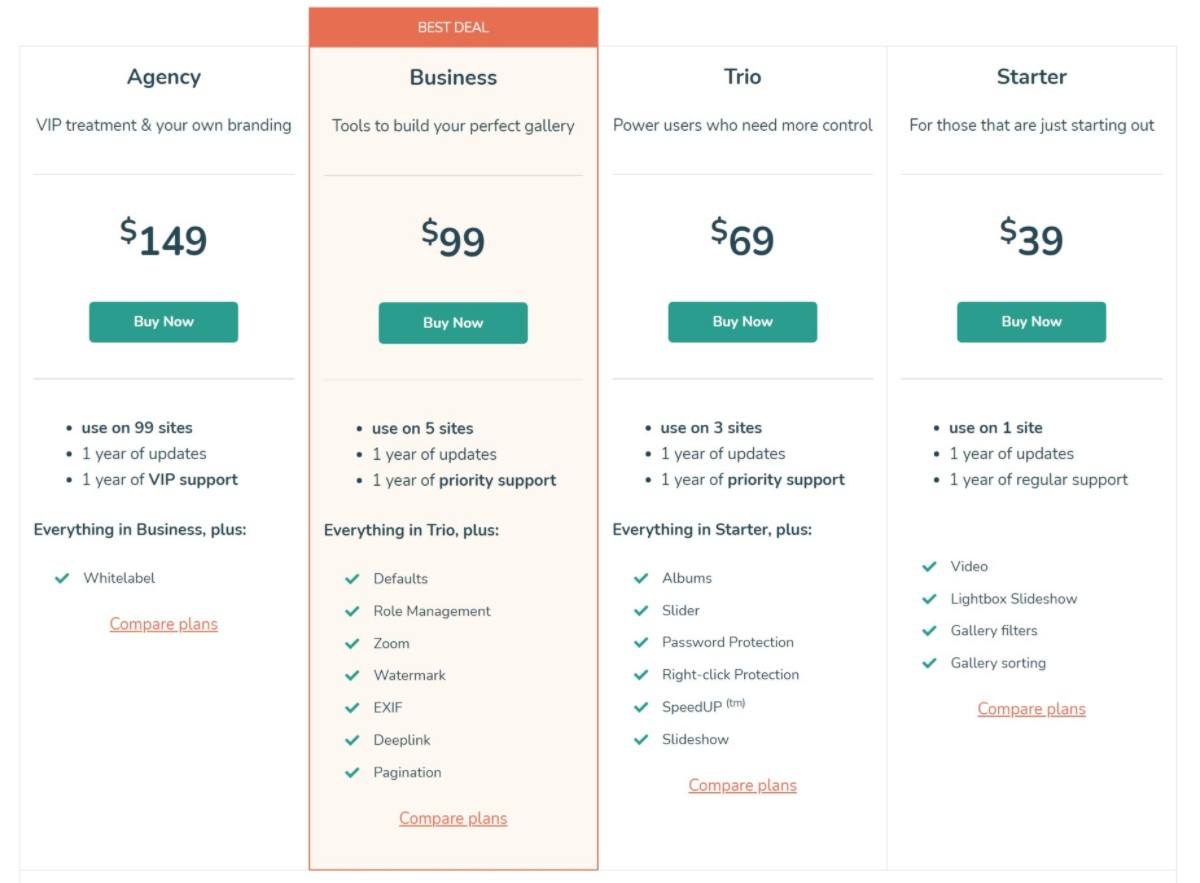
Beyond the feature differences, the only other notable differences are that:
- Modula’s entry-level plan is $10 more expensive than Envira Gallery, which might matter if you’re on a really tight budget.
- Envira Gallery offers a lifetime plan with support for unlimited sites. Modula doesn’t offer a lifetime option and the highest tier still only supports 99 sites.
For Envira Gallery, you can also use our exclusive Envira Gallery discount code to save some money.
Final Thoughts on Modula vs Envira Gallery
We shared our overall recommendation at the beginning of this article, but let’s recap it now that you’ve learned more about these plugins.
If you’re just a regular user looking for an easy way to create some stylish galleries of images or videos, Modula is probably the better option for you. It’s lightweight, easy to use, and the default grid gallery layout looks great. It’s the easiest way to go from zero to a great-looking gallery in just a few minutes.
It also has the custom grid builder, which gives you a level of style control that Envira Gallery doesn’t offer.
To learn more about it, you can read our full Modula review.
However, for photographers, graphic artists, or people who want to display more than just images/videos, Envira Gallery is definitely the better option. Simply put, it has a lot more advanced features than Modula.
For example, if you’re a photographer, you’ll get useful features like Lightroom sync, client proofing, e-commerce support to sell photos online, and more.
To learn more about Envira Gallery, you can read our full Envira Gallery review. If you decide to purchase, make sure to use our exclusive Envira Gallery coupon to save some money.
You can click the buttons below to get started:
Get Envira Gallery Get Modula
For some other options, you can also browse our full collection of the best WordPress photo gallery plugins.
Have any questions about our Modula vs Envira Gallery comparison? Leave a comment and let us know.


