For those users who have recently switched to Linux due to privacy concerns or for some other reasons, it might be difficult to replace their favourite apps that don’t natively run on the Linux operating system.
Finding a decent alternative to a popular program can turn into a challenge, and not everyone is ready to spend a lot of time trying to figure out what can be as effective as the app they use on Windows or macOS.
One of the striking examples is Microsoft Office. This office suite is very popular among Windows users, and its incompatibility with Linux distros is not a problem.
There are some really powerful programs that allow Linux users to work on office files, such as spreadsheets and presentations.
When it comes to text documents, there are also a bunch of alternative solutions for Linux that are capable of creating and editing docs as effectively as Microsoft Word. Let’s take a look at the most decent options that you can install and run on your favourite distro.
Open-Source Microsoft Word Alternatives
Our selection starts with some open-source word processors which can be a good choice for Linux users seeking more privacy and security.
1. ONLYOFFICE Document Editor
The ONLYOFFICE Document Editor is part of the ONLYOFFICE office suite that offers editing tools for online and offline work on text docs, sheets, slides, PDFs, and digital forms.
Its native compatibility with DOCX files makes it a great Microsoft Word alternative for Linux users. The editor deals with other popular formats with ease, so editing DOC, ODT, TXT and even HTML files is not an issue as well.
The ONLYOFFICE editor has a tabbed interface that feels modern and looks a bit similar to the Microsoft Word interface. This means that ex-Microsoft Office users will find it easy to adapt to this application and use its editing functionality.
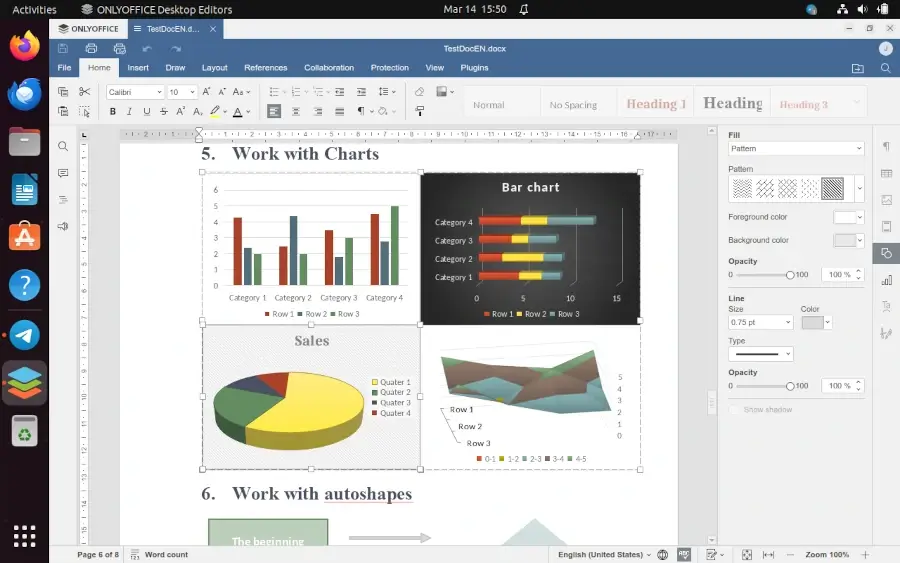
With a set of ONLYOFFICE plugins, Linux users can go beyond mere text editing. The corresponding plugins make it possible to insert and play YouTube videos, do translation tasks, communicate via Telegram, correct typos and even convert text into HTML code. There is also a plugin for ChatGPT that integrates the chatbot for automated text generation.
Using the ONLYOFFICE Document Editor you can protect confidential documents with passwords and sign them digitally. There is also an option for collaborative online work. You just need to connect the desktop app to a cloud-based platform.
The supported solutions are ONLYOFFICE DocSpace, ownCloud, Moodle, Nextcloud, Seafile, and kDrive. When connected, the ONLYOFFICE desktop suite allows you to edit files from your cloud storage and collaborate online with other people.
2. LibreOffice Writer
LibreOffice Writer is an open-source word processor that is part of the LibreOffice suite, one of the most popular office software tools for Linux. It’s developed by a community of enthusiasts and professionals from all over the world and comes as the default office suite in many Linux distros.
LibreOffice Writer provides a range of features for creating and editing text documents. Its native format is ODT but DOCX files are supported too. Users can easily customize the appearance of their text documents created from scratch or based on pre-designed templates, such as resumes, letters, reports, and newsletters.
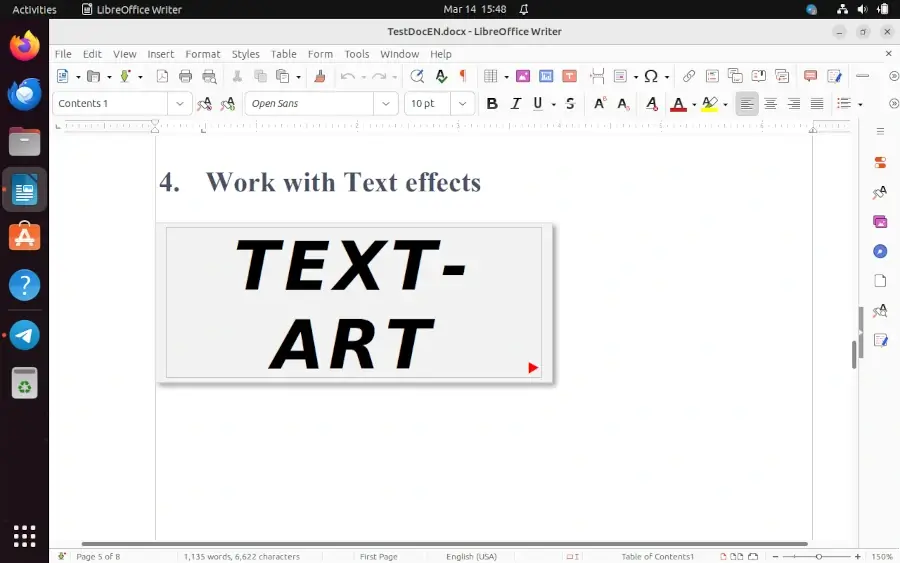
The application makes it possible to work with tables and charts, adjust margins, change page orientation, insert headers and footers, and customize page numbering. The built-in spell-check and grammar-check features help users correct errors so that their documents look flawless.
The program also has export and import options allowing users to work on DOCX, PDF, HTML, and other files. It also allows importing documents from other word processing software, like Microsoft Word.
3. Calligra Words
Calligra Suite, an open-source office suite developed by KDE, offers a set of tools and applications for various office files, vector graphics, and databases.
Linux users can use the suite on their desktop PCs, tablets, and smartphones. Its Microsoft Word alternative is called Calligra Words. It’s a text processor with desktop publishing features.
Like LibreOffice Writer, Calligra Words natively supports ODF documents as the default format. The program also opens other popular file extensions, for example, Microsoft Office Word files (both DOCX and DOC). Word files can be easily edited and saved as ODF.
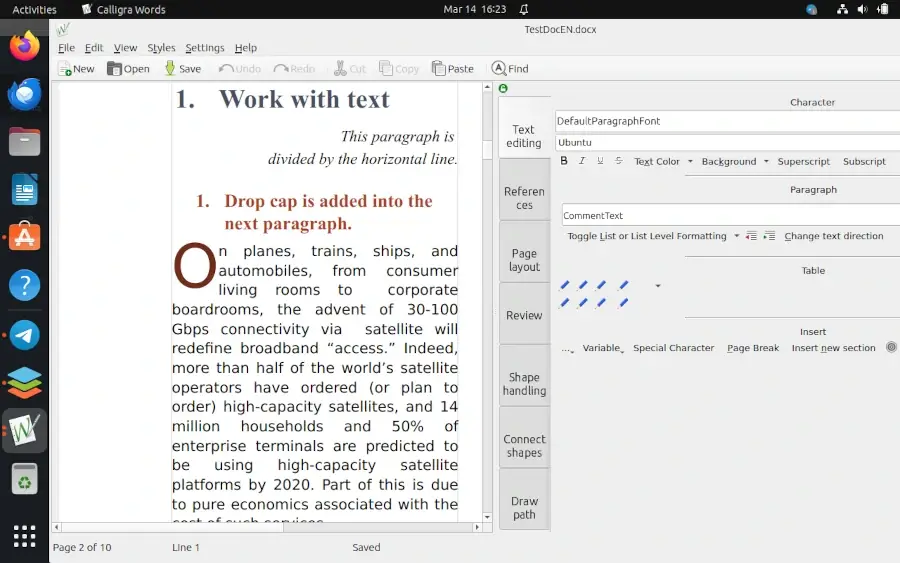
In general, Calligra Word has almost all the features an average Linux user needs. You can work with fonts and styles, create reference lists and bibliographies, change page layout, add and remove comments, and insert shapes. PDF exporting is also possible.
The app’s interface looks weird at first sight but turns out to be intuitive if you use Calligra Words for some time and get used to its interface elements.
Proprietary Microsoft Word Alternatives for Linux
If you don’t care much about your privacy and feel good when using proprietary software, take a look at the options below.
4. FreeOffice TextMaker
TextMaker is a word processor that belongs to the FreeOffice suite, a free version of the premium office suite developed by SoftMaker.
As a Microsoft Word alternative for Linux, this app is perfectly compatible with DOCX and DOC files and also supports OpenDocument files, and a bunch of other popular formats, such as RTF, HTML, and PDF. Some old Microsoft formats are supported as well, so if you happen to work with WordPerfect files, FreeOffice TextMaker won’t let you down.
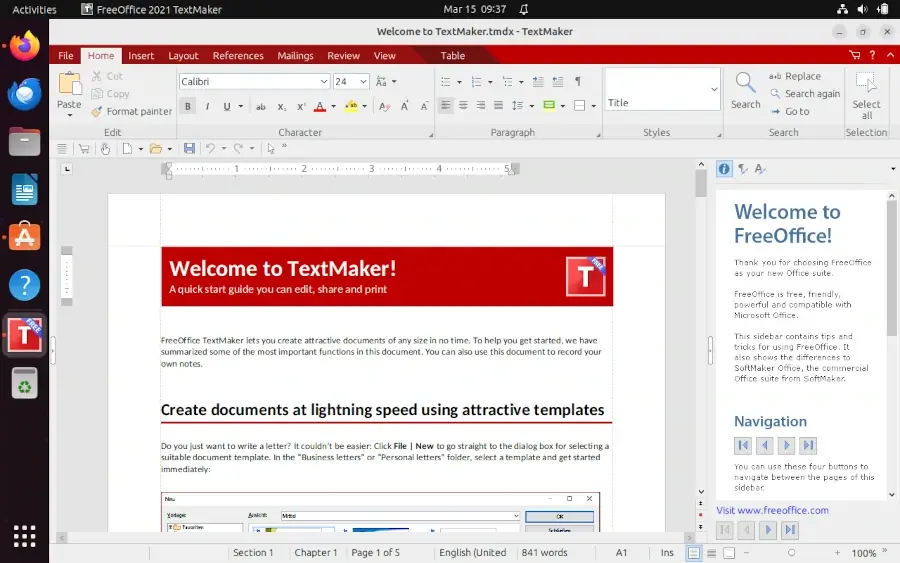
TextMaker comes with a set of essential editing and formatting tools so that Linux users can create documents, spreadsheets, and presentations for any purpose.
However, some important features, such as macros, mail merge, and cross-references, are available only if you buy the premium version of the suite called SoftMaker Office.
For average users who don’t create professional documents with complex formatting and layout, the free version is more than enough for regular use.
TextMaker is a user-friendly app. When you launch it for the first time after installation, you will be offered to choose one of the available menu styles, from classic to modern.
For example, there is an option allowing you to switch between ribbons or classic menus. Also, the program comes with detailed guides and useful tooltips in the menu so you can easily learn how to use TextMaker effectively if you spend some time.
5. WPS Writer
WPS Office is another office suite for Linux that comes with its own alternatives to Microsoft Word, Excel, and PowerPoint. Its document editing tool, WPS Writer, has a modern user-friendly interface that will definitely look familiar to ex-Word users. The app provides excellent compatibility with DOCX and can open other file formats, like PDF, TXT, RTF and DOC.
Linux users can download and use WPS Writer for free, and the free version offers the majority of the most common editing and formatting features. Additionally, it provides a set of free templates for daily document processing tasks.
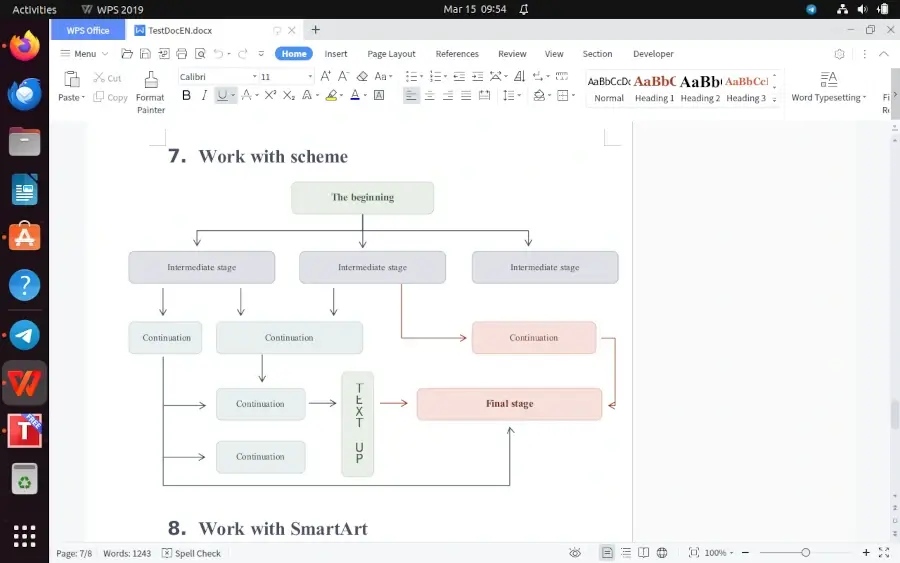
If you need access to some premium features, such as OCR, you need to buy a premium subscription. With the subscription, you will benefit from additional functionality and tools but this is not required if you just create and edit simple text documents on your Linus desktop.
Apart from the maximum resemblance to the Word interface, another strength of WPS Writer is cloud integration with third-party services, which provides solid ground for cross-device synchronization and collaboration.
Conclusion
The only problem with all Word alternatives for Linux is that they can’t completely replace the full functionality of the Microsoft app. Some key features that you are used to seeing in Word might be missing in other office suites.
However, all the options above can definitely make a difference if you decide to abandon Word and opt for a more affordable document editing tool on Linux. They are all free so you won’t spend a single dime when figuring out what works best for you and your preferences as a PC user.


