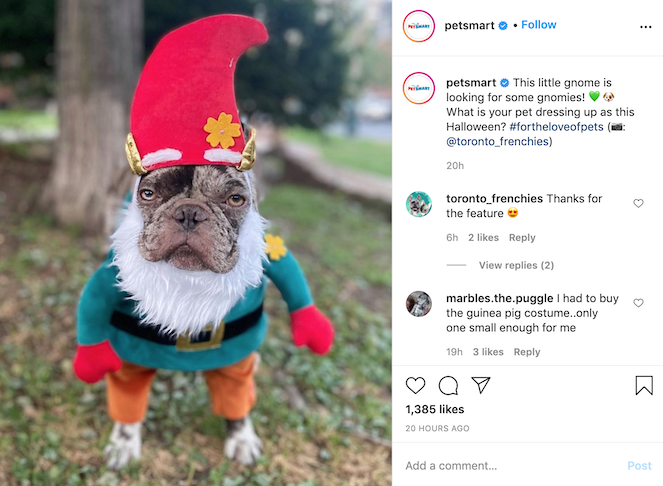You need to establish a Shell session to a UNIX account. Once
the connection is established, you will need to type your username and
your password to gain access to the system.
To start the text editor you
type pico from the UNIX prompt (sunbird%) and you should see the
Pico screen below. Typing pico filename will start pico
and open the specified file. If the file does not yet exist, a new file
will be created with that name.
UW PICO(tm) 2.5 New Buffer ^G Get Help ^O WriteOut ^R ReadFile ^Y PrevPg ^K Cut Text ^C Cur Pos ^X Exit ^J Justify ^W Where is ^V NextPg ^U UnCutText ^T ToSpell |
The bottom two lines of the screen contain some of the more common
commands available.
The following table lists all the commands available in Pico
(alternative keyboard commands are in parentheses).
| command | short description |
| ^F (right arrow) | move forward a character |
| ^B (left arrow) | move back a character |
| ^P (up arrow) | move up one line |
| ^N (down arrow) | move down one line |
| ^A | move to the beginning of the current line |
| ^E | move to the end of the current line |
| ^V (F8) | move forward one screen of text |
| ^Y (F7) | move backward one screen of text |
| command | short description |
| ^^ | mark position as beginning of select text |
| ^K (F9) | selected text ends on the left side of the current cursor position beginning must be marked already cut selected text (inversed text) |
| ^U (F10) | uncut or paste last cut text inserting at current cursor position |
| ^J | justify the current paragraph |
| ^I (Tab) | insert a tab at current position |
| ^T | spelling checker |
| ^C | print current cursor position |
| ^W (F6) | search for text – neglecting case |
| ^L | redraw screen |
| ^G (F1) | display the help text from within Pico |
| command | short description |
| ^X (F2) | exit pine, saving buffer |
| ^O (F3) | save the current file |
| ^R (F5) | read-in a file at current cursor position |