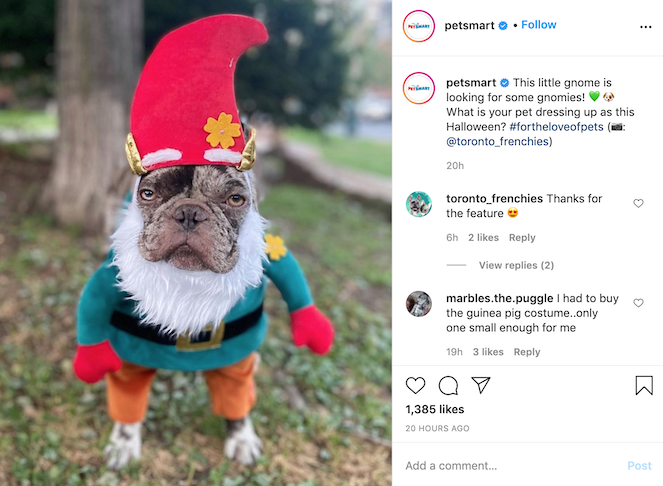This guide will show you how to disable “FollowSymLinks ” in the .htaccess file by default on your netenberg Masterfile so you wont get this nasty 403 error after a normal instal or upgrade to Joomla 1.0.8 with fantastico
Firstly log into shell and find your netenberg install
locate netenberg
Mine is located in the var directory but if you have choosen a different directory
when you initially installed fantastico then the locate command will give you
the correct info where to find it
Double check the correctness of the path
cd /var/netenberg/archives/fantastico_de_luxe
and
ls
Copy netenbergs/joomla package into your root directory
cp /var/netenberg/archives/fantastico_de_luxe/Joomla.tgz
/
Go to the root directory
cd /
Double check the copy has been successful
ls
Unzipping joomla for editing
tar -zxvf Joomla.tgz
Then go into the new directory
cd Joomla
Start editing the .htaccess file with your text editor (pico or nano)
pico .htaccess
Scroll down to Options FollowSymLinks and comment it out to
#Options FollowSymLinks
Ctrl X and Y and Enter will save your edit ,
so thats done now 🙂
Now we need to repackage the whole stuff
Firstly delete the old Joomla package
cd ../
rm -f Joomla.tgz
And then tar Joomla again
tar -czvf Joomla.tgz Joomla/
Now you just need to copy this over and replace it with your other Joomla
package (please make sure again to be using your individual path to netenberg)
cp Joomla.tgz /var/netenberg/archives/fantastico_de_luxe/Joomla.tgz
It will ask you if you wanna overwrite it just press Y
and enter
So now you did the edit to your fantastico master file for Joomla
Better go and test it with a fresh test install.
With this guide you can actually do a lot of edits for your preinstalled scripts
like edit the footer to reflect your hosting company or others !