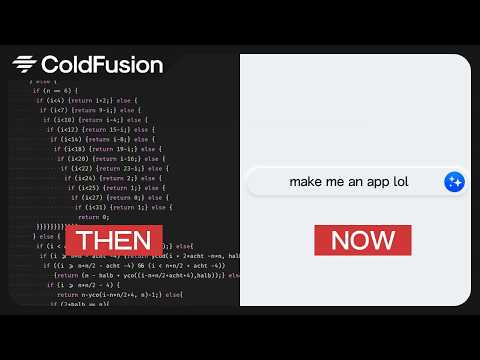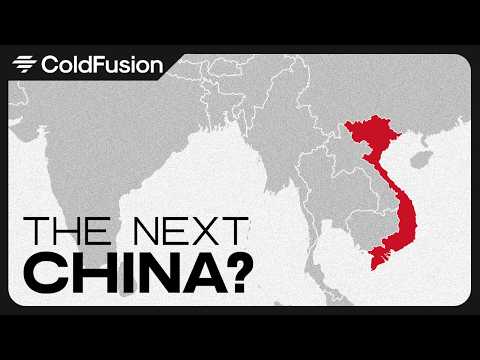It’s common to need to pass data between screens in a Power Apps Canvas App, especially when working with galleries and forms. How do you do it?
In this video, I’ll show you the basic theory behind global variables and how they can be used to store values in the app’s memory. Then in a hands-on tutorial, we’ll implement the logic to store the item that was clicked on in a gallery (Screen #1), and retrieve it and use it in a form (Screen #2). It’s easier than you think!
If you want to learn more about Power Apps Canvas Apps, I’ve partnered with the good folks at Pluralsight to do a 3-hour course. During the course, we’ll build an app from scratch, leveraging data from Dataverse. Check it out! https://pluralsight.pxf.io/LP12Jo
00:00 – Previewing the completed Canvas App
00:23 – Understanding how global variables work to share data between screens
02:04 – Setting a global variable from a Canvas App gallery control and then navigating to a new screen
03:34 – Retrieving a global variable and assigning it to the Item property of a form in a Canvas App
04:18 – Viewing global variables used by a Canvas App
If you want to set up a free 30-day trial of Power Apps, check out another one of my videos: https://youtu.be/9attR2JnQnU.