Major WordPress updates are always exciting, and WordPress 5.5 is no exception. There are usually only three major releases per year, and each one moves the Content Management System (CMS) in new and interesting directions.
As is usually the case, we’ve known about some of WordPress 5.5’s new features for months now. Lazy loading, for example, has been a long time coming to core, and it’s a very welcome addition.
In this article, we’re going to give you the full breakdown of everything you need to know about WordPress 5.5. We’ll go over all the changes this update brings to the table and what they mean for you. Let’s dig in!
Everything You Need to Know About WordPress 5.5 (8 Major Changes)
WordPress 5.5 (also known as ‘Eckstine’) was released on 11 August 2020, and chances are you might already be using it. If that’s the case (or you’re planning on updating soon), you need to know what this new version offers. Let’s start with changes to the User Interface (UI).
1. Updated UI Design for the Block Editor
Some of the changes to the Block Editor aren’t apparent as soon as you open it. However, once you click on the button to add a new block, they pop out at you right away. The first thing you’ll notice is the block selector window now only shows your most commonly used elements:
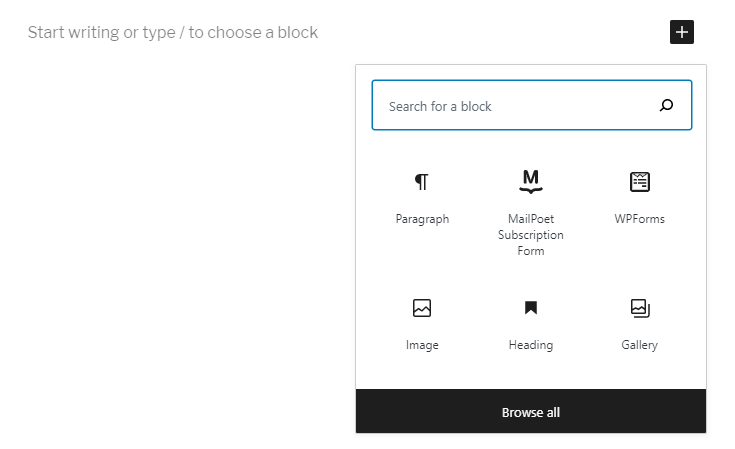
If you click on Browse all, a new sidebar will open to the left with all the blocks you have installed:
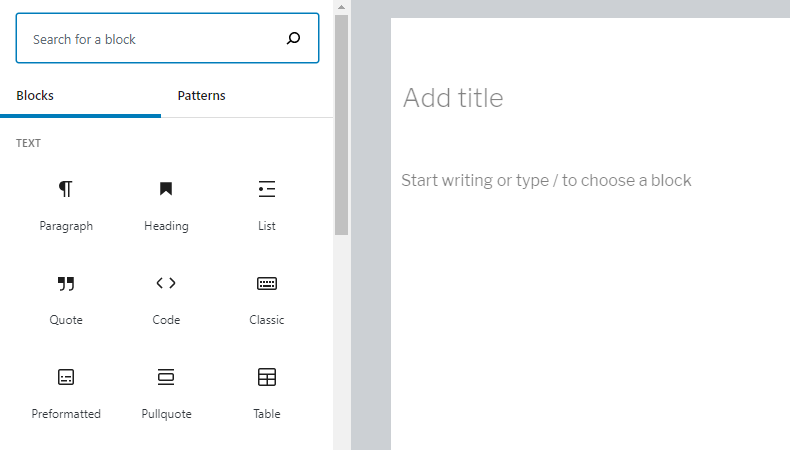
You can also see a preview of what each block looks like if you mouse over it:
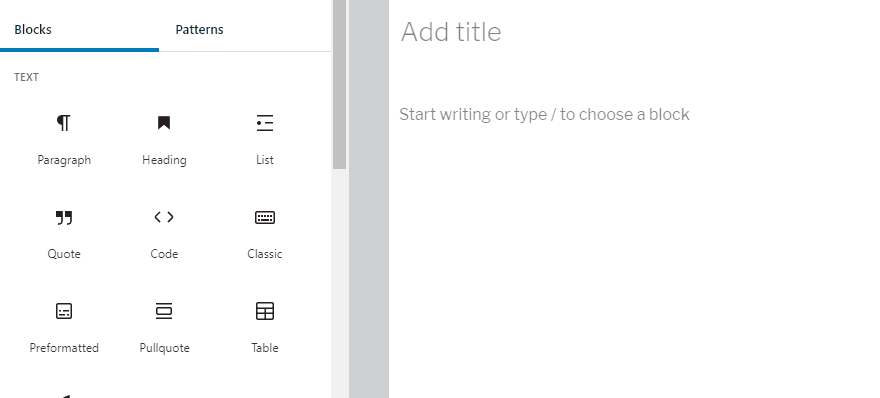
As you’ll notice, not every block comes with a preview, but most of the default options do. For custom blocks, your mileage may vary. However, another big change WordPress 5.5 brings is that you can install them without leaving the editor.
2. Built-In Access to the Block Directory
If you take another look at the editor’s block menu, you’ll notice a search bar at the top. This enables you to look through your collection of installed modules, but also to find new options from the Block Directory:

Now, you can install new blocks without leaving the editor. It’s a handy addition from a usability perspective. That said, in most cases, you’ll probably want to do some research about new blocks before adding them.
In any case, the installation process is seamless. There are dozens of elements to sort through if you visit the newly launched Block Directory:

On top of being able to install blocks from within the editor, WordPress 5.5 also brings changes to the process of customizing the elements that you use.
3. Block Patterns and Customization Updates
One of the biggest changes in WordPress ‘Eckstine’ is the addition of block patterns. These are pre-built combinations of blocks that you can use to create reusable layouts.
You can find patterns within the new block menu by moving to the Patterns tab:

Once you add a pattern, you can customize each of its component blocks by clicking on them, just as you would individual elements:

At the moment, the selection is a bit limited. However, now that the feature is part of WordPress core, plugin and theme developers will be able to create their own custom patterns for you to use.
If you want to register your own patterns, you can do so through the register_block_pattern function.
4. Inline Image Editing
The last of the ‘big’ changes to the Block Editor in WordPress 5.5 is the addition of inline image editing. Yes, that’s exactly what it sounds like, and it’s fantastic.
As you might expect, we’re not gaining access to a full suite of image editing tools (that’s not what WordPress is for). However, you do get to play with several new options, including:
- Rotation
- Zooming
- Cropping
- Position adjustments
To start making changes, open the image block toolbar and select the Crop option. This will open a new menu including most of the features listed above:

You can use your mouse to zoom in, as well as the magnifying glass icon you see above. Once you’re happy with the changes to your image, remember to click on the Apply button to save them.
Keep in mind that WordPress will create a new copy of any image you edit. That means you can easily end up with multiple versions of the same image within your library, so remember to do some cleanup once in a while.
5. Automatic Plugin and Theme Updates
Automatic plugin and theme updates have long been one of the biggest quality-of-life benefits offered by
several managed hosting providers. Now, both features are finally part of WordPress core.
The best part is, you have full control over which plugins or themes you want to enable automatic updates for. If you go to your Plugins screen, you’ll notice a new option that says Enable auto-updates next to most plugins:

All you need to do is click on that option to turn on automatic updates. Disabling them works just the same:

To enable auto-updates for themes, go to the Themes screen and click on the relevant item. Once you open the theme details window, you’ll see the Enable auto-updates option under its name:

All in all, it should only take you a few minutes to enable the setting for your plugins and themes. If your web host already offers automatic updates, you can leave the built-in feature turned off.
It’s also worth noting that you can now update plugins and themes by uploading their latest versions just as you would with new tools. WordPress will automatically detect the plugin or theme is already installed and give you the option to replace it.
6. Lazy Loading Enabled by Default
We’ve talked a lot about lazy-loading in the past. It’s a fantastic way to decrease loading times for your website if you like to use a ton of images in your posts and pages.
For a long time now, lazy loading has been a planned feature for a future WordPress release. A while ago, the WordPress team even launched a plugin to test the feature in action:

As of WordPress 5.5, lazy loading is finally a part of core. That means that your website’s images will ‘wait’ to render until just before they come into view while visitors are scrolling.
How big an impact this change has on your site’s performance will depend on how many images you use. In any case, we still recommend that you optimize your media files before or during upload to improve loading times further.
7. Built-In XML Sitemap Generation
Built-in XML sitemap functionality has been in the works since 2019. Just as with lazy loading, the WordPress team released a ‘beta’ plugin to test the feature and garner feedback before its official implementation:

This new feature means that WordPress will automatically index the following content types:
- Homepage
- Pages and posts
- Blog page
- Custom post types
- Tags and categories
- Custom taxonomies
- Author archives
If you’re already using WordPress 5.5, you should be able to access your sitemap by navigating to yourwebsite.com/wp-sitemap.xml.
As you may know, a lot of Search Engine Optimization (SEO) plugins offer XML functionality, too. If you use such a tool, you probably already have access to more advanced sitemap generation options.
8. Template Function Updates
If you’ve ever developed a theme, you know passing data to template files requires workarounds. In the past, we had to rely on global variables. With WordPress 5.5, there’s a new $args parameter in town.
You can use this parameter to set variables in any template file. It works with the following template functions:
- get_header
- get_footer
- get_sidebar
- get_template_part_{$slug}
- get_template_part
This particular feature has been in the pipeline for eight years and should make theme development a lot easier.
Conclusion
Although every major WordPress release is exciting, version 5.5 brings a lot more to the table than most. If you look within the Block Editor, you’ll find new patterns, built-in browsing for the Block Directory, image editing, and more.
Add to that automatic plugins and theme updates, lazy loading, and XML sitemap functionality, and you have a killer WordPress update. Plus, you also get a new way to pass data to template files, which makes development much easier.
Do you have any questions about the changes in WordPress 5.5? Let’s talk about them in the comments section below!
The post Everything You Need to Know About WordPress 5.5 appeared first on Torque.