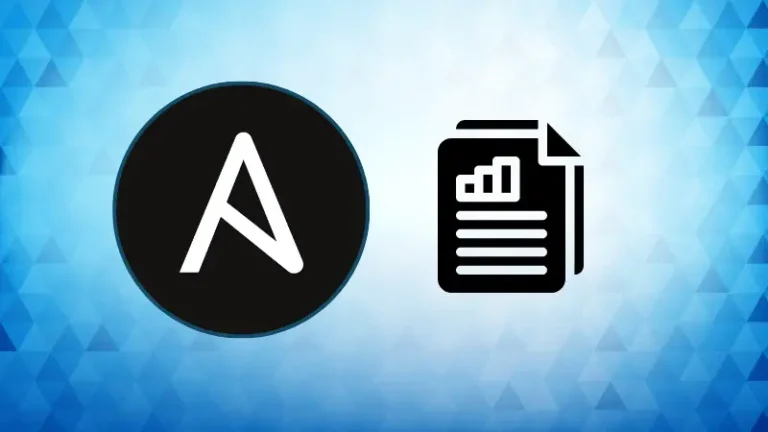Introduction
Linux systems are renowned for their robustness and efficiency, making them a preferred choice for servers, desktops, and embedded systems. However, with great power comes the need for effective monitoring and maintenance. Performance monitoring is a critical aspect of system administration, ensuring that all processes and resources are functioning optimally. In this article, we’ll delve into three essential tools for monitoring Linux performance: top, vmstat, and iostat.
Understanding Linux Performance Metrics
Before diving into the tools themselves, it’s crucial to understand the key metrics that indicate the health of a Linux system. These include CPU utilization, memory usage, disk activity, and network statistics. Monitoring these metrics helps in identifying bottlenecks, understanding resource usage, and troubleshooting performance issues.
The top Command
top is an interactive utility that provides a real-time view of the system’s resource usage. It displays information about the most resource-intensive processes, CPU usage, memory usage, and much more.
Launching and Reading top
Typing top in your terminal will open a dynamic interface. The top portion shows overall system statistics, while the bottom lists individual processes. The CPU statistics show user and system time usage, while memory stats display used and free memory.
Tips for Using top
- Pressing
Shift + Fallows sorting processes based on different criteria like CPU or memory usage. kis used to kill a process.Shift + Msorts processes based on memory usage.
The vmstat Command
vmstat, short for virtual memory statistics, is a tool that provides information about processes, memory, paging, block IO, traps, and CPU activity.
Understanding vmstat Output
The output of vmstat is divided into several columns showing process, memory, swap, io, system, and CPU information. This data is crucial for diagnosing performance issues, especially in cases of memory and swap usage.
The iostat Command
iostat is used for monitoring system input/output device loading. It provides detailed reports about disk read/write and CPU utilization.
Interpreting iostat Output
The iostat output includes device utilization, providing insights into how effectively the system’s storage subsystem is handling the workload. High wait times could indicate a need for better storage performance.