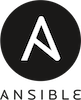
How can I set a sudo password for Ansible from the Linux or Unix cli? How can I store sudo password in a vault file and use it securely without exposing my details?
You can create encrypted passwords with Ansible playbooks and use it. You need to pass --extra-vars variable to ansible-playbook. Let us see two different methods to deal with sudo password.
How to specify sudo password for Ansible at the cli (method # 1)
The syntax is:ansible-playbook -i inventory my.yml \
--extra-vars 'ansible_become_pass=YOUR-PASSWORD-HERE'
From the security perspective typing password at the CLI argument is not a good idea. Hence, you can force ansible-playbook to ask for the password:ansible-playbook --ask-sudo-pass -i inventory my.yml
The sudo --ask-sudo-pass has been deprecated in favor of the “become” command line arguments, so run:ansible-playbook --ask-become-pass -i inventory my.yml
A note about specifying ssh username and password at the CLI
The syntax is:ansible-playbook -i inventory my.yml \
--extra-vars 'ansible_ssh_pass=YOUR-SSH-PASSWORD-HERE' \
--extra-vars='ansible_ssh_user=YOUR-SSH-USERNAME-HERE'
ORansible-playbook -i inventory my.yml -u YOUR-SSH-USERNAME-HERE \
--extra-vars 'ansible_ssh_pass=YOUR-SSH-PASSWORD-HERE'
Here is my sample inventory file:
[cluster:vars] k_ver="linux-image-4.13.0-26-generic" ansible_user=vivek # ssh login user ansible_become=yes # use sudo ansible_become_method=sudo [cluster] www1 www2 www3 db1 db2 cache1 cache2 |
Here is my my.yml file:
---
- hosts: cluster tasks: - name: Updating host using apt apt: update_cache: yes upgrade: dist - name: Update kernel to spefic version apt: name: "{{ k_ver }}" state: latest - name: Clean unwanted olderstuff apt: autoremove: yes purge: yes |
I ran command as follows:ansible-playbook --ask-become-pass -i inventory my.yml
How to store and use sudo passwed in a vault (method # 2)
First update your inventory file as follows:
[cluster:vars] k_ver="linux-image-4.13.0-26-generic" ansible_user=vivek # ssh login user ansible_become=yes # use sudo ansible_become_method=sudo ansible_become_pass='{{ my_cluser_sudo_pass }}' [cluster] www1 www2 www3 db1 db2 cache1 cache2 |
Next create a new encrypted data file named password.yml, run the following command:$ ansible-vault create passwd.yml
Set the password for vault. After providing a password, the tool will start whatever editor you have defined with $EDITOR. Append the followingmy_cluser_sudo_pass: your_sudo_password_for_remote_serversSave and close the file in vi/vim. Finally run playbook as follows:$ ansible-playbook -i inventory --ask-vault-pass --extra-vars '@passwd.yml' my.yml
How to edit my encrypted file again
ansible-vault edit passwd.yml
How to change password for my encrypted file
ansible-vault rekey passwd.yml
Disable sudo login without password on all remote servers
README: How to create a new sudo user on Ubuntu Linux server
Login to your remote box:ssh vivek@server1.cyberciti.biz
sudo -i
Make sure vivek user is part of sudo/wheel group that allowed to sudo using id command:id vivek
Edit sudo config file using the visudo command:sudo visudo
Make sure following line deleted or commented out:vivek ALL=(ALL) NOPASSWD:ALL
Save and close the file.
Summary
In short use following options for the ansible-playbook command with vault or without vault file:
- -i inventory : Set path to your inventory file.
- --ask-vault-pass : Ask for vault password
- --extra-vars '@passwd.yml' – Set extra variable. In this case set path to vault file named passwd.yml.
- --ask-become-pass : Ask for sudo password
See also


