How to update vCenter 6.7 Appliance to Update 1
VMware vCenter 6.7 Update 1 has been release 2 days ago. Update 1 brings new features to vCenter, includes some security patches, and lastly fixes a few previous issues.
The complete list of improvements and fixes can be found within the vCenter 6.7 Update 1 release notes by clicking here
Before attempting to update vCenter 6.7, please ensure you have taken a backup or at least shut down the vCenter VM and take a snapshot before proceeding.
vCenter 6.7 Appliance Update 1 – Appliance Management URL Update
Today I attempted to update my VCSA 6.7 server to update 1. I logged into the appliance management site, clicked on update, check updates and selected Check CD ROM + URL. This would then send a request out to the default repository URL to see if any updates were available. Unfortunately, no updates came back. I’m sure VMware will fix this soon
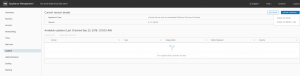
I then proceeded onto the next option which was checking the online patch repository manually.
vCenter 6.7 Appliance Update 1 – Manual Download and Update
To check the patch repository manually you can open up a browser and enter in the URL https://my.vmware.com/group/vmware/patch#search
Within the above page, choose VC in the Select a Product drop down list, followed by 6.7.0 in the next drop down list. You can leave All Severities and All Categories, then click on Search.
We can see the first entry is vCenter 6.7 Update 1. Click on Download and save the ISO file to your PC
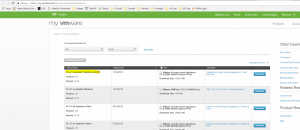
Once the ISO file is downloaded we need to mount the ISO file to the DVD drive of the vCenter server. If your server is physical you can either use your out-of-band server management to mount the ISO, or burn the ISO image to a DVD and physically insert it into the DVD drive. Or, if you are running your vCenter 6.7 server as a virtual machine like I am in my lab, you can right click on the virtual machine and select open console. You will want to launch the VMware Remote Console.
Within the Remote Console, click on the VMRC menu, select Removable Devices, CD/DVD drive 1 and click on Connect to Disk Image File (iso)
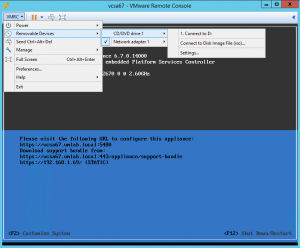
Browse to where you saved your vCenter 6.7 Update 1 Patch ISO, select it and click on open

Now that the ISO file is mounted, we can return to our vCenter 6.7 Appliance Management interface, click on update, Check Updates and select CD-ROM. The system will query the DVD drive for any updates and display them under Available Updates. As you can see in the screen shot below, it has found a new update – version 6.7.0.20000

We can run the Pre-Update checks to ensure everything is ok before proceeding. Pre-Update checks have come back successful so we can click on Stage and Install.

Accept the end user license agreement

Optionally you can join the VMware’s Customer Experience Improvement Program

Next, you must acknowledge that you have taken a backup of your vCenter 6.7 Server. Once you click Finish the update begins

This next window displays the Update 1 Installation Progress

Once the installation completes, the appliance reboots. When you log back into your Appliance Management site, you will see that you vCenter 6.7 server is now at version 6.7.0.20000 with Build Number 10244745

The post Update VMware vCenter Server Appliance 6.7 VCSA to Update 1 appeared first on SYSADMINTUTORIALS IT TECHNOLOGY BLOG.