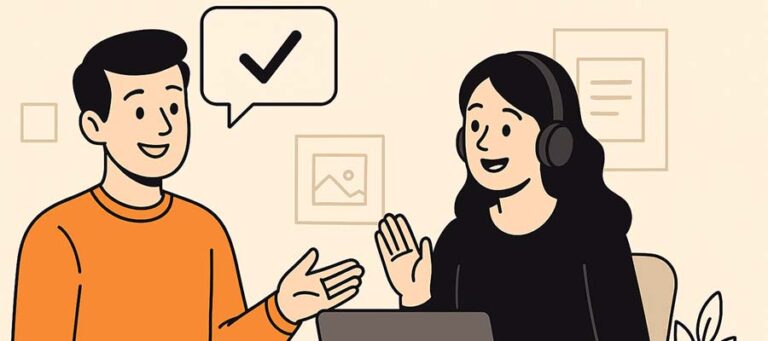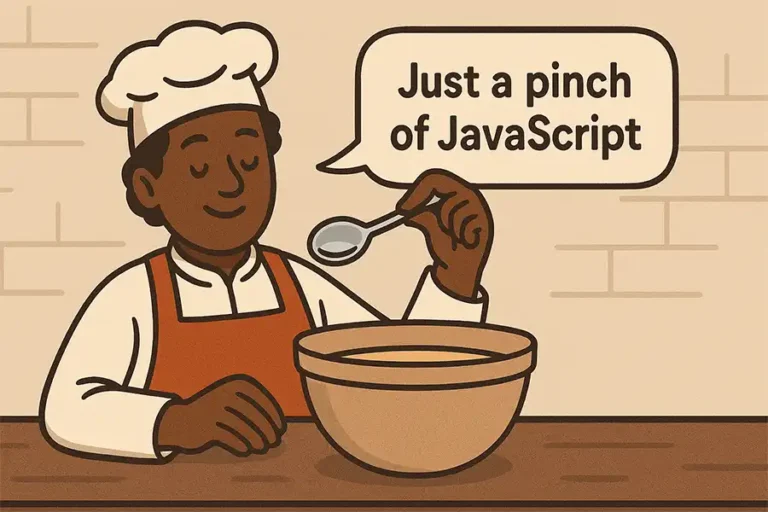Avada is a multi-purpose WordPress theme, and it is the number one selling theme for over six years. Because of Avada’s features and consistency in the market, it has become one of the most trusted and complete WordPress themes. Avada is powerful and flexible. In Avada, one can import a professionally designed demo in one click, and these demos are free. Avada is a slow, bloated theme, and it is one of the fully featured and capable WordPress themes. By using Avada, you can create any WordPress websites, and it can be installed either via WordPress or FTP.
Avada is used to create any websites, a law business site or a corporate business website, a wedding website, an IT website, a hosting company site, or a blog site or an online eCommerce enterprise. And, this theme also comes with a professionally designed demo for different industries like healthcare, cafe, Agency, Photography, Travel, and more. In Avada, over 50 pre-designed demos are available, and these demos include Avada Classic, Avada Law, Avada Sports, Avada University, Avada Creative, Avada Galerie, Avada Crypto, and more.
If you want to use the Avada theme on your website, then it should meet the following requirements:
- Ensure that your web host is capable of running WordPress and make sure you are using WordPress 4.6 and higher.
- PHP version should be 5.6 or higher.
- Make sure you have MySQL 5.6 or higher.
Install Avada Theme
The first thing to do before Avada install is to download all the necessary theme files from your ThemeForest account. If you are downloading the theme from ThemeForest for the first time, then it is recommended to download the Full Theme Package. The Full Theme Package includes additional files such as Revolution and Layer slider documentation, and the classic demo only has the ‘. PSD’ files. If the Full Theme Package is already downloaded, then you can go for the WordPress installable file.
Download Avada Theme Files
- Log in to your ‘ThemeForest’ account and navigate to the ‘Downloads’ tab.
- Locate your Avada theme purchase.
- Choose the ‘Download’ button only to download the ‘Installable WordPress file’ or if you want to download the Full Avada Theme Package, then you can choose download ‘All Files & Documentation’.
Install Avada Via WordPress
- Login to WordPress dashboard and navigate to the ‘Appearance’ tab.
- Select the ‘Themes’ option.
- Click the ‘Choose File’ option and upload the downloaded file. If you have downloaded only the installable file, then you can upload that as such. But if you have downloaded the Full Theme Package, then you need to unzip the master file and then upload the secondary zip that is inside the primary zip.
- Once the file upload completes, you need to activate Avada. To Activate, you can go to the ‘Themes’ option in the WordPress dashboard and click the ‘Activate’ button.
- After activation, you get redirected to Avada’s welcome screen, and this screen prompts you to install the required Avada’s plugins such as Fusion Core plugin and the Fusion Builder plugin, and more.
Install Avada Via FTP
- Log into your server via FTP, or you can connect using FileZilla.
- If you have downloaded the Full Theme Package, then you need to unzip the master file. There is a secondary zip available inside that file, and you need to unzip that secondary Avada.zip file also. If you have just downloaded the installable file, then you need to unzip that file.
- Go to the ‘wp-content’ folder and upload the extracted Avada folder to the ‘themes’ folder on the server. Make sure that the name of the folder is Avada.
- After upload, you need to activate the theme from WordPress. To activate the same, you need to login to the WordPress dashboard and select the ‘themes’ option under the ‘Appearance’ tab and click the ‘Activate’ button.
- You get redirected to the Welcome screen after the activation. The system prompts you to install the required Avada’s plugins such as Fusion Core plugin, and the Fusion Builder plugin, and more.
Avada Plugin Installation
The Fusion Core and the Fusion Builder plugins are essential to operate Avada. It also comes with five different premium plugins such as Fusion White Label Branding, Convert Plus, Advanced Custom Fields PRO, LayerSlider WP, and Slider Revolution. Some plugins are essential to run a particular demo in Avada, so it is recommended to add those plugins before the demo import. All Avada plugins are available under the ‘Plugins’ option in Avada.
Some of the recommended plugins to run a demo are PWA, WooCommerce, The Event Calendar, Yoast SEO, HubSpot, Contact Form 7, bbPress, and more.
Install Plugins
- If you want to download any premium plugin, then you need to register your purchase under the ‘Token Registration’. But the registration is not required when you purchase the required and recommended Avada plugins.
- Log into WordPress admin and navigate to the ‘Avada’.
- Select the ‘Plugins’ tab, and this tab list all the required and recommended plugins.
- Select the required plugin image and click the ‘Install’ button over the plugin image.
- After the installation, click the ‘Activate’ button and then return to the Plugins page by clicking the ‘Return to Required Plugins Installer’ link. If you want to update the installed plugin, then you can click the ‘Update’ button to apply the changes.
- Always remember that you need to install the Fusion Core plugin first and then followed by the Fusion Builder plugin.
- Repeat Steps 3 to 5 until you finish installing and activating all the desired plugins.
So, this is how you can install Avada Theme on your WordPress site. If you have any questions or queries regarding this tutorial, please let us know in the comment section given below.
The post Install Avada Theme appeared first on Interserver Tips.