
Maintaining a steady flow of traffic to your WordPress site isn’t only dependent on constantly producing brand new content. Updating old content is a great practice to keep benefitting from the posts you’ve already worked on. It’s possible to take advantage of Google’s freshness algorithm and generate a new burst of traffic for the updated content, as well as provide a better user experience for visitors to your site ensuring they never find old or irrelevant information.
In this post I’ll cover:
- The easiest way to update existing posts in WordPress
- How to push your content to the top of your blog feed again
- How to let Google know your content has been updated without pushing it to the top of your blog feed again
The easiest way to update existing posts in WordPress
Before you publish a page or a post you have the ability to save it as a Draft so that you can come back to it later, and only publish it when you’re ready.
But once that post has been published, if you make a change, the only way to save it is to click Update and then your change is live immediately.
This is fine if you’re just making small tweaks or updates, but if you need to make significant changes to the content of a post, you’re unlikely to do that in one sitting. You need a way to save the ongoing changes before making them public.
You may be working around this by copying your content to another place to edit it, like a Google doc, then when it’s ready, pasting it back into WordPress and hitting the update button.
Fortunately there are easier ways.
Using the Classic Editor?
If you are using a pre 5.0 version of WordPress, or the Classic Editor plugin, you can use the Revisionize plugin to take the pain out of this process.
When you “revisionize” a post, the plugin creates a copy of it which is kept in draft as you work on it. Then, when you publish it, it automatically replaces the old version of the post. It is just that simple!
It will work with default post types as well as custom ones.

Using Gutenberg?
Sadly Revisionize is not compatible with the new block editor. The only alternative I’ve found is Revision Manager TMC. It works in a very similar way as Revisionize, but the free version only works for default posts. If you want to use it with custom post types, like WooCommerce Products, you will need the paid version.
How to push your content to the top of your blog feed again
If you want to update your post in such a way that it will appear first on your blog homepage and in your blog’s RSS feed again, as if it were new, all you have to do is update the Publish date:
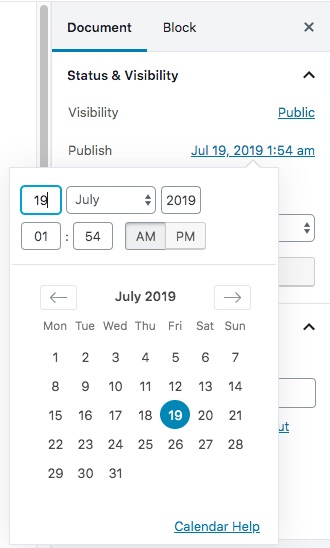
How to let Google and your readers know your content has been updated without pushing it to the top of your blog feed again
It may not always be desirable to push out the post again as if it were new, but you still want to let Google know you’ve updated the content since it rewards that in search results. And you’ll want visitors to know that the information is still relevant.
Most WordPress sites default to showing the publish date on every post. This is great for new content. It will appear new and fresh in the search results and to readers when they land on it.
But as soon as it gets a bit old, showing the date can have a negative impact on content that is actually evergreen, since readers could then think it’s out of date.
I opted to remove the dates from my posts but if I update the content, I do want to let people know it’s still relevant. The way to do that is to show the Last Modified date instead of the Published date.
There’s 2 components to doing this:
- Showing the Last Modified date on the post itself
- Including the Last Modified date in the markup (code) of your site for Google’s eyes
If you want to be selective about which posts you display the Last Modified date on, I recommend using the WP Last Modified Info plugin.
With this plugin you can choose to show the Last Modified date automatically on all your posts, or you can be selective and use their shortcode as needed on specific posts.

Using these tools makes it a lot easier to keep your content updated for both your readers and for Google!