Transferring content from one blog to another is a bit more common than you might think. Perhaps there has been a change in the domain name, or maybe you moved to a new host and want to revamp the site design but keep the posts. Another reason is you bought a WordPress website and simply want to keep the content only.
Whatever the reason, WordPress gives you a simple and easy way to transfer material to a new website.
In this tutorial, I’m going to show you how to transfer content from one blog to another. The process is relatively simply and similar to moving a website from WordPress.com.
Exporting Your Content
First, you will need to access your old site’s WordPress dashboard. From there, go to the Tools section and click, “Export.”
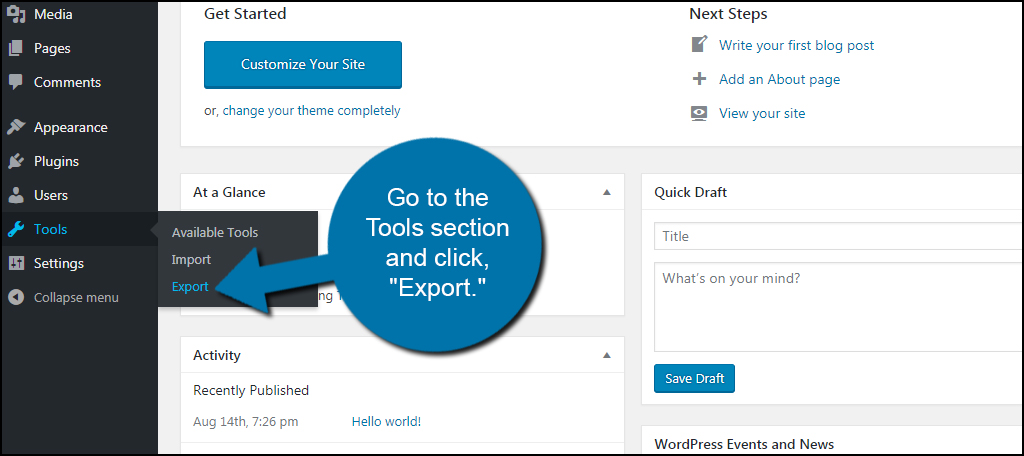
In the Export screen, you’ll have several options available. They are:
- All content
- Posts
- Pages
- Media
You have the option to grab just one element at a time. However, I am showing you how to move all content. As this is selected by default, leave it be.
Click the “Download Export File” button on the bottom.
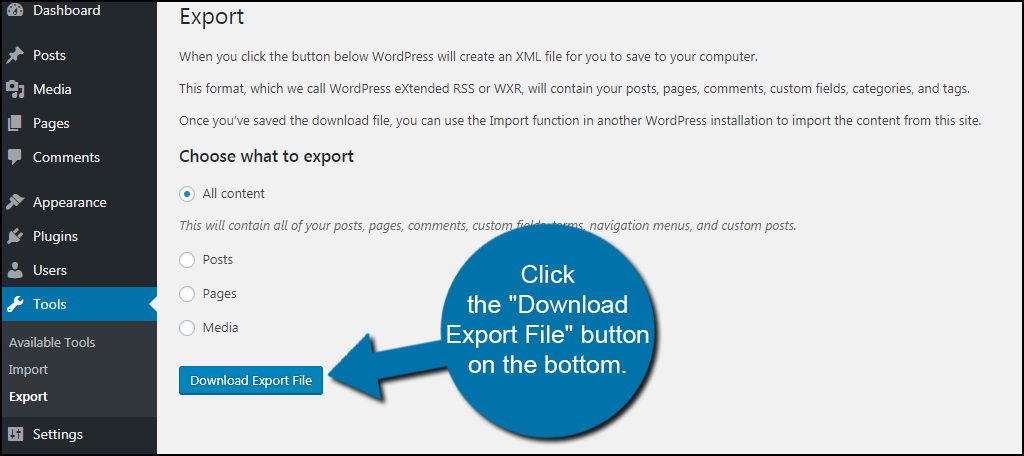
Your computer’s download prompt will open asking where you want to store your file. If it doesn’t, then your system is probably set to download files automatically to a specific folder. This is usually the “Downloads” directory.
I suggest saving the file to the desktop. It makes finding it easier when it comes time to use it in the next step.
Once the file has been saved, you can continue on to the next step.
Importing Your Content
For this next part, log into the new WordPress website’s dashboard. Go to the Tools section and click, “Import.”
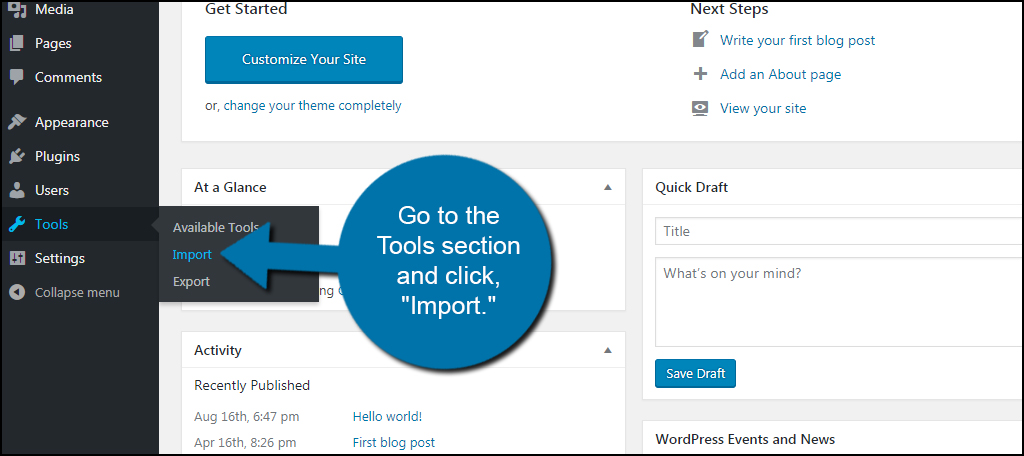
In the Import screen, you’ll see a variety of options for blog types. Since we are moving content from one WordPress site to another, we want to use “WordPress.” This is at the bottom of the alphabetized list.
Directly under “WordPress,” you’ll see a link. If this link reads, “Install Now,” click it and run the installer. It’s a very quick add-on for WordPress and lets you pull in the file from the other WordPress blog.
As you can see, mine reads, “Run Importer.” This is because I already installed the add-on earlier. Click this link to import the file from the old site.

In the Import WordPress screen, you will choose the file you downloaded above. Click the “Choose File” button and search for the XML file.

Once your file is placed in WordPress, click the “Upload file and import” button.

In the next screen, you’ll be able to assign authors to the old content. You can import the old author directly, create a new user login name or assign the posts to an existing user on the new site. If you have custom user roles, make sure you give new users and old authors the correct role on your website.
For this tutorial, I’m going to leave the old author in the system. However, you can choose any option you’d like in this area.
If you have attachments to any of your old posts, make sure you click the check box for, “Download and import file attachments.” These can be PDFs, images or anything else you’ve attached to the content. If you’re not sure, it may be a good idea to select it anyway.
It’s always better to be safe than sorry.
Click the “Submit” button to start the moving process.

WordPress will then transfer all content from the old site to the new.
How Does the Transfer Work?
WordPress uses an XML file when it exports data. This file contains the information the new website needs to find the content you want to move. Essentially, it’s like the new site is requesting data from the old site directly.
The transfer happens through the Internet. You actually don’t save a lot of content in the export file. While some information is available in the XML, most of it will be copied directly from one site to another. This is why the XML is significantly smaller than the content as a whole in terms of file size.
Moving Content from Other Blog Types
As you can see in the Import screen, you can add content from a few different blog types. You can import data from Blogger, add posts from an RSS feed, ad posts and images from Tumblr and more.

Each of these will have their own methods for importing and exporting. Just remember to install the importer for the correct platform you’re moving from. For example, the WordPress importer obviously won’t work well with the Blogger exported file.
What About Importing From Other Blogging Formats?
The Internet is full of management systems for blogs. As you can see from the Import list, applications like Joomla are not available. What if you use one of these systems and want to move the content to WordPress?
In this case, you will need to install a plugin. Most of the popular, and some unpopular, content management systems are represented in the WordPress Plugins area. Perhaps the best method is to input the platform’s name followed by “importer” in the search field when adding plugins.

Because WordPress is so popular, you have a lot of plugins available to move from other systems. For example, it didn’t take me long to find importers for both Joomla and Drupal, two content management systems that are semi-popular.
What About Moving from a Coded, Non-CMS Website?
Most web designs today are created from some sort of CMS application like WordPress or even Magento. It’s not often that you’ll come across one that was created purely in code without having a builder of some kind. This doesn’t mean they don’t exist, though.
Unfortunately, it’s more difficult to import data from sites designed in this fashion. Since there is no export file for WordPress to use, it cannot import the data in the same fashion. This means you’ll have to spend time copying and pasting content you want to keep.
On the up side, it’s incredibly unlikely you’ll have to do this. Not a lot of sites are coded without an application today. This is because it’s much faster and far easier for a web developer to customize something like WordPress, Joomla or Magento than to create a site from scratch.
Can You Import More than Just Blogs into WordPress?
Depending on the CMS, WordPress probably has a plugin for it. For example, you can use the FG Magento to WooCommerce plugin to migrate your eCommerce store. This tool in particular takes data from Magento and ports it over to WooCommerce for WordPress.
The best place to begin looking for plugins to help import your content is the Plugin section of WordPress. Other than that, you may find what you’re looking for by doing a Google search.
Transfer Content Quick and Easy with WordPress
WordPress is designed to make the prospect of owning and operating a site easy for anyone of any skill level. Additions like the import/export feature are just another part of making life better for site owners. Don’t assume the content has to remain at a specific location. All it takes is a few moments to move posts, pages and images.
What kind of content management systems have you used in the past for websites? Have you come across a platform that you can’t export content from?
The post How to Transfer Your WordPress Content from One Blog to Another appeared first on GreenGeeks.