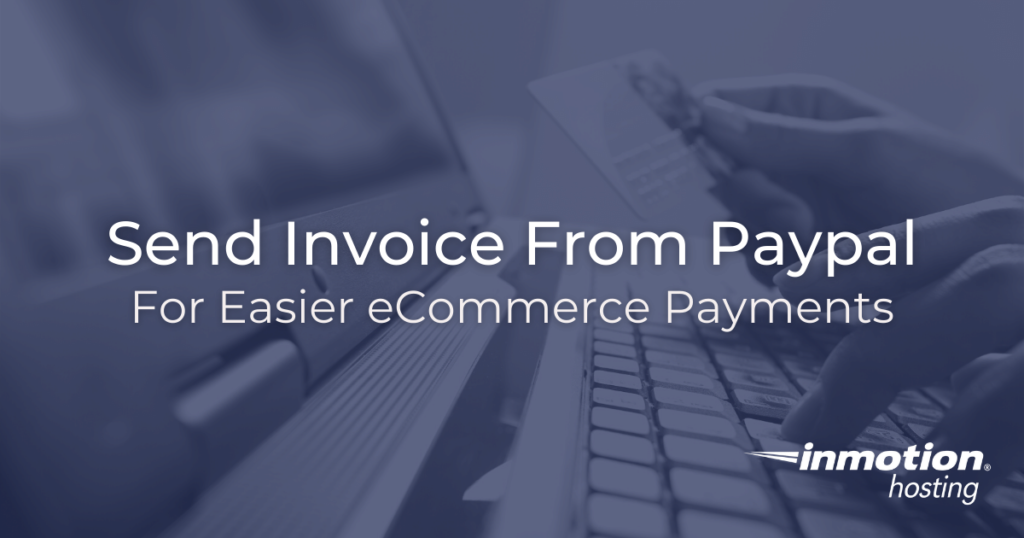
Make sure your business, agency, or reseller clients are always connected and powered on with our optimized Managed VPS Hosting.
Accepting payments through the web must always be a secure transaction. If your customers don’t trust your site security then they will likely hesitate before hosting with you.
Setting proper security protocols can be daunting, but you can easily set up a secure payment gateway with a free PayPal account.
You can learn more about website security here.
In this tutorial I will show you how to send an invoice to a customer through PayPal.
In order to send a PayPal invoice you will only need a PayPal account and your customer’s email address (where they will receive the invoice).
- How to Send an Invoice Through PayPal
- Check Invoice Status
- More eCommerce Resources
How to Send an Invoice Through PayPal
PayPal has a complete article about the differences between payment gateways and payment processors which is outside the scope of this article but good for you to know.
- Log into PayPal
- Click Send & Request at the top
- Choose Send an invoice from the right-hand menu
- Fill out the invoice details
- Click Send
The final step, of course, it to wait for your money. Once you send the invoice, your customer will be notified via email.
Check Invoice Status
From within the invoice interface, you can click to “Manage” current invoices from the menu at the top. Under the manage interface you will be able to view current, filled, and outstanding invoices. You can even send reminders to your clients in case they may have missed the email notification triggered by the initial invoice.
More eCommerce Resources
Check out these other eCommerce resources from the support center:
- How to log into reseller WHM
- Best WordPress eCommerce plugins
- eCommerce hosting options
