
As soon as you own your own website you will quickly amass a large number of online accounts – your web hosting account, FTP access, WordPress access, Google, Twitter, Facebook etc etc. This leads to 2 main problems for bloggers. Firstly most people end up losing track of their information, forgetting passwords, always having to reset their info, and generally being disorganized and frustrated. This results in problem #2 which is security. For many people, keeping track of all these usernames and passwords is a real challenge and most resort to very insecure methods such as using “weak” passwords over and over again because it’s easy to remember.
We really can’t afford to be so cavalier with our account info. I always liken such pieces of info to the keys to your house or car. Most people guard those things pretty closely,but when it comes to online info, they take more risks. For consultants and developers like myself it’s extra important that we have ways to keep info securely because we are privy to the accounts of all our clients.
Whatever your situation, here are some free and cheap tools that will help you. You only need to pick one of them and I highly recommend you don’t put this off any longer!! For some background reading on the importance of secure passwords and more, check out this post from web security expert Tony Perez of Sucuri.
1) CiphSafe // KeePass
CiphSafe is a very simple, free, Mac only tool. It’s a free application that you download onto your computer. You set up a pass-phrase which is used to protect the whole thing. Then you can create any number of entries to store all your account info. This is what I personally use and find it effective. It’s not as sophisticated as some of the other solutions – for example it doesn’t integrate with your browser, so you would have to open up the program and copy/paste the account info into your browser when you want to login to a site.
For Windows users there is a free application which looks very similar, although being a Mac-ie I haven’t used it, called KeePass.
2) LastPass
LastPass is a more sophisticated solution that I have been dabbling with. They have free and premium versions – for most people the free will probably work just fine. Again, you set up a phrase to protect your account and this one fully integrates with your browser, so that when you login to your LastPass account, you can easily store passwords and have forms pre-filled with info from LastPass. They also offer mobile versions if you need the same functionality for your mobile devices. This is cross-platform so you can use it on Windows or Mac.
3) 1Password
1Password is a pay-for, cross-platform program. The one-time fee is $49.99 which seems more than reasonable. It’s similar to LastPass in that it can integrate directly with your browser, but stores information locally on your computer rather than on the company’s servers which is what LastPass does. This difference starts to get a bit more technical, so if you’re interested I recommend you read this blog post covering some comparisons between 1Password and LastPass. The interface is very Mac-like so it feels like home for Apple fans.
4) Mac Keychain
If you are a Mac user, there is an actually a built-in feature you can use. Anytime you have your Mac remember any login info, it gets stored in the Keychain and you can use this to store any account info as well as any other notes or info that is private. You can set varying levels of security on this such as setting a separate password for Keychain Access than for your general mac user password. For more on using the Keychain, take a look at this post from Mac expert John Carroll of No Problem Mac
So now you have no excuse to use wimpy passwords, or to forget any account info again!
** header image courtesy: http://www.flickr.com/photos/mamchenkov/302301657/
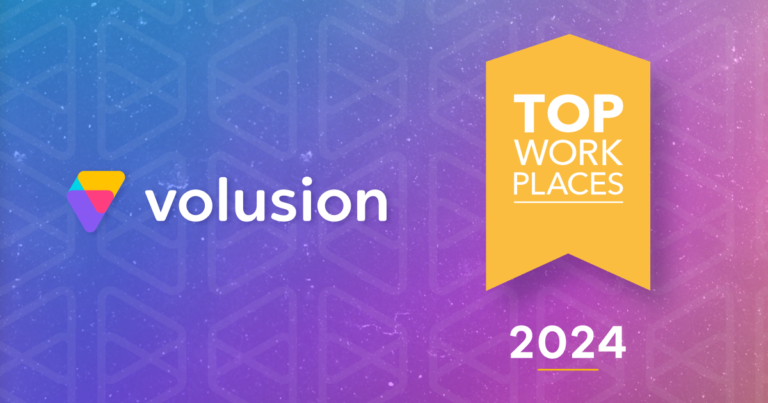

 If you’ve been on the internet in the past week or so, you’ve probably heard about the spate of “brute force” attacks that have been made on WordPress sites, specifically targeting accounts with the username “admin.” It has always been a…
If you’ve been on the internet in the past week or so, you’ve probably heard about the spate of “brute force” attacks that have been made on WordPress sites, specifically targeting accounts with the username “admin.” It has always been a…