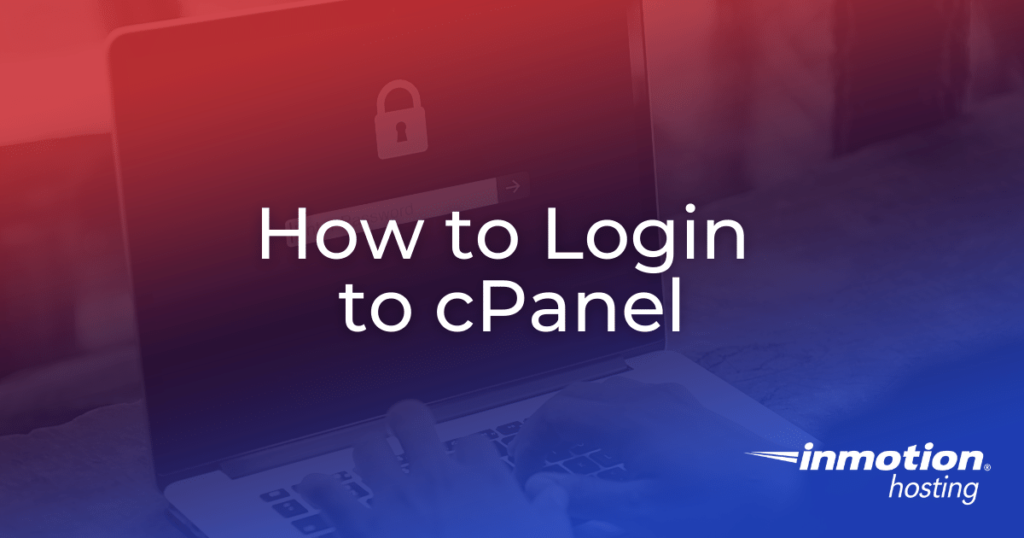
cPanel is a great tool for managing your websites, but only if you can actually access it! This tutorial discusses the multiple ways to login to cPanel: via AMP and via multiple direct login URLs. We’ll also cover common reasons why you may have trouble logging in.
- Access cPanel from within AMP
- Login to cPanel through your browser address bar
- Login by Adding ‘/cpanel’ to the End of your Domain
- Login by Adding ‘cpanel.’ to the Start of your Domain
- Login by Adding the cPanel Port to the End of your Domain
- Login to cPanel with WHM
- Troubleshooting cPanel Login Issues
Login to AMP.
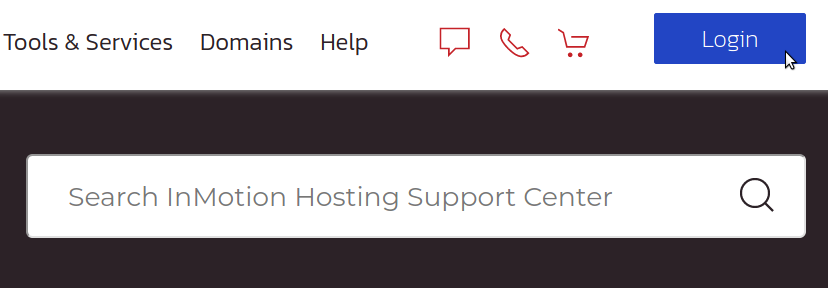
technical details in AMP. If you do not know your password, you can reset it in AMP. 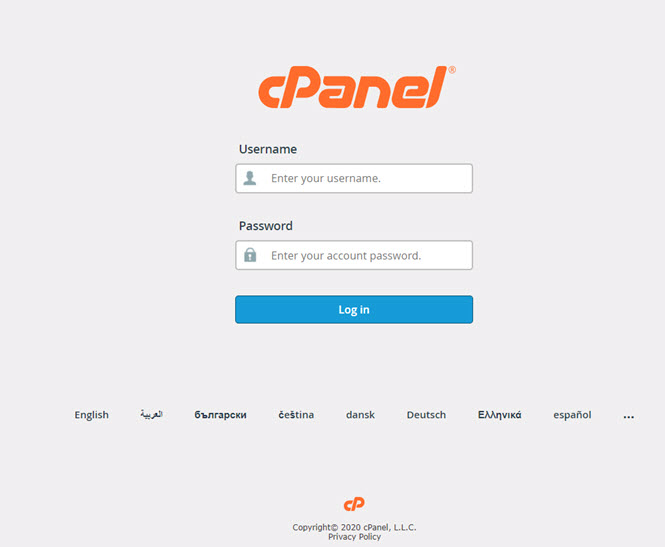
technical details in AMP. If you do not know your password, you can reset it by following these instructions. 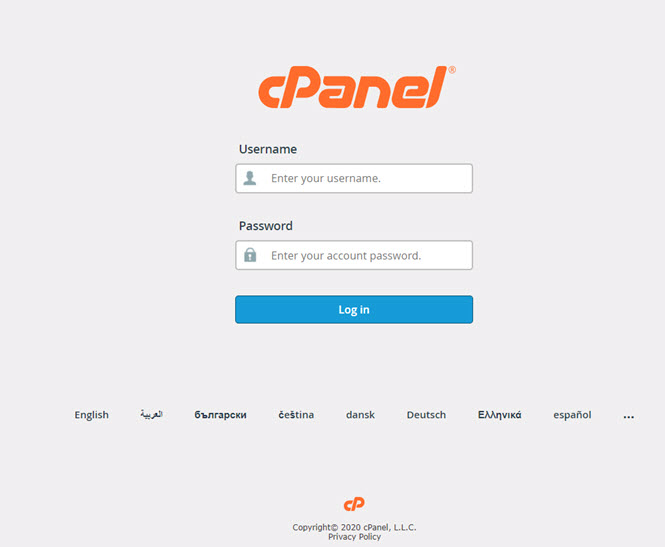
Login by Adding the cPanel Port to the End of your Domain
- Visit the following URL to get to your cPanel login:
example.com:2083
Note! Be sure to replace example.com with your actual domain name.
- Type in your cPanel username and password. Your cPanel Username can be found in your technical details in AMP. If you do not know your password, you can reset it by following these instructions.
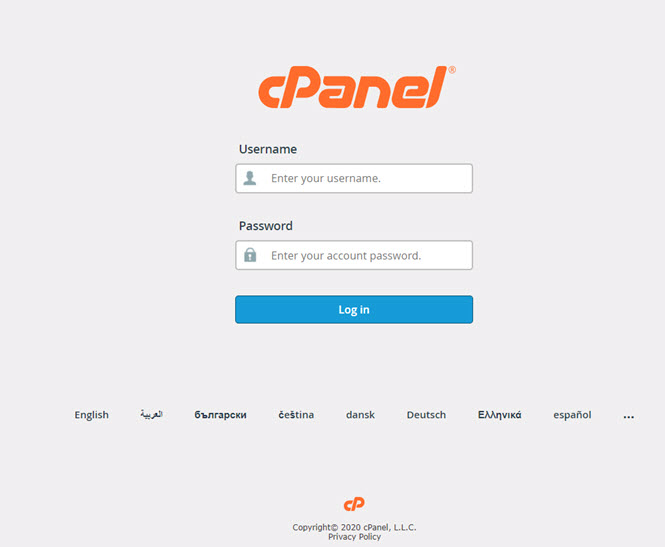
Login to cPanel using your Server name
You can use either of the above three methods with your Server Name instead of your domain name. This is particularly useful if your domain is still pointed to a different server, or if you have edited your DNS. Please refer to this guide on finding your server name if you are not sure what it is. This will usually look like one of the following examples, just remember to replace ‘secure###‘ with your actual server name.
secure###.inmotionhosting.com/cpanelcpanel.secure###.inmotionhosting.comsecure###.inmotionhosting.com:2083
Login to cPanel with WHM
If you are on a plan that provides WHM access, you can access cPanel directly from WHM.
- Login to your WHM.
- Click on the Account Information category in the left-side menu pane.
- Click on the List Accounts option.
- A list of the cPanels owned by the WHM user will appear. To access one, simply click the cPanel icon.
Now you should be able to see the cPanel just as if you had logged in as the client or cPanel user.
Troubleshooting cPanel Login Issues
resetting your cPanel password using AMP.
propagation, your domain may not be pointing to our servers, or you’re using an internet connection in which the cPanel ports (2082 / 2083) are blocked. Usually trying one of the following will resolve these issues:
- Use cpanel.example.com instead of example.com/cpanel.(This uses the cPanel proxy, which accesses cPanel over the standard port 80 vs. 2082 / 2083)
- Use your temporary cPanel URL, such as biz###.inmotionhosting.com/cpanel.
directions above under ‘I am not prompted for a username and password‘)
(For example, password is different from PassWord)
I have a domain only account
If you have a domain name only account, you do not have a cPanel to login to. Now’s the perfect time to upgrade to one of our specialty solutions, such as WordPress Hosting.
For more information on cPanel please visit our cPanel education channel.
Launch your web presence quickly and easily with Shared Hosting. Our user-friendly hosting is perfect for everyone, providing the fastest shared hosting experience possible, all powered by cPanel.
![]() Free Domain
Free Domain ![]() Free SSL Certificates
Free SSL Certificates ![]() Unlimited Bandwidth
Unlimited Bandwidth ![]() 400+ One-Click Applications
400+ One-Click Applications
View Shared Hosting Plans
