As we already explained what is WordPress MU or WordPress Multi-site – Let us show you how you can install one in few clicks under cPanel with the help of Softaculous.
- Login to cPanel: (If you do not remember cPanel login details, feel free to reach our support)
- Select WordPress from Softaculous App Installer
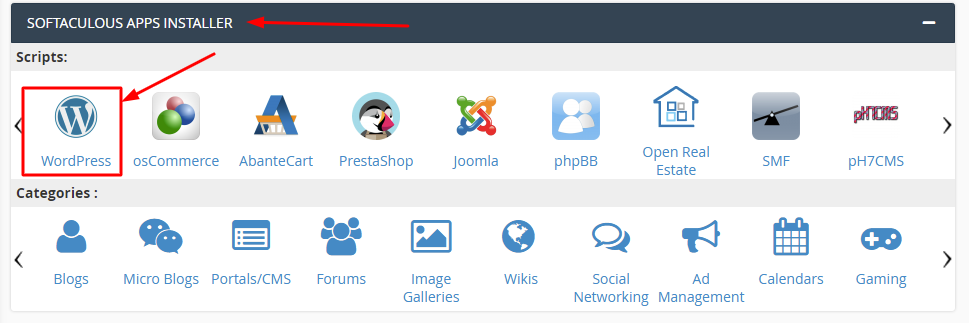
- Click on Install Now: That will select the latest version of WordPress version available under Softaculous app installer.
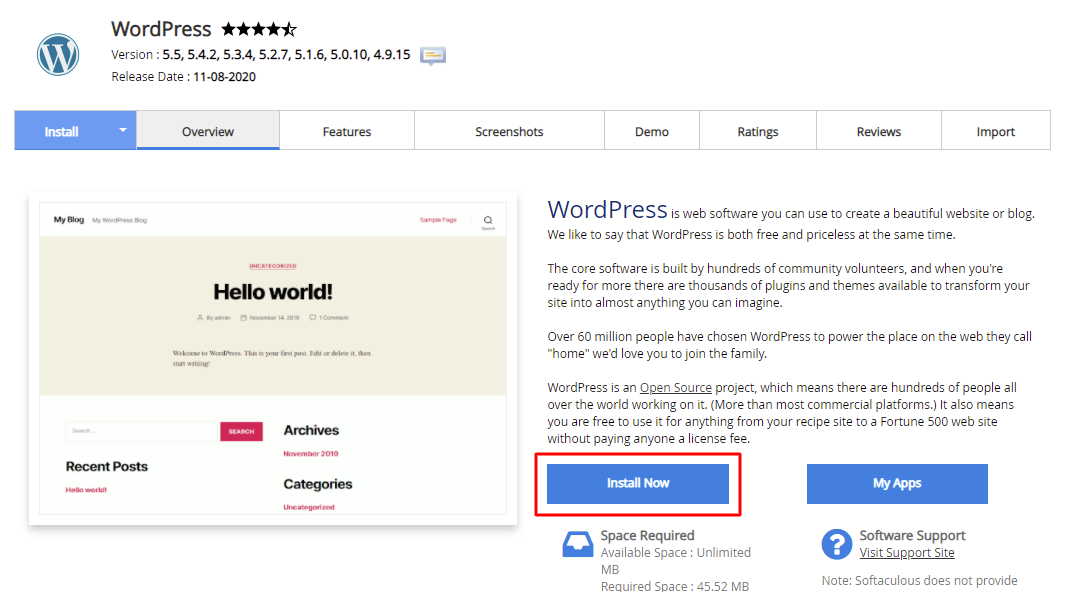
- Select HTTPS protocol: We offer FREE SSL for domains hosted under Shared hosting plans which use our hosting plan’s nameservers.
- Select the correct domain name.
- It is recommended to remove WP from directory field. Softaculous by default populate a default directory name to avoid users overwrite an existing WordPress installation under domain root folder.
- Select Enable Multisite (WPMU) : This will create a WordPress Multi-site installation once you complete the setup.
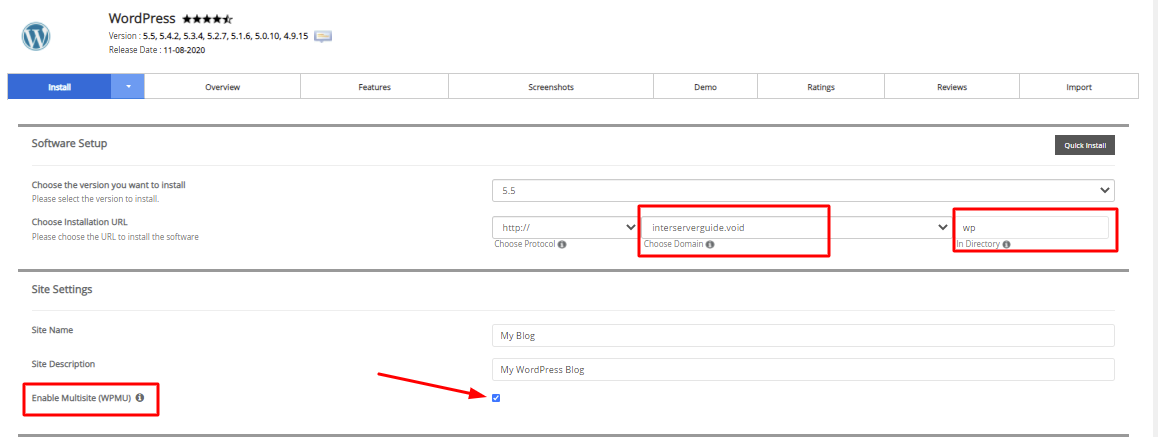
- It is recommended to follow these additional configurations to keep your WordPress secure by enabling auto-update and daily backups

Still have any questions related to WordPress Multi-site installation? Feel free to contact our support and our representative will be right here to assist you.
The post How to install WordPress multi-site using cPanel softaculous appeared first on Interserver Tips.