Extensions add more power to a Joomla website. They are used to enhance content, provide safety and security or provide additional tools to the authors and admins. Adding these modules and components help customize the experience of building a website with Joomla for yourself as well as visitors.
In this tutorial, I’m going to dive into how to accentuate your Joomla site with the right extensions.
Where to Get Extensions
Perhaps the safest collection of Joomla extensions on the Internet is located at Joomla.org. This site is loaded with a few thousand tools to perform a myriad of functions. As it is closely monitored, it’s also a great place to get tools that are less likely to have problems.
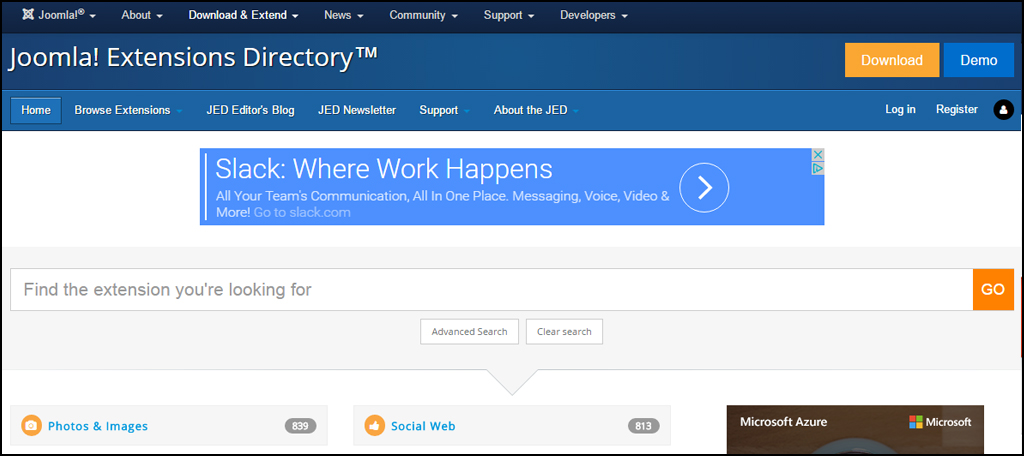
The Internet is full of sites that deliver templates as well as an extension directory. However, it’s always best to research the developer in Google before downloading and installing a third-party file. Pay close attention to whether or not the developer has had complaints in the past.
In this tutorial, I’m going to add social buttons to my articles with the Social 2s module.
Installing Your Joomla Extension
After you’ve found a function you like, click the Extensions tool in the admin panel and select, “Manage.”
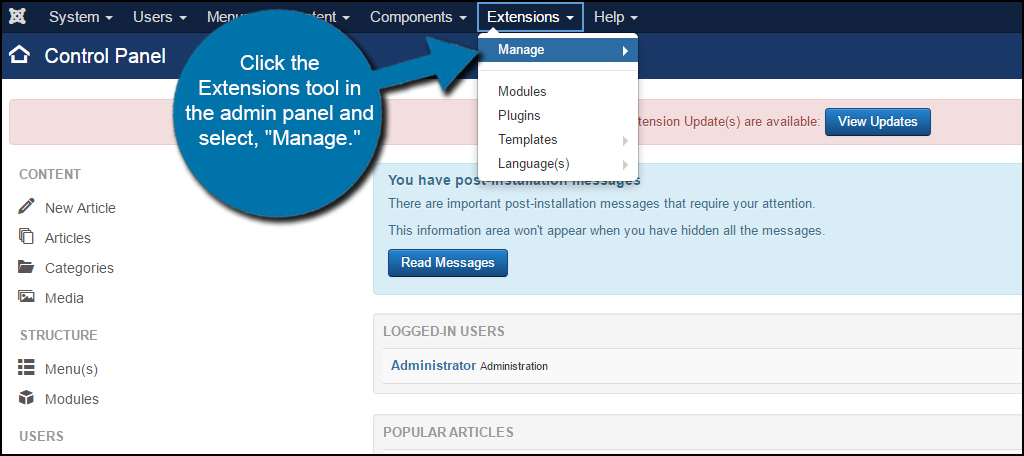
Click the “Choose File” button and select your downloaded extension.
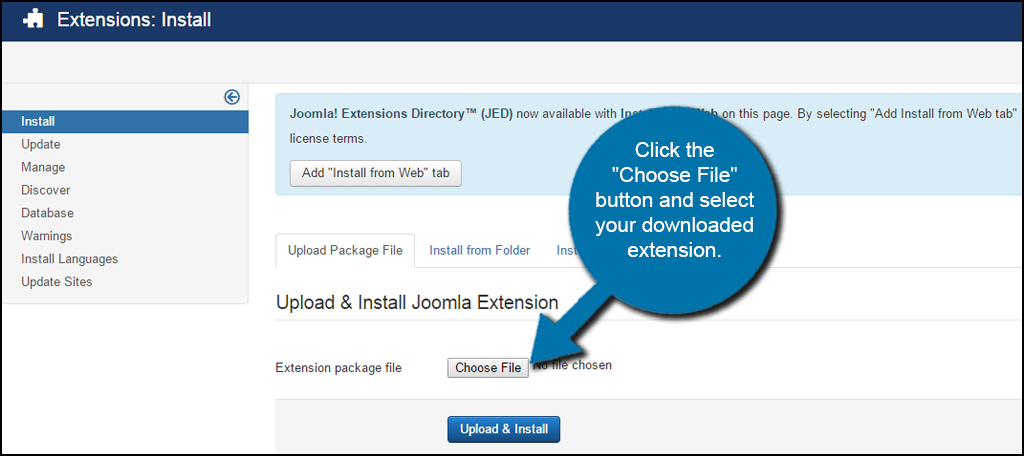
Click the “Upload & Install” button to add the extension to Joomla.

You will then see a green message in the Extensions area stating success. If there was a problem, you may not have a compatible version of the add-on with your version of Joomla. Check to make sure you don’t have to upgrade Joomla before using newer extensions.
Now that you installed the file, you have to activate it for the website.
Click the Extensions tool again, but this time select, “Plugins.”

Search for the extension you installed. If it has a red circle with a white “x” in it, click the icon to activate the plugin. If the icon is a green check mark, this means it’s already activated and it’s currently live on the site.

If your specific plugin has additional tools or settings, you can click its name to make changes. Some will add controls to the Components section of Joomla, so make sure you check that area for any additional options or settings.

Install from Web in Joomla
In previous versions of Joomla, you had to download and install extensions directly from your computer as I demonstrated above. However, the newer versions added the ability to install from web. This means the system can search Joomla.org for extensions directly from the admin area of your website, which may save time and make the installation process much more efficient.
From the Extension Manager, click the “Add “Install from Web” tab” button.

Now, you’ll have a fourth tab available in the Extension Manager labeled, “Install from Web.” Click this tab to continue.

From this section, you’re able to search for various extensions based on your version of Joomla. Unfortunately, this function is not the most useful method as of this tutorial. It’s still a relatively new feature and comes with a few bugs.
For instance, the directory states how there are no extensions for my version of Joomla. This is clearly not the case since I just installed Social 2s in the previous step. If your directory of files is empty, you can click the link to view it at Joomla.org.

Sometimes logging back into the admin panel will also cause the directory to refresh and show current extensions.
The thing to take away from this feature is that it’s not the most reliable method of finding good extensions at the time of this tutorial.
Extensions allow you to expand what you can do with a Joomla web hosting platform. Whether you’re building an eCommerce site or a simple blog, extensions add more functionality to the site. Spend some time and look for something that will improve the experience for your visitors. It may very well be the reason why many of them come back.
The post How to Install Joomla Extensions appeared first on GreenGeeks.