In the rapidly evolving world of IT, mastering virtualization is a key skill that can elevate your abilities and open up a realm of possibilities. If you’re ready to take your virtualization game to the next level, I have you covered with my latest Masterclass tutorial on YouTube: “Installing VMware vCenter 8.”
Serving as the central command center for managing virtual machines and ESXi hosts, vCenter 8 just supercharged the virtualization game. With advanced features, seamless VMotion, and intelligent workload balancing, you’d be crazy not to be running vCenter 8.
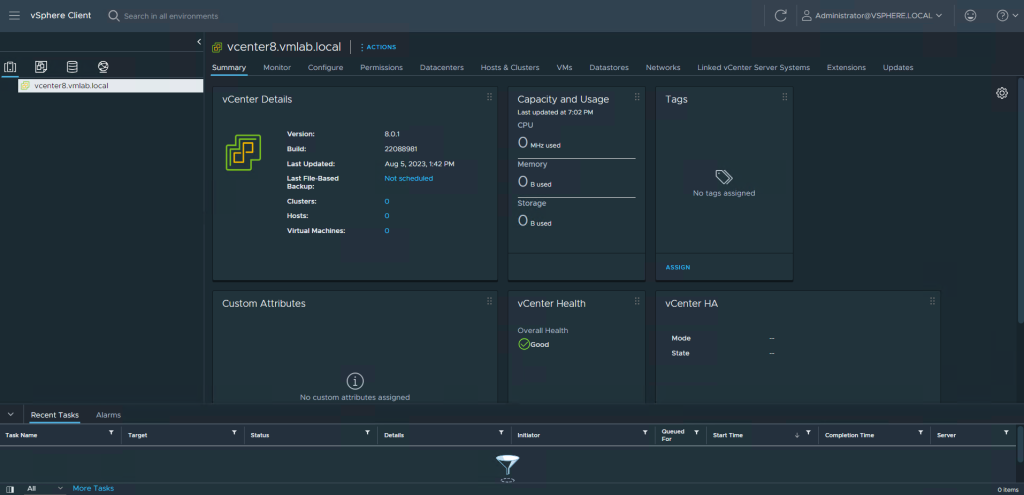
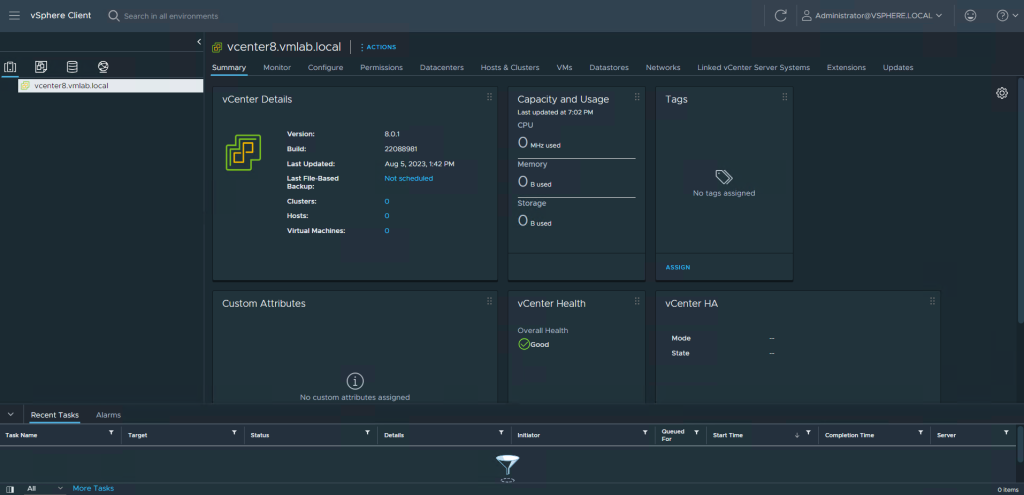
Top 5 Features of VMware vCenter 8
Unleash the Power of DPUs with vSphere Distributed Services Engine:
Experience a groundbreaking shift in infrastructure performance, security, and management with vSphere Distributed Services Engine. This revolutionary feature unlocks Data Processing Units (DPUs) for hardware-accelerated data processing.
Tanzu Kubernetes Grid on vSphere 8:
Tanzu Kubernetes Grid on vSphere 8 brings together various Tanzu Kubernetes offerings into a unified Kubernetes runtime by VMware. Workload Availability Zones ensure isolation across vSphere clusters, allowing supervisor clusters and Tanzu Kubernetes clusters to be deployed across different zones, enhancing cluster availability by preventing node sharing within the same vSphere clusters. ClusterClass simplifies cluster configuration through the ClusterAPI project. Customizable PhotonOS and Ubuntu base images can be stored in the content library for Tanzu Kubernetes clusters. Pinniped Integration introduces LDAP and OIDC federated authentication support to supervisor clusters and Tanzu Kubernetes clusters, enabling flexible identity provider definitions for user authentication.
vSphere 8 Lifecycle Manager:
vSphere 8 enhances vSphere Lifecycle Manager (vLCM) by introducing DPU support, allowing automatic remediation of ESXi installations on DPUs in sync with host versions. Staging of update payloads, parallel remediation, and standalone host management elevate vLCM to match Update Manager’s capabilities. Standalone hosts are also manageable through vLCM’s API. The VMware Compatibility Guide outlines vLCM features supported by a Hardware Support Manager.
Enhanced Recovery of vCenter:
vCenter ensures cluster state consistency post-backup restoration. ESXi hosts within a cluster store cluster state in a distributed key-value format. This key-value store serves as the definitive source for cluster state. If vCenter is restored from a backup, it harmonizes the cluster state and setup with the distributed key-value store. In vSphere 8, the reconciliation process extends to host-cluster membership, encompassing further configuration and upcoming state enhancements in future releases.
AI and ML with GPU’s:
In vSphere 8, Device Groups streamline the utilization of virtual machines with compatible hardware devices. vSphere 8 supports NIC and GPU devices, contingent on vendor-released, compatible device drivers. Notably, NVIDIA will lead with upcoming compatible drivers for Device Groups.
Device Groups consist of multiple hardware devices sharing a common PCIe switch or direct interconnect. These groups are identified at the hardware level and presented to vSphere as a unified entity, simplifying hardware device management.
Ready to begin ?
I’ll now take you on a step-by-step journey through the installation process, making any complex task feel like a breeze. The Masterclass delves into the installation wizard, configuration essentials, and initial login procedures, helping you set up a secure and efficient virtualization environment.
Ready to embark on this virtualization journey? Hit that play button below or head on over to my YouTube channel. Don’t forget to hit that like button, share your thoughts in the comments, and subscribe to the channel for more insightful Masterclass tutorials.