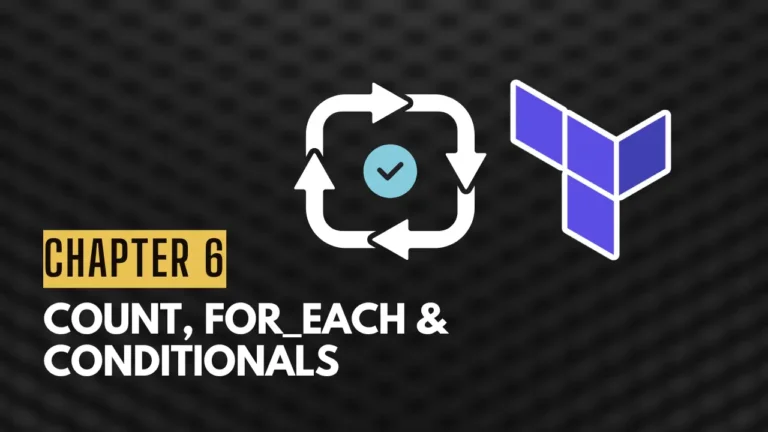Linux stands as a beacon of efficiency and flexibility in the world of operating systems, especially favored by developers, system administrators, and power users for its robustness and open-source nature. One of the keys to unlocking the full potential of Linux lies in mastering its keyboard shortcuts and employing time-saving tips that significantly enhance productivity. This guide will navigate through the essential shortcuts and tips across various Linux desktop environments (DEs), delve into the command line’s power, and share advanced techniques for power users.
Understanding the Linux Desktop Environment
Linux offers a variety of desktop environments (DEs), each with its unique design, functionality, and set of keyboard shortcuts. Popular DEs include GNOME, KDE Plasma, and XFCE, among others. These environments allow users to interact with the system and applications more efficiently. However, the diversity in DEs means that shortcuts may vary, emphasizing the importance of customizability and adaptation to one’s workflow.
Essential Linux Keyboard Shortcuts
General System Shortcuts
Switching between virtual desktops: Most DEs support multiple workspaces, enabling users to organize their applications and windows. Switching between these can usually be done with shortcuts like Ctrl + Alt + Arrow keys or Ctrl + Alt + [Number], offering a swift navigation method.
Opening a terminal: The terminal is the gateway to Linux’s power. Quickly opening a terminal can be achieved with Ctrl + Alt + T in many DEs, providing instant access to the command line.
System search: Initiating a system-wide search for files, applications, and settings is often possible with Super (Windows key) + S or Super + Space, enabling users to quickly locate and launch what they need.