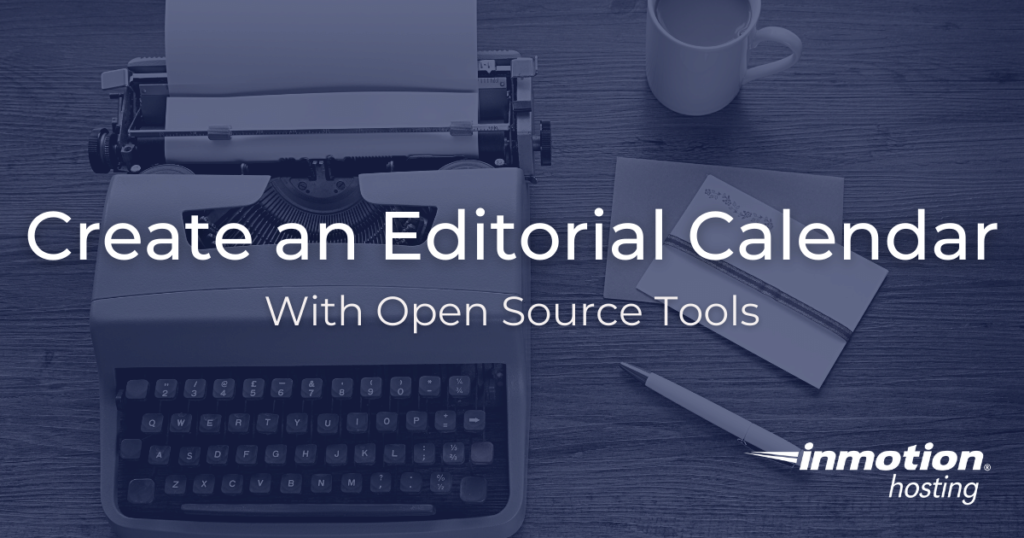
Make sure your business, agency, or reseller clients are always connected and powered on with our optimized Managed VPS Hosting.
Creating an editorial calendar helps align your content goals with the
reality of scarce resources. Time, energy, and cost are the real
every day resources you have to deal with when producing content for
your website or business.
- Create Editorial Calendar With Written Events
- Some Theory: Treat Written Documents as Events Rather Than Tasks
- Add Events to the Calendar
- (Optional) Add Your Document as an Attachment
- Further Resources For Content Creation
This article is all about creating an editorial calendar both in
theory and practice. For the theory part you can read on and apply
the parameters to whatever calendar application you prefer. For the
practical part, I’ll be using GNU Evolution because it’s free and open
source and includes all of the functionality you would need to
implement a calendar-based publishing schedule.
Create Editorial Calendar With Written Events
A strong editorial calendar helps you keep track of what written
documents you’ve committed producing in the future. Writing is one of
those things that just about everyone has to do at one point or another. And
if you run a website that produces content at regular intervals, it’s
even more important for you to be able to view upcoming deadlines with
speed and accuracy.
Types of Written Deliverables
Here are a just a few types of written deliverables:
- Blog posts
- Marketing pages
- Technical playbooks
- Strategy proposals
- Ebooks
- Technical documentation
- Presentations
- Speeches
- White papers
- Video scripts
- Performance reviews
- Reports
And there are many more. While each of these documents will contain
different types of content, they are uniform with regard to the kind
of labor required to complete them.
For all of these documents there will be similar process: research,
outline, drafting, editing, and publishing. And you will likely
travel between those initial stages until the moment of publication.
Having a solid editorial calendar allows you to track when these
items are due as well as allocate the necessary resources to complete
them on time.
Some Theory: Treat Written Documents as Events Rather Than Tasks
In order to make best use of an editorial calendar, you must stop
seeing your written deliverables as tasks but rather as events.
Time Is The Only Variable That Matters
In the course of preparing documents, or blog posts, or some kind of
written work, you have probably noticed that the steps are always the
same. They usually follow a similar procedure: research, outlining,
drafting, back to outlining, drafting, more drafting, review, editing,
review, and finally ending off with the completion of a final draft.
Most of the project planning software on the market today dictates how
you should run your processes. For example, if you are trying to
schedule out a blog post you create the post as a task object with
subtasks that mimic the process laid out above.
The problem you’ll soon find is that you’re getting deeply frustrated,
because the writing process is not linear.
Also, you have another blog post coming up behind the one you’re
currently working on, and you have various administrative tasks to
do—like SEO reviews, analytics reporting, and so forth.
You need to separate your written deliverables from the discretionary,
administrative tasks you do on a day to day basis. (The exception
would be administrative tasks that have due dates.)
This division of labor can be best achieved by treating your written
deliverables as events rather than tasks. And that means they go on a
calendar rather a task tracker.
Here’s the difference:
- Calendar events are non-negotiable; they happen on a certain day,
and the date is fixed; thus, you can use time as a variable to
prioritize your work toward hitting the due date - Discretionary tasks can be worked when you have the available time
and bandwidth
But how to prioritize the ongoing work associated with the written
deliverables and the discretionary tasks? Your calendar will tell
you. Time is a variable.
If you look out over the next few weeks and see you have a written
deliverable coming up soon, you also see exactly how much time you
have left to finish it. This means you can look at your day’s
schedule and know intuitively how many hours you need to dedicate to
the written deliverables and the discretionary tasks.
Add Events to the Calendar
In this article, I’m going to use GNU Evolution as the calendar of
choice, but you could use virtually any sort of calendar for this
process to work. The idea behind using a calendar is that you throw
your upcoming written projects up there to get them off your mind and
into a system. Let your calendar remind you—so you don’t have to.
- Open GNU Evolution
- Click Calendar
- Click New or use Shift+Ctrl+A to create a new appointment
- Fill in your event details and click Save or type the escape key
and save at the prompt
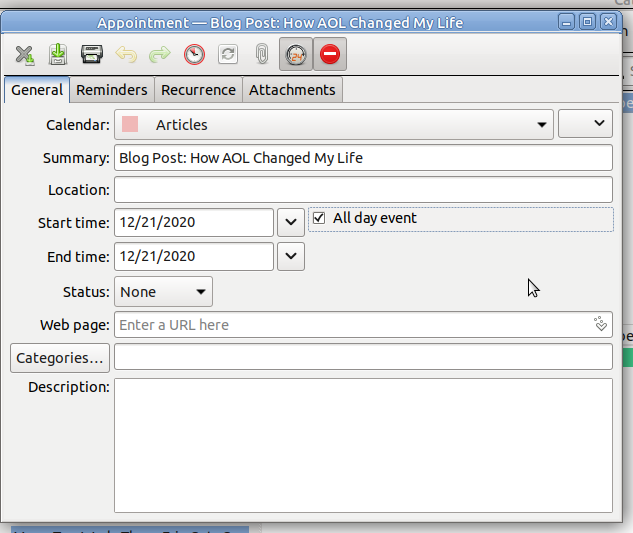
I’d recommend checking the box for “All day event” unless it helps you
to specify a hard time. I find that using up the whole day as a
reminder is sufficiently motivating to have the item done qthe day
before.
Avoid a Pitfall: Using Different “Calendars”
You may be wondering, “Well, I have this calendar full of upcoming
blog posts. What about actual appointments like meetings and
business-related events.”
Most calendar applications, including GNU Evolution, let you create
different “calendars” for different events. For example, you could
have a calendar just for written documents and a separate calendar for
meetings and business-related events.
This way, if you want to see upcoming business events, excluding
written deliverables, just include and exclude calendars as needed.
(Optional) Add Your Document as an Attachment
While it’s not required, you may find that adding the working document
for your content as an attachment is helpful. This way, you won’t
need to search around for the file later. It will always be
associated with this event.
- Open the event with File > Open appointment or Ctrl+O
- Click the Attachments tab
- Add your file attachment
- Save the event
GNU Evolution saves your file in a special directory reserved for
attachment files used exclusively by the program. This means if you
delete the original you have your work saved in the attached file.
Some may prefer not to work this way. That’s why this step is
optional. The benefit of using the attachment system is that you have
your calendar, tasks, and files in one place.
If you prefer to have your files organized elsewhere, you may not want
to use the attachment system this way.
Further Resources For Content Creation
- What is Link Building?
- Keyword Cannibalization? Why it Matters and How to Fix It
- The 10 Best SEO Plugins for WordPress in 2020

