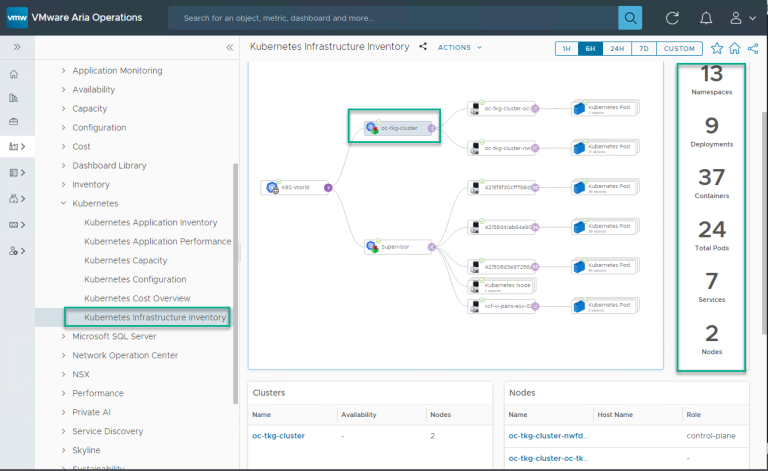ChatGPT plug-ins are here! One of the newest features available with GPT-4, plugins effectively allow you to get out to the internet to retrieve real-time information from the provider. Plugins are currently available for a handful of companies like Expedia, Kayak or Wolfram, but even more exciting is that you can create your own! And that’s the focus of this video.
In this hands-on tutorial, I’ll walk you step-by-step through how to create a ChatGPT plugin from scratch (but with code provided if you’d like it). Using Replit, we’ll create a Flask API that retrieves stock information from an external API (Alpha Vantage). Then we’ll test it locally before deploying it to a public endpoint (also hosted in Replit). Finally, we’ll install the plugin from the ChatGPT interface and see it in action.
Links referenced in this video:
? Code in GitHub: https://github.com/tinytechnicaltutorials/chatgptplugins.git
? Alpha Vantage API for stock information: https://www.alphavantage.co/documentation
? Replit for an IDE and hosting: www.replit.com
? OpenAI documentation for plugins: https://platform.openai.com/docs/plugins
? Waitlist for ChatGPT plugin developer access: https://openai.com/waitlist/plugins
00:00 – Previewing the ChatGPT plugins we’ll build together from scratch
01:11 – Getting on the OpenAI waitlist for ChatGPT plugin development
02:20 – What exactly is a ChatGPT plugin? The three components.
03:03 – Overviewing the Python/Flask app we’ll build to retrieve stock information
03:48 – Getting a free API key for Alpha Vantage
04:23 – Setting up an IDE and web host (I’m using Replit)
05:28 – Getting started with replit.com and a Repl project for our plugin
06:00 – Importing or cloning a GitHub repo into a Replit Repl
06:35 – Reviewing the Flask API code in main.py
10:10 – Reviewing the ai-plugin.json code
11:00 – Reviewing the openapi.yaml file
12:10 – Testing our Flask API locally in Replit
14:22 – Starting the deployment of our API to a public endpoint through Replit
14:45 – Pricing for hosting in Replit
15:26 – Updating the domain name in the manifest (ai-plugin.json) and OpenAPI spec (openapi.yaml)
17:00 – Doing the actual deployment with Replit and testing it
17:57 – Installing our custom plugin from the ChatGPT interface
18:27 – Using “develop your own plugin” link and what to do if you don’t see it
19:57 – The moment of truth! Testing our custom ChatGPT plugin
20:43 – Reviewing next steps and the full documentation from OpenAI
21:17 – IMPORTANT! Shutting down the deployment/hosting subscription in Replit
Create a ChatGPT Plugin from Scratch – Step-by-Step Tutorial
Creating a plugin for ChatGPT allows your own API or service to be called directly from within the ChatGPT interface. Whether you’re building a productivity tool, a data lookup API, or a custom business utility, ChatGPT plugins unlock powerful interaction possibilities.
🔧 Prerequisites
Before you begin, make sure you have the following:
-
A publicly accessible HTTPS server (can use Ngrok during development).
-
An OpenAPI (Swagger) spec for your API.
-
A
manifest.jsonfile describing your plugin. -
A verified domain (required for production).
-
A valid SSL certificate (Let’s Encrypt or any commercial CA).
🛠️ Step 1: Develop or Host an API
You need a working API that the plugin will call. Here’s an example using FastAPI (Python):
Run it locally and expose it using Ngrok for testing:
📜 Step 2: Create the OpenAPI Spec (openapi.yaml)
This file defines how ChatGPT understands your API:
Save this as openapi.yaml and host it at a public HTTPS URL (e.g., https://yourdomain.com/.well-known/openapi.yaml).
📝 Step 3: Create the Plugin Manifest (ai-plugin.json)
This manifest describes your plugin to ChatGPT:
Host this at:
🎨 Step 4: Add Branding Assets
Upload a small square logo (ideally 512×512 pixels) and place it at:
Also include a privacy policy or legal info URL as referenced in the manifest.
🔍 Step 5: Test Locally via Plugin Developer Mode
-
Go to Settings > Plugins > Plugin Store > Develop your own plugin.
-
Enter the base domain of your plugin (e.g.,
https://yourdomain.com). -
ChatGPT will read your
ai-plugin.jsonand OpenAPI spec. -
Start chatting with your plugin using natural language!
🔐 Optional: Add Authentication
For more complex use cases, modify the auth section in the ai-plugin.json:
Implement proper OAuth endpoints on your backend if you enable this.
🚀 Step 6: Go Live
Once tested, deploy your API and plugin files on your production server over HTTPS with a valid domain name. All URLs in your manifest and OpenAPI spec must match your production domain.
You may then submit your plugin to OpenAI’s plugin store if desired.
✅ Final Checklist
-
API is live and publicly accessible over HTTPS.
-
OpenAPI spec is correctly hosted.
-
ai-plugin.jsonis valid and references your OpenAPI URL. -
All endpoints support CORS if required.
-
Branding files (logo, legal URLs) are accessible.
-
Successfully installed and tested in ChatGPT.
🧠 Pro Tip: Use Postman or Swagger Editor
Before integrating with ChatGPT, validate your OpenAPI spec with tools like: