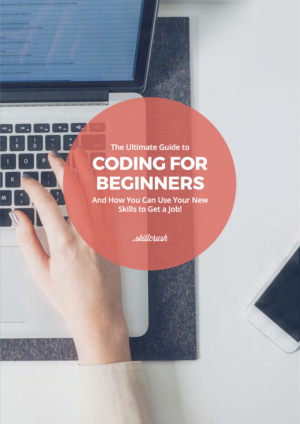
Get Our Free Ultimate Guide to Coding for Beginners
Make a plan for learning the tech skills you need to land a new job with this 60+ page FREE ebook!
With all the real life horror stories of exclusion coming out of traditional “Silicon Valley” companies, it’s more important than ever to embrace inclusivity in tech, down to the most granular level. This means keeping in mind that the idea of ‘tech is for everyone’ includes people who might not be comfortable using computers—yet.
In the spirit of welcoming computing newcomers aboard the tech train, I spoke with a few professionals about their own humble tech beginnings, and came away with pointers about where to begin when you don’t know the difference between a web browser and a word processor. And—since you probably have some computer know-how if you’ve made it this far—feel free to forward this article to your tech-challenged friends and family who are convinced computers just aren’t for them.
Remember, regardless of your age, background, gender, or location, if you can access a computer and the Internet, you have the ability to break into tech.
Just Log In
There’s something about computers—the jargon, the menus, the seemingly endless commands and options—that make them particularly terrifying if you’re starting from square one. It’s easy for technophobic feelings of self-doubt to stop you from diving in when a monitor is coldly staring back at you. However, according to Maria Hugh, Systems Manager at PPC Protect Limited, a hands-on approach is exactly what you need to lock down computer basics. Today, Hugh works as a systems manager, but before her successful career in tech, she was a self-described technophobe. It took dedicated study and practice, but Hugh says that with a hand-on mentality, she came to learn her way around her desktop—and then some.
“[You just need to] get out there and try things,” Hugh says. “Computers are full of options and buttons, and the best way to learn is…to start clicking.” Marcus Harjani, Co-Founder and Chief Operating Officer at FameMoose.com, agrees that, among the specific methods and resources available for learning computer skills, immersion needs to be your absolute starting point.
For Marcus, the best place to start that immersion was with fundamental office software like word processors and spreadsheet programs. So go ahead and turn on your computer, let it boot up, and look for the icons associated with these programs on your monitor.
Once you’ve opened a program, start poking around! Try typing a few paragraphs in your word processor, or entering text or numeric values into your spreadsheet program. Don’t worry about advanced techniques—those will come later—just get familiar with having the programs open on your screen, interacting with them, and realizing that one mis-keyed command isn’t going to make your screen explode.
Computer skills are never a case of knowing everything—that’s simply not possible. Instead, computer literacy is an ongoing process where you’ll be learning new specifics and nuances as challenges and needs arise. But you can’t learn anything until your computer is powered on and you’re sitting in front of it, pointing, clicking, and typing.
“To anyone…learning how to use [computers],” Hugh says, “my best advice would be to stick with it. It can seem very daunting at first, but…you’ll soon realize [it’s easier than you think.]”
Turn Your Computer Into Your Research Assistant
While you can totally pick up a few tricks on your own poking around, where do you turn to for solid tips and tutorials on what to do next? Most software programs have built-in Help or FAQ features, you can typically find these in the program’s on-screen menu, but they’re often pretty general, and it’s sometimes hard to find quick answers to specific questions. The good news is that, the very computer that has you stymied is actually a pretty great learning tool itself—you just need to know how to put it to work for you.
In order to unlock your computer’s research potential, you’ll want to learn how to locate and use a web browser. Web browsers are software programs that—if your computer is connected to the Internet through a wireless (WiFi) or wired (ethernet) connection—allow you to interact with online websites. The default browser on a Windows computer will either be Edge or Explorer (depending on your version of Windows) and the default Mac browser is Safari.
Go ahead and locate these the same way you looked for your word processor and spreadsheet programs. Once you have a browser window open, you can use the address bar at the top of the screen to direct your browser to specific websites through an address called a URL (Universal Resource Locator). While—over time—you’ll be using that address bar to visit all kinds of websites for different services and functions, for now we’re going to focus on a site that acts as the heart of answering questions online.
By typing “www.google.com” into your browser’s address bar, you’ll end up on the Google homepage. Google is a search engine (a website used for finding other websites) and by entering a question into the search bar in the center of the screen, you’ll be able to mine the Internet for answers to your tech-related questions (or any questions, really). Simply type “how do you format paragraphs in Word” or “how to you delete cells in Excel” and you’ll instantly be presented with a screen-full of links to answers for your question.
Marwan Mahdy, SEO Specialist at WasilaDev, stands by basic Google searches as the best method for learning computer skills on demand. “When I first started using a computer,” Mahdy says, “I only knew [how to do] two things—how to change the background image and how to type “google.com” into the web browser. [As] I ran into…obstacles, I started solving my problems by typing “how to…” in Google search, reading the first [linked] result and applying [the solution]. Continuous use of Google led me to tutorials, courses, training videos, and many more knowledge sources.”
Inevitably when searching with Google, one of those knowledge sources you’ll encounter is YouTube—a video sharing site that also happens to be a Google subsidiary. Sometimes links to YouTube videos will show up in a Google search, but—particularly if you’re someone who learns best through visual examples like instructional videos versus sifting through text—you can search for videos directly from the YouTube website.
Type “www.youtube.com” into your web browser’s address bar, and you can then use the YouTube search bar to type in questions just like you would with Google—except the results will all be in the form of linked videos. Jon Lynch, Digital Content Editor at Zco Corporation, says that just by opening YouTube and submitting a question, you’re bound to start getting a handle on the computer skill you’re trying to learn—whether it’s software functions, resetting a computer to its factory defaults, or learning how to replace a DVD drive in an aging laptop, Lynch says it’s safe to assume there’s an instructional video on YouTube that covers it.
While searching on the web will eventually net you a limitless supply of knowledge resources and research platforms, the 1-2 combo of Google and YouTube are a rock solid foundation for starting you on the road to computer literacy—and they’re both free to use from the comfort of your desk chair once you’ve learned to point your browser in the right direction!
Hit the Books
Google and YouTube searches will be a standard part of your troubleshooting repertoire for as long as you use computers, but once you start getting comfortable with computer basics, where do you go to dig deeper into a topic? Lynch suggests tracking down discount eBook bundles, particularly when looking for solutions for using commercial software like Word and Excel. eBooks are electronic manuals that you can purchase, download, and read on your computer (or smartphone or tablet) and are often sold at a discount when purchased as a group.
Lynch recommends visiting the website Slashdot for deeply discounted bundles—examples include an Ultimate All-Level Excel Bootcamp bundle on sale for $35 (discounted from its list price of $249) or a Microsoft Office Mastery Bundle (which covers Excel and Word) for $39 (down from its list price of $349). These kind of bundles are a cost-effective way of digging deeper into specific computer and software topics.
In addition to eBooks, you can also look to online courses to boost your computer literacy. Hugh cites two specific websites—Udemy.com and Lynda.com—as excellent resources. Udemy provides courses at individual prices, while Lynda is a paid service with a $20 monthly basic subscription fee and a $30 monthly premium price that includes extra features like the ability to access course material offline. With both sites offering courses in subjects as basic as “how to type faster” to higher-level courses like advanced Excel techniques, these services are a goldmine for upping your ability to use your PC like a pro.
“With [Udemy and Lynda’s] courses…for Word and Excel, you can master both in just a matter of weeks,” Hugh says. “It’s like having someone next to you telling you exactly what to do.”
Phone A Friend
While online courses can simulate the experience of being helped by someone else, Lynch says to consider crowdsourcing as a way of going directly to the source and getting real answers from real people. Crowdsourcing is the practice of using Internet forums to ask questions and receive answers from a “crowd” of readers. Other forum members will vote on the quality of the answers, and the most effective ones will be singled out, connecting you with the information you need in a way that responds directly to the question you’re asking.
Lynch cites Reddit as a particularly helpful forum where this Q&A format—along with the ability to easily bookmark and save answers for future reference—serves as a troubleshooting lifesaver. Sites like Reddit, or CNET (another forum with a dedicated section for computer newbies) typically involve registering for a account using an active email address, after which you can start posting your questions and looking for answers.
And if you’re craving an even more personal and direct response to your computer questions, Jeff Hands, President of Optimum Control, suggests flipping through your mental rolodex and dialing up people in your own life who might be able to help. “My number one piece of advice from my experience is to seek expert sources among your friends and family,” Hands says. Hands recommends keeping your eyes and ears out for additional people with computer skills who might be closer than you think—acquaintances, co-workers, friends of friends—and bending their ear for advice.
“Grow your network and try to meet experts who can help give you tips on your precise tech questions and issues,” Hands says. “Most of the time, they’ll be happy to meet for a casual drink where you can ask your questions—just be sure to cover the bill as a ‘thank you.’”
Once your computer literacy grows from just being able to make your desktop work to delving into the more advanced world of coding and web design, this spirit of networking will continue to serve you well. You’ll find that organized tech meetups—where coders congregate in real time to share their knowledge about everything from the how-to’s of tech to the ins and outs of landing jobs—are an integral part of the tech industry.
All in all, when it comes to tech, you never have to feel alone. Whether its basic computer literacy or intricate programming dilemmas, tech skills are one big continuum of shared knowledge, and all tech projects thrive on an open flow of questions and answers. So dive in! You’ll find the water is just fine.
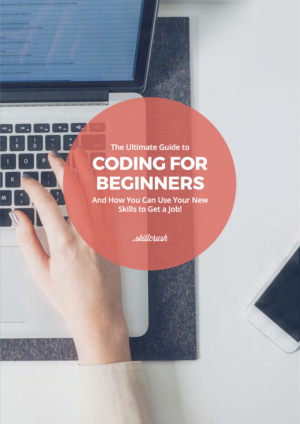
Get Our Free Ultimate Guide to Coding for Beginners
Make a plan for learning the tech skills you need to land a new job with this 60+ page FREE ebook!

