Trying to create a WordPress knowledge base? In our hands-on Heroic Knowledge Base review, we’ll help you decide whether or not it’s the best plugin for you to do just that.
In terms of features and user experience, I think that Heroic Knowledge Base is the best WordPress knowledge base plugin out there. The developer focuses exclusively on creating themes/plugins to improve customer support, which shows in the plugin’s polish.
In fact, I’d say that Heroic Knowledge Base almost competes more with SaaS knowledge base tools like Document360 rather than WordPress plugins, just because of the quality of its design and feature set.
The only downside? Well, there’s no free version and it’s a bit more expensive than your average WordPress plugin. Unfortunately, there ain’t no such thing as a free lunch!
So is Heroic Knowledge Base worth spending a little extra money over cheaper or free knowledge base plugins?
For serious businesses, the answer is yes. For hobby projects, the answer might be no.
Keep reading our Heroic Knowledge Base review to make the right decision for your unique situation.
The Two Areas Heroic Knowledge Base Does Really Well
If you want to see the full Heroic Knowledge Base feature list, you can go to the Heroic Knowledge Base product page.
Rather than regurgitating those features, I’d rather focus on what I think are the two areas where Heroic Knowledge Base is especially strong. Those are:
- Frontend user experience for visitors
- Backend Analysis and data features to help you improve and optimize your knowledge base
User-Friendly Experience for Visitors
One key area that Heroic Knowledge Base really nails is creating a great user experience for people who are looking for help.
Excellent Designs
Heroic Knowledge Base offers excellent out-of-the-box designs that automatically inherit your theme’s styling.
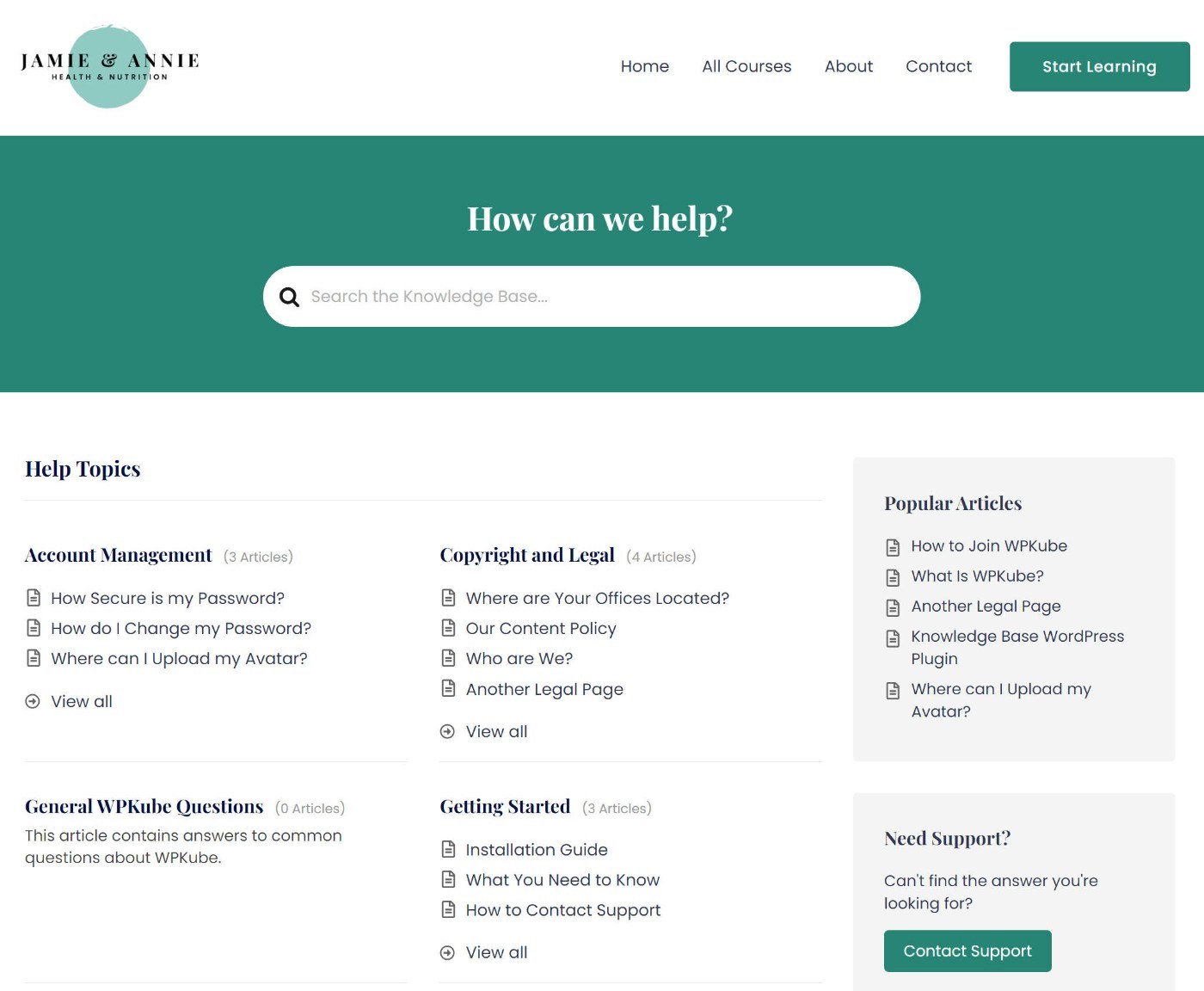
Side note – if you don’t want to inherit your theme’s styling, the developer also offers a knowledge base theme called KnowAll that includes all the same features in Heroic Knowledge Base, just in its own design. That can be a good option if you want to create a standalone knowledge base that’s separate from the design of the rest of your site. Learn more in our KnowAll review.
Live Search Suggestions
Users can see live search suggestions as soon as they start typing in the search box. This helps them quickly find the solution to their problem.

Built-In Table of Contents
Heroic Knowledge Base can automatically create a table of contents for your articles based on the headings, including jump links. This lets users quickly jump to the relevant portion of a help article.
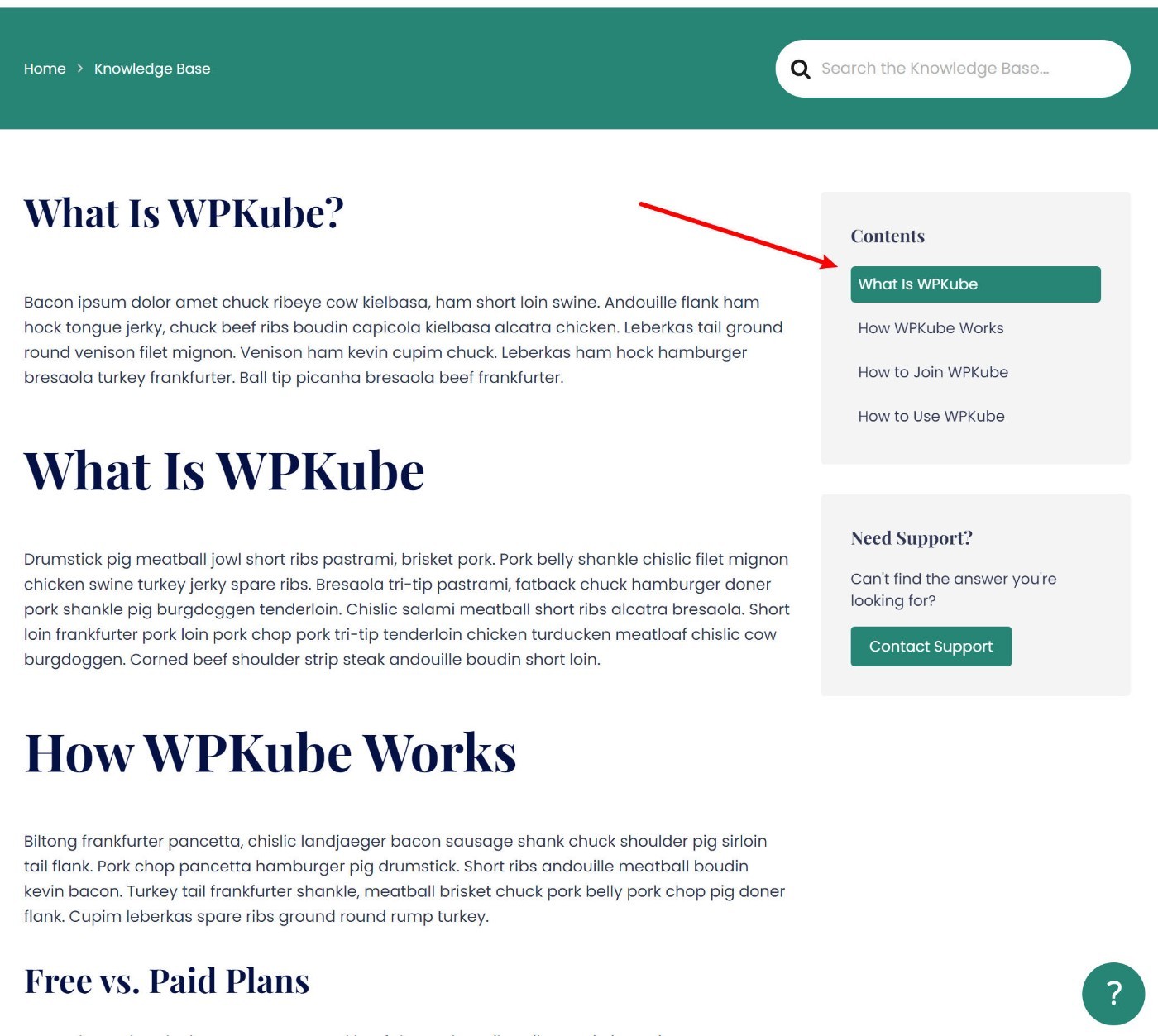
Instant Answers Widget
You have the option to enable an instant answers widget, which looks kind of like a chat widget.
Users can click on it to view and search articles from any page on your site, which lets them access help content even when outside the knowledge base area.

Useful Features to Improve and Optimize Your Knowledge Base
Another area where Heroic Knowledge Base goes beyond a lot of other WordPress knowledge base plugins is in offering features to help you analyze and improve the effectiveness of your knowledge base content.
You can see which issues are the most popular, which articles are doing well, which articles aren’t helping people as much as you’d like, and so on.
Here are some of the most useful features…
Article View Tracking
Heroic Knowledge Base automatically tracks article views. You can see this from the article list and when editing individual articles.
If you see that an article gets a lot of traffic, that might be a sign that you need to improve that area of your product.

Article Usefulness Ratings
To help you understand if you’ve done a good job on your articles, your customers are able to mark an article as helpful or not helpful, including an optional feedback message:

You can then view these ratings from the overall analytics dashboard, the article list, and the individual article editor:

If you see that an article is getting below-average ratings compared to your other articles, that’s a good sign that you might want to go back and try to improve it.
Human Support Transfer Analytics
No matter how good your knowledge base articles are, you’re still probably going to have some people who need to talk to live support (if you offer live support, that is).
To help these people out, Heroic Knowledge Base lets you add a button that directs them to your human support channels.
But here’s the cool thing:
When visitors make use of this button, Heroic Knowledge Base will log that and let you view that data in your dashboard.

That way, you can see the specific knowledge base articles that are leading to the most human support interactions. If you can find a way to improve those knowledge base articles and address the questions that you’re getting, you can cut down on those live support queries (which saves you money and reduces your support burden).
For businesses that offer human support, being able to make these optimizations is very valuable, and this isn’t a feature that you’ll find in most other knowledge base plugins.
Search Analytics
In addition to giving you data to improve your existing articles, Heroic Knowledge Base can also help you find gaps in your documentation via search analytics.
Search analytics offers two useful pieces of knowledge:
- You can track all of your search queries. For example, you can use this data to find the biggest pain points that people have when using your products.
- You can track search queries that result in no results. This is a potential sign that you need to write a new knowledge base article to cover that topic (especially if you’re getting multiple search queries for it).
In the screenshot below, the Null Searches list shows the specific search queries that didn’t return any results:

While it’s fairly easy to track all search queries with Google Analytics, it’s not easy to track queries that result in zero results. So the fact that Heroic Knowledge Base both offers this data and presents it in a user-friendly dashboard is a definite positive.
Real-Life Examples of Heroic Knowledge Base
To give you an example of what Heroic Knowledge Base looks like in the real world, here are some knowledge bases from successful brands that are built with Heroic Knowledge Base.
Pagely

Pagely, the popular managed WordPress host, uses Heroic Knowledge Base for its pre-sales knowledge base.
Barn2 Plugins

Barn2 Plugins uses Heroic Knowledge Base to handle the documentation for all of its many plugins (but with some of its own customizations). Learn more in this guest post that they wrote for us.
Perfmatters

Brian Jackson uses Heroic Knowledge Base to handle the documentation for Perfmatters, as well as his other plugins like Novashare and WP Coupons.
How to Create a WordPress Knowledge Base With Heroic Knowledge Base
While I touched on how nice the frontend user experience is with Heroic Knowledge Base, the same holds true for the backend management and setup process.
Heroic Knowledge Base offers a setup wizard to help you configure important basics and then you can manage all of your articles using the native WordPress editor.
Here’s what it’s like to create a WordPress knowledge base with Heroic Knowledge Base…
1. Install Plugin and Run Setup Wizard
Once you install and activate the Heroic Knowledge Base plugin, it will automatically launch a setup wizard to help you configure some important basics.
For example, you can import some sample content, which helps you understand how everything fits together:

2. Adjust More Detailed Settings If Needed
Next, you’ll want to configure some of the more advanced settings in the plugin.
Heroic Knowledge Base is set up in a way that you should be fine with the defaults. However, you might want to adjust certain settings to fit your needs.
To access these settings, head to Heroic KB ? Settings. You can then use the different tabs in the sidebar to move between different options:

Here are some of the most notable settings that you can adjust (this is not a complete list, though):
- Restrict access to your knowledge base so that only logged-in users can see it.
- Adjust how the live search functions.
- Change the URL slugs to improve SEO and UX.
- Enable/disable article feedback ratings.
- Add a transfer URL to your human support transfers to track transfer analytics.
- Enable the instant answers widget (called Help Assistant).
3. Set Up Knowledge Base Categories and Tags
Next, you’ll want to set up the categories and tags to organize your knowledge base articles. You can always adjust these later on (including adding them directly from the editor), but I think it’s useful to set up your basic structure before you start adding articles.
Heroic Knowledge Base uses the native WordPress interface for this, so it works just like adding categories or tags for blog posts.
You can go to either Heroic KB ? Article Categories or Heroic KB ? Article Tags to set them up:

One nice detail is that you’re able to restrict access to content at the category/tag level. For example, you could have your general knowledge base open to the public, while requiring users to be logged in to view certain content.
4. Add Knowledge Base Articles
Now, you can start adding new articles by going to Heroic KB ? Add New Article.
To add the content, you’ll use the native WordPress editor. You can include text, images, videos, etc.
Further down the page, you’ll get some additional options for file attachments and voting.
Once your article starts getting traffic, you’ll also be able to see votes and article stats here.

5. Adjust Article and Category Ordering as Needed
To adjust the order of your articles and/or categories, Heroic Knowledge Base offers a drag-and-drop interface.
You can access it by going to Heroic KB ? Article Ordering or Category Ordering.
Changing category ordering:

Changing article ordering within a category:

You can also have the plugin automatically order articles based on data such as view count, helpfulness, etc.
6. View Analytics
Once you’ve fully set up your knowledge base, you’ll be able to view all of the analytics features that I detailed above by going to Heroic KB ? Analytics.

Heroic Knowledge Base Pricing
Heroic Knowledge Base only comes in a premium version.
There are three different premium versions. Each premium version offers slightly different features and allows use on a different number of sites.
You can view the prices and feature differences in the Heroic Knowledge Base pricing screenshot below. Or, click here to go to the pricing page:

For most people, the Plus license is the best option. It doesn’t make sense to save the $30 for the Essential license because you’re losing search analytics and article feedback, so I don’t recommend purchasing the cheapest license.
At the same time, you don’t need the Pro license unless you specifically plan to rely on one of those three integrations.
Heroic Knowledge Base Review: Pros and Cons ??
As we finish out our Heroic Knowledge Base review, let’s look at some of the pros and cons of using this plugin.
Pros:
- Works with any theme. You can still use the plugin with your existing theme (or any other theme). If you don’t want that, consider the same developer’s KnowAll theme instead (our review).
- Excellent frontend user experience. It has the best out-of-the-box frontend experience and design of any knowledge base plugin that I’ve used.
- Useful features for customers. Your customers benefit from helpful features such as live search suggestions, the instant answers widget, automatic table of contents, and so on.
- Analytics to improve your knowledge base. You get lots of data to make meaningful improvements to your documentation, such as article usefulness, search queries, and transfers to live support.
- Integrations. While I didn’t focus on these much in the review, you get special integrations for Slack, HelpScout, and Gravity Forms with the highest-tier license.
Cons:
- No free version.
- Above-average pricing. While it’s cheap compared to SaaS knowledge base tools, it’s more expensive than most other WordPress knowledge base plugins.
FAQs About Heroic Knowledge Base
Before we end our Heroic Knowledge Base review, here are a couple of common questions about Heroic Knowledge Base…
Will Heroic Knowledge Base work with any WordPress theme?
Yes! Heroic Knowledge Base is a WordPress plugin, so you can use it with any WordPress theme (including your current theme).
Is Heroic Knowledge Base free?
There is no free version of Heroic Knowledge Base. Plans start at $129.
Final Thoughts on Our Heroic Knowledge Base Review ?
Now for the most important question of our Heroic Knowledge Base review – should you use it?
Overall, if you look exclusively at the features, I think that Heroic Knowledge Base is the best WordPress knowledge base plugin:
- The frontend user experience for your customers is top-notch. The design looks great, there’s instant search, an instant answers widget, and so on.
- You get lots of useful data and analytics on the backend to improve your knowledge base. Search analytics, article feedback, human support transfer analytics, and so on.
If you want the features and ability to create the best possible knowledge base for your customers, I recommend Heroic Knowledge Base.
Get Heroic Knowledge Base
The only “con” that I see in Heroic Knowledge Base involves its price. There’s no free version and the price is a bit higher than what you’d pay for other WordPress knowledge base plugins.
So I think the question here is really this:
Are you willing to pay a little more to get the best WordPress knowledge base plugin? Or would you rather save money, even if that means making a few sacrifices in terms of functionality or user experience?
I don’t think there’s a single right answer here – it really depends on your needs.
If you’re running a serious business where improved support processes will lead to tangible improvements in the form of decreased support costs or improved customer retention, then I think it’s a no-brainer to spend the money for Heroic Knowledge Base.
In this sense, I think that Heroic Knowledge Base is almost competing more with SaaS knowledge base tools than other WordPress knowledge base plugins. And when you compare $160 for Heroic Knowledge Base vs paying $99 per month for Document360, Heroic Knowledge Base still looks pretty affordable.
On the other hand, if you’re just creating a knowledge base for a “fun” project and you’re not going to make use of the advanced features like search and transfer analytics, then you’ll probably be fine with one of the free or cheaper alternatives.
To see some other options, check out our collection of the best WordPress knowledge base plugins.
Do you still have any questions about Heroic Knowledge Base or our Heroic Knowledge Base review? Let us know in the comments.