The internet can seem like simple technology, but in fact, there are numerous moving parts. Most of them work together behind the curtain to deliver websites to waiting browsers at a rate of millions per second. One of the key building blocks of the web is the Domain Name System (DNS). However, if you’re asking, What is the DNS?, keep reading!
The domain names we used to move around the web are only the sign above the shop. In reality, websites exist on servers using designated strings of numbers. It’s this aspect that begins to show how the DNS works, and is the system that links domain names to these unique strings.
In this post, we’re going to answer the question: what is the DNS? From there, we will also cover nameservers, Internet Protocol (IP) addresses, and more. By the end, you’ll understand most of the basics of how the internet works on the whole.
What Is the DNS (And Why Do We Need It)?
In a nutshell, the DNS is a way to take human-readable and designated addresses for websites, and link them to less-readable strings of numbers. However, in order to explain what the DNS is, it’s important to look at what depends on its existence:
- A domain name. This is the short and memorable name of a website – for example, wpkube.com.
- An IP address. You’ll often see a string of four sets of numbers separated by a period, such as 127.0.0.1. This is an IP address, and it’s how you identify the server a website is on.
In fact, both of these mean the same thing (simply speaking). A common (yet perfect) analogy is a house on a typical street.
You could refer to this as “Jane’s house” or “the one with the blue mailbox”. This is kind of like the domain name: It’s memorable and everyone will know which house you mean. However, the address – 142 Evergreen Terrace or 31 Spooner Street – is more like the IP address. It’s the ‘official’ location of the house.
We need the DNS because it’s the way the internet connects the domain name to the IP address. Both of these elements combine into a ‘DNS record’; without an associated ‘DNS lookup’, there’s no way for us to type in a domain name and find the right website. We’d have to use the IP address instead, which will cause a problem if there are a number of sites on the server.
How Do Nameservers Work With DNS Records?
Much like a web server stores all of the files for its websites, a nameserver does the same thing for DNS records. These types of servers store every DNS record, and if there’s a request (such as when you enter a domain name into the browser), this trigger the nameserver into processing it.
In most cases, a hosting provider or a domain registrar will maintain the nameservers. It’s slightly confusing given the previous sections, but the nameservers will often use the registrar or host’s address:
- ns1.example.com
- ns2.example.com
The “ns” in these examples relate to “nameserver”, and each domain name will have at least two: One primary nameserver, and a secondary backup. In fact, you can see more than this for many hosts – three is more typical. When a nameserver fetches the correct domain name, this is “resolving” it.
While the examples here are public nameservers, you can also get private nameservers at some hosts. For example, HostGator offers this service for dedicated and Virtual Private Server (VPS) plans. GreenGeeks is another provider that offers private nameservers.
However, just because a host or registrar offers you a public default nameserver, doesn’t mean you have to use the associated hosting too. Let’s look at this next.
How Do You Change Your Nameservers?
When you ask, What is the DNS?, lots of times it’s in response to working with your nameservers. Of course, the DNS record and the nameserver are two different entities, which means you can change either one and still keep a site online.
If you host your site and domain at the same provider – a company such as GoDaddy or Bluehost offers this – changing your nameservers will be straightforward. However, it can be a little more confusing if you use a different registrar and host.
You’ll start at your registrar, although the location of your nameserver information might differ depending on your provider. In some cases, it will be under an Advanced DNS screen:
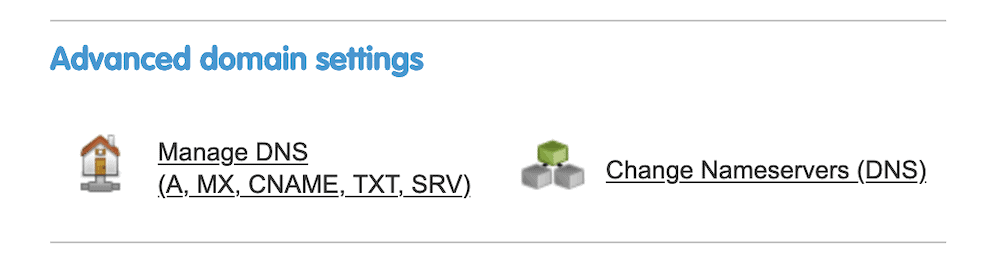
For Namecheap, it’s under the Manage button menu – you can see this from the Domain List page, or the Dashboard:
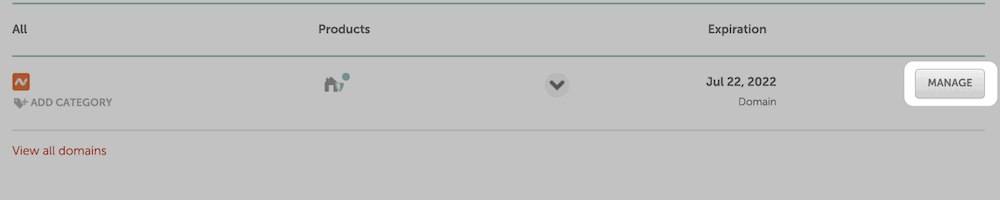
You’ll come to a settings screen, and the Nameservers section will be apparent:
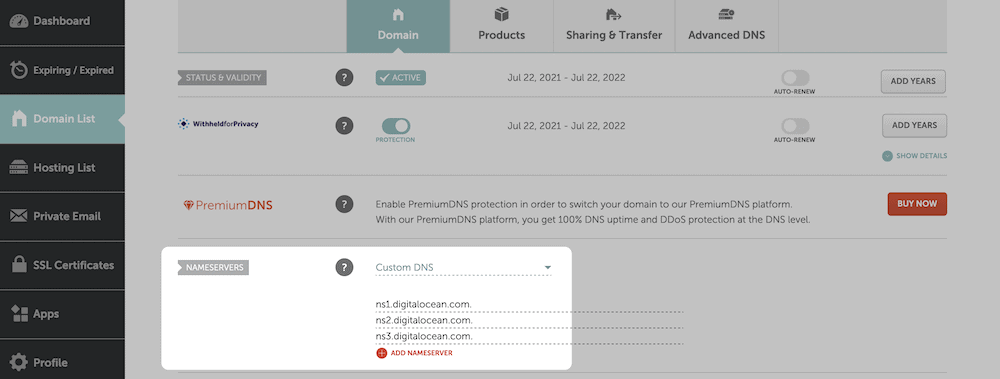
There are a few different DNS settings options to choose from, but whichever lets you add custom nameservers is the right one.
What Are the Most Common DNS Resource Records?
While a domain name and IP address makes up a DNS record, this is only a simplistic view. Instead, there is lots of information you can add to the record in order to ‘complete the picture’. There are lots of different ‘resource records’ you can add to the DNS, which lets you tailor the entry to your specific needs.
There are a few common resource records you’ll see often:
- Address (A). This is a core resource record. It provides the link between the domain name and server’s IP address. When you think of DNS records, this is something that is a mandatory element.
- Canonical Name (CNAME). Instead of pointing a domain to an IP address, the CNAME points a domain to another domain. It’s the typical way to implement forwarding, such as redirecting www.wpkube.com to wpkube.com.
- Mail Exchanger (MX). This DNS record works with your mail provider to let you use domain-specific email addresses within various apps.
- Text (TXT). This works alongside MX records to provide a layer of encryption to your emails. A TXT record comes with two sub-records: A Sender Policy Framework (SPF) and Domain Key Identified Mail (DKIM).
As with your nameservers, you can add resource records to either your domain registrar or your hosting provider depending on your setup:

If you use a separate domain registrar, you’ll also use your host to add DNS records. This can, at times, be a confusing piece of administration. However, there isn’t too much to adding a new record. You’ll fill in the blanks with the information you get from your web host, domain registrar, and email provider.
You’ll then need to wait for ‘propagation’. This is the time it takes for the information you give to spread to all of the other locations the DNS records need to be in. The time this takes varies on a number of factors, although it’s often a maximum of 72 hours.
How Do DNS Lookups Affect Site Speed?
Once you understand how the DNS works, you can begin to realize that the lookup process is a vital part of your site’s performance. Consider the time it takes from entering a domain name in the browser to when you see the site appear. The DNS lookup process is central to this.
You can see this for yourself with a quick test of any website within an app such as Pingdom or GTmetrix:

Of course, site speed matters. Google’s ranking metrics also indicate that site speed matters. As such, you should endeavor to make your site load as fast as possible. One way to do this is to reduce the time it takes for the DNS lookup process to complete.
While there are lots of ways you can do this depending on your technical knowledge, there are three quick wins we can mention:
- Use a Content Delivery Network (CDN). This will be a big help for sites of all stripes, especially if every asset comes from the same primary CDN. This means there will be less DNS lookups overall: Low-hanging fruit with regards to reducing site speed.
- Defer JavaScript loading. This covers a number of areas. However, the key point is that you should let your JavaScript load last in the browser window. While it won’t reduce the number of DNS lookups, it will delay the loading process.
- Use DNS Prefetching. We cover this on the WPKube blog. In short, it’s a way to resolve the DNS lookup before the page loads, which should increase site speed.
- Use a fast DNS provider. Once aspect of slow site speed is the performance of your host. However, your DNS provider will also have an impact. If you choose a faster DNS provider, the lookup time will decrease and boost performance.
This last point is something we’re going to look at next, as you can sometimes change the DNS you use.
Are There Alternatives to the Default DNS?
In most cases, the default DNS is fine. However, if you notice performance issues (or you have a specific need), you can change your DNS to something else.
The general perception is that free DNS servers offer a fair-to-middling performance, which is understandable. In fact, if you compare what a DNS server does to a CDN, you’ll see a number of similarities. In a bubble, a local nameserver will cache DNS requests, and recall them when a user in the locale needs them. This makes sense, and is perfect for many sites.
If you want to leverage some of the benefits of companies such as Cloudflare and Google, you could use these free public DNS servers. However, some sites need faster lookups, greater uptime, and increased geo-traffic functionality. A premium DNS service can fit the bill here, and there are a few to choose from.
For example, DNS Made Easy is a large-scale enterprise solution that comes with thousands of satisfied users:

Other global and scalable storage providers, such as Amazon and Dyn also provide premium DNS services. These will often provide high reliability (sometimes at 100 percent!) and efficiency.
However, a general site owner won’t need to worry about a custom, premium, and private DNS. Most of the time, the public DNS services you’ll find in your hosting or registrar will fit the bill.
In Summary
Most internet users know that there’s a connection between the browser and server. This is the basics behind how a web page gets onto the screen. However, there is more to consider. The Domain Name System is how the strings of numbers behind the scenes translate into domain names.
For this post, we’ve looked to answer the question of: “What is the DNS?” It servers records based on requests. What’s more, you can alter those DNS records to help you redirect users, connect and talk to email client, and even encrypt the data you send.
Does this article help you answer the question of: What is the DNS, and if not do you have any further questions? Ask away in the comments section below!