The PDF file format is one of the most widely used document formats that is used to attach, transfer, and download digital files thanks to its ease of use, portability, and ability to preserve all elements of a file. You can seamlessly view a PDF document across multiple devices without visual alteration of its contents.
Occasionally, you might want to modify your PDF and maybe add text, and images, fill forms, append a digital signature, and so on.
In this guide, we have put together a list of PDF editors (both free and proprietary) that you can leverage to modify your PDF documents.
1. Okular
Developed by the KDE open-source community, Okular is a multi-platform document viewer that is fully free and licensed under the GPLv2+. It supports a wide array of document formats such as PDF, Epub, MD, and DjVu (for documents); PNG, JPEG, Tiff, GIF, and WebP (for images) as well as comic book formats such as CBZ and CBR.
Okular provides a wide selection of features for reading your documents. In addition to viewing documents, it allows you to make some minor editing tasks to your PDF documents.
At a glance, here are some of the notable editing features:
- Annotating your documents. In annotation mode, you can highlight and underline text, add inline notes, and even append your text.
- Adding text boxes, shapes, and stamps.
- Redacting text (Obscuring text for privacy or legal purposes).
- Append digital signatures to PDF documents.
Apart from reading and editing your documents, Okular also allows you to copy text or images from the PDF document and paste it somewhere else, reading text aloud thanks to the Qt speech module and verifying signatures.
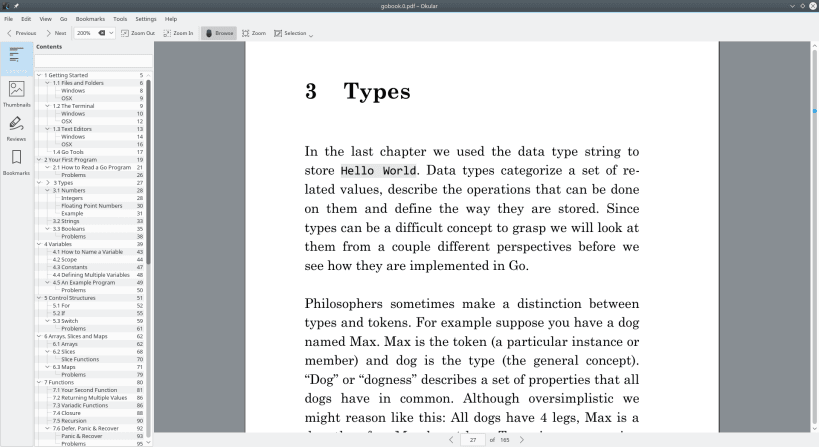
The latest release is Okular 21.11.90 which was released on 24 November 2021.
Install Okular on Linux
You can install Okular from Flatpak, Snap, or your distribution software store.
$ sudo apt install okular [On Debian, Ubuntu and Mint] $ sudo yum install okular [On RHEL/CentOS/Fedora and Rocky Linux/AlmaLinux] $ sudo emerge -a kde-apps/okular [On Gentoo Linux] $ sudo pacman -S okular [On Arch Linux] $ sudo zypper install okular [On OpenSUSE]
2. Scribus
Scribus is an open-source desktop publishing software built for Linux and other UNIX-based systems such as Solaris, FreeBSD, and NetBSD.
It is free and multi-platform and its main focus is in creative desktop publishing with stunning text layouts for high-quality, high-level printing and image-setting equipment. As such, It serves as a perfect substitute for other elaborate and expensive desktop publishing applications.
Scribus supports a long list of file formats including PDF, image formats such as JPEG, PNG, and TiFF, SVG, and vector formats such as EPS and Ai for Adobe Illustrator.
Unfortunately, Scribus doesn’t give you much leeway in terms of editing PDF documents. Like Okular, you are limited to making minor changes such as annotations using text, lines, and boxes.
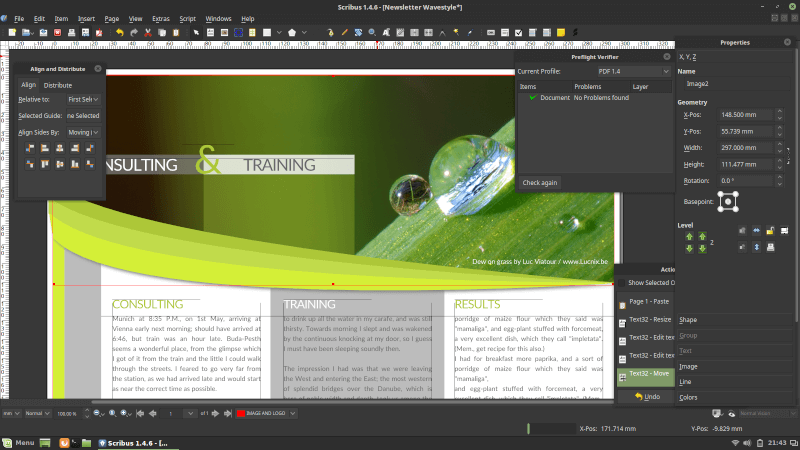
To install Scribus on Linux, use the following appropriate command for your specific Linux distribution.
sudo apt install scribus [On Debian, Ubuntu and Mint] sudo yum install scribus [On RHEL/CentOS/Fedora and Rocky/AlmaLinux] sudo emerge -a sys-apps/scribus [On Gentoo Linux] sudo apk add scribus [On Alpine Linux] sudo pacman -S scribus [On Arch Linux] sudo zypper install scribus [On OpenSUSE]
3. Foxit PDF Editor & PDF Editor Pro
Foxit is a fully-featured, widely used, and multi-platform software that provides a comprehensive suite of PDF solutions that are tailored for your environment – whether it is a small or big company or even for individual use.
It provides users with a PDF reader, PDF editor, PDF eSign, and other online document conversion solutions.
The Foxit PDF reader is free, however, other PDF solutions including the PDF Editor are proprietary. The PDF editor gives you a 14-day trial after which you will be required to upgrade by purchasing a one-time lifetime purchase.
Foxit PDF editor allows you to perform the following tasks.
- Easily update PDF documents. You can fill forms, change document layout, modify font size, color, line spacing, add multimedia content and so much more.
- Permanently redact and remove text and images.
- Protect documents with password encryption.
- Digitally Sign PDF documents.
- Scan and COR documents.
- Export PDF files to multiple formats e.g. doc, Excel, PowerPoint, etc.
- Splitting and merging documents.
- Sharing and collaborating on PDF documents.
- View and print PDF files.
On top of everything that the PDF Editor offers, the PDF Editor Pro version offers advanced editing, security, and collaboration features. It’s mostly used by large organizations and businesses that require advanced PDF editing solutions.
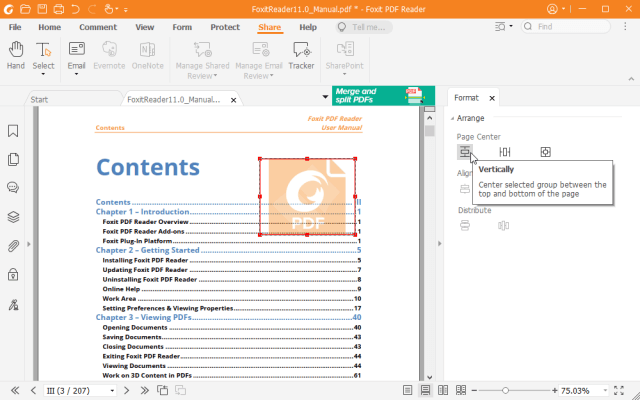
4. Master PDF Editor
Developed and maintained by Code Industry Master PDF editor is yet another cross-platform and proprietary PDF editor that comes equipped with robust PDF editing functionalities.
Unlike the Foxit Reader, the Master PDF editor provides a free version that gives you basic PDF editing features. To harness the full potential of the PDF editor, users are required to upgrade to the full version.
With Master PDF Editor, you can:
- Create new PDF documents and modify existing ones.
- Create and fill in PDF forms.
- Create, edit, and remote bookmarks.
- Encrypt and/or protect PDF files using 128-bit encryption.
- Append PDF controls such as checkboxes, lists, buttons, etc into your PDF documents.
- Merge and split PDF files.
- OCR recognition.
- Export/import PDF images into widely used formats such as PNG. JPEG and TIFF.
- Digitally sign PDF documents.
- Change font attributes such as font size, color, etc. In addition, you can italicize, underline, and make the font appear bold.

Install Master PDF Editor in Linux
The installation of Master PDF Editor is quite straightforward. Head over to the official download page and download your distribution package using the following wget command.
----- On Debian-based Linux ----- $ wget https://code-industry.net/public/master-pdf-editor-5.9.70-qt5.9.x86_64.deb $ sudo apt install ./master-pdf-editor-5.9.70-qt5.9.x86_64.deb
----- On RHEL-based Linux ----- $ wget https://code-industry.net/public/master-pdf-editor-5.9.70-qt5.x86_64.rpm $ sudo rpm -ivh master-pdf-editor-5.9.70-qt5.x86_64.rpm
5. PDF Studio
Foxit PDF Editor or Master PDF Editor is quite pricey. If you are on a budget, you might want to consider PDF Studio – a powerful and affordable commercial PDF editor developed by Qoppa Studio. It supports Windows, Linux, and also mac.
PDF Studio provides two editions: Standard and Pro. The standard edition allows you to:
- Create new PDF documents and modify existing ones.
- Fill In & Save PDF Forms.
- Digitally Sign PDF documents.
- Create and modify watermarks, headers, and footers.
- Annotate documents with text, shapes, and lines.
- Split and merge PDF documents.
- Protect / Secure PDF documents.
- Scan documents to PDF format.
The Pro version offers all the features in the standard version plus advanced editing techniques, optimization, and enhancement of PDf files.

Install PDF Studio in Linux
To install PDF Studio on Linux, head over to the official download page and download the 64-bit installation script.
wget https://download.qoppa.com/pdfstudio/PDFStudio_linux64.sh
Then run the installation script file.
$ sh ./PDFStudio_linux64.sh
6. Xournal++
Xournal++ is not a PDF editor in the traditional sense. According to the developers, it’s an open-source app for taking notes across various devices and operating systems, whether it be Linux, Windows, or macOS.
Xournal++ is compatible with PDF annotating so it allows basic PDF editing operations like highlighting text, adding images, drawing, etc.

Xournal++ is well-suited for students, teachers, and scientists because it comes with a built-in LaTeX editor. This feature allows you to easily create equations, formulas, or electrical circuits while annotating your PDF files.
To install Xournal++ on Linux, use the following appropriate command for your specific Linux distribution.
sudo apt install xournalpp [On Debian, Ubuntu and Mint] sudo yum install xournalpp [On RHEL/CentOS/Fedora and Rocky/AlmaLinux] sudo emerge -a sys-apps/xournalpp [On Gentoo Linux] sudo apk add xournalpp [On Alpine Linux] sudo pacman -S xournalpp [On Arch Linux] sudo zypper install xournalpp [On OpenSUSE]
7. PDF Mix Tool
PDF Mix Tool is a simple PDF editor designed to perform basic editing operations on PDF files and their pages.
Using this tool, you can:
- merge PDF files.
- rotate and alternate pages.
- combine several pages into one.
- generate booklets.
- add blank pages.
- delete and extract pages and more.
Besides, the PDF Mix Tool allows you to edit the information on your PDFs.

8. ONLYOFFICE PDF Editor
ONLYOFFICE PDF Editor is somewhat different from other traditional PDF editing tools for Linux users. It’s an integrated part of a full-featured office suite that allows you to create and edit text documents, spreadsheets, presentations, and fillable forms apart from PDF files.
When you work with PDF files, the ONLYOFFICE editor enables you to highlight, underline, and cross out text, draw figures, and leave comments for other people.
Moreover, ONLYOFFICE PDF Editor comes with file conversion capabilities. Using this feature, you can easily turn your PDFs into editable DOCX documents. You can also convert text documents, spreadsheets, or presentations to PDF or PDF/A formats.

ONLYOFFICE PDF Editor also offers the ability to create fillable PDF files and use third-party plugins which make it a lot easier to work with PDF files on Linux.
For example, you can access your Telegram account and text your friends or colleagues right from the program interface. Additionally, you can activate the Jitsi plugin for audio and video conferencing in real-time.
ONLYOFFICE PDF Editor is available for various Linux distributions and can be installed in different ways.
For more information on ONLYOFFICE installation, read our article on – Install ONLYOFFICE Desktop Editors in Linux.
9. PDF Arranger – Merge/Split PDF Files
PDF Arranger is a tiny Python-GTK application that is created to help users merge, split, cropping, rotating, and re-arranging PDF documents through a user-friendly graphical interface.
Initially, it was created as a fork of the PDF-Shuffler project, which is no longer under active development.

To install PDF Arranger on Linux, use the following appropriate command for your specific Linux distribution.
sudo apt install pdfarranger [On Debian, Ubuntu and Mint] sudo yum install pdfarranger [On RHEL/CentOS/Fedora and Rocky/AlmaLinux] sudo emerge -a sys-apps/pdfarranger [On Gentoo Linux] sudo apk add pdfarranger [On Alpine Linux] sudo pacman -S pdfarranger [On Arch Linux] sudo zypper install pdfarranger [On OpenSUSE]
10. PDFsam – Split and Merge PDF Files
PDFsam is a free, open-source, multi-platform desktop software created to help users split, merge, mix, rotate, and extract pages in PDF files.
However, it does not offer PDF editing features, but it is useful for managing the structure of PDF documents. Users looking for advanced editing capabilities, such as text modification or image manipulation, may need to check out other dedicated PDF editing software, as explained in this article.

To install PDFsam on Linux, use the following appropriate command for your specific Linux distribution.
sudo apt install pdfsam [On Debian, Ubuntu and Mint] sudo yum install pdfsam [On RHEL/CentOS/Fedora and Rocky/AlmaLinux] sudo emerge -a sys-apps/pdfsam [On Gentoo Linux] sudo apk add pdfsam [On Alpine Linux] sudo pacman -S pdfsam [On Arch Linux] sudo zypper install pdfsam [On OpenSUSE]
11. PDF Slicer
PDF Slicer is a very simple open-source application that is used to merge, extract, rotate, and reorder pages of PDF documents with undo/redo support.

To install PDF Slicer on Linux, you must use Flatpak to install it as shown.
flatpak install flathub com.github.junrrein.PDFSlicer flatpak run com.github.junrrein.PDFSlicer
Special Mention
Before we wrap up, we saw it fit to make a special mention of the following free online PDF editors that provide immense flexibility in editing your PDF documents.
Whereas free, be reminded that they have limits for the number of documents and file sizes that you can upload, beyond which you will have to part with a few dollars.
- Sejda PDF Editor
- PDF Simpli
- PDF Escape
That was a roundup of some of the best PDF editors that you can leverage to edit your PDf documents in Linux.