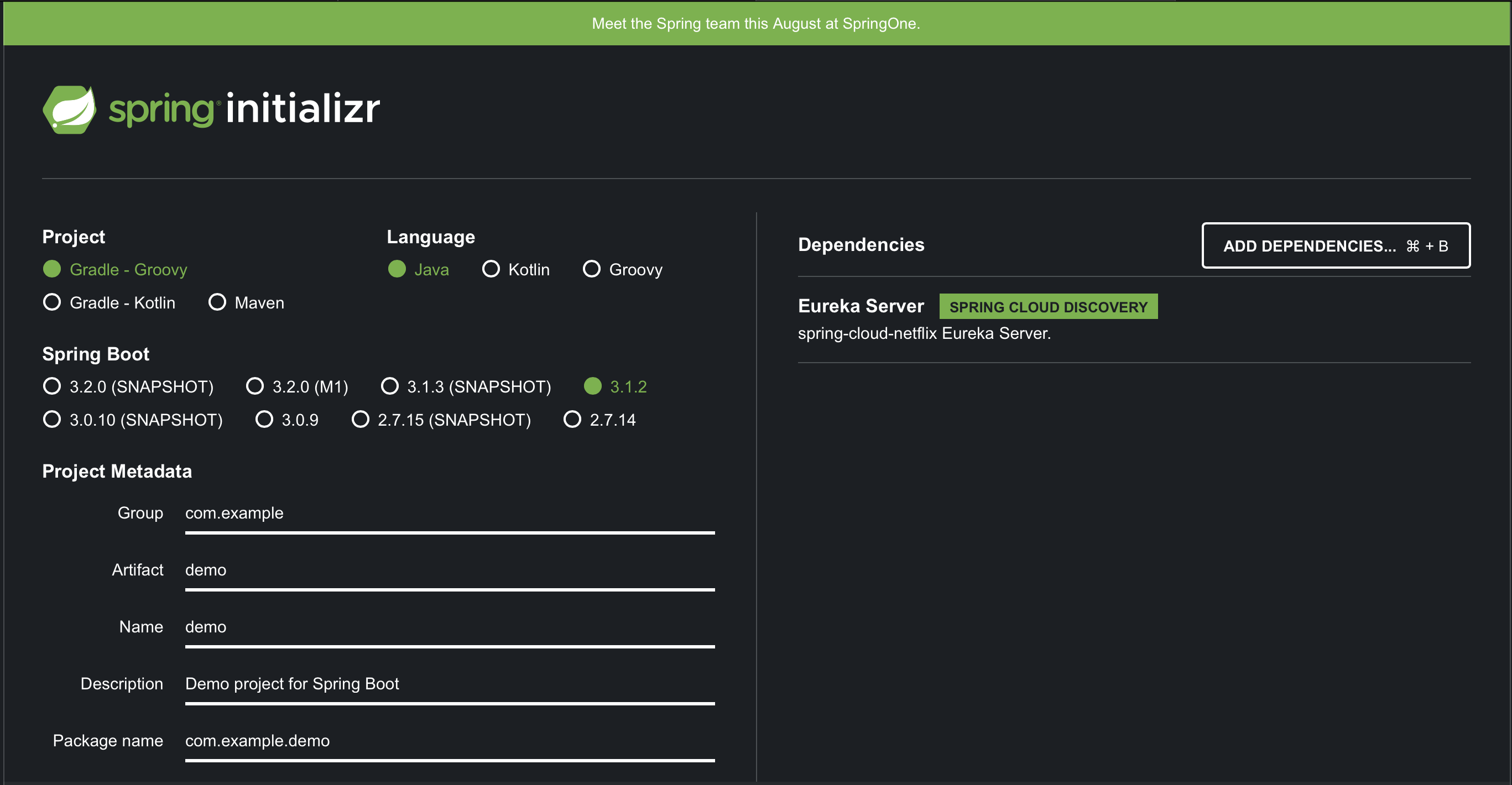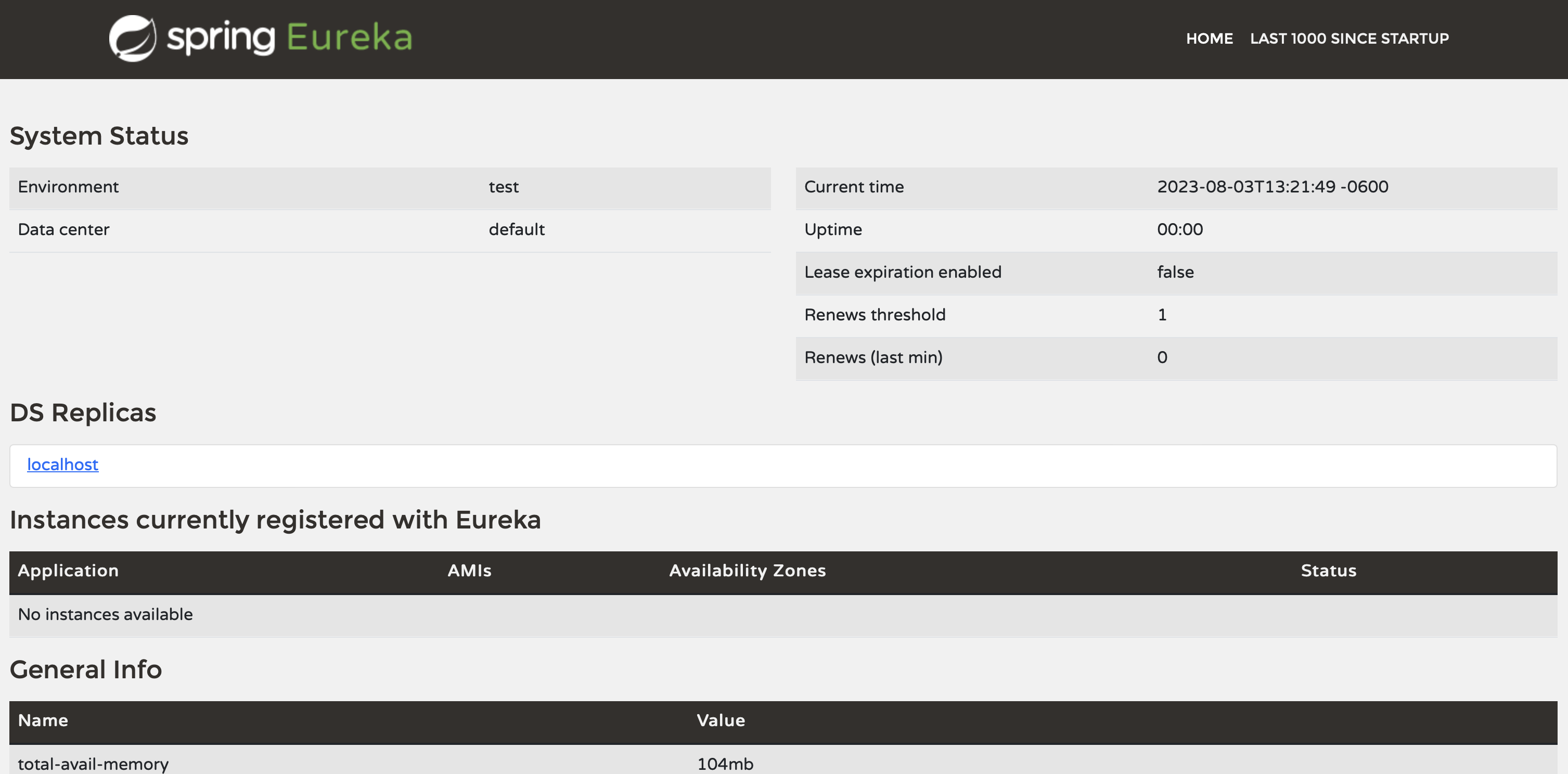Spring Cloud is a versatile framework for building Java applications in various cloud environments. Today, we’ll explore how to use two components of the framework – Spring Cloud Gateway and Discovery Service (aka Spring Cloud Netflix) – for easy routing of user requests between your Java microservices.
We’ll build two microservices, register them with a Discovery Service instance, and use the Cloud Gateway for routing requests to a specific microservice instance. The cool thing is that the Cloud Gateway will also be registered with the Discovery Service and will use the latter to resolve a microservice name into an actual connection endpoint.
So, whether you prefer reading or watching, let’s walk through this practical example:
[embedded content]Creating Sample Microservices
Imagine we’re creating an online service for a pizza company. There are two basic capabilities the service needs to support – customers can order a pizza online and then track the order status. To achieve this, let’s introduce two microservices – the Kitchen and the Tracker.
Kitchen Microservice
The Kitchen microservice allows customers to place pizza orders. Once an order is placed, it’ll hit the kitchen, and the chef will start cooking.
Let’s create a basic implementation for the purpose of testing Spring Cloud Gateway with the Discovery Service. This service is a Spring Boot web application with a REST controller that simply acknowledges an order.
@RequestMapping("/kitchen")
public class KitchenController { @PostMapping("/order") public ResponseEntity addNewOrder(@RequestParam("id") int id) { return ResponseEntity.ok("The order has been placed!"); }
}” data-lang=”text/x-java”>
@RestController
@RequestMapping("/kitchen")
public class KitchenController { @PostMapping("/order") public ResponseEntity<String> addNewOrder(@RequestParam("id") int id) { return ResponseEntity.ok("The order has been placed!"); }
}The service will be listening on port 8081, which is set in the application.properties file:
server.port=8081Once the microservice is started you can use curl or HTTPie to test that the REST endpoint works. We’ll be using HTTPie throughout the article:
http POST localhost:8081/kitchen/order id==1 HTTP/1.1 200 Connection: keep-alive
Content-Length: 26
Content-Type: text/plain;charset=UTF-8
Date: Thu, 03 Aug 2023 18:45:26 GMT
Keep-Alive: timeout=60 The order has been placed!Tracker Microservice
Customers use the second microservice, the Tracker, to check their order status.
We’ll go the extra mile with this service implementation by supporting several order statuses, including ordered, baking, and delivering. Our mock implementation will randomly select one of these statuses:
@RequestMapping("/tracker")
public class TrackerController { @GetMapping("/status") public ResponseEntity getOrderStatus(@RequestParam("id") int orderId) { String[] status = { "Ordered", "Baking", "Delivering" }; Random rand = new Random(); return ResponseEntity.ok(status[rand.nextInt(status.length)]); }
}” data-lang=”text/x-java”>
@RestController
@RequestMapping("/tracker")
public class TrackerController { @GetMapping("/status") public ResponseEntity<String> getOrderStatus(@RequestParam("id") int orderId) { String[] status = { "Ordered", "Baking", "Delivering" }; Random rand = new Random(); return ResponseEntity.ok(status[rand.nextInt(status.length)]); }
}