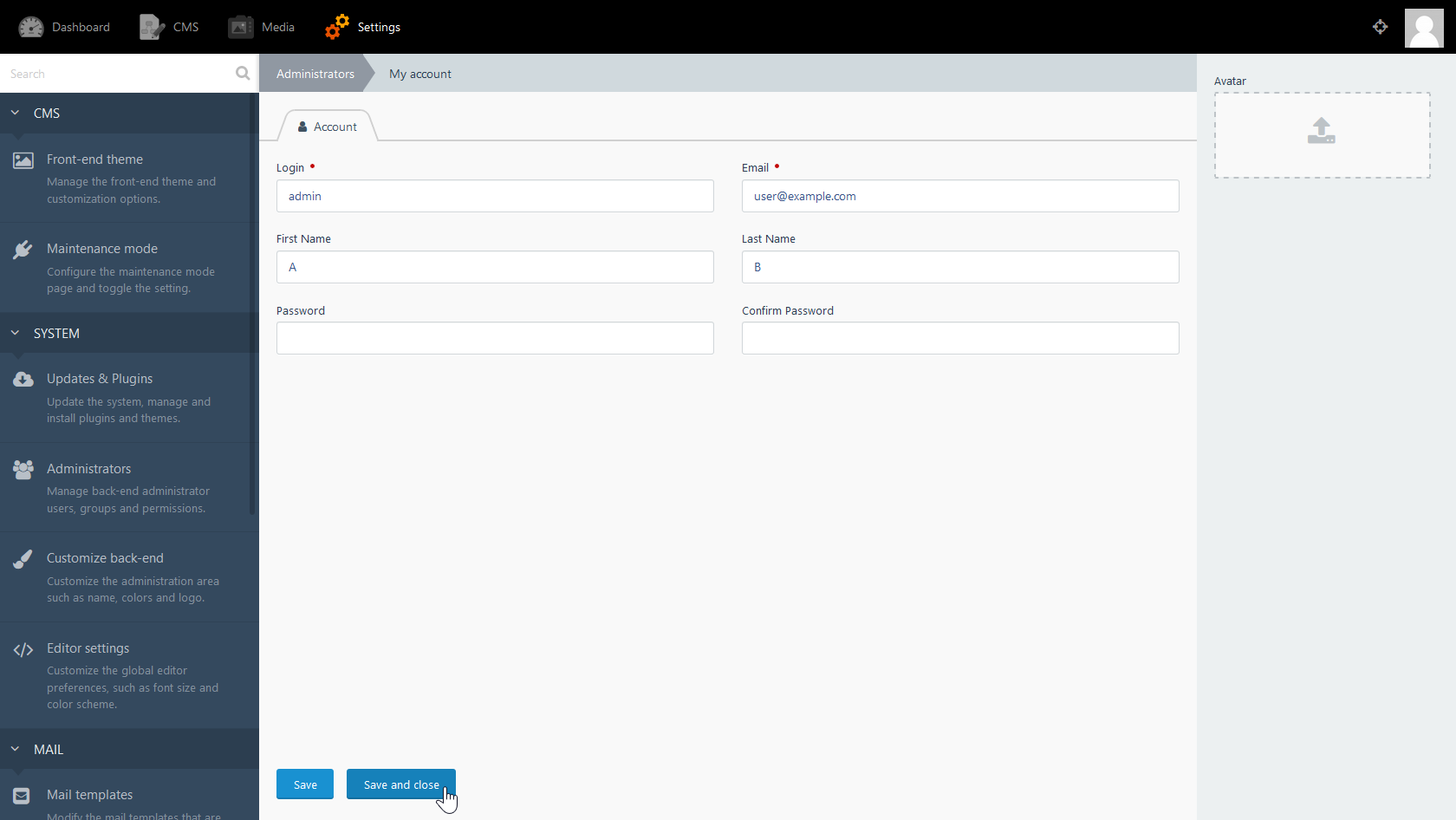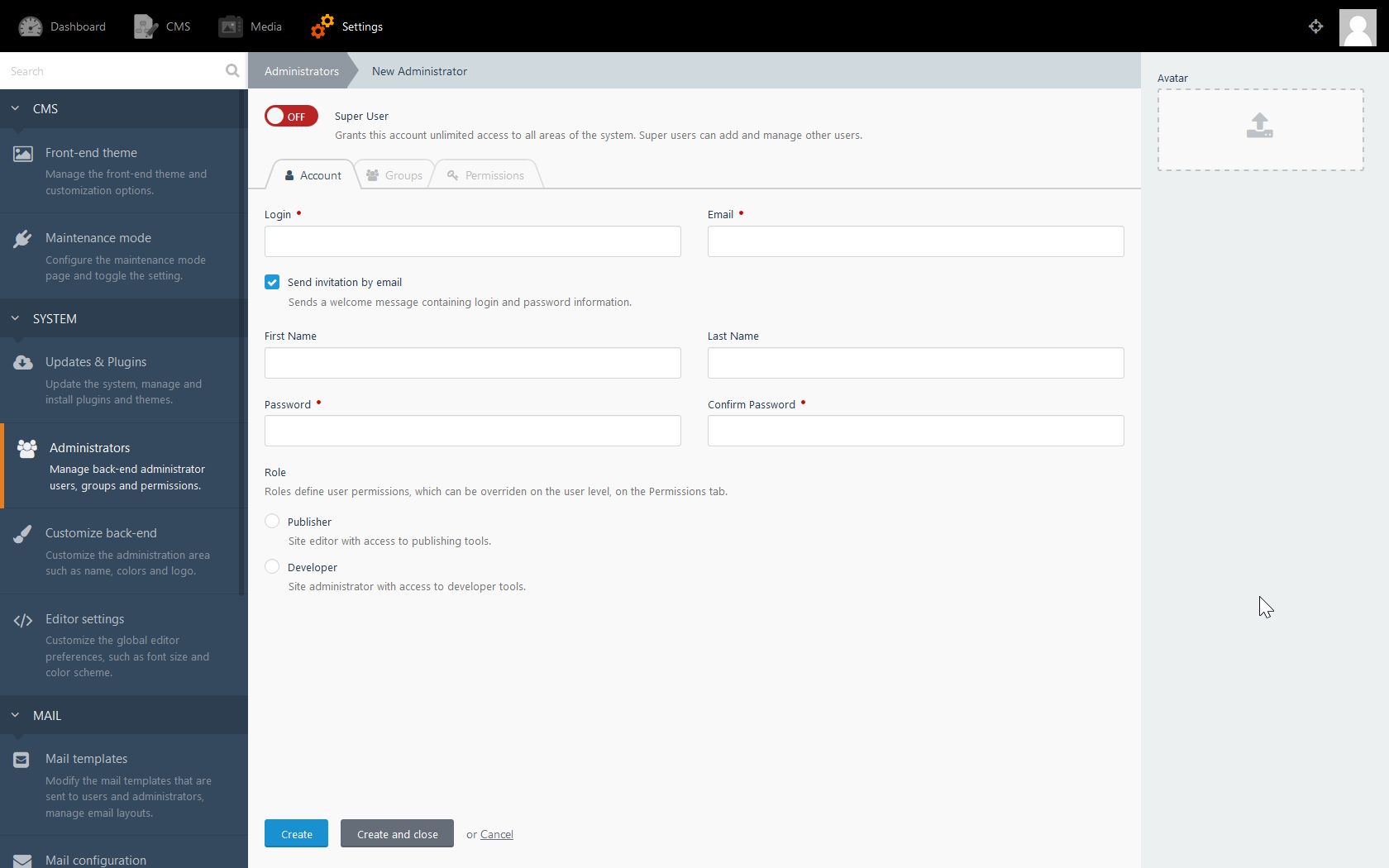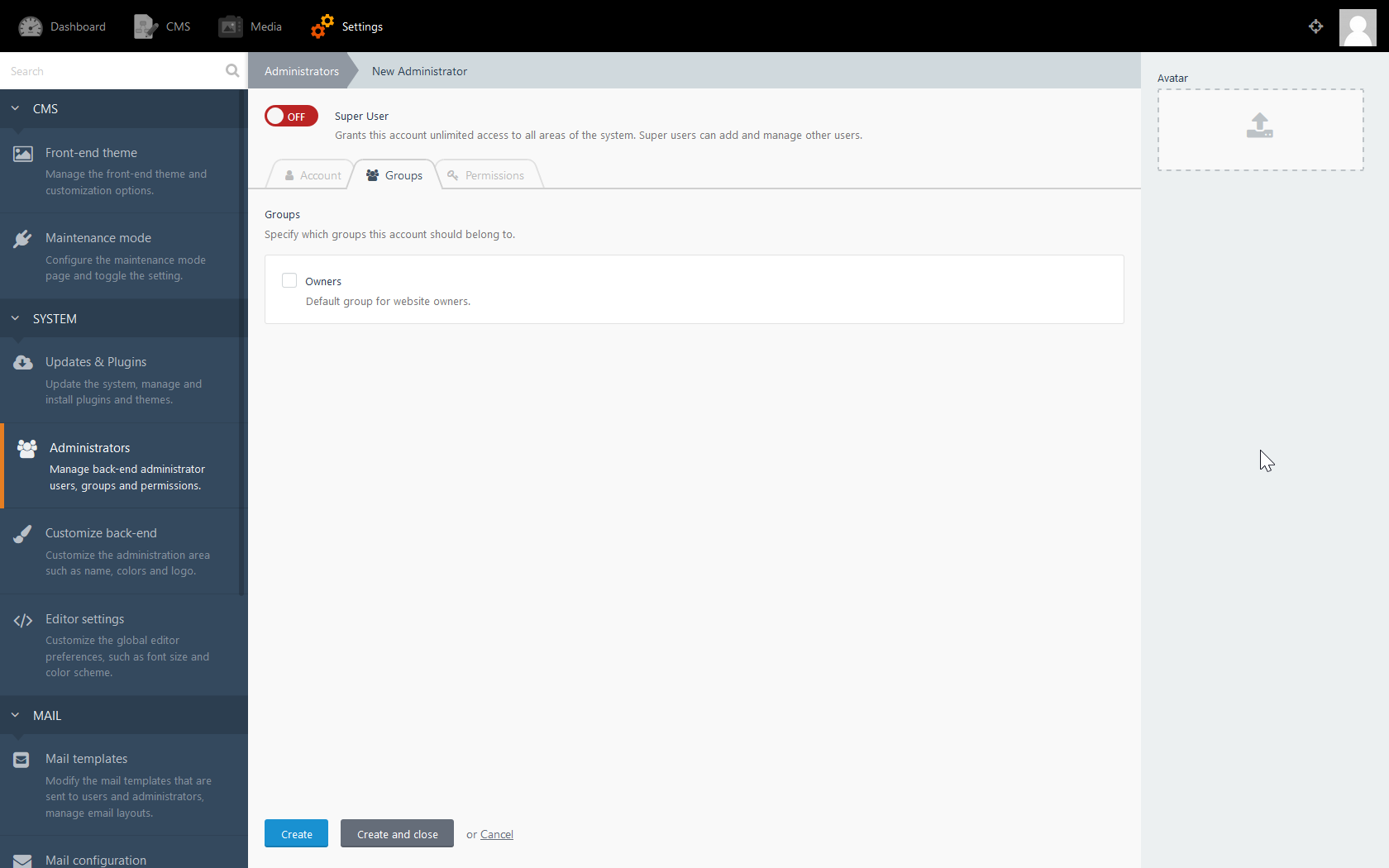In this article:
- Update Account Settings
- Account Management
- Roles
- Groups
OctoberCMS Administrators are users with elevated privileges. Regardless, users should only have as many permissions as needed. This ensures certain changes are only made by individuals with the expertise to do so responsibly. Then there are settings that affect only that user’s experience within the CMS such as language and timezone.
Warning: Before continuing below, we recommend you read our article on logging into OctoberCMS and configuring mail settings in the case any user is locked out.
Below we cover OctoberCMS user account management.
Account Settings
Each user has the ability to edit their preferred name, timezone, language, and editor appearance.
- In the upper right corner, click your avatar image, then My account.
- Update your Login, Email, First and Last Name, Password, and avatar image.
- Click Save and close.
- Click your avatar image in the corner, then Back-end preferences.
- Edit your Locale language.
- Change the Timezone.
- Click the Code editor tab to adjust its appearance when you’re editing the CMS front-end.
- Click Save when done.
Manage Users
- Log into OctoberCMS.
- Click Settings at the top.
- Click Administrators.
Add Administrator
- All users should have their own account. This prevents insecure password sharing and makes internal logs more reliable.
- Click + New Administrator.
- Fill in the following: Login [username], Email, Password, and Confirm Password.
- Select a role.
- Click the Groups tab at the top.
- Check the box beside Owners (if applicable) and click the Permissions tab.
- Every permission is set to Inherit from the previously selected role by default. Check Allow or Deny to override or ensure any permission settings regardless of the role.
- Click Create and close.
Manage Roles
A role is a group of permissions you can assign to multiple administrators. An administrator can only be assigned one role at a time.
- Click Manage Roles at the top.
- Click a role to view its permissions. You can’t change the publisher or developer permissions.
- To create a role, click + New Role at the top.
- Add a Name, Description, and checkboxes for Permissions to allow.
- Click Save and close.
Manage Groups
Groups categorize users within the backend and don’t affect permissions. Groups can be used for bulk actions with specific users from the backend.
- Click Manage Groups.
- Click + New Group or a group name to edit its Name, unique Code, and Description.
- Click Save and close.
Learn more about how to get the most out of OctoberCMS:
- How to install plugins in October CMS
Looking for a new hosting plan? Check out our Shared hosting with free 24/7 Live Support, free website transfer services, and free security scans today.