Let’s face it, writing emails is not fun. It’s time-consuming, requires rewrites, and proofreading. As a developer or freelancer, you’ve got more important things to be doing. So here’s some copy-paste templates to make your life easier.
As someone who runs a web development business, you probably send emails daily. Which means you might spend several hours each day crafting and revising them.
It also means that if you streamline all of this emailing you can save a lot of time.
For instance, you could use this time to offer better support, generate more business, and build your brand.
But to do all this, you need to master the tool that all successful freelancers have learned to use:
Email templates.
So to help with that, here are 9 useful templates to give you a head start.
Add them to your toolkit and save time, become more productive, and grow your web development business.
Skip ahead.
Go straight to the email template you’re looking for.
Template #1: Seeking Referral Work
Template #2: Onboarding Clients
Template #3: Seeking Testimonials
Template #4: Featuring as Case Studies
Template #5: Declining Projects
Template #6: Scheduling Calls
Template #7: Following Up
Template #8: Reporting Delays in Submission
Template #9: Cold Emails
Template #1: Seeking Referral Work
If you’ve ever noticed how salespeople work, you’ll know they request referrals immediately after closing a deal.
It’s almost as if seeking referral business is the last step of their closure process.
Just like salespeople, you too can make such requests a part of your project handover process.
Here’s an example of an email you could send:
Subject line:
Know someone else who could use my services?
Email:
Hey [first name],
Just wanted to check in and ask if you have any contacts of yours that could benefit from my services?
As you’d know, referrals make great leads. So, if you know someone who could benefit from my service, I’d really appreciate an intro.
I’d be grateful for the favor.
Thanks,
[your name]
Bonus tip: Name a specific person in your client’s contacts who could hire you.
Consider adding the following text to the template:
“In fact, I was just looking at your LinkedIn contacts and realized that you’re connected with Mr. _________. Would be great if you could recommend me to him. Or, anyone else you can think of.”
Don’t think you’re being creepy (or sounding like a LinkedIn stalker!).
You’re just being smart (you have to be in this dog-eat-dog world) and making it easier for the client to pass along your name.
Template #2: Onboarding Clients
When you’ve got a project and are ready to get started, it’s time to send the onboarding email.
The onboarding email is your chance to tell the client how the project will proceed.
It eliminates unnecessary exchanges that happen when the client is clueless about what’s going on at your end.
Subject line:
Quick update
Email:
Hey [first name],
Thanks a lot for choosing me for your project. I’m really excited to start working on it.
Looks like I have all the details I need. In case I need anything else, I’ll reach out to you. Otherwise, I’ll update you on [date] with details on how the project is coming along and hopefully have the first version ready for your review. You can find the detailed project plan here [link to the plan doc].
Thanks again for trusting me with your job.
You can always email me if you have any questions.
Best,
[your name]
Bonus tip: If you use project management software like Basecamp or Trello, introduce it to your client in your onboarding email. Say something like:
“Also, you’ll shortly get an invite from [project management tool]. We use it to keep track of our projects. It would be great if you could get on board. It will be a lot easier for you to monitor the project progress through it.”
Template #3: Seeking Testimonials
The best time to send the testimonial request email is when a project is freshly delivered because a client is highly responsive at this time.
Subject line:
I’d love to hear your experience working with us
Email:
Hey [first name],
I hope you’re doing well.
Just wanted to ask if you could share your thoughts on how your project with us went, and if we could use it as a testimonial.
I understand this sort of thing can be a hassle, so I’ve put something together to save you time if that makes life easier:
[testimonial text]
If you’re OK with it, I’ll add it to my portfolio (along with your pic). In case you’d like any changes, please feel free to make them.
I’d be really grateful if you could spare 5 minutes for this.
Thanks,
[your name]
Bonus tip: Always be in “testimonial mode.”
So, if you send a version or prototype or anything that wows your client and they send you some great feedback, immediately send them a request to use their response as a testimonial.
Here’s a message you could send:
Hey [first name],
Glad you liked the work, and thanks a lot for your kind words! Would you mind if I used your feedback as a testimonial?
Thanks,
[Your name]
Bonus tip 2: For the testimonial text, avoid generic testimonials like “great service provider” or “dependable contractor”.
Instead, focus on how you solved a client’s problems.
For inspiration, just google some top WordPress developers and check out their testimonials page.
If you want a good example, here’s the testimonial page of developer Bill Erickson.
Instead of a great testimonial, choose one that will get you hired.
Bonus tip 3: Try the following easy to use testimonial formula that Conversion Copywriter Joanna Wiebe recommends:
I approached {business name} because __________. {Person at business name} helped me by __________. The result was __________. One thing I liked was their __________. I found the experience __________. I would recommend {business name} to people who need __________.
You can also send the testimonial request email to your clients via LinkedIn.
Template #4: Featuring as Case Studies
Case studies are 100% more powerful than testimonials because case studies show a potential customer how you solved a client’s problem, whereas the most that testimonials can do is share a client’s experience.
Subject line:
Would you like to feature in our latest case study?
Email:
Hey [first name],
I’m looking to add a new case study to my portfolio and would love to feature your project.
All I ask from you is that you fill out this form (shouldn’t take more than 30 minutes).
And as a gesture of thanks, I’d love to give you a XX% discount on your next project. Once I’ve written the case study, I’ll send it for your approval and if you’re happy with it I’ll go ahead and publish it.
I’d be really grateful for your help.
Thanks,
[your name]
Most clients participate in case studies because they want to help you and are happy with your work, so don’t promise do follow backlinks or exposure for the client’s business (especially if your portfolio isn’t a popular one).
Also, avoid sending case study questions inline in an email. It can get messy to reply to so many questions and could mean a lot of back and forth with emails.
Instead, use free tools like Typeform or our own Forminator to build beautiful case study questionnaires.
Template #5: Declining Projects
The benefit of sending decline emails is that the client can start looking to hire someone else. It also helps avoid follow up emails.
Email:
Hey [first name],
Thanks for reaching out and considering me for your project.
Unfortunately, I’ll have to give it a pass. I don’t feel I’m the best person for the job because [an honest reason like: I’m booked for the next 3 months OR it’s not in my area of expertise].
However, I think [person’s name] should be able to help you out. Would you like me to connect you with him/her?
Best,
[your name]
Template #6: Scheduling Calls
Big development projects often involve a lot of communication.
Often, most of it happens over messenger apps or calls, and not in emails. So, keeping a call schedule email can come in handy.
Subject line:
Call at [time], [day]?
Email:
Hey [first name],
Wanted to ask if you could get on a Zoom call with me for about 30 min on [day] at [time]?
I had a few things I wanted to talk about:
#1
#2
#3
Please let me know if the timing works for you.
Thanks,
[your name]
Listing the call “agenda” helps the client decide if they can postpone the call or if it’s urgent and needs to be discussed right away.
Also, once you get off the call, write a quick email to the client summarizing any important points that might have been discussed on the call.
You can also consider recording the call if you’re not great at taking notes. But before you record, tell the client that you plan to record it.
Template #7: Following Up
If a potential client doesn’t get back to you, it doesn’t necessarily mean that they don’t want to hire you anymore.
It could be that they’re keeping too busy or have just missed your email. Follow up emails are helpful in such cases.
Subject line:
Any updates?
Email:
Hey [first name],
I wanted to follow up and see if you’re still interested in hiring me or if you want to talk more about your project?
Thanks,
[your name]
Heather Morgan, CEO of Salesfolk, a company that helps top SaaS companies write cold emails, says that you might want to send up to seven follow up emails.
She says, “That’s because about 33% of your total (positive/neutral) responses will come from emails 5-8, so if you’re not sending eight you’re missing out on leads.”
Morgan also recommends against repeating the same text in the follow-up emails.
Template #8: Reporting Delays in Submission
Things get out of control sometimes and you might need more time to complete a project than you originally committed to a client.
The moment you realize you’re going to miss a deadline, email your client.
Subject line:
Project deadline update
Email:
Hey [first name],
I’ve suffered a XX-day loss to my work week because of [reason]. As a result, it won’t be possible for me to submit the deliverables that were due on [original delivery date]. The earliest I can get them to you is by [revised deadline].
I understand this delay may be inconvenient for you and I sincerely apologize for it.
Is it possible for you to accommodate the new deadline?
Best,
[your name]
If the delay is particularly inconvenient for the client, you may want to offer to forgo some of your fee to make up for it. You may want to add the following line to the email:
Also, I can completely understand if you’d like to deduct a part of my fee to compensate for this delay.
Template #9: Cold Emails
When it comes to cold emails, you’ll find that using templates isn’t as easy to get results.
The only way to get a response from a cold email is to do your research and learn the art of writing cold emails.
But to give you an idea of the cold emails that work, we’ve dug up two great samples.
The first one is from Masswerks. It’s simple, direct and effective. In fact, the following cold email earned the agency a $15k consulting project:
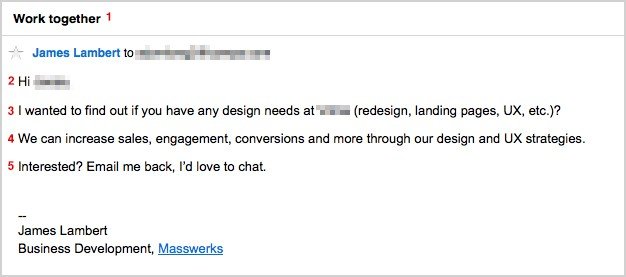
Masswerks’ email shows that cold emails can be effective without taking the flattery or clever route. Also, note how the agency highlights its results-driven approach without sounding salesy.
The second one we quite like is from freelance designer Jake Jorgovan. The following email brought in $4,250 for Jorgavan:
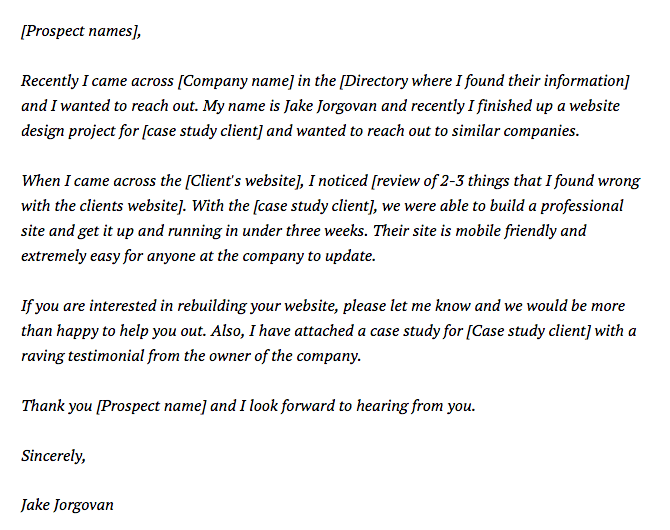
That’s it For The Templates
But to make the most of them, try using a canned replies extension for Gmail, so you don’t have to copy and paste the templates each time you want to use them.
You can do a search in the Chrome Web Store to find one you’d like to use.
In addition, consider installing the following Gmail plugins as well. They will give you more control over how the conversation happens.
3 Free Handy Gmail Plugins to Install Right Now
1.Boomerang for Gmail
This plugin lets you schedule emails. It’s particularly helpful for freelancers and agencies that serve clients in different timezones.
Whether it’s your pitch email or a status update, Boomerang for Gmail helps you deliver emails within your clients’ working hours.
The free plan limits the amount of emails you can schedule, but you can upgrade to unlock additional features like more emails, recurring messages, unlimited tracking, and more.
2.UglyEmail
This Chrome extension lets you identify emails that have opens and click-tracking enabled.
Sometimes some clients could be tracking your email opens and clicks. And if for some reason you aren’t in a position to respond to a certain email immediately, the client may feel that you aren’t responsive.
So if you can’t reply right away, it’s best to not read such emails. UglyEmail adds an eye icon in front of all emails that attempt tracking.
3.PixelBlock
UglyEmail helps you identify emails that are being tracked; PixelBlock lets you block all tracking attempts.
This is a must-have plugin for every web developer or agency because you don’t want your clients to know that you read their email at “1.03 AM on your mobile.”
Other than privacy intrusion with such information, a client may feel that you aren’t a true professional because your work spills into your free hours.
For a lot of freelancers, canned responses and the above plugins will suffice. However, if your business has grown to a point where you need more features, try full-blown CRM tools like HubSpot, MixMax, or Streak.
Sending Emails Should Be The Easiest Part Of Your Day
In most email clients, you can access templates with 2-3 clicks. All you need to do after that is make a quick tweak and you’re ready to hit “Send.
So why not start using templates and make sending emails the easiest part of your day.
Feel free to use these emails as they are or personalize them so they match your tone and style. And make sure to use a reliable email hosting service for your domains too!
Source: wpmudev.com