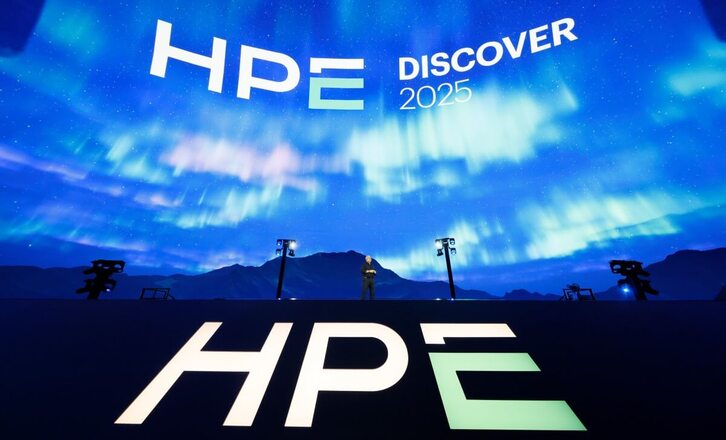When setting up a new server running the Linux operating system Ubuntu 18.04 LTS, you may find yourself looking for an open-source cloud storage solution that would allow you to easily move data between your various devices. One such solution is Nextcloud, a popular open source cloud storage solution that can be installed on most devices available today. In this article, we will outline how to install Nextcloud on Ubuntu 18.04 LTS. Please note that in order to complete these tasks, you will need root SSH access to your server.
Topics Include:
- Prepare for Installation
- Install Nextcloud
Install Nextcloud on your Dedicated Hosting server today! Prepare for Installation Before you can install Nextcloud, you will likely need to install Apache, MariaDB, and PHP modules. Apache allows Nextcloud to communicate with the public internet while MariaDB acts as the database storage solution. PHP is the programming language that allows Nextcloud to function properly. 1. To install Apache and MariaDB, use the following command to install both at the same time:
apt-get install apache2 mariadb-server libapache2-mod-php7.2
During the MariaDB installation you will be prompted to set a root password. Save this password in a secure location as you will need it later.
2. To install PHP 7.2 and all related modules use the following command:
apt-get install php7.2-gd php7.2-json php7.2-mysql php7.2-curl php7.2-mbstring
apt-get install php7.2-intl php-imagick php7.2-xml php7.2-zip
Once the installation of these modules finishes, you can proceed with the next steps.