The other day I had to generate a vm support file within VMware vCenter 7. Once generated the next course of action is to establish an SFTP connection and download the file.
Upon trying to establish the SFTP connection with WinSCP, I received this pop-up error:
‘Received too large (1433299822 B) SFTP packet. Max supported packet size is 1024000 B’
”The error is typically caused by message printed from startup script (like .profile). The message may start with :Unkn”‘
‘Cannot initialize SFTP protocol. Is the host running an SFTP server’
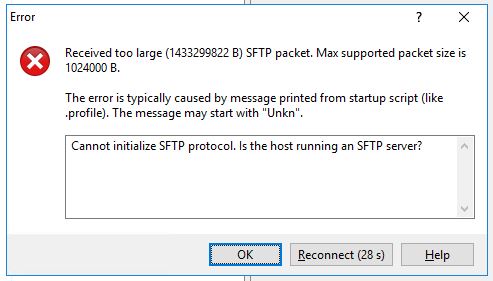
A quick Google search led me to VMware KB Article 2115983, which explains that we need to change the default shell from /bin/appliancesh to /bin/bash
I tested this in the lab first to make sure it was working as expected and then proceeded to make this change in production.
Change Bash Shell Within vCenter 7
To change the bash shell, the article explains that you first need to establish an SSH session to your VMware Center 7 server. Enter the shell command to drop into the shell.
Type in: chsh -s /bin/bash root
The above command changes the shell to /bin/bash. You can now use WinSCP or another SFTP client to establish a session with your VMware vCenter 7 server.
Once you have finished doing what you need to do, revert the shell back to what it previously was.
Type in: chsh -s /bin/appliancesh root
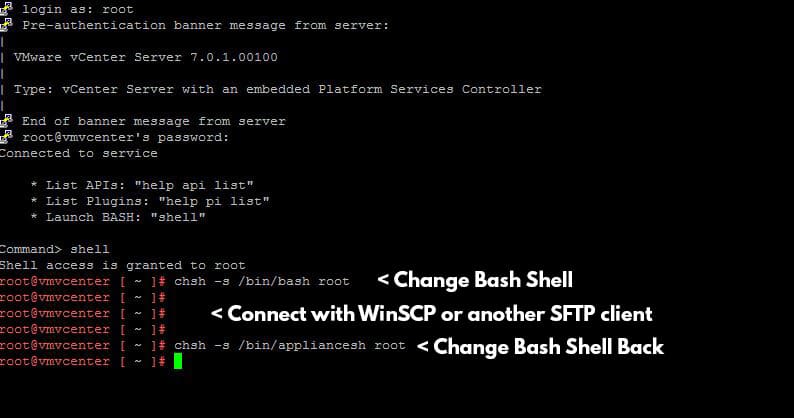
I haven’t seen this error on any other version besides VMware vCenter 7. However, the VMware KB article says that this workaround can also be used on vCenter 6.x
The post VMware vCenter 7 Received Too Large SFTP Packet appeared first on SYSADMINTUTORIALS IT TECHNOLOGY BLOG.
