
How do I read my hard disk/SSD health using smartctl command on FreeBSD operating system? How can I hard drive health on FreeBSD and find out if my disk is dying?
The Self-Monitoring, Analysis, and Reporting Technology System (SMART) built into most modern hard disks. The purpose of SMART is to monitor the reliability of the hard drive and predict drive failures, and to carry out different types of drive self-tests under FreeBSD operating systems. This page shows how to install smartmontools on FreeBSD and use smartcl to check hard drive health on FreeBSD.
Install smartmontools on FreeBSD
Use FreeBSD ports system as follows to install the same:# cd /usr/ports/sysutils/smartmontools
# make install clean
OR one can binary package system. Run the following pkg command:# pkg install smartmontools
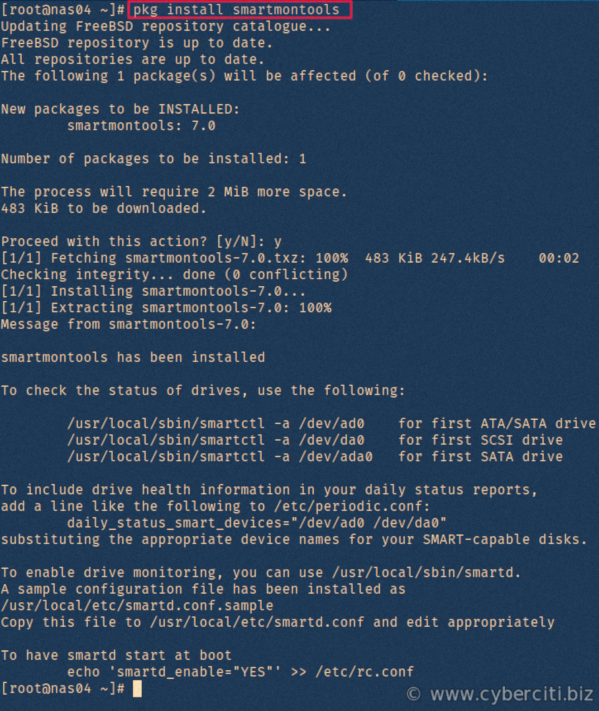
The smartmontools package contains two utility programs for FreeBSD:
- smartctl command – A command line tool to control and monitor hard disks health.
- smartd – It is a FreeBSD daemon that monitors hard disks health and alert users about problems using log files, email and more.
How to check hard drive health on FreeBSD
The syntax is as follows to check the status of drives:smartctl -a /dev/disk
One can get a list all connected hard drives in FreeBSD by running the following commands:# camcontrol devlist
OR use the grep command/egrep command as follows:# egrep 'ad[0-9]|cd[0-9]' /var/run/dmesg.boot
egrep 'da[0-9]|cd[0-9]' /var/run/dmesg.boot
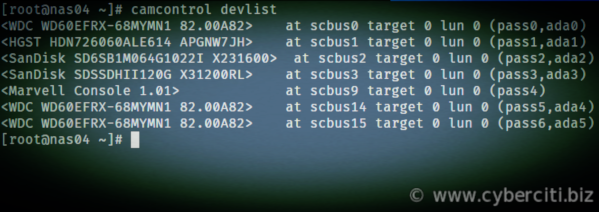
FreeeBSD hard drive health checkups
Now you know hard disk device named on FreeBSD. Therefore, it is time to check hard disk information, run:# smartctl -i /dev/ada0
Sample outputs:
smartctl 7.0 2018-12-30 r4883 [FreeBSD 11.2-RELEASE-p10 amd64] (local build) Copyright (C) 2002-18, Bruce Allen, Christian Franke, www.smartmontools.org === START OF INFORMATION SECTION === Model Family: Western Digital Red Device Model: WDC WD60EFRX-68MYMN1 Serial Number: WD-XXXXXXXXXXXXXXX LU WWN Device Id: 5 0014ee 26195240d Firmware Version: 82.00A82 User Capacity: 6,001,175,126,016 bytes [6.00 TB] Sector Sizes: 512 bytes logical, 4096 bytes physical Rotation Rate: 5700 rpm Device is: In smartctl database [for details use: -P show] ATA Version is: ACS-2, ACS-3 T13/2161-D revision 3b SATA Version is: SATA 3.1, 6.0 Gb/s (current: 6.0 Gb/s) Local Time is: Mon May 20 22:53:06 2019 IST SMART support is: Available - device has SMART capability. SMART support is: Enabled |
Check disk health, run:# smartctl -a /dev/ada0
Sample session:
smartctl 7.0 2018-12-30 r4883 [FreeBSD 11.2-RELEASE-p10 amd64] (local build) Copyright (C) 2002-18, Bruce Allen, Christian Franke, www.smartmontools.org === START OF INFORMATION SECTION === Model Family: HGST Deskstar NAS Device Model: HGST YYYYYYYYYZZZ Serial Number: K1JVDUGD LU WWN Device Id: 5 000cca 255e830c9 Firmware Version: APGNW7JH User Capacity: 6,001,175,126,016 bytes [6.00 TB] Sector Sizes: 512 bytes logical, 4096 bytes physical Rotation Rate: 7200 rpm Form Factor: 3.5 inches Device is: In smartctl database [for details use: -P show] ATA Version is: ACS-2, ATA8-ACS T13/1699-D revision 4 SATA Version is: SATA 3.1, 6.0 Gb/s (current: 6.0 Gb/s) Local Time is: Mon May 20 23:00:59 2019 IST SMART support is: Available - device has SMART capability. SMART support is: Enabled === START OF READ SMART DATA SECTION === SMART overall-health self-assessment test result: PASSED SMART Attributes Data Structure revision number: 16 Vendor Specific SMART Attributes with Thresholds: ID# ATTRIBUTE_NAME FLAG VALUE WORST THRESH TYPE UPDATED WHEN_FAILED RAW_VALUE 1 Raw_Read_Error_Rate 0x000b 100 100 016 Pre-fail Always - 0 2 Throughput_Performance 0x0005 138 138 054 Pre-fail Offline - 100 3 Spin_Up_Time 0x0007 149 149 024 Pre-fail Always - 436 (Average 449) 4 Start_Stop_Count 0x0012 100 100 000 Old_age Always - 43 5 Reallocated_Sector_Ct 0x0033 100 100 005 Pre-fail Always - 0 7 Seek_Error_Rate 0x000b 100 100 067 Pre-fail Always - 0 8 Seek_Time_Performance 0x0005 128 128 020 Pre-fail Offline - 18 9 Power_On_Hours 0x0012 099 099 000 Old_age Always - 8501 10 Spin_Retry_Count 0x0013 100 100 060 Pre-fail Always - 0 12 Power_Cycle_Count 0x0032 100 100 000 Old_age Always - 42 192 Power-Off_Retract_Count 0x0032 095 095 000 Old_age Always - 6673 193 Load_Cycle_Count 0x0012 095 095 000 Old_age Always - 6673 194 Temperature_Celsius 0x0002 117 117 000 Old_age Always - 51 (Min/Max 25/52) 196 Reallocated_Event_Count 0x0032 100 100 000 Old_age Always - 0 197 Current_Pending_Sector 0x0022 100 100 000 Old_age Always - 0 198 Offline_Uncorrectable 0x0008 100 100 000 Old_age Offline - 0 199 UDMA_CRC_Error_Count 0x000a 200 200 000 Old_age Always - 0 SMART Error Log Version: 1 No Errors Logged SMART Self-test log structure revision number 1 No self-tests have been logged. [To run self-tests, use: smartctl -t] SMART Selective self-test log data structure revision number 1 SPAN MIN_LBA MAX_LBA CURRENT_TEST_STATUS 1 0 0 Not_testing 2 0 0 Not_testing 3 0 0 Not_testing 4 0 0 Not_testing 5 0 0 Not_testing Selective self-test flags (0x0): After scanning selected spans, do NOT read-scan remainder of disk. If Selective self-test is pending on power-up, resume after 0 minute delay. |
If you see Reallocated or Pending sectors, replace that hard drive ASAP.
How to configure smartd to get email alert
Edit the file as following using the vim command:# cd /usr/local/etc
# cp smartd.conf.sample smartd.conf
# vim smartd.conf
First, comment out or delete all DEVICESCAN lines:# DEVICESCAN
Next explicitly list the devices that you wish to monitor. For example:/dev/ada0 -a -m disk.admin@your-tld
Add all of your disks too:/dev/ada1 -a -m disk.admin@your-tld,root@localhost
See smartd.conf man page for more info. Make sure smartd start at boot time, run:echo 'smartd_enable="YES"' >> /etc/rc.conf
Start/stop/restart the service
# service smartd start
# service smartd restart
# service smartd status
# service smartd stop
Conclusion
This page explained how to check hard drive disk health in FreeBSD operating system using command line tool and smartd service. It is essential that you always keep backup of all critical data. For further info see:
