Moving anything is frustrating (trust me – I’m in the process of moving to a new apartment). But with the best WordPress migration plugin at your side, you can make moving your WordPress site a lot less frustrating.
Sure, you still might need to put in a little elbow grease – but a good plugin makes the WordPress migration process about as simple as can be. It takes out as much of the technical complexity as possible and saves you a bunch of time.
But…there are a lot of WordPress migration plugins out there – so which really is the best WordPress migration plugin?
To help you make that decision, I went hands-on with four popular options, all of which are available for free at WordPress.org (though some offer a premium upgrade).
I’ll break down exactly how each plugin migrates your site and help you pick the one that best matches your needs and technical ability. Each migration plugin handles things a little differently, so you’ll get a good look at the diverse approaches to WordPress migration.
Best WordPress Migration Plugin 2020: The Comparison
If you just want the list of plugins, you can check out the table below. However, I recommend reading the entire post, as I really did go hands-on with each tool.
| Plugin | Free Version | Price for Pro | Get It |
| Duplicator | Yes | $59 | Visit |
| All-in-One WP Migration | Yes | $99 extensions | Visit |
| Migrate Guru | Yes | 100% Free | Visit |
| WP Migrate DB | Yes | $99 / $199 | Visit |
1. Duplicator

Duplicator is one of the most popular migration plugins at WordPress.org and my personal go-to when migrating most WordPress sites. It has a 4.9-star rating (out of 5) on over 2,250 reviews, which is pretty good proof that I’m not the only one who likes this WordPress migration plugin.
The free version of Duplicator should work for most WordPress sites, but there’s also a $59 premium version that adds new features and compatibility for especially large WordPress sites. If you’re wondering, the developer defines a “large” site as 2GB+ for cheap hosts or 10GB+ for higher-end hosts. Most WordPress sites should come in under those limits.
Duplicator Feature List
- Migrates 100% of your WordPress site.
- Simplifies the process – you only need to work with two files.
- Helps you change domain names as part of the process (including rewriting all of your site’s URLs to use the new domain).
- Automatically backs up your site to offsite locations (premium).
- Creates a database and user for you if your host uses cPanel (premium).
How the Migration Works
To use Duplicator, you’ll first use the plugin to create a “Package” at your existing WordPress site, which condenses your entire WordPress site into two files:
- An installer.php file
- A zip file (which contains all your images, themes, plugins, etc.)
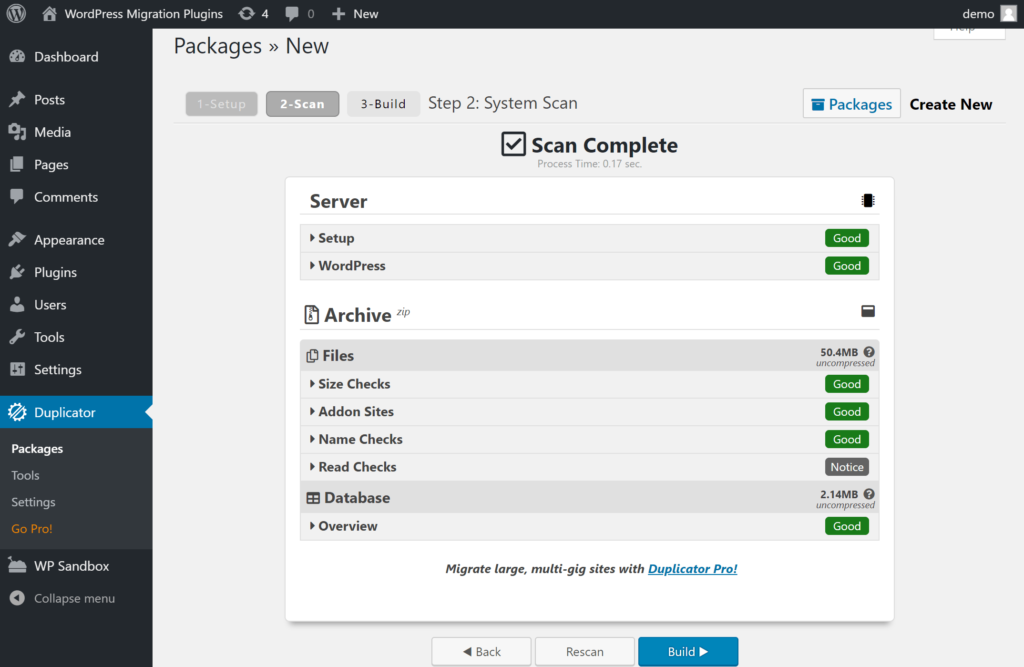
Then, you’ll upload those two files to the new server where you want to host your WordPress site. You can either upload the files via FTP or use something like cPanel File Manager.
Depending on which version of Duplicator you have, you might also need to create a blank database and database user at your destination host (this is easy to do at most hosts).
Unlike some other WordPress migration plugins, you do not need to create a fresh WordPress install at your destination. You just upload the two files and create your blank database.
Then, you can access yoursite.com/installer.php to run the Duplicator setup wizard (you might need to update your DNS before you can do this):
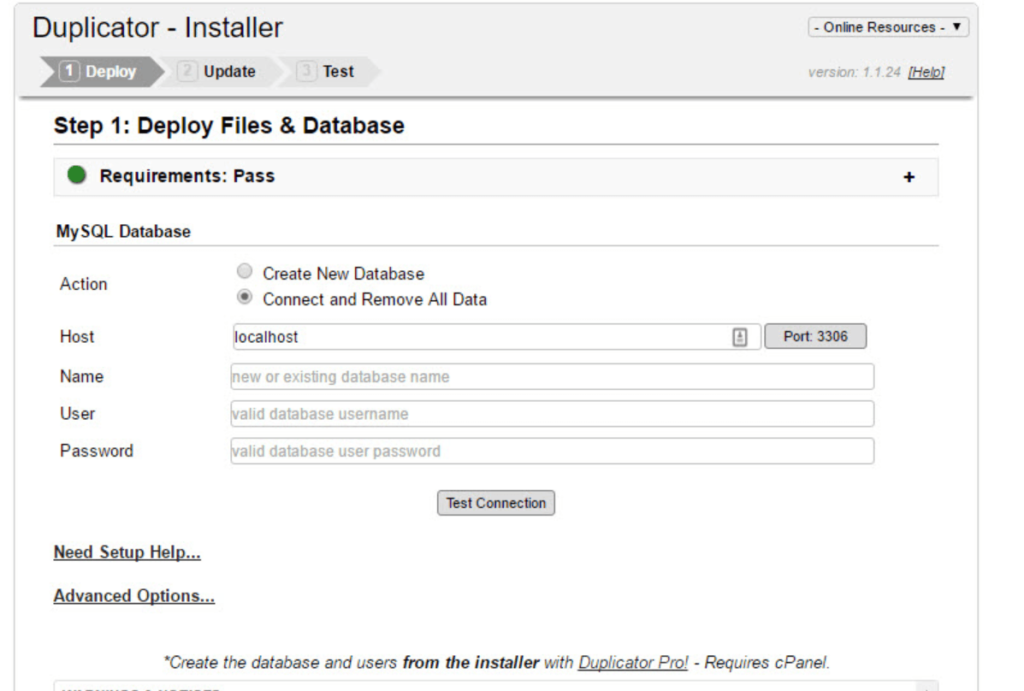
In the setup wizard, you’ll enter your database credentials and then Duplicator will take care of everything else.
If you’ve changed domain names, Duplicator will automatically detect that and give you the option to rewrite all of your site’s URLs to use the new domain name.
And that’s about it! Once you finish the short Duplicator setup wizard, you should have a working copy of your site at the new location.
Duplicator Pros and Cons
- Pros:
- You only need to work with two files.
- No need to install WordPress at the new destination.
- It will automatically detect if you’re changing domain names and rewrite the URLs in your database to match.
- Cons:
- If you have a large website, you might need to purchase the premium version to avoid stalling out.
2. All-in-One WP Migration

By the numbers, All-in-One WP Migration is the most popular WordPress migration plugin at WordPress.org. It also has a great rating – 4.7-stars on over 6,000 reviews.
The free version makes it easy to migrate WordPress by exporting a single file from your existing site and then importing that file to a blank WordPress install at your destination.
You can also purchase premium extensions that let you work with cloud storage providers – these cost $99 each. For example, you could export your site to Google Drive and then import it straight from Google Drive at your destination site.
All-in-One WP Migration Feature List
- Migrates 100% of your site.
- Option to automatically rewrite URLs if you’re changing domain names.
- Go straight from your existing site to any blank WordPress install – no need to upload any files via FTP.
- Uses chunking to upload the migration file, which helps get around any upload limits that your host has set.
- Can back up and restore from FTP server or cloud storage (premium version).
How the Migration Works
All-in-One WP Migration works in a slightly different way than Duplicator.
To get started, you’ll need to create a blank WordPress install at the destination to which you want to migrate your WordPress site.
Then, you’ll install the All-in-One WP Migration plugin at both your original site and the blank site to which you want to migrate everything.
At your original site, you’ll go to All-in-One WP Migration ? Export and export your site in your preferred format:

With the free version, you’ll need to export your site as a downloadable file. But the Pro version adds lots of handy destinations, like the ability to export a file directly to an FTP server or external cloud storage.
The plugin can also help you automatically rewrite your URLs as part of the process, which is helpful if you’re changing domain names. However, it doesn’t automatically detect this like Duplicator.
Once you’ve exported your file, open the blank destination WordPress install that you created and head to All-in-One WP Migration ? Import.
Then, you can import your site by either uploading the file (free version) or connecting to an FTP server or offsite storage location (paid version):

And that’s all there is to it!
All-in-One WP Migration Pros and Cons
- Pros:
- No need to work with files or FTP. You can just use a WordPress autoinstaller at your destination.
- The premium add-ons let you work with cloud storage, which is super convenient.
- Cons:
- While it’s supposed to use chunking to avoid upload limits, I’ve still had problems when migrating large websites using the free version.
3. Migrate Guru

When it works (which it usually does), Migrate Guru offers the absolute simplest approach to WordPress migration. I’ll get into the process in more detail in the next section, but it basically completely eliminates the need to manually download/upload any files and does all the heavy lifting for you.
Migrate Guru comes from the same developer as the BlogVault service, which is how MigrateGuru remains 100% free. It seems to basically be a marketing strategy for the premium BlogVault backup service.
Migrate Guru Feature List
- Migrate your entire site just by entering your FTP/hosting details.
- Has dedicated integrations for popular hosts.
- Works with any host via FTP.
- Doesn’t make you upload files, install WordPress, or create a database.
How the Migration Works
Again, MigrateGuri has a unique approach to WordPress migration that makes things super simple.
To get started, you’ll install the plugin at your original site and enter your email:

Then, Migrate Guru takes you to the BlogVault website, where you’ll choose the host you’re migrating to. There’s also a generic “FTP” option if your host isn’t on the list:

Once you choose your destination, all you need to do is enter some basic details, like the FTP server details for your destination server:

Then, Migrate Guru will do the heavy lifting for you and send you an email when your migration is finished. That’s all there is to it!
Migrate Guru Pros and Cons
- Pros:
- Super simple to use – no need to upload files, work with databases, or install WordPress.
- Works great for large sites.
- 100% free.
- Cons:
- Sometimes the connection doesn’t work and it can be tough to debug if you’re a casual user. For example, my test host didn’t support SFTP, which caused issues for me in the past. Migrate Guru appears to have fixed this in my latest testing, so this con might no longer be valid.
4. WP Migrate DB

WP Migrate DB is unique in that it doesn’t help you migrate your entire site. Instead, it just helps you migrate your site’s database. However, your database is where all your site’s content and settings are, so being able to migrate just your database is convenient in some situations.
With the free version, you’ll need another way to migrate your files, but the Pro version adds the ability to push/pull site files, too.
WP Migrate DB is definitely the most technical option on this list, but advanced users might appreciate the flexibility.
The pro version starts at $99, but you’ll need the $199 Developer version to move your files.
WP Migrate DB Feature List
- Export your database.
- Automatically rewrite URLs in your database as needed.
- Push/pull media files and theme/plugin files between two servers (premium).
- Automatically push database from one site to another (premium).
How the Migration Works
To migrate your WordPress site with the free version of WP Migrate DB, you’ll first need to move just the files – e.g. everything in your wp-content folder. This is actually the simplest part of migrating a WordPress site because it’s basically just copy and paste.
If you purchase the Pro version, it can help you move your files, too.
You have a few different options to move your files if you’re using the free version:
- Download files to your local computer and then upload them to the new destination via FTP.
- Move files directly on the server using cPanel File Manager or something similar (this only works if you’re migrating your site on the same host).
- Use something like MultCloud to transfer directly between two FTP servers.
Once you’ve moved your files, go to Tools ? Migrate DB to export your database. You can also rewrite your URLs if needed:

Then, you just import the database at your new destination using something like phpMyAdmin, update your wp-config.php file to use the new database, and you’re good to go.
WP Migrate DB Pros and Cons
- Pros:
- Makes it easy to work with your site’s database, which is the most complicated part of migrating WordPress.
- Can migrate files with the premium version.
- Can automatically push/pull your database between sites with the premium version.
- Cons:
- More technical than other plugins.
- You’ll need another way to migrate your site’s files (with the free version).
Honorable Mentions (Premium or Host-Specific)
These first set of plugins don’t have a free version, so I wasn’t able to compare them hands-on. However, all of these have a great reputation, so they’re a solid option if you’re willing to pay:
- VaultPress – VaultPress is a premium backup and restore service from Automattic. It automatically backs up your site every day and makes it easy to restore or migrate your site from any backup.
- BackupBuddy – BackupBuddy is a premium offering from iThemes that makes it super easy to back up, migrate, and restore your website.
- UpdraftPlus Migrator Extension – UpdraftPlus is a super popular and really well-designed free WordPress backup plugin. With the $30 Migrator extension, it can also help you use the same interface to migrate your websites.
Additionally, many WordPress hosts have started releasing dedicated migration plugins that help you migrate your website but only to that host. If you are migrating to that specific host, these tools make the process really simple.
Here are some WordPress hosts that have a dedicated WordPress migration plugin at WordPress.org:
- SiteGround
- Cloudways
- WP Engine
- Pantheon
- Pressable
- Liquid Web
If you’re moving your site to one of those hosts, I’d recommend using their dedicated plugin, rather than one of the generic migration plugins.
What’s the Best WordPress Migration Plugin?
All of the migration plugins on this list are solid options, it really just depends on your preferences.
For non-technical users, I think Migrate Guru is a great place to start as it requires the least number of technical steps. As long as you can find your FTP account information, you can migrate your site.
The next two simple options are Duplicator and All-in-One WP Migration. Both are popular and well-rated – they just use slightly different approaches to migrating your site. I personally find Duplicator’s approach to be a little more intuitive, but plenty of people like All-in-One WP Migration better.
Finally, if you’re a technical user, WP Migrate DB is a great option, especially if you’re willing to pay for the Developer version. I think casual users would be better suited to one of the other plugins, though.
The post What’s the Best WordPress Migration Plugin? 4 Plugins Compared Hands-On in 2021 appeared first on HeroThemes.