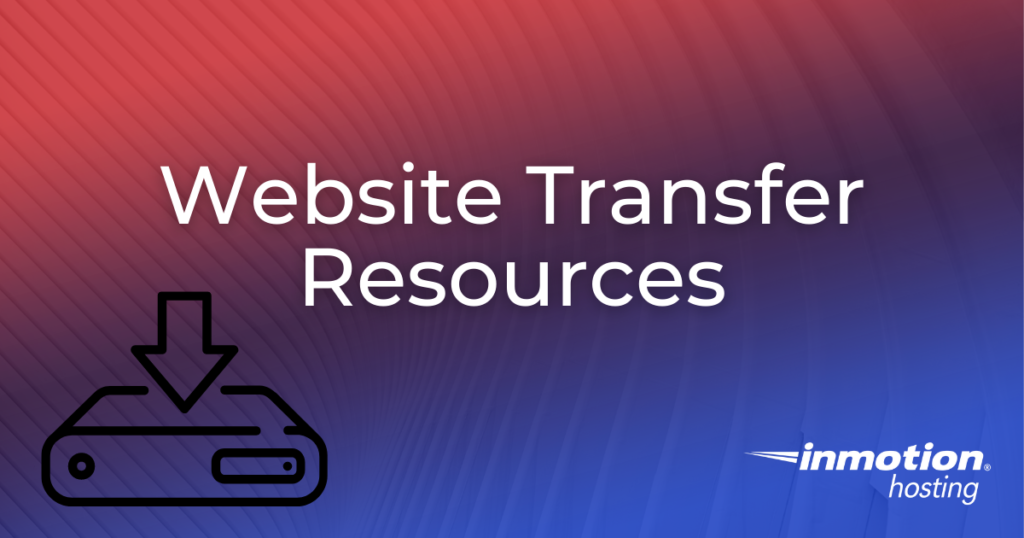
When you submit a Website Transfer request via your Account Management Panel, you may find yourself wondering which software tools are used in the completion of your request. Whether it’s an entire cPanel account or a simple WordPress website, the transfer of services from one provider to another can sometimes involve the use of command-line tools and other applications, making it a daunting task for some users. In an effort to alleviate the stress of the transfer process, we will provide some transparency for the transfer process by exploring some of the standard tools and resources used for transferring your data.
Topics Include:
- cPanel Transfer
- Non-cPanel Transfer
Use one of these transfer resources to transfer your data to a Dedicated Hosting plan today!
cPanel Transfer
If your previous host used cPanel, you can transfer your existing cPanel account to your InMotion Hosting server. This process will include all data stored on the account, including website files, databases, email accounts, and DNS records. By transferring the cPanel account, you can move data between servers in a comprehensive manner, ensuring that no data is lost in the process. Depending on your hosting plan, you may be able to perform this type of transfer yourself using WHM, or by restoring a cPanel backup in the command-line.
If you decided to have our Website Transfer team handle the cPanel transfer for you by submitting a Website Transfer Request, it is likely that they will be doing it via one of these methods. The time involved in this process can vary depending on a variety of factors. If you have a large cPanel account, it may take additional time for the system to package the account into a backup file. If the connection between the old and new server experiences any degradation in speed, the transfer from one server may take longer than normal.
Once the cPanel account is restored, our Website Transfer team will review your website(s) and make a best-effort attempt to ensure it is fully functional on the new server. Additionally, your email accounts, DNS records, and other cPanel settings should be just as they were at your previous host. In essence, a successful cPanel transfer will provide one of the most seamless transfer processes available today. In the next section, we will discuss what happens when a cPanel transfer isn’t an option.
Non-cPanel Transfer
In many cases, you may find that you are unable to perform a cPanel transfer. Whether it is because your previous host didn’t use cPanel on their servers or because your previous account cannot be successfully packaged and restored using the standard tools, the end result is the same and you will likely find yourself looking for a transfer solution that is as seamless as possible despite the lack of cPanel. The good news is that our Website Transfer team has a wide array of tools and resources that help them move data from many non-cPanel hosts. These tools include FTP, SSH, and WordPress plugins. In the interest of transparency, we will now explore a few of these tools and discuss how the Website Transfer team uses them to perform website transfers.
FTP – Short for File Transfer Protocol, this technique involves connecting to your previous hosting account using an FTP client such as Filezilla or Cyberduck, or by using a command-line FTP client such as LFTP. Once connected, the Website Transfer team will download the files and databases needed for your websites to the new server and place them in the correct location. As with the cPanel transfer, this process can take varying amounts of time depending on the size of your account and the connection speed between servers. If you decide to perform the transfer on your own and do not wish to use command-line tools or other complicated transfer methods, using a program like Filezilla is probably the best choice for you.
SSH – Short for Secure Shell, this technique involves connecting to your previous hosting account using an SSH connection via command-line tools such as Terminal. Once connected over SSH, the Website Transfer team uses commands such as wget to download files from your previous host onto the new server. This is particularly useful for accessing hard-to-reach files, since wget can retrieve any file that is publicly available via the internet. While using SSH to transfer data is a bit more complicated than standard FTP, you have greater flexibility and control over the transfer process itself. As with the other transfer methods, the time involved in this process will vary depending on the amount of data you are transferring as well as the speed of the connection between servers. If you are comfortable with Linux commands, you may find that transferring data via SSH is ideal for you.
WordPress Plugin – Plugins such as Akeeba Backups or All-in-One WP Migration allow users to generate complete backups of WordPress websites from the WordPress dashboard itself. Our Website Transfer team uses this plugin in instances where the cPanel or other backend software is not accessible but the WordPress dashboard can be accessed. This transfer method generally takes less time than the other methods as it specifically backs up only the website and databases and creates a backup file that can be transferred and restored relatively quickly. If all of the other methods fail, you can always transfer a WordPress site using these plugins.
Now that you have a better understanding of what goes on behind-the-scenes of a website transfer, you can move forward with the transfer process without the uncertainty that comes with most data migration services.
