NSX-T is like the James Bond of virtual network products by VMware, which can be completely driven by API’s.
But if you’re new to API tools like Postman, you might be scratching your head wondering, “How does this whole get, post and put thing even work?” Fear not, my tech-savvy friends!
Before we even attempt to get, post, and put, we need to establish an authenticated connection to the NSX-T managers. Once we’ve passed that virtual bouncer, we can proceed further.
So, grab your virtual helmet and let this article guide you, screenshot by screenshot, on how to easily set up Postman to connect to VMware NSX-T. We’ll even use a simple get call to obtain a list of certificates within the NSX-T managers. Exciting, isn’t it? Let’s get started!
Installing Postman for VMware NSX-T API Connection
Download Postman from https://www.postman.com/downloads/
Run through the installation steps which are pretty straight forward
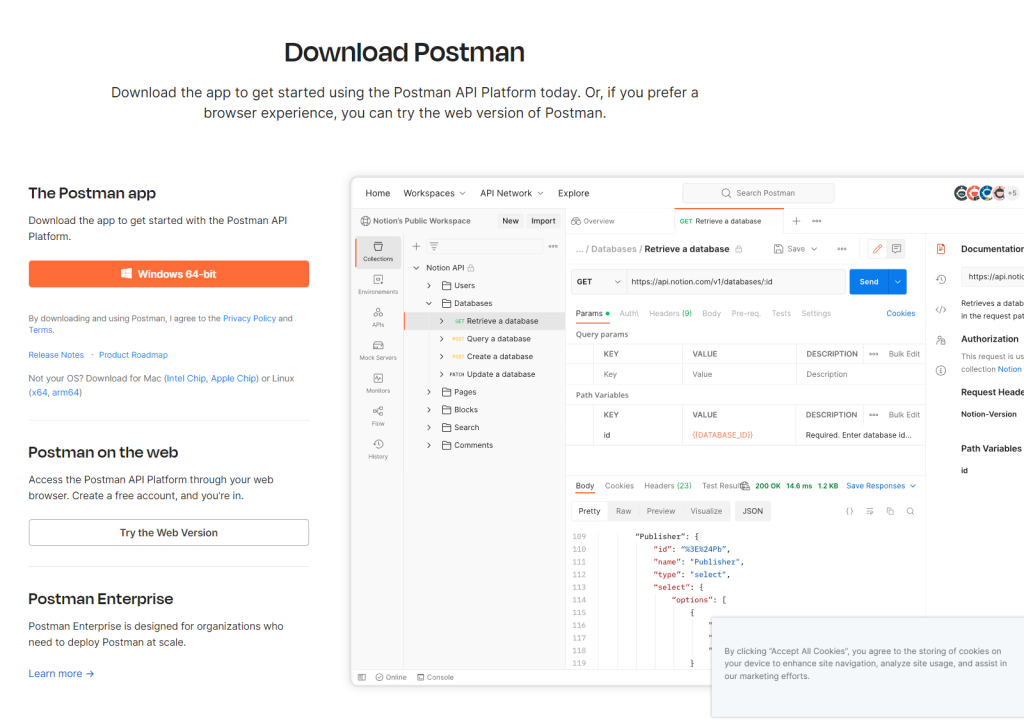
When you first open Postman it will look pretty empty, similar to the screen shot below. We will soon start to create environments and collections
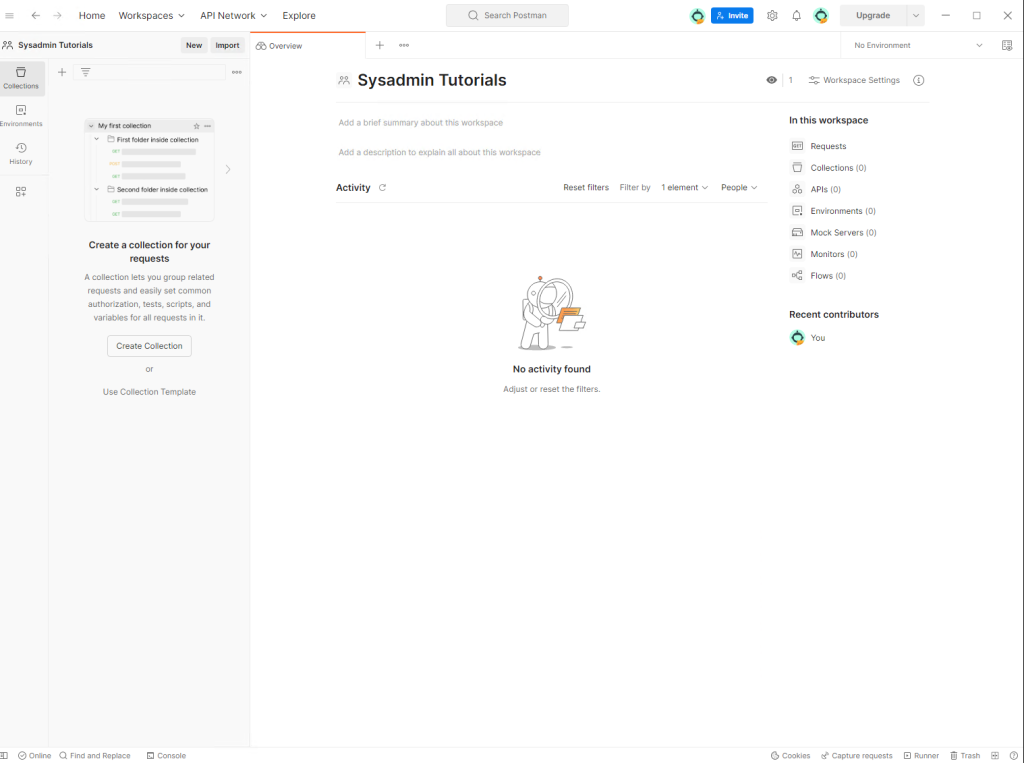
Postman Setup for VMware NSX-T
Click on the button next to “No Environment” and select “Add” within the Environment block.
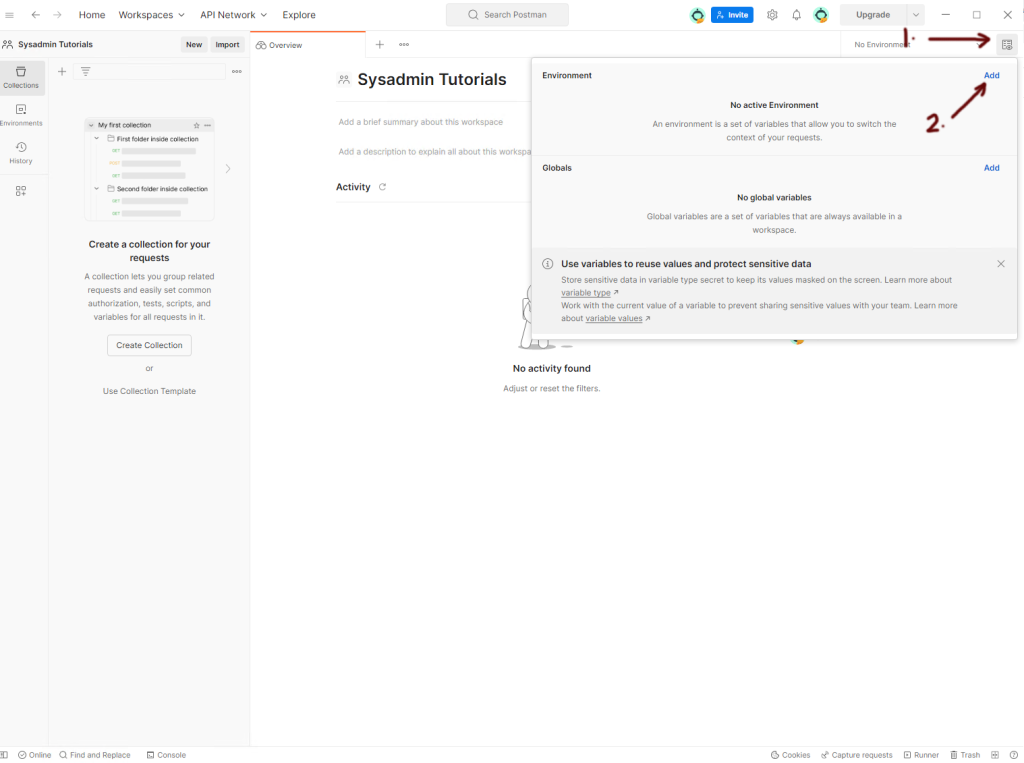
Give your environment a name, I’ve made my environment name “NSX-T”.
I will then proceed to create 2 variables, by clicking on Add new variable. One is the host variable where I have entered the DNS name of my NSX-T manager. The second variable will be the admin password. Notice next to the variable name “admin_password”, the type equals secret. This ensures the password is hidden.

Now we will create a new collection. Select collections on the left hand side and click on the new button, followed by Collection. Give your collection a name. I’ve used NSX-T for the collection name.

Once the collection has been created, click on the Authorization tab. Select “Basic Auth” for type, enter in admin for the NSX-T user, and for password we will be using the variable that we setup previously. To do this we enter in {{admin_password}} in the password field. Remember admin_password is the variable name we setup previously.

Postman API Request for VMware NSX-T
Lets create our first API get request. Click on the NSX-T collection name and select “Add Request”

With this request we are going to be querying the certificates installed within our NSX-T managers
Make sure the request type is GET and the URL will be:
https://{{host}}/api/v1/trust-management/certificates
Notice how we use the {{host}} variable that we created earlier as opposed to typing out the full DNS name ?

Click on the Authorization tab and select “Inherit auth from parent”. Since we have set the authorization credentials on the NSX-T collections already, we don’t need to set them again here, we simply inherit the credentials from the parent.

Press the Send button and you should receive a response in JSON format as well as a Status 200 OK response code. The response contains a list of all the certificates within the VMware NSX-T managers

The last step we are going to perform is to save our query so we can use it later. Give the query a name, I’ve named mine “Get Certificates” and then click on Save.

The post VMware NSX-T API: How To Use Postman – Beginner’s Empowerment Guide appeared first on SYSADMINTUTORIALS IT TECHNOLOGY BLOG.