Here we have the first video in the vSphere 7.0 series, where we take a look at the installation of VMware ESXi 7.0.
With this video, I didn’t just want to just run through the GUI install as I have done in the past. I’m sure by now quite a few others have released similar content. I wanted to bring something extra to the table, something I haven’t produced before, and that is how to automate your ESXi 7.0 installation using a KickStart script.
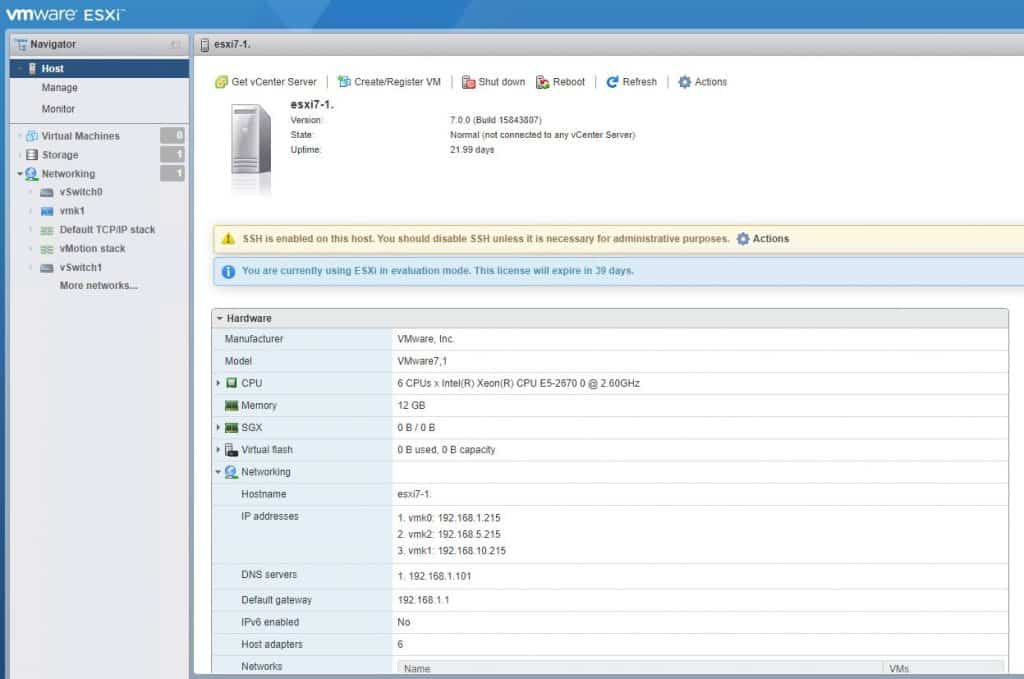
In the first part of this video we will go through the traditional ESXi installation. Enabling SSH, enable and configure NTP, setup vSwitches, create VMKernel interfaces, and setting IP addresses. As a result, this takes around 20 mins to complete.
Within the second part of this video, I walk you through step-by-step in how we use a KickStart script to automate the entire VMware ESXi 7 installation. Therefore, as a result, we achieve the exact same outcome as above, but in a fraction of the time. We’re talking a few minutes.
Don’t worry if you have never worked with scripts before! I will make it a walk in the park for you. And.. you can copy the script I created and change it to suit your environment.
Above all, automating the installation of ESXi is extremely helpful. If you need to build multiple servers with a similar configuration, why do it manually? Let automation take care of it.
“If you have to repeat the same process more than once, automate it”
VMware ESXi 7.0 Install Pre-Requisites
Throughout this demonstration there are a few things that we need:
- VMware ESXi 7.0 installation media
- HTTP File Server (used for the kick start script)
- Kickstart script which can be obtained from my GitHub page
How To Manually And Automagically Install VMware ESXi 7.0
The post VMware ESXi 7 Install and Configuration appeared first on SYSADMINTUTORIALS IT TECHNOLOGY BLOG.

