
In the first post of this mini-series we looked at the basic lingo you have to understand to get going with MemberPress. Here are a couple more tweaks you shouldn’t neglect when setting up your membership site.
Don’t leave visitors stranded
When first setting up your membership site, you’ll likely put a lot of care and attention into your registration pages, realizing that they will do the heavy lifting of converting visitors. But don’t forget to think about how people are actually going to end up on them. You’ll probably have links in your navigation and other obvious places, but you also need to think about what happens when someone stumbles across a blog post on your site with some protected content on it – what do you do with them and how do you get them into the sign-up process?
This is an opportunity to entice visitors to sign up, so you don’t want to leave them hanging with nowhere to go.
In most cases you’ll probably want to show an excerpt of the protected content so people can see a preview of what they would be getting.
You can configure this as the default behaviour in:
MemberPress > Options > Unauthorized Access > Show an excerpt to unauthorized visitors.
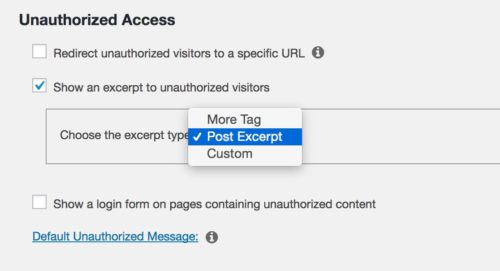
As with all MemberPress options, it can also be specified per rule, to override the global setting.
In addition to the excerpt you’ll want to let interested visitors know where they can sign up to get access to all the content. You can do that by customizing the “unauthorized message” per rule.
MemberPress provides a couple of useful shortcodes you could use here. You can find them by going to the membership page and clicking Membership Shortcodes, on the Registration tab of the Membership Options box:
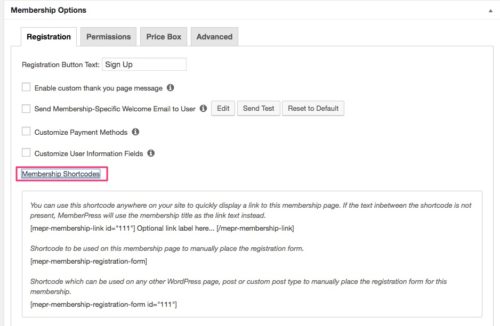
You could include a shortcode for the membership level to send them to the sign-up page or to the groups comparison pricing page if you’re using groups.
This can be done on the page itself or on the rule. If you have multiple pages protected by one rule, it would be more efficient to do it per rule.
Your custom “unauthorized message” with shortcodes will look something like this:

If you want to make it stand out, you could do some custom CSS to style the message.
Integrate with MailChimp
MemberPress can integrate with several popular email marketing services. Currently supported are: Active Campaign, AWeber, Constanct Contact, ConvertKit, Campaign Monitor Drip, GetResponse, Mailchimp, Mad Mimi, Mail Poet, and Sendy. My preference has always been MailChimp.
Go to Add-Ons to select the integration you need. It will be installed as a separate plugin.
Then go to Options > Marketing to configure the integration with your API key etc
In your MailChimp account you should set up 2 types of merge tags for your membership site:
1. A global tag applied to every person that signs up on your site, that will be set to either 1 or 0 by MemberPress depending on whether they opted-in or not.
2. A tag for each membership on your site so that you can track which email subscribers are part of which membership and send custom content accordingly.
MemberPress provides really great instructions for setting this up, so there’s no need to duplicate them here. Make sure you follow their guide here. Relevant and effective email marketing to your members will help you reduce membership churn rate.

*header image via https://flic.kr/p/fY9vXK