Ubuntu is the most popular Linux distribution for desktop users. It features a customized GNOME desktop to provide a seamless user experience. Exciting
On the other hand, Kubuntu is one of the Ubuntu flavours featuring the KDE Plasma desktop.
At its core, both distributions are similar, with the desktop environment as the striking difference.
What exactly are the differences? Is one of them better than the other? What is the perfect distro for your use-case?
Here, we shall highlight the key differences along with essentials to help you pick one.
📋
This comparison uses Ubuntu 23.04 and Kubuntu 23.04. With future releases, there can be some differences, which we will be regularly updating.
Desktop Environments
Ubuntu features a customized look using the GNOME desktop. The layout is unique for new Linux users, and yet easy to use.
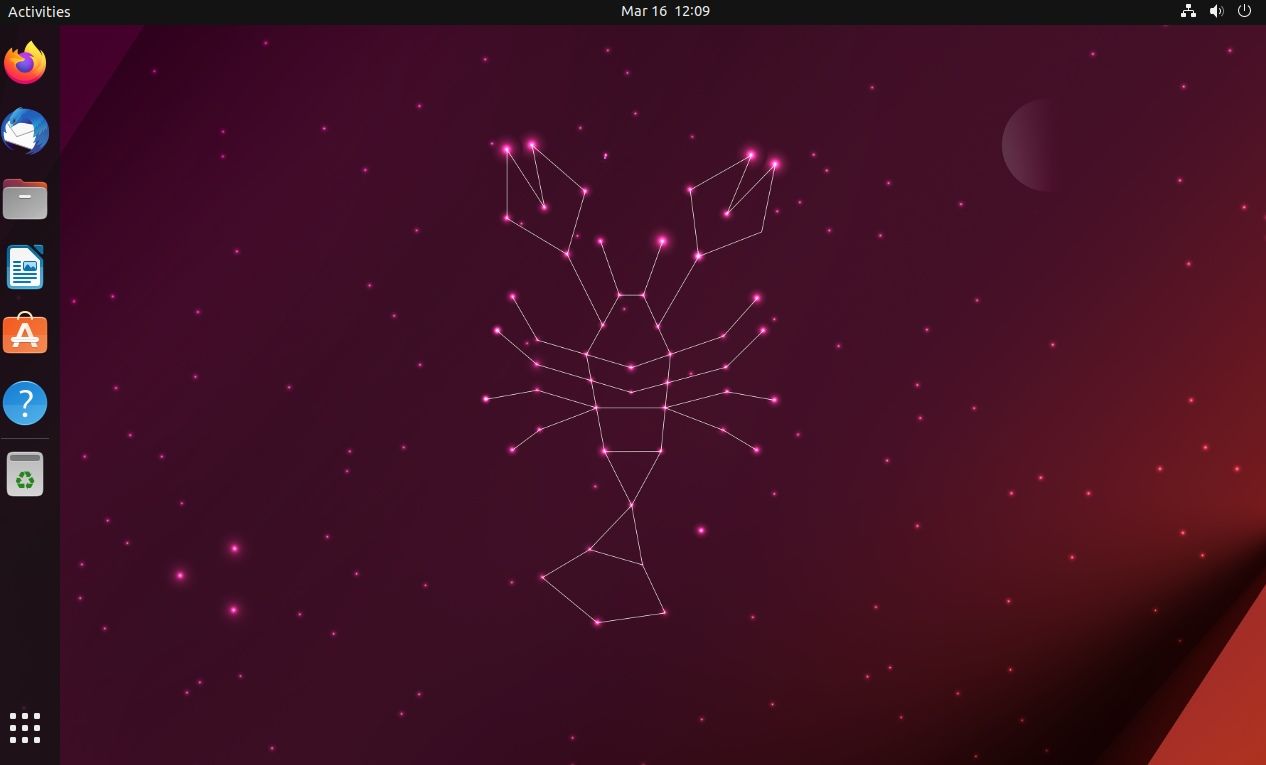
It is not the same as the vanilla GNOME experience you get with the Fedora Linux. The entire desktop environment experience of Ubuntu is tweaked.
Kubuntu comes baked with a vanilla KDE Plasma experience. The layout could seem familiar to users switching away from Windows, with a start menu, system widgets, and more.
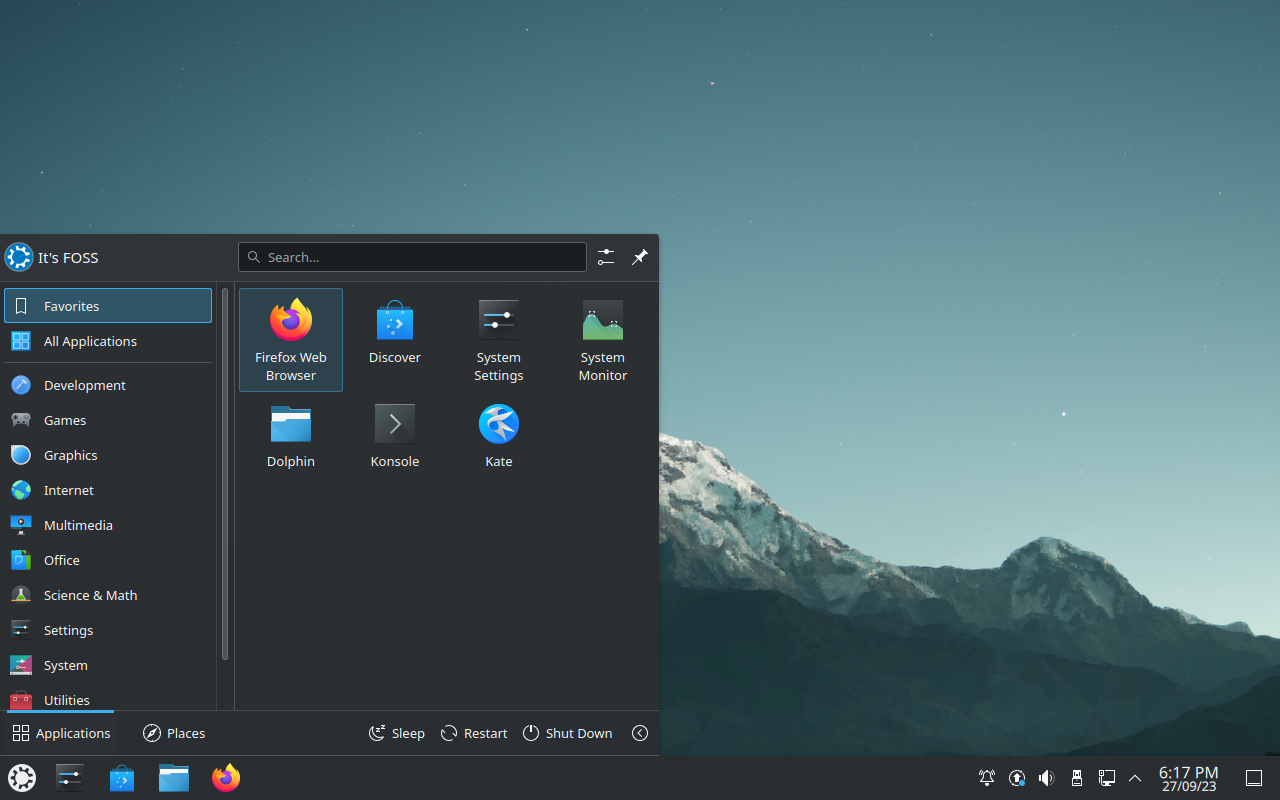
If you have tried any other distribution with KDE Plasma desktop, it will feel more or less the same.
Both are some of the best desktop environments available. So, you cannot go wrong picking one based on their layout, customizability, and features.
To give you some more idea, here’s how the log-in screen for Ubuntu looks like:
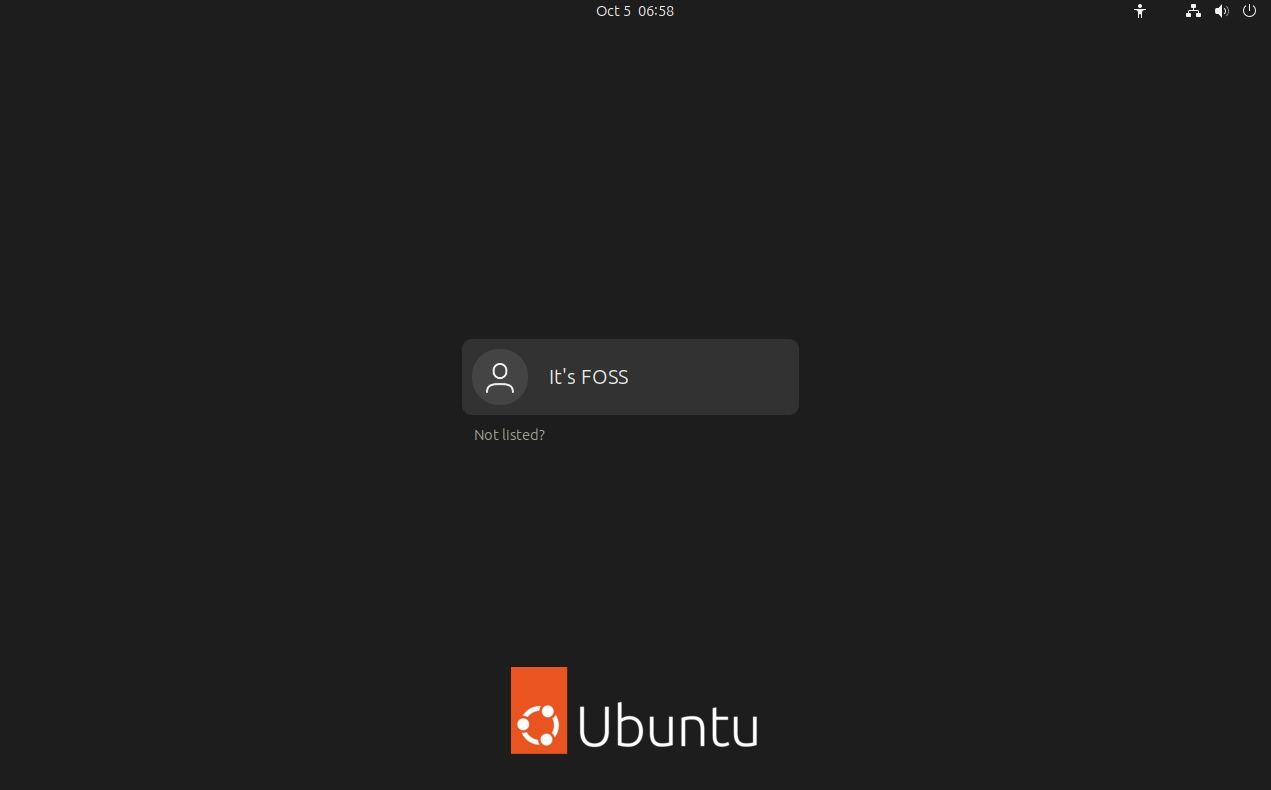
And, here’s Kubuntu login screen with an X11 desktop session:

Moreover, I got you! We have a detailed guide to help you compare KDE vs GNOME if you want to dive in deep:

💡
For instance, with a non-LTS release like Ubuntu 23.10 or Kubuntu 23.10, you can expect a more recent desktop version GNOME 45 or KDE Plasma 5.27.
And, with Ubuntu 22.04 LTS, you get a slightly older desktop version GNOME 42 or KDE Plasma 5.24.
Software Management
Considering both are Ubuntu (or Debian-based) at its core, you can expect to install the same applications on both distributions.
However, the store that you will be using to manage or install the apps in the distro is different.

For Ubuntu, it is the Software Center or the Ubuntu App Center (in newer versions starting from Ubuntu 23.10), which includes Snap integration by default. So, if you prefer using Snaps over Flatpak, Ubuntu can give you a seamless experience installing them.

To use packages from Flathub, you can follow our guide on using Flatpak, but there are no baked in integration options with Ubuntu’s software manager.
When it comes to Kubuntu, you get “Discover” as the software manager. You get applications from the repositories and Snap packages as well.

Compared to Ubuntu’s software store, Discover is a bit more flexible with an available add-on to easily integrate Flatpak.
All you need is a few clicks to list apps from Flathub on Discover with the Flatpak back-end add-on under the Settings menu.

Suggested Read 📖

Software and Feature Differences
I know, some users care about what they can do in the distro, and the software utilities available out-of-the-box.

They aren’t concerned about the layout of the desktop or the way the lock screen and log-in screen look like. Just features, like the ones shown in the images here.

📋
The features available depend on the version of distribution and the software. However, I believe, you should know a couple of things that make them both stand out, which could help you choose one.
Some important ones include:
- The default screenshot tool on Kubuntu provides annotation and edit capabilities, Ubuntu does not offer this.
- The file manager on Kubuntu has more features than the one on Ubuntu.
- Kubuntu offers more pre-installed apps as part of its desktop en
vironment offerings. - More appearance tweaks available on Kubuntu compared to Ubuntu.
- Ability to connect to your mobile on Kubuntu using its KDE Connect app by default. You can install the same app on Ubuntu for the functionality.
- Adding a workspace to improve workflow is easy and automated on Ubuntu. You can add ‘Virtual Desktops’ on Kubuntu, but you will have to add them manually.
- Quick toggle to use dark/light mode on Ubuntu.
- Ubuntu focuses on a simpler approach for users who often get overwhelmed by a plethora of options displayed.
Release Cycle
Ubuntu LTS editions like Ubuntu 18.04 and Ubuntu 22.04 receive software updates and security fixes for five years (from its release date).
Furthermore, if you want to keep using the same version for longer, you can opt for Ubuntu Pro subscription (free for personal use) which extends five more years of updates.
And, the non-LTS versions like Ubuntu 22.10 and Ubuntu 23.04 are limited to nine months of maintenance updates.
💡
For most users, LTS releases are recommended. You can try installing non-LTS versions only if you are ready to upgrade your system after nine months to get the latest and greatest software.
If you are new to these terms, I suggest you go through some of our resources to understand the release cycle in detail:
In a nutshell, with Ubuntu, you get a pretty long support option.
Most users believe that just because Kubuntu is an official Ubuntu flavour, it will also receive updates for the same duration as Ubuntu.
Unfortunately, that is not true.
With Kubuntu, the LTS editions are supported for three years from release. And, the non-LTS releases are maintained for nine months. There are no options to extend the software update duration.
Installation
The installation is easy and similar for both the distributions.
The only differences you will notice is with the user interface, and a couple of options.
Here are a couple of screenshots for Kubuntu:


It is incredibly easy to get both of them installed, no matter how they look.
Here’s how Ubuntu installation looks with their modern installer:


Canonical’s Ubuntu has improved the user experience for its installer in the recent releases. So, a user might find it a tad bit easier (with a modern touch) to click through the steps to install it.
For instance, you may get the option to choose between dark/light mode right after installing Ubuntu, but not Kubuntu.

System Resource Usage
I will not declare a winner here, but in general, the desktop environment (KDE Plasma) on Kubuntu is a lightweight and performance-focused.
GNOME on Ubuntu is tailored to give you an intuitive user experience.
To give you an idea, Ubuntu, right after boot, takes 1.5 GB of memory when I checked using its system monitor:

When I look at the same thing on Kubuntu, it occupies 1.2 GB of memory right after boot:

Sure, Kubuntu’s system monitor looks a bit more functional. And, that’s about it.
So, in terms of resource usage, you might notice differences on paper, but practically, it may not bother you at all.
What Should You Pick?
When it comes to selecting a Linux distribution to daily drive, you should always consider your workflow and the layout.
Kubuntu should be a nice choice for users familiar with the Windows platform (or switching away from it).
Ubuntu can be a simple and modern experience if you do not have a problem getting comfortable with its layout.
In either case, if you are looking for customizability and more utilities, try Kubuntu. Considering you prefer simplicity, you cannot go wrong with Ubuntu.
💬 What is your favorite Linux distribution among the two and why?