This 301 section on Troubleshooting Publishing with Premium Website Builder will help you diagnose publishing problems with your Premium Web Builder software. If you do not know how to publish your Web Builder site, please see read our article on: Publishing your website with Premium Web Builder.
 There are instances when publishing the builder gives the following error.
There are instances when publishing the builder gives the following error.The site cannot be published to the specified location. Cannot publish the the specified host via FTP. Authorization failed.
There are several reasons why your builder may fail to publish. The builder may not have been installed or the passwords may have changed. The following sections will give you details on what to do when your Premium Web Builder program cannot publish.
How to review your publishing settings
If you’re having a problem publishing your site, the first thing you’ll want to do is review your publishing settings.
- Log into the web builder.
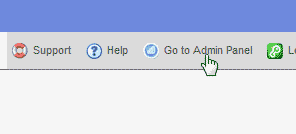 To access your admin section of builder select Go to Admin Panel in the top right.
To access your admin section of builder select Go to Admin Panel in the top right. 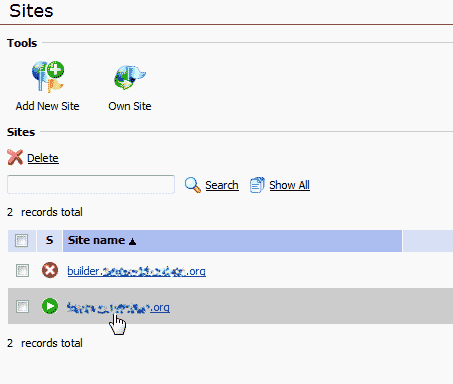 Then, click on your domain in the list of sites.
Then, click on your domain in the list of sites.  Select the Publishing Settings tab.Your settings should look something similar to the screen shot to the right.
Select the Publishing Settings tab.Your settings should look something similar to the screen shot to the right.
You can set up the publishing the same you you set up any FTP program to publish. For information on setting up an FTP program see our Getting started FTP guide. Below is an explanation of what each of these fields mean.
| Premium Web Builder FTP settings | |
| Publishing Mode: | FTP will always be your selection. |
| Host: | This will be the domain that your website is uploaded to. If your domain is not pointing to our server, you can set the builder up for the Temporary URL. Likewise, you can use the IP address of the server your account is housed on. |
| Port: | Always uses port 21. |
| Login: | This is your cPanel username or the FTP username is you created an FTP account for the builder. |
| Password: | This password is the same password as your cPanel account. If you have changed your cPanel password, make sure you change it here as well. |
| Working directory: | For your primary domain, the working directory will be public_html. If it is an Addon Domain, the directory will be public_html/youraddondomain.com. |
| Web site URL: | This will be your actual domain name, you can use the temporary URL if your domain does not point to us. |
If you do not know your FTP settings, please see how to view your technical details in AMP.
Common reasons publishing may fail
The builder can fail due to different circumstances. The builder can fail when it is initially set up due to set-up errors, or the builder can fail after you publish changes you made to your site. The following explains the reasons why your publishing would fail.
Are you publishing for the first time?
If you are publishing for the first time you will want to check the following reasons why.
<
div style=”background: #ececec; padding: 0px 10px 0px 10px; border: 1px solid #aaaaaa;”>
The Builder may need to be installed (Trial site)
 If you accessed the builder without logging in and you try to publish, you will get the following publishing problem. Accessing the builder wihout logging in will create a trial site for you.
If you accessed the builder without logging in and you try to publish, you will get the following publishing problem. Accessing the builder wihout logging in will create a trial site for you.
The site you have created is a trial site and cannot be published until you sign up.
If you get this error, make sure you installed the builder through your AMP control panel. You can set up the builder and use the URL provided by the trial site to import all your website content to your builder account.
<
p class=”alert alert-danger”>Note that the Premium Website Builder is no longer available. Read through <a href=”https://www.inmotionhosting.com/support/website/305-alternatives-to-premium-web-builder/” rel=”follow” “title=”PWB Alternatives”>Alternatives to Premium Website Builder for other options to build your site.
The Builder may not be set up correctly
Occasionally, when the builder account is set up through AMP, there may be an issue preventing the installation to go through. If you run into a problem where you can log in but you cannot publish, contact tech support and they can have the builder account set up correctly on the back end.
Publishing an existing site
If you have already published your site and you are trying to publish your updates and receive the error, You may have changed passwords or another problem could have occurred. The following are the most common reasons for sites failing to republish.
cPanel Password Changed
Usually the web builder is set up to use the cPanel username and password. If you recently changed the cPanel password and your builder stopped publishing, you can simply reset the builder publishing password to your cpanel password to fix it. You can also reset the cPanel password in AMP and then reset the Builder password if you cannot remember your cPanel password.
Making the builder work on a builder@ ftp account
If you do not want your builder to use the cPanel username and password, you can set the builder up to publish to an ftp account you create.
 Create an FTP account. You can call the name whatever you want; however, make sure the document root directory is the same as your domain The main domain will be public_html. Please see image to the right. Addon domains have a different location.
Create an FTP account. You can call the name whatever you want; however, make sure the document root directory is the same as your domain The main domain will be public_html. Please see image to the right. Addon domains have a different location.  Click Create FTP account.
Click Create FTP account. - Log into the web builder.
 Update the FTP settings to your newly created FTP account. In this case the FTP account credentials are like the following.- Host: example.com
Update the FTP settings to your newly created FTP account. In this case the FTP account credentials are like the following.- Host: example.com
– Username: builder@example.com
– Password: You new FTP account password
– Working Directory: Leave this blank
– Website URL: https://example.comClick Verify Location to see the publishing successfully connect.
.htaccess rules that preventing publishing
One reason the builder may fail to publish is if there is an .htaccess file with code in it that prevents the builder from accessing your server. If this is the case, you can try renaming your .htaccess file in your public_html and try publishing again.
What to do if I can’t get the builder to publish
If you tried the steps in this article and you still cannot publish you builder site, please Contact tech support with the login and steps to replicate the problem and we can fix the problem ASAP.