Do you struggle to create effective landing pages and posts that could get you more email subscribers, customers, or blog comments? At least I did until I started using a WordPress page builder that is specifically tuned for such purposes.
I went with Thrive Architect, a premium WordPress page builder plugin, that is focused on conversion. And in this in-depth Thrive Architect review, I will investigate whether the Thrive Architect page builder delivers on its promise of creating high converting landing pages rapidly or not.
Read on.
Thrive Content Builder, the initial version of Thrive Architect
Before we dive headlong into this Thrive Architect review, let me first offer a background of this popular WordPress page builder.
My first brush with Thrive Architect was way back in 2014 when this plugin was called Thrive Content Builder (TCB). It was the first page builder plugin for WordPress that I had used.
I was a regular follower of Shane Melaugh’s blog, the founder of Thrive Themes, and was quite excited when he launched the Thrive Content Builder plugin for bloggers and marketers.
The Thrive Content Builder allowed me to create attractive landing pages for my online courses and helped me design the home page layout of my imagination.
But, it was a work in progress.
You see, TCB, in its original avatar, was bogged down by a nagging issue of freezing on the loading screen after an update.
Acting on the feedback from their customers, the dedicated team at Thrive Themes got their act together and rebuilt TCB from the ground up and relaunched it under the new name of Thrive Architect.
But was it a mere re-branding exercise, or did Thrive Architect really iron out its previous issues and offer something unique to its users?
I was pleasantly surprised by its new capabilities, and after using Thrive Architect for more than 2 years, I can honestly analyze its strengths and weaknesses in this review.
Now, let’s first see…
What is Thrive Architect and what it is not
At the outset, we should address this important question so that we know what we can reasonably expect from the Thrive page builder plugin.
What is Thrive Architect?
Thrive Architect is a front-end live page builder plugin for WordPress, with drag and drop capabilities, to create different types of pages for your website. These pages include sales pages, landing pages, email opt-in pages, home pages, etc.
You can also create attractive looking blog posts using the Thrive Architect visual page builder.
Additionally, Thrive Architect is conversion-focused with templates and elements that are designed to get more leads, sales, and get the reader to take action, in general.
What Thrive Architect is Not?
Thrive Architect is not a theme builder plugin like Elementor that you can use to build complete websites. Although you CAN create custom headers and footers and display them on your landing pages.
It is also not a back-end plugin like the SiteOrigin page builder, which is actually a good thing.
Since, I fail to understand why anyone would use a back-end page builder when they can experience the full power of front-end live page editing?
Thrive Architect User Interface – Is it Easy to Use?
Once you launch Thrive Architect to create a WordPress page or post, you are transferred to the front-end of your site where you can create your page or post and make changes in real-time.
The layout of this visual page builder is quite user friendly and intuitive. The Thrive Architect interface consists of 4 parts.
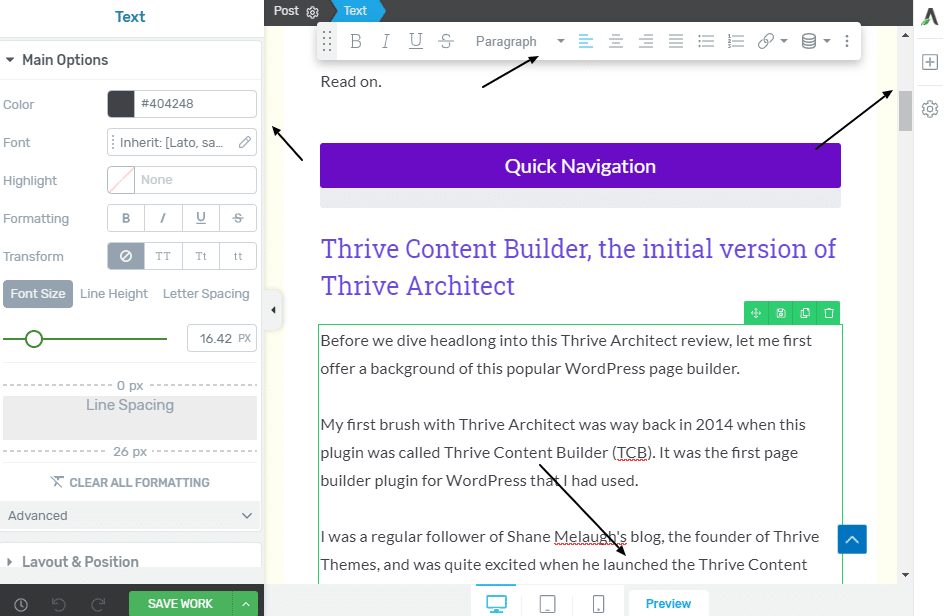
The first component is the elements pane on the right from where you can add elements to your editing screen at the center with one click.
The second component is the element formatting pane on the left side of the screen with different options and settings.
The third component is the display and preview pane at the bottom of the editing screen, where you can preview your page on a desktop, tablet, or mobile.
There is also a floating text editor at the top of the editing screen that you can drag around with your mouse.
Ease of Use
This unified layout makes the creation process a breeze. I do not need to jump through multiple hoops to get to the desired settings. Everything is right in front of me.
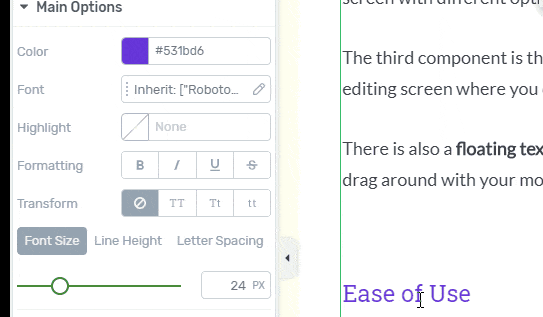
While we are discussing the ease of using Thrive Architect, let me also share how easy it is to add different elements to your editing screen. You only need to click on the Add Element button on the top right and then click on the element you need.
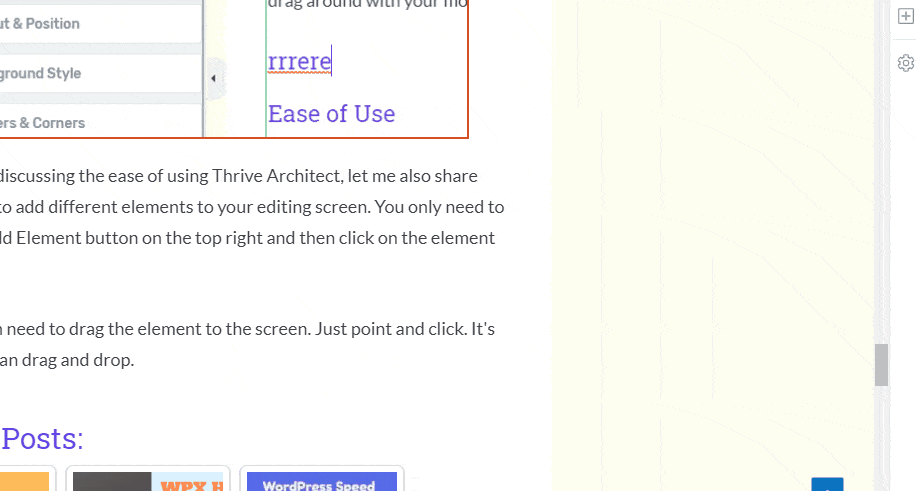
You don’t even need to drag the element to the screen. Just point and click. It’s even better than drag and drop.
I also found the floating text editor at the top handy while writing. It combines multiple tasks intelligently. For instance, there are no separate blocks for heading and paragraph elements in Thrive Architect.
Instead, you can just change the type of text from paragraph to heading from the drop-down in the floating editor.

Now that we have seen how easy it is to add elements in Thrive Architect, let us review the speed and usability of this visual page builder.
Thrive Architect speed and usability review
The earlier version of Thrive Architect, Thrive Content Builder, took a fairly long time to load. So what’s the deal with the current version?
Once I click the Launch Thrive Architect button, it takes 10 seconds to complete the loading process and launch the editor. This is quite decent and on par with the loading times of other page builders like Elementor.
As far as usability is concerned, I did not experience noticeable lag while using Thrive Architect. And I have created content of more than 2000 words using different page elements.
Except for the odd stutter, the experience of using Thrive Architect is always smooth and enjoyable.
Learning Curve in mastering Thrive Architect
Adding elements to your editing screen is the easier part. But to make your landing or sales pages really stand out, you need to customize the elements to make them visually appealing.
You can customize every aspect of the element like fonts, colors, borders, and corners, adding animation and parallax effects, dynamic text, etc. All this comes with full control of the element’s responsiveness.
To make things compact and within reach of the user, the Thrive Architect page builder packs all the editing elements in the left window. You need to be familiar with the options available under each editing tab to utilize these options effectively.
For this reason, there is a medium learning curve involved in familiarizing yourself with the Thrive Architect editor. For example, if you need to edit the borders and corners, you can do it from a single setting under the Borders and Corners tab.

Everything is visual. The blue highlighted square implies that changes will be effected to all 4 borders and corners.
But if you wish to change the attribute of just one border or corner element, you can also do this by selecting that border or corner.
Isn’t this a time-saving hack? Once you get used to the layout of Thrive Architect, you will realize its productivity-enhancing benefits. Fortunately, the Thrive Themes team has put together an extensive tutorial section that will help you master this drag and drop WordPress editor in no time.
Thrive Architect features review
Now we arrive at the heart of this front-end page builder: its features and how they can help us to create more engaging pages and posts.
The main features of Thrive Architect can be summarized below:
Page elements in Thrive Architect
You can choose from among 42 different elements from the Add Elements pane on the right. At the start of this Thrive Architect review, I had mentioned that this is a conversion-focused live page editor.
So allow me to review the elements and features that will help marketers and bloggers to build high converting landing and sales pages.
Call-to-Action Buttons
There are more than 10 CTA templates to choose from depending upon whether you want the reader to subscribe to your newsletter or hit the buy button.
Typefocus Animation
??Want to grab your reader’s attention????
Content Reveal
Content reveal harnesses the reader’s curiosity to make her take action. You can set a time for the content to reveal itself.
While this works nicely, I would have preferred an option to reveal the content when it comes to the viewport of the reader.
Countdown Timers
If you are selling any stuff online, scarcity is a proven technique to induce the reader to buy your product or service. You can select from fixed-time timers or evergreen timers.
Testimonials
Want to convince the reader that your service is worth buying? Display testimonials of your happy buyers.
There are more than 20 different testimonial styles to choose from.
Trishan Mehta
WordPress Enthusiast
Lead generation and contact forms
You can display lead generation and contact forms to communicate with your readers. There are about 20 different email marketing APIs available to choose from.
Also, you can add your HTML code if your email service is not listed in the list of APIs.
Lightboxes
A Thrive Lightbox is a modal pop-up that you can use anywhere on the screen, and it has multiple uses. You can use it as a lead generation form, a CTA, an exit pop-up, or for other purposes. Powerful stuff.
Star rating
Adding a star rating to your page helps the scanners to quickly assess the quality of the product that you’re reviewing.
Decorations
You can add different decorations and shapes to your element boxes like I have added to this box.
Click to tweet, pricing tables, logos, and credit card icons
These are miscellaneous elements that any blogger should possess in his marketing arsenal.
I have provided an overview of the the available marketing elements. But there are many more elements in Thrive Architect that you can try out.
To summarize, I can confidently state that Thrive Architect contains all the elements to create fantastic landing pages or blog posts.
Landing page templates
This is where Thrive Architect really shines and stands out from the other landing page builders for WordPress.
There are more than 330 landing page templates for any purpose you can think of. These templates are grouped under template sets, and each set contains templates for different uses like sales page, opt-in page, webinar page, download page, etc.
Smart Colors
The new update to Thrive Architect has added a handy feature called Smart Colors for landing pages. Smart colors are dynamic master color palettes.
You can change the master color of your template any time, or create your own master colors, and the best color combinations will be applied to the relevant page elements.
Pre-filled templates
This is a feature I find quite useful while creating landing pages with Thrive Architect. All the landing page templates come with pre-filled content that contains helpful pointers on the text you should input in their place.
Global options
What’s a good page builder if it lacks global options? Fortunately, Thrive Architect does not disappoint on this count. There are three useful features here – global templates, symbols, and colors.
The template can be saved, reused, and modified anywhere. You can save full pages as templates or just a single element or a group of elements. You can then deploy these templates elsewhere and change them at will.
Symbols are similar to templates, but they differ in two crucial respects – only blocks can be saved as Symbols, and not entire pages. Secondly, once you edit a Symbol, the change will be reflected globally wherever it is used.
The third useful option is global colors. You can add your own color palette and this is available everywhere. This is quite useful for maintaining a consistent brand presence across your website.
Timed Pop-ups
Do you want more email subscribers or wish to display an irresistible offer to your readers? You can do that using exit pop-ups in Thrive Architect.
All you need to do is navigate to Settings > Page Events and select from one of the two triggers available – Exit intent and Timer.

Now you can choose the Thrive Lightbox (that I explained earlier) to be displayed on the page at the time the user tries to exit or at a pre-defined time.
Header and Footer
Now let us come to the final major feature of Thrive Architect, which is header and footer.
You can add a fully customizable header and footer on any page you create using Thrive Architect. These headers and footers can be made transparent and sticky.
How can you use this feature? You can add a menu in the header or create a special offer that sticks to the top of the page and stays visible during page scroll.
Thrive Architect support and pricing review
This Thrive Architect review will be incomplete without evaluating the support available to users and its pricing. Let’s first examine the support.
Thrive Architect support
Once you purchase your copy of Thrive Architect, you receive one year of forum-based support. You can ask any question in the private member’s forum and expect a reply within 12 hours.
There is no email or chat support available. Although forum-based support has its advantages, it usually requires more time, and it is more difficult to get a resolution to your queries using forum support.
An email or live chat support would be more than welcome. Fortunately, there are no such issues with the pricing of Thrive Architect.
Thrive Architect pricing
A single Thrive Architect license costs $67 while the 5 license pack costs $97. You can even opt for Thrive Themes membership, which includes all their products, including Thrive Architect.
All the plans include the complete features and more than 330 landing page templates. But do you know what the best part of their pricing is?
You get lifetime updates on all plans. So you can purchase a single or multi-site license and never have to pay for plugin updates again. The only catch is that the support is limited to 1 year.
So if you want support beyond 1 year, you need to pay a small amount for it. This is entirely reasonable. And as I mentioned earlier in this Thrive Architect review, the text and video tutorials are quite extensive and should usually address most of your concerns.
Thrive Architect review summary – is it value for money?
Like every software ever made, Thrive Architect has its share of strengths and weaknesses. The best way to summarize this review is to list the pros and cons of Thrive Architect, so you know what you are getting out of this WordPress page builder, and what you are not.
Thrive Architect Pros and Cons
Pros
Cons
Thrive Architect Review: Conclusion
If you’re looking for an all-in-one WordPress page builder to create high converting landing pages, sales pages, or blog posts without having to pay an annual renewal fee, then you cannot get a better deal than Thrive Architect.
Honest Thrive Architect Review – A Marketers Dream Come True?
This Thrive Architect review (formerly Thrive Content Builder) examines how to create conversion-focused landing pages using drag & drop WordPress page builder.
Price: 67
Price Currency: USD
Operating System: WordPress
Application Category: Page Builder
The post Thrive Architect Review – Is it an Effective Landing Page Builder? appeared first on WPBizBlog.