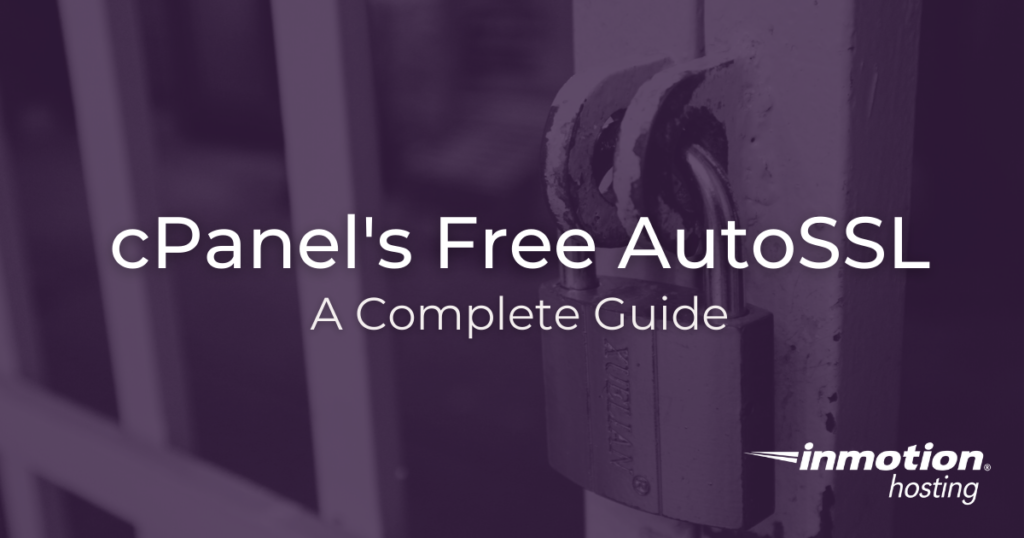
An SSL Certificate is an essential and powerful tool used to secure your website as well as visually reassure your visitors that their connection to your site can be trusted. Most browsers and mobile devices will discourage and/or warn you of a website’s security protocols in use, based on the SSL Certificate installed. Additionally, many search engines will consider higher rank results for sites that have implemented an SSL Certificate (and using the https:// protocol over the non-secure https:// protocol).
In this article, we’ll explain the differences in “Free SSL” and “Dedicated SSL” Certificates which should help you decide which kind of SSL Certificate suits your website’s security needs best. Then, we’ll help you install cPanel’s free AutoSSL so you can avoid browser warnings on your site.
- What Does an SSL Certificate Actually Do?
- Free vs. Paid SSLs
- Manage Free Basic SSL
- Activate the Free AutoSSL option
- Check Eligibility of your Domains
- Troubleshooting your Free SSL
- Is the Domain hosted/pointed to our IP address?
- Check the .htaccess file
- Disable Security Plugins
- CDN related errors
- Other Troubleshooting Tips
- Further Topics
- Forcing SSLs
- Purchasing a Dedicated SSL
- General SSL Troubleshooting
What Does an SSL Certificate Actually Do?
An SSL Certificate, simply put, is a digital file that contains information to authenticate the ownership of a website (or web server). It also contains a cryptographic key, provided and authenticated by an authorized Certificate Authority (CA). This allows the visitor the ability to quickly identify and trust a secured website.
This trust is symbolized by the more commonly known, “green padlock” displayed in the address bar. A green padlock (or a solid, uncrossed padlock on some browsers) indicates that the connection is properly encrypted for security.
Free vs. Paid SSLs
Broadly speaking, the two most commonly accepted forms of SSL are free SSLs and the paid, Dedicated SSL Certificate. The encryption used for a Free SSL and Dedicated SSL Certificate is generally the same.
What’s the difference? Free certificates use Server Name Indication (SNI) without a dedicated IP address. This means that multiple domains can share an IP address and still use an SSL. It should be noted that this type of certificate does not have the same level of acceptance as an Advanced SSL with a dedicated IP. This is because SNI is a relatively new extension and is only recently receiving widespread support across browsers and devices. Some combinations of older browsers and devices may not accept a certificate that is using SNI.
Dedicated SSL Certificates often include more in depth validation. For instance, an Extended Validation SSL Certificate would authenticate not only the owner of the domain but also the validity of the business that claims to be the owner of the website. Although the encryption works the same way, this added layer of validation can help your visitors trust your website and business as one entity.
For most informational websites, the level of acceptance provided by a free AutoSSL is adequate. However, large-scale enterprises (like an eCommerce store) that accept private data about their customers should consider a paid SSL from a respected certificate authority. Premium SSLs from certificate authorities often provide support and warranties in addition to being widely accepted in all browsers and devices. This is why many payment processors require you to purchase specific, premium SSLs.
Manage Free Basic SSL
InMotion Hosting now offers a free AutoSSL for any domain hosted on a cPanel account using our Free Basic SSL tool. The Free Basic SSL tool in the Account Management Panel (AMP) lets you install an AutoSSL on any domains that resolve to InMotion Hosting servers. These SSLs will automatically renew on a regular basis.
Please note! The domains used with the free AutoSSL must be pointed to InMotion Hosting servers. Otherwise, the validation process will fail, and the SSL will not work as expected.
If you have a Reseller Account, please see our guide on How to Add free AutoSSL Certificates to Reseller Accounts.
Activate the Free AutoSSL option
- Login to your Account Management Panel (AMP)
- Click on the icon for Manage Free Basic SSL
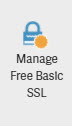
- If the switch under Enable Free SSL is in the OFF position, click it so that it moves to the ON position.
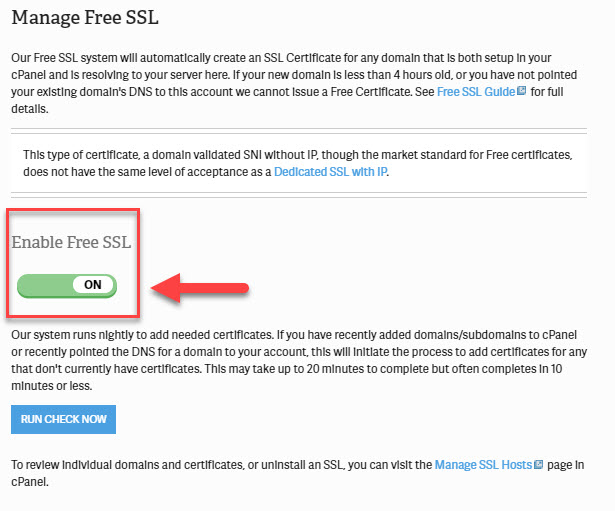
- Go ahead and click the blue Run Check Now to automatically add SSLs to any valid cPanel account.
Check Eligibility of your Domains
When you enable free AutoSSL, your domains are automatically assigned an SSL if they are eligible. In the Account Management Panel (AMP) you can scan your domains to check for eligibility. Your domain(s) need to be pointed to us and added to WHM to be eligible for the free AutoSSL. Follow the steps below to check your domain(s) eligibility for the free AutoSSL.
- Login to your Account Management Panel (AMP)
- Click on the icon for Manage Free Basic SSL

- In the box at right side of the screen you will see a box listing all of the domains on your account. You can click on Check All to select all of the domains, or you can click each check box in order to select only the domains that you want to check for eligibility.
- Click on Check Eligibility in order to see if the domain can have the free AutoSSL enabled.
- When the check is completed you will either see a red X or a green check mark indicating the domain’s eligibility. If you see a red X, then click on the link labelled ‘Find out why‘ in order to determine the reason that the domain is ineligible.
- Go ahead and click the blue Run Check Now to automatically add SSLs to any valid cPanel account.
Troubleshoo
ting your Free SSL
Is the Domain hosted/pointed to our IP address?
First, make sure that your domain is pointed to our nameservers and ultimately resolves to an InMotion Hosting IP address. If you have a Content Delivery Network (CDN), make sure that it is set up correctly; for some CDNs you will need to set up an SSL with them as opposed to us. Please see the section below on CDN related errors for more information. Here are some guides to assist you in confirming this is configured accurately.
- Updating Your Domain’s DNS / Nameservers
- Adding an A Record
- How to find your IP address in cPanel
Check the .htaccess file
Since your .htaccess file handles rewrite rules and redirects, it can often be the cause of Free SSL issues. Here are some guides to help you access, view and troubleshoot your .htaccess file.
- Where is my .htaccess file?
- How to show hidden files (htaccess) in cPanel’s File Manager
- Troubleshooting your .htaccess file
Disable Security Plugins
Since the .htaccess file can be modified by your plugins they can often cause conflicts. As a test try disabling any security plugins you are using.
CDN related errors
If you are using a CDN to manage your DNS (such as Sucuri or Cloudflare) you may need to purge the cache with them before enabling your Free SSL for your account. This ensures the correct .htaccess file and DCV are cached with the CDN and allows the SSL Certificate to be installed successfully. Here are some helpful guides for some of the popular CDN services:
- Purging CloudFlare Cache
- Clearing Sucuri Cache
Other Troubleshooting Tips
When AutoSSL is enabled for an account and a domain or subdomain is added, the server generates a Self-Signed request initially and proceeds to work on getting an SSL certificate (based on Domain Name Validation).
Further Topics
Forcing SSLs
It is important for both security and Search Engine Optimization (SEO) to make sure that anyone visiting your site visits the secure version of the site. The easiest way to do this is by forcing all site visitors to the secure version of the site using the .htaccess file.
Purchasing a Dedicated SSL
If the features that are offered with a Dedicated SSL Certificate are needed for your business, then review our article on purchasing a Dedicated SSL Certificate.
General SSL Troubleshooting
- Infographic-How to Implement SSL Certificates
- How to Manage AutoSSL Certificates in cPanel
- How to Use AutoSSL with Cloudflare
For the most secure WordPress site, you need secure hosting. That’s why InMotion Hosting created their own WordPress Hosting package with rigorous server-side security – so you can spend less time hardening your hosting and more time creating your website.
View WordPress Hosting Plans